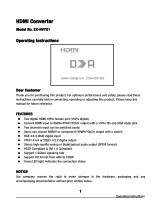P
RQT8512-P
Operating Instructions
DVD/CD PLAYER
Model No. DVD-S52
Dear customer
Thank you for purchasing this product.
For optimum performance and safety, please read these instructions carefully.
Before connecting, operating or adjusting this product, please read the instructions
completely. Please keep this manual for future reference.
If you have any questions contact
1-800-211-PANA(7262)
The warranty can be found on page 29.
La referencia rápida en español se puede encontrar en la página 30, 31.
Region number
The player plays DVD-Video marked with labels
containing the region number “1” or “ALL”.
2
4
1
ALL
1
Example:
MULTI-FORMAT PLAYBACK
See page 4 for details
OperationsReference
Getting started
RQT8512-P.fm Page 1 Saturday, January 21, 2006 10:17 AM

2
RQT8512
Table of contents
IMPORTANT SAFETY INSTRUCTIONS . . . . . . . . . . . . . . . . . . . . . . . . . . . 2
Accessories. . . . . . . . . . . . . . . . . . . . . . . . . . . . . . . . . . . . . . . . . . . . . . . . . 3
Discs that can be played . . . . . . . . . . . . . . . . . . . . . . . . . . . . . . . . . . . . . . 4
Basic play . . . . . . . . . . . . . . . . . . . . . . . . . . . . . . . . . . . . . . . . . . . . . . . . . . 9
Changing the play sequence . . . . . . . . . . . . . . . . . . . . . . . . . . . . . . . . . . 10
All group/Program/Random play . . . . . . . . . . . . . . . . . . . . . . . . . . . . . . . . . . . . . . .10
Convenient functions. . . . . . . . . . . . . . . . . . . . . . . . . . . . . . . . . . . . . . . . 11
Displaying current playback condition (Quick OSD)/
Reviewing titles/programs to play (Advanced Disc Review)/
Recalling recommended audio/video setting (AV Enhancer)/
Controlling louder portions of audio
(Night Sound Mode)
/
Enjoying heavy bass with the speakers
(H.Bass) . . . . . . . . . . . . . . . . . . . . . . . . 11
Enjoying virtual surround (Advanced Surround)/
Reproducing more natural audio (Multi Re-master)/
Repeat play/Quick replay/Skipping a minute forward/
Changing play speed . . . . . . . . . . . . . . . . . . . . . . . . . . . . . . . . . . . . . . . . . . . . . .12
Starting play from a selected group/
Changing subtitles/Changing soundtracks/
Zoom/Angle select/Still picture rotation/advance . . . . . . . . . . . . . . . . . . . . . . . . .13
Using navigation menus . . . . . . . . . . . . . . . . . . . . . . . . . . . . . . . . . . . . . 14
Playing programs/playlits/Playing CD/Playing HighMAT™ discs . . . . . . . . . . . . . .14
Playing data discs . . . . . . . . . . . . . . . . . . . . . . . . . . . . . . . . . . . . . . . . . . . . . . . . . .15
Using On-Screen Menus . . . . . . . . . . . . . . . . . . . . . . . . . . . . . . . . . . . . . 16
Main menus/Other Settings . . . . . . . . . . . . . . . . . . . . . . . . . . . . . . . . . . . . . . . . . .16
Changing the player settings . . . . . . . . . . . . . . . . . . . . . . . . . . . . . . . . . 19
Changing the speaker setting to suit your speakers . . . . . . . . . . . . . . . . . . . . . . . .21
Troubleshooting guide. . . . . . . . . . . . . . . . . . . . . . . . . . . . . . . . . . . . . . . 22
Product Service/Maintenance . . . . . . . . . . . . . . . . . . . . . . . . . . . . . . . . . 25
Specifications . . . . . . . . . . . . . . . . . . . . . . . . . . . . . . . . . . . . . . . . . . . . . . 27
Glossary . . . . . . . . . . . . . . . . . . . . . . . . . . . . . . . . . . . . . . . . . . . . . . . . . . 28
Limited Warranty . . . . . . . . . . . . . . . . . . . . . . . . . . . . . . . . . . . . . . . . . . . 29
Index . . . . . . . . . . . . . . . . . . . . . . . . . . . . . . . . . . . . . . . . . . . . . Back cover
Getting started
STEP 1
Connection . . . . . . . . . . . . . . . . . . . . . . . . . . . . . . . . . . . 6
STEP 2
The remote control . . . . . . . . . . . . . . . . . . . . . . . . . . . . 8
STEP 3
QUICK SETUP . . . . . . . . . . . . . . . . . . . . . . . . . . . . . . . . 8
Operations
Reference
Referencia rápida en español
(Spanish Quick Reference) . . . . . . . . . . . . . . . . . . . . . . . . . 30
IMPORTANT SAFETY
INSTRUCTIONS
Read these operating instructions carefully before using the unit. Follow the safety
instructions on the unit and the applicable safety instructions listed below. Keep
these operating instructions handy for future reference.
1) Read these instructions.
2) Keep these instructions.
3) Heed all warnings.
4) Follow all instructions.
5) Do not use this apparatus near water.
6) Clean only with dry cloth.
7) Do not block any ventilation openings. Install in accordance with the
manufacturer’s instructions.
8) Do not install near any heat sources such as radiators, heat registers, stoves,
or other apparatus (including amplifiers) that produce heat.
9) Do not defeat the safety purpose of the polarized or grounding-type plug. A
polarized plug has two blades with one wider than the other. A grounding-type
plug has two blades and a third grounding prong. The wide blade or the third
prong are provided for your safety. If the provided plug does not fit into your
outlet, consult an electrician for replacement of the obsolete outlet.
10) Protect the power cord from being walked on or pinched particularly at plugs,
convenience receptacles, and the point where they exit from the apparatus.
11) Only use attachments/accessories specified by the
manufacturer.
12) Use only with the cart, stand, tripod, bracket, or table specified
by the manufacturer, or sold with the apparatus. When a cart is
used, use caution when moving the cart/apparatus
combination to avoid injury from tip-over.
13) Unplug this apparatus during lightning storms or when unused for long
periods of time.
14)
Refer all servicing to qualified service personnel. Servicing is required when
the apparatus has been damaged in any way, such as power-supply cord or
plug is damaged, liquid has been spilled or objects have fallen into the
apparatus, the apparatus has been exposed to rain or moisture, does not
operate normally, or has been dropped.
Table of contents/I
MPORTANT SAFETY INSTRUCTIONS
RQT8512-P.fm Page 2 Saturday, January 21, 2006 10:17 AM

3
RQT8512
Accessories
To order accessories, refer to
“Accessory Purchases” on page 29.
Use numbers when asking for replacement parts.
(Product numbers correct as of February 2006.
These may be subject to change.)
∏ 1 Remote control (EUR7631190R)
∏ 2 Remote control batteries
∏ 1 Audio/video cable (K2KA6BA00004)
∏ 1 AC power supply cord (K2CB2CB00020)
[Note]
For use with this unit only. Do not use it with other
equipment. Also, do not use cords for other
equipment with this unit.
User memo:
DATE OF PURCHASE ________________________
DEALER NAME _____________________________
DEALER ADDRESS _________________________
__________________________________________
TELEPHONE NUMBER ______________________
The model number and serial number of this
product can be found on either the back or the
bottom of the unit. Please note them in the space
provided below and keep for future reference.
MODEL NUMBER
SERIAL NUMBER
DVD-S52
.
CAUTION!
THIS PRODUCT UTILIZES A LASER.
USE OF CONTROLS OR ADJUSTMENTS OR
PERFORMANCE OF PROCEDURES OTHER THAN
THOSE SPECIFIED HEREIN MAY RESULT IN
HAZARDOUS RADIATION EXPOSURE.
DO NOT OPEN COVERS AND DO NOT REPAIR
YOURSELF. REFER SERVICING TO QUALIFIED
PERSONNEL.
WARNING:
TO REDUCE THE RISK OF FIRE,
ELECTRIC SHOCK OR PRODUCT
DAMAGE, DO NOT EXPOSE THIS
APPARATUS TO RAIN, MOISTURE,
DRIPPING OR SPLASHING AND THAT
NO OBJECTS FILLED WITH LIQUIDS,
SUCH AS VASES, SHALL BE PLACED
ON THE APPARATUS.
The lightning flash with arrowhead
symbol, within an equilateral triangle, is
intended to alert the user to the presence
of uninsulated “dangerous voltage” within
the product’s enclosure that may be of
sufficient magnitude to constitute a risk of
electric shock to persons.
CAUTION
CAUTION: TO REDUCE THE RISK OF ELECTRIC
SHOCK, DO NOT REMOVE SCREWS.
NO USER-SERVICEABLE PARTS
INSIDE.
REFER SERVICING TO QUALIFIED
SERVICE PERSONNEL.
The exclamation point within an
equilateral triangle is intended to alert the
user to the presence of important
operating and maintenance (servicing)
instructions in the literature accompanying
the appliance.
RISK OF ELECTRIC SHOCK
DO NOT OPEN
The socket outlet shall be installed near the equipment
and easily accessible. The mains plug of the power
supply cord shall remain readily operable.
To completely disconnect this apparatus from the AC
Mains, disconnect the power supply cord plug from AC
receptacle.
FCC Note:
This equipment has been tested and found to comply
with the limits for a Class B digital device, pursuant to
Part 15 of the FCC Rules.
These limits are designed to provide reasonable
protection against harmful interference in a residential
installation. This equipment generates, uses and can
radiate radio frequency energy and, if not installed and
used in accordance with the instructions, may cause
harmful interference to radio communications.
However, there is no guarantee that interference will
not occur in a particular installation. If this equipment
does cause harmful interference to radio or television
reception, which can be determined by turning the
equipment off and on, the user is encouraged to try to
correct the interference by one or more of the following
measures:
≥ Reorient or relocate the receiving antenna.
≥ Increase the separation between the equipment and
receiver.
≥ Connect the equipment into an outlet on a circuit
different from that to which the receiver is connected.
≥ Consult the dealer or an experienced
radio/TV technician for help.
Any unauthorized changes or modifications to this
equipment would void the user’s authority to operate
this device.
This device complies with Part 15 of the FCC Rules.
Operation is subject to the following two conditions: (1)
This device may not cause harmful interference, and
(2) this device must accept any interference received,
including interference that may cause undesired
operation.
Responsible Party:
Panasonic Corporation of North America
One Panasonic Way Secaucus, NJ 07094
Telephone No.: 1-800-211-7262
Accessories
RQT8512-P.fm Page 3 Saturday, January 21, 2006 10:17 AM

4
RQT8512
Discs that can be played
Commercial discs
§1
Some DVD-Audio discs contain DVD-Video content. To play
DVD-Video content, select “Play as DVD-Video” (
➜
page 18,
Other Menu).
§2
This unit is compatible with HDCD
(➜ page 28, Glossary)
,
but does not support the Peak Extend function (a function
which expands the dynamic range of high level signals).
(During HDCD play, “HDCD” lights on the unit’s display.)
Disc
Indicated in
these
instructions
by
Remarks
Logo
DVD-Video
[DVD-V]
High quality
movie and music
discs
DVD-Audio
[DVD-A]
High fidelity
music discs
§1
Video CD
[VCD]
Music discs with
video
Including SVCD
(Conforming to
IEC62107)
CD
[CD]
Music discs
§2
Regarding DVD-Audio
Some multi-channel DVD-Audio will prevent down-mixing
(➜ page 28, Glossary) of all or part of their contents if this
is the manufacturer’s intention. When playing such discs, or
such parts of the disc, unless the number of connected
speakers is the same as the disc’s channel specification,
audio will not be output properly (e.g. part of the audio is
missing, multi-channel audio cannot be selected and audio
is played in two channels). Refer to the disc’s jacket for
more information.
Recorded discs (Yes:Available, No:Not available)
≥ It may not be possible to play the above discs in all cases due to the type of discs, the condition of the
recording, the recording method and how the files were created (➜ page 5, Tips for making data discs).
§1
This unit can play CD-R/RW recorded with CD-DA or Video CD format.
[WMA] [MP3] [JPEG] This unit also plays HighMAT discs.
§2
Discs recorded on DVD video recorders or DVD video cameras, etc. using Version 1.1 of the Video
Recording Format (a unified video recording standard).
§3
Discs recorded on DVD video recorders or DVD video cameras using Version 1.2 of the Video Recording
Format (a unified video recording standard).
§4
Discs recorded on DVD video recorders or DVD video cameras using DVD-Video Format.
§5
Recorded using a format differrent from DVD-Video Format, therefore some functions cannot be used.
§6
A process that allows play on compatible equipment. To play a disc that is displayed as “Necessary” on
this unit, the disc must first be finalized on the device it was recorded on.
§7
Closing the session will also work.
Disc
Recorded on a DVD
video recorder, etc.
Recorded on a personal
computer, etc.
Necessity of finalize
§6
Logo [DVD-VR]
§2
[DVD-V]
§4
[WMA] [MP3] [JPEG]
[MPEG4]
DVD-RAM
Ye s — N o
Ye s Ye s Ye s
Not necessary
DVD-R/RW
Ye s Ye s N o Ye s Ye s Ye s Necessary
DVD-R DL
Ye s
§3
Ye s N o N o N o N o Necessary
iR/iRW
No
(Ye s )
§5
No No No No Necessary
—
iR
DL
No (Ye s )
§5
No No No No Necessary
—
CD-R/RW
§1
——
Ye s Ye s Ye s Ye s
Necessary
§7
—
Discs that can be played
RQT8512-P.fm Page 4 Saturday, January 21, 2006 10:17 AM

5
RQT8512
∫ Tips for making data discs
≥ If groups were created away from the root like “002 group” in the illustration right, the
eighth one onwards is displayed on the same vertical line in the menu screen.
≥There may be differences in the display order on the menu screen and computer
screen.
≥This unit cannot play files recorded using packet write.
Naming folders and files (Files are treated as contents
and folders are treated as groups on this unit.)
At the time of recording, prefix folder and file names. This
should be with numbers that have an equal number of digits,
and should be done in the order you want to play them (this
may not work at times).
DVD-RAM
≥ Discs must conform to UDF 2.0.
DVD-R/RW
≥ Discs must conform to UDF bridge (UDF 1.02/ISO9660).
≥This unit is not compatible with multi-session. The default
session only is played.
CD-R/RW
≥ Discs must conform to ISO9660 level 1 or 2 (except for extended formats).
≥ This unit is compatible with multi-session but if there are a lot of sessions it takes more
time for play to start. Keep the number of sessions to a minimum to avoid this.
∫ Discs that cannot be played
Version 1.0 of DVD-RW, DVD-ROM, CD-ROM, CDV, CD-G, SACD, Photo CD, DVD-
RAM that cannot be removed from their cartridges, 2.6-GB and 5.2-GB DVD-RAM, PAL
discs
§
and “Chaoji VCD” available on the market including CVD, DVCD and SVCD that
do not conform to IEC62107.
§
You can play DVD-Audio; however, still pictures may be displayed enlarged.
∫ Handling precautions
≥ Do not attach labels or stickers to discs (This may cause disc warping, rendering it
unusable).
≥ Do not write on the label side with a ball-point pen or other writing instrument.
≥
Do not use record cleaning sprays, benzine, thinner, static electricity prevention liquids or
any other solvent.
≥ Do not use scratch-proof protectors or covers.
≥ Do not use the following discs:
– Discs with exposed adhesive from removed stickers or labels (rented discs etc).
– Discs that are badly warped or cracked.
– Irregularly shaped discs, such as heart shapes.
Format Disc Extension Reference
[WMA] CD-R/RW “.WMA”
“.wma”
≥
Compatible compression rate:
between 48 kbps and 320 kbps
≥
You cannot play WMA files that are copy protected.
≥
This unit is not compatible with Multiple Bit
Rate (MBR: a file that contains the same
content encoded at several different bit rates).
[MP3] DVD-RAM
DVD-R/RW
CD-R/RW
“.MP3”
“.mp3”
≥
Sampling frequency:
DVD-RAM, DVD-R/RW
:
11.02, 12, 22.05, 24, 44.1 and 48 kHz
CD-R/RW :
8, 11.02, 12, 16, 22.05, 24, 32, 44.1 and 48 kHz
≥ Compatible compression rate:
between 32 kbps and 320 kbps
≥ This unit is not compatible with ID3 tags.
[JPEG] DVD-RAM
DVD-R/RW
CD-R/RW
“.JPG”
“.jpg”
“.JPEG”
“.jpeg”
≥
JPEG files taken on a digital camera that conforms
to DCF Standard Version 1.0 are displayed.
– Files that have been altered, edited or
saved with computer picture editing
software may not be displayed.
≥ This unit cannot display moving pictures,
MOTION JPEG and other such formats, still
pictures other than JPEG (e.g. TIFF) or play
pictures with attached audio.
[MPEG4] DVD-RAM
DVD-R/RW
CD-R/RW
“.ASF”
“.asf”
≥ You can play MPEG4 data [conforming to SD
VIDEO specifications (ASF standard)/
MPEG4 (Simple Profile) video system/G.726
audio system] recorded with the Panasonic
SD multi cameras or DVD video recorders
with this unit.
≥ The recording date may differ from that of
the actual date.
Note about using a DualDisc
The digital audio content side of a DualDisc does not meet the technical specifications
of the Compact Disc Digital Audio (CD-DA) format so play may not be possible.
002 group
001
001 group
001 track.mp3
002 track.mp3
003 track.mp3
003 group
001 track.mp3
002 track.mp3
003 track.mp3
001 track.mp3
002 track.mp3
003 track.mp3
004 track.mp3
e.g. [MP3]
root
Discs that can be played
RQT8512-P.fm Page 5 Saturday, January 21, 2006 10:17 AM

6
RQT8512
STEP 1
Connection
∫ Connection to a television
≥ Do not place the unit on amplifiers or equipment that may become hot. The heat can damage the unit.
≥ Do not connect through the video cassette recorder. Due to copy guard protection, the picture may not display properly.
≥ Turn off all equipment before connection and read the appropriate operating instructions.
≥ Connect the terminals of the same color.
Please connect directly to TV.
PR
PB
R
L
Y
Please connect directly to TV.
PR
PB
R
L
Y
DIGITAL AUDIO OUT
(PCM/BITSTREAM)
P
R
P
B
Y
DIGITAL AUDIO OUT
(PCM/BITSTREAM)
D
I
G
ITAL A
U
DI
O
OUT
(PCM/BITSTREAM)
DI
G
ITAL A
U
DI
O
OUT
(PCM/BITSTREAM)
()
Pl
ease connect
di
rect
ly
to
TV
.
y
OPTICALOPTICAL
O
PTI
C
A
L
AUDIO IN
R L
COMPONENT
VIDEO IN
AUDIO IN
R L
VIDEO
IN IN
S VIDEO
Audio/video
cable (included)
With VIDEO IN or S VIDEO IN
S video cable
§
With COMPONENT VIDEO IN
Video
cables
§
When using this connection, the audio cable
(red and white plugs) should also be connected.
You can connect the audio cable to the 2-
channel audio input terminals of an analog
amplifier or system component to enjoy
stereo sound.
Audio/video
cable (included)
Not used
Television
Back of the unit
or
Select “Darker” from the “Black Level Control” (➜ page 19,
“Video” tab).
To enjoy progressive video
Connect to a progressive output compatible television.
Set “Video Output Mode” to “480p”, then follow the instructions
on the menu screen
(➜ page 17, Picture Menu).
All Panasonic televisions with 480p input connectors
are compatible. Consult the manufacturer if you have another
brand of television.
Connection
RQT8512-P.fm Page 6 Saturday, January 21, 2006 10:17 AM

7
RQT8512
HDMI IN
HDMI IN
V IDEO IN
Please connect directly to TV.
P
R
P
B
R
L
Y
DIGITAL AUDIO OUT
(PCM/BITSTREAM)
P
R
P
B
Y
DIGITAL AUDIO OUT
(PCM/BITSTREAM)
()
R
L
Please connect
OPTICAL
HDMI IN
HDMI IN
HDMI OUT
Not used
Television
Back of the unit
≥
Set “
Video Output
” to “
On
” and “
Audio
Output
” to “
On
” (
➜
page 20, “
HDMI
” tab).
Television
Television
HDMI cable
Not used
HDMI cable
HDMI cable
Back of the unit
≥Set “Video Output” to “On” and “Audio Output”
to “On” (➜ page 20, “HDMI” tab).
Amplifier
Amplifier
HDMI cable
With HDMI compatible television
and amplifier
With HDMI compatible amplifier
To enjoy digital multi-channel surround sound
in addition to digital high-definition video.
You can still enjoy multi-channel surround sound
when your television is not HDMI compatible by
connecting an HDMI compatible amplifier.
≥To enjoy high-definition video, connect to an HDMI compatible high-definition television and set “Video Output Mode” (➜ page 17,
Picture Menu
).
≥For stable operation and preventing deterioration of video quality, please purchase an HDMI cable 5 m (16
2
⁄5 feet) or less in length with the HDMI logo.
≥ If the speaker setup cannot be completed on the amplifier, then use the “Speaker Settings” setting (➜ page 20, “HDMI” tab).
≥It is not compatible with the HDMI Control Function (CEC).
≥Should you connect equipment that does not support CPPM (➜ page 28, Glossary), the audio from the CPPM copy protected DVD-Audio cannot be output from HDMI AV
OUT terminal. Connect the audio cable (L, R) of the Audio/Video cable to an HDMI compatible AUDIO IN terminal.
§2
Multi-channel speakers
To enjoy digital high-definition video and high
quality audio with a single cable.
≥You can enjoy multi-channel surround sound by
connecting an amplifier with COAXIAL or
OPTICAL terminal (
➜
page 8
).
With HDMI compatible television
Audio/video
cable
(included)
Multi-channel speakers
§1
[DVD-V] Audio will be output in 2 channels when output as PCM.
Change “Dolby Digital” and “DTS Digital Surround” (
➜
page 20
, “Audio” tab).
§2
You can also use the S VIDEO and COMPONENT VIDEO terminals.
§1
§2
§1
Back of the unit
≥Set “Audio Output” to “On”. When you connect to a
television through the COMPONENT VIDEO terminal only,
set “Video Output” to “Off”, too (➜ page 20, “HDMI” tab).
Connection
∫ Enjoying higher quality audio and video (HDMI connection) (➜ Page 28, Glossary)
By connecting to an HDMI compatible high-definition television, video recordings can be converted to, and output as, high-definition video (720p,1080i).
You can also enjoy multi-channel surround sound by connecting to an HDMI compatible amplifier with multi-channel output terminals.
RQT8512-P.fm Page 7 Saturday, January 21, 2006 10:17 AM

8
RQT8512
STEP 1
Connection
Turn on the television and select the appropriate video input on the television.
To change these settings later, select “QUICK SETUP” (➜ page 20, “Others” tab).
Please connect directly to TV.
P
R
P
B
R
L
Y
DIGITAL AUDIO OUT
(PCM/BITSTREAM)
R
L
Pl
ease connect
di
rect
ly
to
TV.
y
OPTICAL
P
R
P
B
Y
COAXIAL IN
OPTICAL IN
Amplifier with a built-in
decoder or a decoder-
amplifier combination
Coaxial cable
∫ Enjoying multi-channel surround sound
with COAXIAL IN or OPTICAL IN
Set “Audio Output” to “Off” (➜ page 20, “HDMI” tab), and change “PCM Digital
Output”, “Dolby Digital” and “DTS Digital Surround” (➜ page 20, “Audio” tab).
Optical digital audio cable
Do not bend sharply when
connecting.
≥You cannot use DTS Digital Surround decoders not suited to DVD.
≥Even if using this connection, output will be only 2 channels when playing DVD-Audio.
To enjoy multi-channel surround sound, connect with HDMI terminals (➜ page 7).
Back of the unit
∫ Connect the AC power supply cord last
To household AC outlet (AC 120 V, 60 Hz)
AC power supply cord (included)
Conserving power
This unit consumes a small amount of power even when it is turned off (1 W). To save
power when the unit is not to be used for a long time, unplug it from the household AC
outlet.
AC IN
or
STEP 2
The remote control
∫ Batteries
≥ Insert so the poles (i and j) match those in the remote control.
≥ Do not use rechargeable type batteries.
Do not:
≥ mix old and new batteries.
≥ use different types at the same time.
≥ heat or expose to flame.
≥ take apart or short circuit.
≥ attempt to recharge alkaline or manganese batteries.
≥
use batteries if the covering has been peeled off.
Mishandling of batteries can cause electrolyte leakage which can
damage items the fluid contacts and may cause a fire.
Remove if the remote control is not going to be used for a long period
of time. Store in a cool, dark place.
∫ Use
Aim at the remote control sensor (➜ page 9), avoiding obstacles, at a
maximum range of 7 m (23 feet) directly in front of the unit.
R6/LR6, AA
STEP 3
QUICK SETUP
12345
Power ON.
Shows
QUICK
SETUP
screen.
Follow the message
and make the settings.
Press to finish
QUICK SETUP.
Press to exit.
ADVANCED
DISC REVIEW
AV
ENHANCER
FL SELECT
QUICK OSD
ADVANCED
SURROUND
H.BASS
FUNCTIONS
SUBTITLE AUDIO
ANGLE/PAGE
SETUP
PLAY MODE PLAY SPEED
ZOOM
GROUP
RETURN
ENTER
NIGHT
SOUND
DIRECT
TOP MENU
NAVIGATOR
PLAY LIST
MENU
SETUP
RETURN
ENTER
ENTER
SETUP
Connection
/
The remote control/QUICK SETUP
RQT8512-P.fm Page 8 Saturday, January 21, 2006 10:17 AM

9
RQT8512
Basic play
Standby/on switch (Í/I)
Press to switch the unit from on to standby mode or vice versa. In standby mode, the
unit is still consuming a small amount of power.
≥ To play [MP3],[JPEG] or [MPEG4] on DVD-RAM that contain both [DVD-VR]
and another
format (e.g. [JPEG]), select “Play as Data Disc” (➜ Page 18, Other Menu).
≥ “D.MIX” on the display indicates that a soundtrack with three or more channels can be
down-mixed to two channels (➜ Page 28, Glossary).
≥ Discs continue to rotate while menus are displayed. Press [∫] when you finish to
preserve the unit’s motor and your television screen.
≥ Total title number may not be displayed properly on iR/iRW.
DIRECT
TOP MENU
NAVIGATOR
PLAY LIST
MENU
CM SKIP
PauseStop
1Power ON.
2Open the disc tray.
3Load the disc.
4Start play.
Remote control sensor
≥
Load double-sided discs so the label for the side you want
to play is facing up.
≥
DVD-RAM: Remove discs from their cartridges before use.
Skip
≥ [DVD-VR]
Can also skip to the markers.
Stop
The position is memorized when “!” flashes on the display.
≥ Press [1] (PLAY) to resume. (
Resume play
)
≥ Press [∫] to clear the position.
≥ Even after the unit is turned off, the position is memorized
(
Normal playback only
).
Search (during play)
Slow-motion (during pause)
≥ Up to 5 steps
≥ Press [1] (PLAY) to restart play.
≥ [VCD] Slow-motion: forward direction only
≥ [MPEG4] Slow-motion: Does not work.
Pause
≥ Press [1] (PLAY) to restart play.
Repeat play
≥ Select “Repeat” (➜ page 12, Repeat play) or “A-B Repeat”
(➜ page 16, Play Menu).
If you are experiencing problems, refer to troubleshooting guide (➜ page 22-24).
Basic play
RQT8512-P.fm Page 9 Saturday, January 21, 2006 10:17 AM

10
RQT8512
Basic play
Group skip
[WMA] [MP3] [JPEG]
[MPEG4]
≥ Does not work while paused.
Frame-by-frame
(during pause)
[DVD-VR]
[DVD-V]
[VCD]
≥ [VCD] forward direction only
On-screen
item select
Return to
previous
screen
Enter
number
[DVD-VR] [DVD-A] [DVD-V] [VCD] [CD]
e.g. To select 12: [S10] ➜ [1] ➜ [2]
[WMA] [MP3] [JPEG] [MPEG4]
e.g. To select 123: [1]
➜
[2]
➜
[3]
➜
[ENTER]
Disc
menu
[DVD-A] [DVD-V]
Shows a disc top menu.
[DVD-VR]
Plays the programs (➜ page 14).
[WMA] [MP3] [JPEG] [MPEG4]
Plays data discs (➜ page 15).
[DVD-V]
Shows a disc menu.
[DVD-VR]
Plays a playlist (➜ page 14).
[WMA] [MP3] [JPEG] [MPEG4]
Plays data discs (➜ page 15).
[VCD] with playback control
Shows a disc menu.
Main unit
display
Number display
:;
Time display
Information
screen
[JPEG]
ENTER
ENTER
ENTER
Select
Register
RETURN
123
456
7 8 9
0
10
ENTER
TOP MENU
DIRECT
NAVIGATOR
MENU
PLAY LIST
RETURN
FL SELECT
SUBTITLE
Changing the play sequence
Disable HighMAT disc play to use random and program play. Select “Play as Data Disc”
in Other Menu (➜ page 18).
∫ All group play [DVD-A]
1 While stopped, press [PLAY MODE] several times.
2 Press [1](PLAY).
∫ Program play (up to 32 items)
1 While stopped, press [PLAY MODE] several times.
2 Press the numbered buttons to select the
items (➜ left, Enter number).
Repeat this step to program other items.
3 Press [1](PLAY).
Selecting all the items (on the disc or in the title or group)
Press [ENTER] and [34] to select “ALL”, then press
[ENTER] again to register.
Changing the program
Press [34] to select an item.
–To change an item, repeat step 2.
–To clear an item, press [CANCEL] (or select “Clear” and press [ENTER]).
≥ Press [ANGLE/PAGE] to skip page by page.
Clearing the whole program
Select “Clear all” and press [ENTER]. The whole program is also cleared when the unit
is turned off or the disc tray is opened.
∫ Random play
1 While stopped, press [PLAY MODE] several times.
2 [DVD-A] [DVD-V] [WMA] [MP3] [JPEG] [MPEG4]
Press the numbered buttons to select a group
or a title (➜ left, Enter number).
3 Press [1](PLAY).
To exit the all group, program or random mode
Press [PLAY MODE] several times while stopped.
All group/Program/Random play
Except [DVD-VR]
PLAY MODE
All Group Playback
Press PLAY to start
Choose a title and chapter.
No. Time
Title
Play
Clear
Clear all
Chapter
1
1
e.g. [DVD-V]
Press PLAY to start
Random Playback
to select
to start
Title
Choose a title.
1
PLAY
0 ~ 9
e.g. [DVD-V]
Basic play Changing the play sequence
RQT8512-P.fm Page 10 Saturday, January 21, 2006 10:17 AM

11
RQT8512
Convenient functions
Press [QUICK OSD].
Basics ------------> Details
^-------- Off ,-------b
∫ Basics
∫ Details
≥ [MPEG4] “Video” and “Audio” information is not displayed during search.
1 Press [ADVANCED DISC
REVIEW].
Reviews each title/program.
2Press [
1
] (PLAY) when you
find a title/program to play.
≥ You can also review each 10 minutes. Select “Interval Mode” (➜ page 19, “Advanced
Disc Review” in “Disc” tab).
≥ This may not work depending on the play position.
≥ [DVD-VR] Does not work:
– with still picture part.
– when playing a playlist.
By pressing just one button the disc type is automatically
determined and the best audio and video settings are configured.
Press [AV ENHANCER] to select “Auto”, “User1”,
“User2” or “User3”.
Off: Cancelled
Auto: The best audio and video settings are configured.
User1
§
: Suitable for video ([DVD-V]).
User2
§
: Suitable for music.
User3
§
: Suitable for video ([DVD-VR]).
§
You can change the settings for User1–3 to your preference (➜ page 18, “AV
Enhancer” in Other Menu).
≥ This may not work depending on the disc’s recording.
You can enjoy movies and music late at night because
the quieter parts of the audio are accentuated.
Press [NIGHT SOUND] to select “On”.
≥ This may not work depending on the disc’s recording.
≥ This does not work with [MP3] on DVD-RAM or DVD-R/RW.
Press [H.BASS] to select “On”.
≥ This may not work depending on the disc’s recording.
≥ If the sound is distorted or there is noise, set to “Off”.
≥ This does not work when Night Sound Mode (➜ above) is on.
Displaying current playback condition
Reviewing titles/programs to play
[DVD-VR] [DVD-V] (Except iR/iRW)
(Normal playback only)
QUICK OSD
(Main unit)
Quick OSD
Chapter
Title
Time
0 : 00 : 2211
Program Playback
e.g. [DVD-V]
Playback condition
Current position
Elapsed play time
Current playback number
Play mode
Details-DVD-Video
Audio
Subtitle
Angle
Source Aspect
Title Total Time
1 DTS 3/2.1ch
1/1
4:3
0:54:28
e.g. [DVD-V]
See page 13, for changing soundtracks
See page 13, for changing subtitles
See page 13, Angle select for changing
angles
Aspect of current playback title
Total play time of current playback title
ADVANCED
DISC REVIE
W
Advanced Disc Review
Chapter
Title
Time
0 : 00 : 2211
Recalling recommended audio/video setting
When AV Enhancer (Auto) is on, you cannot change the individual settings
indicated below.
Audio settings:
Night Sound Mode, H.Bass (➜ below),
Multi Re-master, Advanced Surround (➜ page 12),
Dialogue Enhancer (➜ page 17),
Sound Enhancement (➜ page 18)
Video settings:
Picture Mode (➜ page 17)
Controlling louder portions of audio
Except [JPEG] [MPEG4]
Enjoying heavy bass with the speakers
[DVD-V]
ENHANCER
AV
AV Enhancer
AV Enhancer Auto
Functions
SOUND
NIGHT
Night Sound Mode
Functions
Night Sound Mode On
H.BASS
H.Bass
H.Bass On
Functions
Convenient functions
RQT8512-P.fm Page 11 Saturday, January 21, 2006 10:17 AM

12
RQT8512
Convenient functions
Press [ADVANCED SURROUND] to select “SP 1”,
“SP 2”, “HP 1” or “HP 2”.
SP (Speaker) 1 (Natural) SP 2 (Enhanced)
HP (Headphone) 1 (Natural) HP 2 (Enhanced) Off
≥ When using discs recorded with surround sound, sound seems to come from
speakers on either side of you.
≥ When using headphones from the connected equipment, select “HP 1” or “HP 2”.
≥ Optimum seating position is 3 to 4 times the distance between the front left and right
speakers or the width of the television if using the television’s speakers.
≥ Do not use in combination with surround effects on other equipment.
≥ This does not work when Night Sound Mode or H.Bass (➜ page 11) is on.
.
[DVD-VR]
[DVD-V] (Discs recorded with 48 kHz only)
[DVD-A] (Discs recorded with 44.1 kHz and 48 kHz only)
[VCD] [CD]
≥During multi-channel output of these discs, this feature reproduces the frequencies
lost during recording to give you a sound closer to the original.
≥
During 2 ch output of these discs, this feature gives you a more natural sound by adding
the higher frequency signals not recorded on the disc, for example, playing DVD-Video
recorded with 48 kHz at 96 kHz. (
➜
page 28, “Sampling frequency” in Glossary)
[WMA] [MP3] (Disc recording is other than 8 kHz, 16 kHz, 32 kHz)
This feature reproduces the higher frequencies lost during recording to give you a
sound closer to the original.
Press [MULTI RE-MASTER] to select “1”, “2” or “3”.
≥ When connecting with DIGITAL AUDIO OUT terminal, the actual output sampling
frequency depends on “PCM Digital Output” setting in “Audio” tab (➜ page 20).
≥ This may not work depending on the disc’s recording.
≥ This does not work when Night Sound Mode, H.Bass (➜ page 11) or Advanced
Surround (➜ above) is on.
≥ This does not work with [MP3] on DVD-RAM or DVD-R/RW.
1 Press [FUNCTIONS].
2 Press [34] to select
“Other Settings”and press [
1]
.
3 Press [34] to select
“Play Menu”
and press [1].
4
Press [34
]
to select
“Repeat” and press [
1
].
5
Press [34
]
to select
an item to be repeated and press [ENTER].
≥ Depending on the disc, the items that can be selected will differ.
Press [QUICK REPLAY] to skip back a few seconds.
≥ This may not work depending on the disc’s recording.
≥ This does not work with +R/+RW.
Convenient when you want to skip commercials etc.
During play, press [CM SKIP].
≥ This may not work depending on the play position.
≥ [DVD-VR] Does not work:
– with still picture part.
– when playing a playlist.
During play, press
[PLAY SPEED]
to select
“
Fast
”, “
Normal
” or “
Slow
”.
Fine adjustments
While the menu is displayed
Press [21] to increase or decrease the playing
speed from
k0.6 to k1.4 in 0.1 units.
≥ Press [1] (PLAY) to return to the normal play.
≥ After you change the speed
– Night Sound Mode, H.Bass
(
➜ page 11
)
, Advanced Surround
(
➜ left
)
,
Multi Re-master
(
➜ left
) and
Sound Enhancement
(
➜ page 18
) do not work.
– When using this function, digital audio output switches to PCM-2 ch.
– 96 kHz sampling frequency is converted to 48 kHz.
≥ This may not work depending on the disc’s recording.
Enjoying virtual surround
Motion pictures with 2 or more channels
Reproducing more natural audio
ADVANCED
SURROUN
D
Advanced Surround
Functions
Advanced Surround
SP 1
MULTI RE-MASTE
R
Multi Re-master
Multi Re-master 1
Functions
Setting [DVD-A]
[DVD-V] [CD]
(LPCM/PPCM)
Type of music
Other discs
Effect level
1 High tempo (e.g., pop and rock) Light
2 Various tempos (e.g., jazz) Medium
3 Low tempo (e.g., classical) Strong
Off Off Off
Repeat play (Only when the elapsed play time can be displayed
[JPEG]:
you can use even if there is no elapsed time display.)
Quick replay (Only when the elapsed play time can be displayed)
[DVD-A] [DVD-VR]
[DVD-V]
[WMA]
[MP3]
[VCD] [CD]
Skipping a minute forward
[DVD-VR]
[DVD-V]
(Except
iR/iRW
)
Changing play speed [DVD-VR]
[DVD-V]
FUNCTIONS
QUICK REPLAY
CM SKIP
PLAY SPEED
Functions
Play Speed
Slow
x1.4
Normal
Fast
Convenient functions
RQT8512-P.fm Page 12 Saturday, January 21, 2006 10:17 AM

13
RQT8512
A folder on WMA/MP3, JPEG and MPEG4 discs is treated as a “Group”.
1 While stopped, press [GROUP].
2 Press [34] or the numbered buttons to select a
group and press [ENTER].
≥ [DVD-A] To play all groups (➜ page 10, All group play)
[DVD-V]
Press [SUBTITLE] to select the subtitle language.
To clear/display the subtitles
Press [21] to select “On” or “Off”.
≥ On iR/iRW, a subtitle number may be shown for subtitles that
are not displayed.
[DVD-VR]
(with subtitle on/off information)
Press [SUBTITLE] to select “On” or “Off”.
≥ On or Off only can be selected.
≥ Subtitle on/off information cannot be recorded using Panasonic DVD Recorders.
Press [AUDIO] to select the soundtrack.
[DVD-VR]
[VCD]
You can use this button to select “L”, “R” or “LR”.
[DVD-V] (Karaoke discs)
While the menu is displayed
Press [21] to select “On” or “Off” of vocals. Read the disc’s instructions for details.
Signal type/data
LPCM/PPCM/Î Digital/DTS/MPEG: Signal type
kHz (Sampling frequency)/bit/ch (Number of channels)
Example: 3
/2 .1ch
.1: Low frequency effect
(not displayed if there is no signal)
0: No surround
1: Mono surround
2: Stereo surround (left/right)
1: Center
2: Front leftiFront right
3: Front leftiFront rightiCenter
This feature expands a letterbox picture to fit the screen.
Press [ZOOM] to select the preset aspect ratio
or “Auto”. (Just Fit Zoom)
[DVD-VR]
[DVD-V] [VCD]
Auto --. 4:3 Standard --. European Vista --. 16:9 Standard
:;
Cinemascope2 ,------ Cinemascope1 ,------- American Vista
≥ Depending on the disc, the preset aspect ratio may not be displayed.
[MPEG4]
Standard --. Original
^----- Full ,-----}
Fine adjustments (Manual Zoom)
Press [21] while the menu is displayed. (Press and hold to alter faster.)
–from
k1.00 to k1.60 (in 0.01 units), from k1.60 to k2.00 (in 0.02 units)
[MPEG4] only
–from
k2.00 to k4.00 (in 0.05 units)
≥ It may not be possible to zoom up to
k4.00 depending upon the connected television
and its settings.
Press [ANGLE/PAGE] to select the angle or rotate/
advance the still picture.
Starting play from a selected group
[DVD-A] [WMA] [MP3] [JPEG] [MPEG4]
Changing subtitles
Discs with subtitles
Changing soundtracks
[DVD-A] [DVD-V]
(with multiple soundtracks)
[DVD-VR]
[VCD]
GROUP
Functions
Group Search 1
SUBTITLE
Functions
Subtitle Off
AUDIO
Functions
Audio 1
Zoom
Motion pictures
Angle select [DVD-V]
with multiple angles
Still picture rotation [JPEG] /advance [DVD-A]
ZOOM
Functions
Just Fit Zoom
a
1.00
ANGLE/PAGE
Functions
Angle 1/4
e.g.
[DVD-V]
Convenient functions
RQT8512-P.fm Page 13 Saturday, January 21, 2006 10:17 AM

14
RQT8512
Using navigation menus
≥Titles appear only if they have been entered.
≥You cannot edit playlists and titles.
1 Press [DIRECT NAVIGATOR].
2 Press [34] or the numbered buttons
to select the program.
≥Press [ANGLE/PAGE] to skip page by page.
≥To select a 2-digit number
e.g. 23: [S10] ➜ [2] ➜ [3]
≥Press [1] to show the contents of the
program.
3 Press [ENTER].
1 Press [PLAY LIST].
2 Press [3 4] or the numbered buttons
to select the play list.
≥Press [ANGLE/PAGE] to skip page by page.
≥To select a 2-digit number
e.g. 23: [S10] ➜ [2] ➜ [3]
3 Press [ENTER].
1 Do steps 1–2 (➜ above, Playing a playlist).
2 Press [1].
3 Press [3 4] to select “Scene List” and press [ENTER].
≥Select “Contents” to show the contents of the program.
4 Press [3421] to select a scene and press [ENTER].
Titles appear with CD text playback.
1 Press [MENU].
2 Press [34] to select the
track and press [ENTER].
≥ Press [ANGLE/PAGE] to skip page by
page.
≥ To exit the screen, press [MENU].
While the menu is displayed
Press [3421] to select items then press [ENTER].
≥
To return to the menu screen, press
[TOP MENU]
then press
[RETURN]
several times.
≥ To change the menu background, press [FUNCTIONS].
The background changes to the one recorded on the disc.
≥ To display/exit the screen, press [TOP MENU].
1 Press [MENU].
2 Press [2] then [34] to switch among
“Playlist”, “Group” and “Content” lists.
3 Press [1] then [34] to select an item
and press [ENTER].
≥ Press [ANGLE/PAGE] to skip page by page.
≥ To exit the screen, press [MENU].
Playing programs/playlists [DVD-VR]
Playing the programs
Playing a playlist
(Only when the disc contains a playlist)
Playing a scene
PLAY LIST
DIRECT
NAVIGATOR
Direct Navigator
11/ 1(WED) 0:05 Monday featureAM
AM
PM
PM
PM
1
1/ 1 (MON) 1:05 Auto action2
2/ 2 (TUE) 2:21 Cinema3
3/ 3 (WED) 3:37 Music4
4/10(THU) 11:05 Baseball5
Date
No.
On
Contents
RETURN
to select
to exit
09
Title
11/1 0:00:01 City Penguin1
2
1/ 1 0:01:20 Ashley at Prom2
2/ 2 1:10:04 Formula one3
3/ 3 0:10:20 Soccer4
4/10 0:00:01 Baseball5
DateNo. Total Time Title Contents
Playlist
ENTER
RETURN
to select and press
to exit
09
1
Playing CD [CD]
Playing HighMAT
TM
discs [WMA] [MP3] [JPEG]
Selecting from the list
MENU
CD Text
1.
2.
3.
4.
5.
6.
7.
8.
9.
Ashley at Prom
10.
201
1/23
Disc Title: All By Artist
Disc Artist: Pink Island
Track Title:
Ashley at Prom
Track Artist: SHIPWRECKED
City Penguin
Formura one
Soccer
Baseball
Neanderthal
Cartoons
Trilobites
White Dwarf
Discovery
ENTER
RETURN
to select and press
to exit
e.g. CD text
Press [FUNCTIONS] to switch between guide
messages and the playback condition indicator.
MENU
TOP MENU
Menu:
Takes you to the next menu which
shows playlists or another menu.
Playlist:
Play starts.
Playlist
Playlist
Group
Content
All By Artist
ENTER
RETURN
to playto select
to exit
Content title
No.
1
Few times in summer
Less and less
And when I was born
Quatre gymnopedies
You've made me sad
I can't quit him
Evening glory
Wheeling spin
Velvet Cuppermine
Ziggy starfish
2
3
4
5
6
7
8
9
10
Pink Island
09
Using navigation menus
RQT8512-P.fm Page 14 Saturday, January 21, 2006 10:17 AM

15
RQT8512
Using navigation menus
Select “Play as Data Disc” (➜ page 18, Other Menu) in the following cases:
-To play HighMAT discs without using the HighMAT function
-To play [MP3],[JPEG] or [MPEG4] on DVD-RAM that contain both [DVD-VR] and another format (e.g. [JPEG])
While the menu is displayed
Press [34] to select
“All”, “Audio”, “Picture”
or “Video” and press
[ENTER].
≥ To display/exit the screen,
press [TOP MENU].
1 Press [MENU].
2 Press [3421] to select the group and press [ENTER].
3 ≥To play content in the group in order
Press [ENTER].
≥To start play from the selected content
Press [34] to select and press [ENTER].
≥ Press [ANGLE/PAGE] to skip page by page.
≥ To listen to WMA/MP3 while showing a JPEG image on the screen
Select a JPEG first, and then select WMA/MP3.
(The opposite order is not effective.)
≥ To exit the screen, press [MENU].
∫ Using the submenu
1 Press [MENU].
2 Press [FUNCTIONS].
3 Press [34] to select an item and press [ENTER].
∫ Searching by a content or group title
1 Press [MENU].
≥Press [21] to highlight a group title to search a group, or a content title to search
its content.
2 Press [FUNCTIONS].
3 Press [34] to select “Find” and
press [ENTER].
4 Press [34] to select a character and
press [ENTER].
≥ Repeat to enter another character.
≥ Lower case is also searched.
≥ Press [65] to skip between A, E, I, O and U.
≥ Press [2] to erase a character.
≥ Erase the asterisk (¢) to search for the titles starting with that character.
5 Press [1] to select “Find” and press [ENTER].
The search result screen appears.
6 Press [34] to select the content or group and press [ENTER].
Playing data discs [WMA] [MP3] [JPEG] [MPEG4]
MENU
TOP MENU
Playing items in order (Playback Menu)
Playing from the selected item (Navigation Menu)
Playback Menu
ENTER
to select and press
All Total 436
Audio Total 7
Picture Total 427
Video Total 2
All contents
WMA/MP3
JPEG
MPEG4
N
avigation
M
enu
FUNCTIONS
RETURN
to display the sub menu
Group 005/023
Content 0001/0005
to exit
Perfume
001 Brazilian
002 Chinese
003 Czech
004 Hungarian
005 Japanese
006 Mexican
007 Philippine
008 Swedish
009 Piano
010 Vocal
001 Lady Starfish
002 Metal Glue
003 Life on Jupiter
005 Starperson
004 Starperson
001 My favorite1
002 My favorite2
5
JPEG
002 My favorite2
005 Japanese
001 Lady Starfish
Group and content number currently playing
:WMA/MP3
:JPEG
Number currently selected
Group
Content
:MPEG4
Multi
List
Tree
Thumbnail
Next group
Previous group
All
Audio
Picture
Video
Help display
Find
Content only
Groups only
Thumbnail images [JPEG]
WMA/MP3, JPEG and MPEG4
WMA/MP3 only
JPEG only
To switch between guide messages and the playback conditon indicator
To search by content or group title (➜ see below)
Groups and content
To the previous group
To the next group
MPEG4 only
A
¢
Find
RQT8512-P.fm Page 15 Saturday, January 21, 2006 10:17 AM

16
RQT8512
Using On-Screen Menus
Items shown differ depending on the type of software.
§
Except iR/iRW
∫ Play Menu
(Only when the elapsed play time can be displayed, [JPEG] The Repeat and Marker
functions can be used.)
1234
Press. Select the menu. Make the settings. Press to exit.
FUNCTIONS
ENTER
Select
Go to the next
menu
Register
Return to the previous menu
123
456
7 8 9
0
10
ENTER
Register
Select
RETURN
Main menus
Program, Group, Title
Chapter, Track
Playlist, Content
To start from a specific item
≥ Press [3 4] to select and press [ENTER].
≥ Press and hold [34] to alter faster.
Time
To skip incrementally or decrementally
§
(Time Slip for play
only)
1. Press [ENTER] twice to show Time Slip indicator.
2. Press [34] to select the time and press [ENTER].
≥Press and hold [34] to alter faster.
To start from a specific time
§
(Time Search)
To change remaining/elapsed time display
Video
To display pixel number.
Audio
(➜ page 13, Changing soundtracks)
To display the current bitrate or sampling frequency
Still Picture
To switch still picture
Thumbnail
To show thumbnail images
Subtitle
(➜ page 13, Changing subtitles)
Marker (VR)
To recall a marker recorded on DVD-Video recorders
Angle
(➜ page 13, Angle select)
Rotate Picture
(➜ page 13, Still picture rotation)
Slideshow
To turn on/off slideshow
To change the slideshow timing (1 Fast ,---. 5 Slow)
≥ When using Slideshow, Skip/Rotate picture may not work
correctly depending on the play position.
Other Settings
(➜ right)
Other Settings
Play Speed
(➜ page 12, Changing play speed)
Repeat
(➜ page 12, Repeat play)
A-B Repeat
To repeat a specified section
Press [ENTER] at the starting and ending points.
Press [ENTER] again to cancel.
≥ [DVD-VR] (still picture part): Does not work.
Marker
Except
[DVD-VR]
To mark up to 5 positions to play again
Press [ENTER] (The unit is now ready to accept markers.)
To mark a position: [ENTER] (at the desired point)
To mark another position: [21] to select “¢”➜ [ENTER]
To recall a marker: [21] ➜ [ENTER]
To erase a marker: [21] ➜ [CANCEL]
≥ This feature doesn’t work during program and random play.
≥ Markers you add clear when you open the disc tray or switch the
unit to standby.
Advanced
Disc Review
(➜ page 11)
Using On-Screen Menus
RQT8512-P.fm Page 16 Saturday, January 21, 2006 10:17 AM

17
RQT8512
∫ Picture Menu
∫ Audio Menu
Continued on next page
Picture Mode
Normal: Normal images
Cinema1: Mellows images and enhances detail in dark scenes.
Cinema2: Sharpens images and enhances detail in dark scenes.
Animation: Suitable for animation
Dynamic: Enhances the contrast for powerful images.
User (Press [ENTER] to select “Picture Adjustment”) (➜ below)
Picture Adjustment
Contrast: Increases the contrast between light and dark parts of
the picture (j7 to i7).
Brightness: Brightens the picture (0 to i15).
Sharpness: Adjusts the sharpness of the edges of the horizontal
lines (j7 to i7).
Color: Adjust the shade of the picture’s color (j7 to i7).
Gamma : Adjusts the brightness of dark parts (0 to i5).
Depth Enhancer : Reduce the rough noise in the background to
give a greater feeling of depth (0 to i4).
MPEG DNR: Smoothes block noise and reduces the smudging that
appears around contrasting sections of the picture (0
to i3).
Video Output
Mode
With HDMI connection (When “Video Output” is set to “On”)
(➜ page 20, “HDMI” tab)
Video recordings will be converted to, and output as, high definition
video.The picture quality will vary depending on the connected
equipment. Choose the picture quality to your preference.
480p (progressive) 720p (progressive)
1080i (interlace)
≥“¢” will be displayed next to those video outputs possible with the
connected equipment. Selecting an item without “¢” can result in
the picture being distorted.
Should the picture be distorted, press and hold [CANCEL] until the
picture is displayed correctly.
The setting will return to “480p”.
≥Output from the COMPONENT VIDEO OUT terminal will be
“480p”.
With HDMI connection (When “
Video Output
” is set to “Off”)
(
➜
page 20, “HDMI” tab) or other connections
480i (interlace) 480p (progressive)
When you select “480p”and a confirmation screen appears, select
“Yes” only if connecting to a progressive output compatible
television.
Transfer
Mode
If you have chosen “
480
p”
,
“
720
p” or “
1080i
” (
➜
left), select the
method of conversion to suit the type of material.
≥ When the tray is opened, the setting will return to Auto1.
Auto1 (normal): Automatically detects the film and video content,
and appropriately converts it.
Auto2: In addition to Auto1, automatically detects film contents
with different frame rates and appropriately converts it.
Video: Select when using Auto1 and Auto2, and the content is
distorted.
HD Picture
Enhancer
With HDMI connection (When “Video Output” is set to “On”)
(➜ page 20, “HDMI” tab)
Makes the quality of HDMI video output (720p,1080i) sharp.
Off, 1(weakest) to 3 (strongest)
HDMI Color
Space
With HDMI connection (When “Video Output” is set to “On”)
(➜ page 20, “HDMI” tab)
The picture quality will vary depending on the connected
equipment. Choose the picture quality to your preference.
Should one of the items below not be possible with the connected
equipment it will not be displayed.
RGB YCbCr (4:4:4) YCbCr (4:2:2)
≥“RGB Range” (➜ page 20, “HDMI” tab) is available when “RGB”
is selected.
Night Sound
Mode
(➜ page 11)
H.Bass
(➜ page 11)
Advanced
Surround
(➜ page 12)
Dialogue
Enhancer
To make the dialogue in movies easier to hear
[DVD-V] (Dolby Digital, DTS, 3-channel or over, with the dialogue
recorded in the center channel)
On ,------. Off
Multi Re-master
(➜ page 12)
Using On-Screen Menus
RQT8512-P.fm Page 17 Saturday, January 21, 2006 10:17 AM

18
RQT8512
Using On-Screen Menus
∫ Audio Menu
∫ Display Menu
∫ Other Menu
Sound
Enhancement
You can enjoy comfortable, analog-like sound.
[DVD-VR]
[DVD-V] (Discs recorded with 48 kHz only)
[DVD-A] (Discs recorded with 44.1 kHz and 48 kHz only)
[VCD]
[CD]
[WMA]
[MP3] (Disc recording is other than 8 kHz, 16 kHz or 32 kHz)
On ,------. Off
≥ This does not work when Night Sound Mode, H.Bass(➜ page 11),
Advanced Surround or Multi Re-master (➜ page 12) is on.
≥ This may not work depending on the disc’s recording.
≥ This does not work with [MP3] on DVD-RAM or DVD-R/RW.
Attenuator
With AUDIO OUT connections (➜ page 6)
Switch on if sound is distorted. On ,------. Off
Information
On ,------. Off
Subtitle Position
0 to s60 (in 2 units)
Subtitle Brightness
Auto, 0 to s7
4:3
Aspect
To select how to show images made for 4:3 aspect screens on a
16:9 aspect television
Normal: Laterally stretches images.
Auto: The standard setting is “Shrink”. However, this automatically
changes to “Zoom” with a letterbox picture.
Shrink: Images appear in the center of the screen.
Zoom: Expands to 4:3 aspect ratio.
Just Fit Zoom
(➜ page 13, Zoom)
Manual Zoom
(➜ page 13, Zoom)
Bit Rate Display
Motion pictures
On ,------. Off
GUI See-through
Off, On, Auto (Switches on automatically when the
images appear on the display.)
GUI Brightness
s3 to r3
HDMI Status
Indicates various information when connected with HDMI
AV OUT terminal. (➜ below, Confirming HDMI information)
Quick OSD
(➜ page 11)
HDMI Status ----- HDMI is connected.
HDMI Information
Audio Stream
Max Channel
Video Format
Color Space
PCM/Dolby Digital/DTS
6ch
480p/720p/1080i
YCbCr(4:4:4)/YCbCr(4:2:2)/RGB
(➜ page 13, Changing soundtracks)
Shows the maximum channel number
of the connected equipment.
(➜ page 17, Video Output Mode)
(➜ page 17, HDMI Color Space)
≥All possible outputs are displayed.
≥The current output for “Audio Stream”, “Video Format” and
“Color Space” will be underlined.
≥When “Off” is selected in “Audio Output” (➜ page 20,
“HDMI” tab) “– – –” will be displayed in “Audio Stream” and
“Max Channel”.
∫ Confirming HDMI information
Connection status
AV Enhancer
To preset the settings
You can preset your favorite video/audio effects onto “User1”,
“User2” and “User3”.
Preparation
Adjust the settings indicated below to your preference.
(When “Auto” is selected, this is not available.)
Audio settings:
Night Sound Mode/H.Bass (
➜
page 11)
Advanced Surround/
Multi Re-master (
➜
page 12)
Dialogue Enhancer/ (➜ page 17, Audio Menu)
Sound Enhancement (➜ left)
Video settings:
Picture Mode (➜ page 17, Picture Menu)
1. Select “Save Settings” and press [ENTER].
2. Press [34] to select the setting location (User1, User2 or
User3) and press [ENTER].
3. Follow the instructions on the menu screen and press
[ENTER] last.
To recall the settings (➜ page 11)
To confirm the settings
1. Press [34] to select “User1”, “User2” or “User3” and
press [ENTER].
2. Select “Save Settings” and press [ENTER] twice.
To exit the screen, select “No” and press [ENTER].
Setup
(➜ page 19, Changing the player settings)
Play as DVD-Video
or
Play as DVD-Audio
Select “Play as DVD-Video” to play [DVD-V] on DVD-Audio.
Play as DVD-VR
Play as HighMAT
or
Play as Data Disc
Select “Play as Data Disc” to play [MP3]
[JPEG] or [MPEG4] on
DVD-RAM that contain both [DVD-VR] and another format (e.g.
[JPEG]) or to play HighMAT discs without using the HighMAT
function.
Using On-Screen Menus
RQT8512-P.fm Page 18 Saturday, January 21, 2006 10:17 AM

19
RQT8512
Changing the player settings
≥ Referring to pages 19 to 21, change as required.
≥ The settings remain intact even if you switch the unit to standby.
≥ Underlined items are the factory preset.
∫ “Disc” tab
§1
The original language designated on the disc is selected.
§2
Input a code number referring to the table (➜ page 26).
§3
If the language selected for “Audio” is not available, subtitles appear in that language
(If available on the disc).
∫ “Video” tab
1234 5
Shows Setup menu. Select the tab. Select the item. Make the settings. Press to exit.
SETUP
ENTER
Select
Go right
ENTER
Select
Register
ENTER
123
456
7 8 9
0
10
Register
Select
SETUP
QUICK SETUP enables successive settings of the items in the shaded area.
Audio
Choose the audio
language.
English
French Spanish Original
§1
Other
¢¢¢¢
§2
Subtitle
Choose the subtitle
language.
Automatic
§3
English French Spanish
Other
¢¢¢¢
§2
Menus
Choose the language
for disc menus.
English French Spanish Other
¢¢¢¢
§2
≥ Changing the menu language from QUICK SETUP also
changes this setting.
Advanced Disc Review
Select how to review
(➜ page 11).
Intro Mode
: Reviews each title/program.
Interval Mode: Reviews each 10 minutes.
Ratings
Set a ratings level to
limit DVD-Video play.
≥ Follow the on-
screen instructions.
Setting ratings (When level 8 is selected)
8 No Limit
1 to 7: To prohibit play of DVD-Video with
corresponding ratings recorded on them.
0 Lock All: To prevent play of discs without ratings levels.
When setting a ratings level, a password screen is shown.
Follow the on-screen instructions.
Do not forget your password.
A message screen will be shown if a DVD-Video exceeding the
ratings level is inserted in the unit. Follow the on-screen instructions.
TV Aspect
Choose the setting to suit
your television and
preference.
4:3 Pan&Scan
: Regular aspect
television (4:3)
The sides of the widescreen picture are
cut off so it fills the screen (unless
prohibited by the disc).
4:3 Letterbox
: Regular aspect television (4:3)
Widescreen picture is shown in the
letterbox style.
16:9: Widescreen television (16:9)
TV Type
Select to suit the type of
television.
Standard (Direct View TV) CRT Projector
LCD TV/Projector Projection TV
Plasma TV
Time Delay
When connected with an AV
amplifier and Plasma display,
adjust if you notice the audio is
out of sync with the video.
0ms 20ms 40ms 60ms
80ms 100ms
Still Mode
Specify the type of picture
shown when paused.
Automatic
Field: The picture is not blurred, but picture
quality is lower.
Frame: Overall quality is high, but the picture may
appear blurred.
Black Level Control
Change the black level of
the picture if you connected
a television through the
COMPONENT VIDEO OUT
terminals.
Lighter
: When connected through VIDEO OUT or
S VIDEO OUT.
Darker: When connected through COMPONENT
VIDEO OUT.
≥ This setting is irrelevant when connected through
the HDMI AV OUT terminal.
Changing the player settings
RQT8512-P.fm Page 19 Saturday, January 21, 2006 10:17 AM

20
RQT8512
Changing the player settings
∫ “Audio” tab
§
When audio is output from HDMI AV OUT terminal, and the connected equipment
does not support the item selected, the actual output will depend on the performance
of this connected epuipment.
∫ “HDMI” tab
∫ “Display” tab
∫ “Others” tab
PCM Digital Output
§
Check the digital input
limitations of the
equipment you
connect using
COAXIAL
or
OPTICAL
terminal
and select the
maximum sampling
frequency of
PCM
digital output.
Off: When not connected with COAXIAL or
OPTICAL terminal
Up to 48 kHz:
When connected to equipment compatible
with 44.1 or 48 kHz
Up to 96 kHz: When connected to equipment compatible
with 88.2 or 96 kHz
Up to 192 kHz: When connected to equipment compatible
with 176.4 or 192 kHz
≥Signals from copy-protected discs are converted to 48 or
44.1 kHz.
≥Some equipment cannot handle sampling frequencies of
88.2 kHz, even if they can handle 96 kHz. Read your
equipment’s operating instructions for details.
Dolby Digital
§
With COAXIAL,
OPTICAL or HDMI AV
OUT connections
(➜
page 7,8
)
Bitstream
PCM
Select “Bitstream” when the
equipment can decode the
bitstream (digital form of multi-
channel data). Otherwise,
select “PCM”.
(If the bitstream is output to
the equipment without a
decoder, high levels of noise
can be output and may
damage your speakers and
hearing.)
DTS Digital
Surround
§
With COAXIAL,
OPTICAL or HDMI AV
OUT connections
(➜
page 7,8
)
Bitstream
PCM
Dynamic Range
Compression
Off
On:
Adjusts for clarity even when the volume is low through
compressing the range of the lowest sound level and the
highest sound level. Convenient for late night viewing.
(Only works with
Dolby Digital
)
RGB Range
Set “HDMI Color Space”
to “RGB” (
➜
page 17,
Picture Menu) .
Standard
Enhanced:
When the black and white images are not distinct.
Video Output
(This setting is
irrelevant when
connected through
the VIDEO or S
VIDEO OUT
terminal.)
On: Select this when connected through the HDMI terminal.
Video is output from the HDMI terminal. Video is also
output from the COMPONENT VIDEO OUT terminal,
but only in 480p (progressive).
Off: Select this when connected through the COMPONENT
VIDEO OUT terminal. Video is not output from the
HDMI terminal, but from the COMPONENT VIDEO
OUT terminal according to the setting of the“Video
Output Mode” (➜ page 17,
Picture Menu
).
Audio Output On
: When audio output is from HDMI AV OUT terminal.
(Depending on the capabilities of the connected equipment,
audio output may differ from the audio settings.)
Off: When audio output is not from HDMI AV OUT terminal.
(The audio is output using the settings of this unit.)
Speaker Settings
Choose the settings to
suit your audio system
and the listening
environment
(
➜
page 21, Changing
the speaker setting to
suit your speakers).
Speaker Type
Multi-channel
:
when 3 or more speakers are connected.
2-channel: when 2 speakers are connected.
Multi-channel Setting (If you select “Multi-channel”)
Speaker presence and size
Delay time
Menu Language English Français Español
On-Screen Messages
On Off
Background during Play
Select background during JPEG and
MPEG4 playback.
Black
Gray
FL Dimmer
Changes the brightness
of the unit’s display.
Bright Dim
Auto: The display is dimmed, but brightens only when you
perform some operations.
Auto Power Off On: The unit switches to standby mode after about 30
minutes in the stop mode.
Off
QUICK SETUP Yes No
Re-initialize Setting
This returns all values
in the Setup menus to
the default settings.
Yes: The password screen is shown if “Ratings” (➜ page 19)
is set. Please enter the same password and press
[ENTER].
No
Changing the player settings
RQT8512-P.fm Page 20 Saturday, January 21, 2006 10:17 AM
Page is loading ...
Page is loading ...
Page is loading ...
Page is loading ...
Page is loading ...
Page is loading ...
Page is loading ...
Page is loading ...
Page is loading ...
Page is loading ...
Page is loading ...
Page is loading ...
/