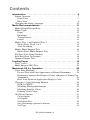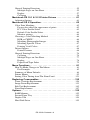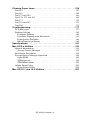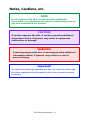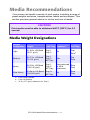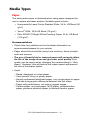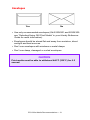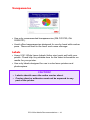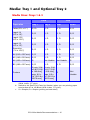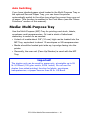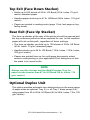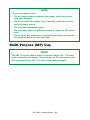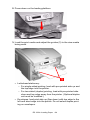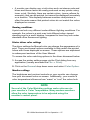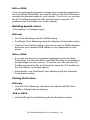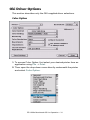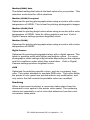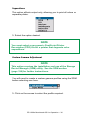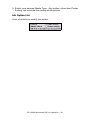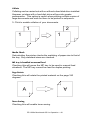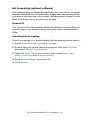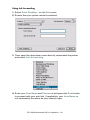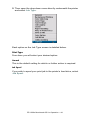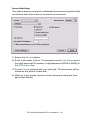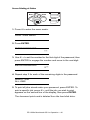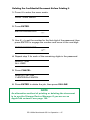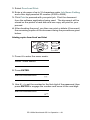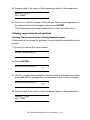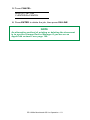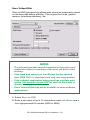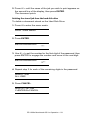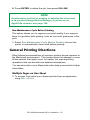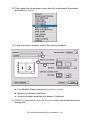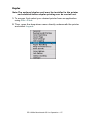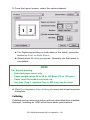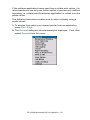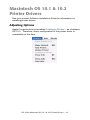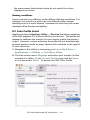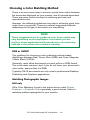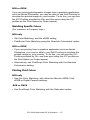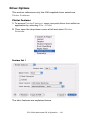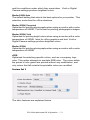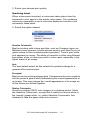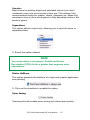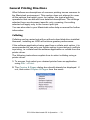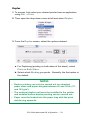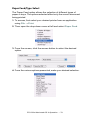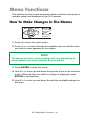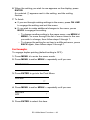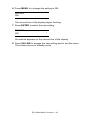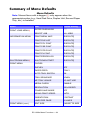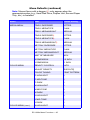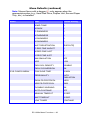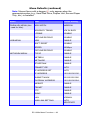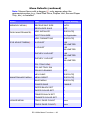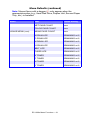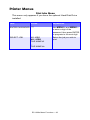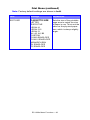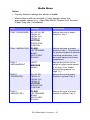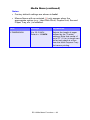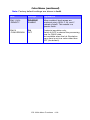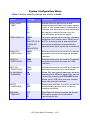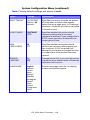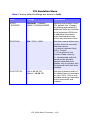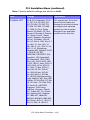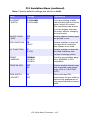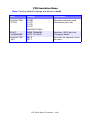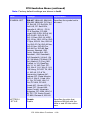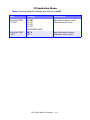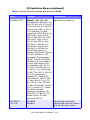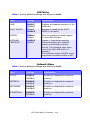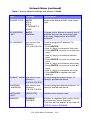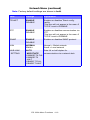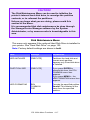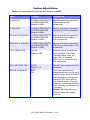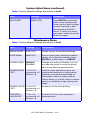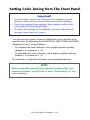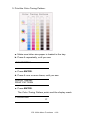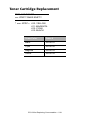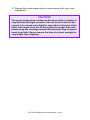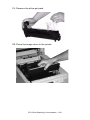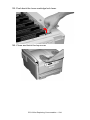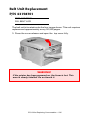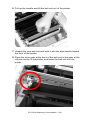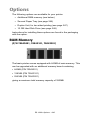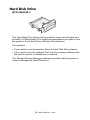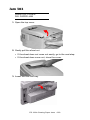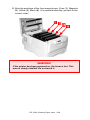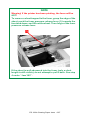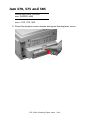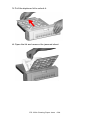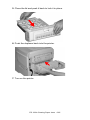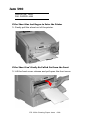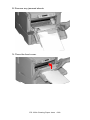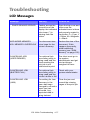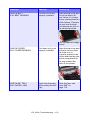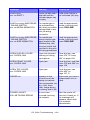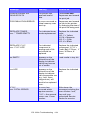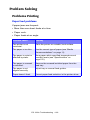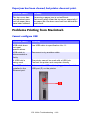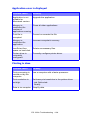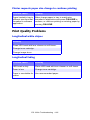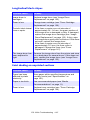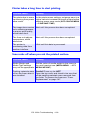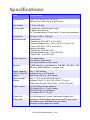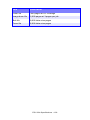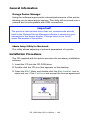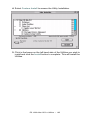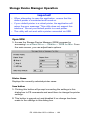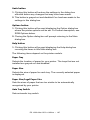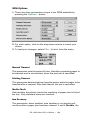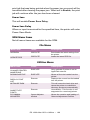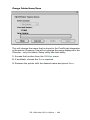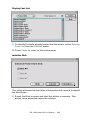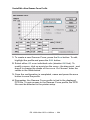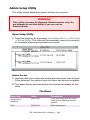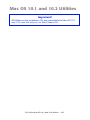OKI ES 1220n User manual
- Category
- Multifunctionals
- Type
- User manual
This manual is also suitable for

User’s Guide: Mac
59355801

Every effort has been made to ensure that the information in this
document is complete, accurate, and up-to-date. The manufacturer
assumes no responsibility for the results of errors beyond its control.
The manufacturer also cannot guarantee that changes in software
and equipment made by other manufacturers and referred to in this
Guide will not affect the applicability of the information in it. Mention
of software products manufactured by other companies does not
necessarily constitute endorsement by the manufacturer.
While all reasonable efforts have been made to make this document
as accurate and helpful as possible, we make no warranty of any
kind, expressed or implied, as to the accuracy or completeness of
the information contained herein.
Copyright © 2003. All rights reserved.
As an E
NERGY STAR
®
Program Participant, the
manufacturer has determined that this product meets
the E
NERGY STAR guidelines for energy efficiency.
This product complies with the requirements of the Council Directives
89/336/EEC (EMC) and 73/23/EEC (LVD) as amended where
applicable on the approximation of the laws of the member states
relating to electromagnetic compatibility and low voltage.
Oki is a registered trademark of Oki Electric Industry Company, Ltd. Executive Series
is a trademark of Oki Data Americas, Inc.
ENERGY STAR is a registered trademark of the United States Environmental
Protection Agency.
Hewlett-Packard, HP, and LaserJet are registered trademarks of Hewlett-Packard
Company.
Microsoft, MS-DOS and Windows are registered trademarks of Microsoft Corporation.
Apple, Macintosh and Mac OS are registered trademarks of Apple Computors Inc.
Other product names and brand names are registered trademarks or trademarks of
their proprietors.

ES 1220n Contents • 3
Contents
Introduction . . . . . . . . . . . . . . . . . . . . . . . . . . . . . . . . . . . . . . . . .6
Printer Overview . . . . . . . . . . . . . . . . . . . . . . . . . . . . . . . . . . . . . . . . .7
Front View. . . . . . . . . . . . . . . . . . . . . . . . . . . . . . . . . . . . . . . . . . . .7
Rear View . . . . . . . . . . . . . . . . . . . . . . . . . . . . . . . . . . . . . . . . . . . .8
Changing the display language. . . . . . . . . . . . . . . . . . . . . . . . . . . . . .10
Media Recommendations . . . . . . . . . . . . . . . . . . . . . . . . . . . . .11
Media Weight Designations . . . . . . . . . . . . . . . . . . . . . . . . . . . . . . . .11
Media Types . . . . . . . . . . . . . . . . . . . . . . . . . . . . . . . . . . . . . . . . . . . .12
Paper . . . . . . . . . . . . . . . . . . . . . . . . . . . . . . . . . . . . . . . . . . . . . . .12
Envelopes. . . . . . . . . . . . . . . . . . . . . . . . . . . . . . . . . . . . . . . . . . . .13
Transparencies . . . . . . . . . . . . . . . . . . . . . . . . . . . . . . . . . . . . . . . .14
Labels. . . . . . . . . . . . . . . . . . . . . . . . . . . . . . . . . . . . . . . . . . . . . . .14
Media: Tray 1 and Optional Tray 2 . . . . . . . . . . . . . . . . . . . . . . . . . .15
Media Sizes: Trays 1 & 2 . . . . . . . . . . . . . . . . . . . . . . . . . . . . . . .15
Auto Switching . . . . . . . . . . . . . . . . . . . . . . . . . . . . . . . . . . . . . . .16
Media: Multi-Purpose Tray . . . . . . . . . . . . . . . . . . . . . . . . . . . . . . . .16
Media Sizes: Multi-Purpose Tray . . . . . . . . . . . . . . . . . . . . . . . . .17
Top Exit (Face Down Stacker) . . . . . . . . . . . . . . . . . . . . . . . . . . . . . .18
Rear Exit (Face Up Stacker). . . . . . . . . . . . . . . . . . . . . . . . . . . . . . . .18
Optional Duplex Unit . . . . . . . . . . . . . . . . . . . . . . . . . . . . . . . . . . . . .18
Loading Paper . . . . . . . . . . . . . . . . . . . . . . . . . . . . . . . . . . . . . .19
Trays 1 and 2 . . . . . . . . . . . . . . . . . . . . . . . . . . . . . . . . . . . . . . . . . . .19
Multi-Purpose (MP) Tray. . . . . . . . . . . . . . . . . . . . . . . . . . . . . . . . . .22
Macintosh OS 9.x Operation . . . . . . . . . . . . . . . . . . . . . . . . . . .26
Color Print Matching . . . . . . . . . . . . . . . . . . . . . . . . . . . . . . . . . . . . .26
Factors That Affect the Appearance of Printed Documents . . . . .26
Differences between the Range of Colors a Monitor or Printer Can
Reproduce. . . . . . . . . . . . . . . . . . . . . . . . . . . . . . . . . . . . . . . . . . .26
How Your Software Application Displays Color . . . . . . . . . . . . .28
Choosing a Color Matching Method . . . . . . . . . . . . . . . . . . . . . . . . .29
RGB or CMYK? . . . . . . . . . . . . . . . . . . . . . . . . . . . . . . . . . . . . . .29
Matching Photographic Images . . . . . . . . . . . . . . . . . . . . . . . . . . .29
Matching Specific Colors . . . . . . . . . . . . . . . . . . . . . . . . . . . . . . .30
Printing Vivid Colors. . . . . . . . . . . . . . . . . . . . . . . . . . . . . . . . . . .30
Oki Driver Options. . . . . . . . . . . . . . . . . . . . . . . . . . . . . . . . . . . . . . .31
Color Option . . . . . . . . . . . . . . . . . . . . . . . . . . . . . . . . . . . . . . . . .31
Job Option . . . . . . . . . . . . . . . . . . . . . . . . . . . . . . . . . . . . . . . . . . .37
Job Option List . . . . . . . . . . . . . . . . . . . . . . . . . . . . . . . . . . . . . . .39
Job Accounting (optional software). . . . . . . . . . . . . . . . . . . . . . . .41
Job Type. . . . . . . . . . . . . . . . . . . . . . . . . . . . . . . . . . . . . . . . . . . . .43

ES 1220n Contents • 4
General Printing Directions . . . . . . . . . . . . . . . . . . . . . . . . . . . . . . . .55
Multiple Pages on One Sheet. . . . . . . . . . . . . . . . . . . . . . . . . . . . .55
Duplex . . . . . . . . . . . . . . . . . . . . . . . . . . . . . . . . . . . . . . . . . . . . . .57
Collating . . . . . . . . . . . . . . . . . . . . . . . . . . . . . . . . . . . . . . . . . . . .58
Macintosh OS 10.1 & 10.2 Printer Drivers . . . . . . . . . . . . . . . .61
Adjusting Options. . . . . . . . . . . . . . . . . . . . . . . . . . . . . . . . . . . . . . . .61
Macintosh OS X Operation . . . . . . . . . . . . . . . . . . . . . . . . . . . .62
Color Print Matching . . . . . . . . . . . . . . . . . . . . . . . . . . . . . . . . . . . . .62
Factors that affect the appearance of prints . . . . . . . . . . . . . . . . . .62
ICC Color Profile Select . . . . . . . . . . . . . . . . . . . . . . . . . . . . . . . .63
Default Color Profile Select. . . . . . . . . . . . . . . . . . . . . . . . . . . . . .64
Monitor settings. . . . . . . . . . . . . . . . . . . . . . . . . . . . . . . . . . . . . . .64
Choosing a Color Matching Method . . . . . . . . . . . . . . . . . . . . . . . . .66
RGB or CMYK? . . . . . . . . . . . . . . . . . . . . . . . . . . . . . . . . . . . . . .66
Matching Photographic Images . . . . . . . . . . . . . . . . . . . . . . . . . . .66
Matching Specific Colors . . . . . . . . . . . . . . . . . . . . . . . . . . . . . . .67
Printing Vivid Colors. . . . . . . . . . . . . . . . . . . . . . . . . . . . . . . . . . .67
Driver Options . . . . . . . . . . . . . . . . . . . . . . . . . . . . . . . . . . . . . . . . . .68
Printer Features . . . . . . . . . . . . . . . . . . . . . . . . . . . . . . . . . . . . . . .68
General Printing Directions . . . . . . . . . . . . . . . . . . . . . . . . . . . . . . . .76
Collating . . . . . . . . . . . . . . . . . . . . . . . . . . . . . . . . . . . . . . . . . . . .76
Multiple Pages on One Sheet. . . . . . . . . . . . . . . . . . . . . . . . . . . . .77
Duplex . . . . . . . . . . . . . . . . . . . . . . . . . . . . . . . . . . . . . . . . . . . . . .78
Paper Feed/Type Select . . . . . . . . . . . . . . . . . . . . . . . . . . . . . . . . .79
Menu Functions . . . . . . . . . . . . . . . . . . . . . . . . . . . . . . . . . . . . .81
How To Make Changes in The Menus. . . . . . . . . . . . . . . . . . . . . . . .81
For Example: . . . . . . . . . . . . . . . . . . . . . . . . . . . . . . . . . . . . . . . . .82
Summary of Menu Defaults . . . . . . . . . . . . . . . . . . . . . . . . . . . . . . . .84
Printer Menus . . . . . . . . . . . . . . . . . . . . . . . . . . . . . . . . . . . . . . . . . . .92
Setting Color Tuning from The Front Panel. . . . . . . . . . . . . . . . . . .121
Replacing Consumables . . . . . . . . . . . . . . . . . . . . . . . . . . . . .125
Toner Cartridge Replacement. . . . . . . . . . . . . . . . . . . . . . . . . . . . . .126
Image Drum Replacement . . . . . . . . . . . . . . . . . . . . . . . . . . . . . . . .133
Belt Unit Replacement . . . . . . . . . . . . . . . . . . . . . . . . . . . . . . . . . . .142
Fuser Replacement . . . . . . . . . . . . . . . . . . . . . . . . . . . . . . . . . . . . . .147
Options . . . . . . . . . . . . . . . . . . . . . . . . . . . . . . . . . . . . . . . . . . .152
RAM Memory . . . . . . . . . . . . . . . . . . . . . . . . . . . . . . . . . . . . . . . . .152
Second Paper Tray . . . . . . . . . . . . . . . . . . . . . . . . . . . . . . . . . . . . . .153
Duplex Unit . . . . . . . . . . . . . . . . . . . . . . . . . . . . . . . . . . . . . . . . . . .154
Hard Disk Drive . . . . . . . . . . . . . . . . . . . . . . . . . . . . . . . . . . . . . . . .155

ES 1220n Contents • 5
Clearing Paper Jams . . . . . . . . . . . . . . . . . . . . . . . . . . . . . . . .156
Jam 382. . . . . . . . . . . . . . . . . . . . . . . . . . . . . . . . . . . . . . . . . . . . . . .157
Jam 381. . . . . . . . . . . . . . . . . . . . . . . . . . . . . . . . . . . . . . . . . . . . . . .160
Jam 372 and 380. . . . . . . . . . . . . . . . . . . . . . . . . . . . . . . . . . . . . . . .166
Jam 370, 373 and 383. . . . . . . . . . . . . . . . . . . . . . . . . . . . . . . . . . . .168
Jam 371. . . . . . . . . . . . . . . . . . . . . . . . . . . . . . . . . . . . . . . . . . . . . . .170
Jam 391 and 392. . . . . . . . . . . . . . . . . . . . . . . . . . . . . . . . . . . . . . . .173
Jam 390. . . . . . . . . . . . . . . . . . . . . . . . . . . . . . . . . . . . . . . . . . . . . . .175
Troubleshooting. . . . . . . . . . . . . . . . . . . . . . . . . . . . . . . . . . . .177
LCD Messages . . . . . . . . . . . . . . . . . . . . . . . . . . . . . . . . . . . . . . . . .177
Problem Solving . . . . . . . . . . . . . . . . . . . . . . . . . . . . . . . . . . . . . . . .182
Problems Printing . . . . . . . . . . . . . . . . . . . . . . . . . . . . . . . . . . . .182
Problems Printing from Macintosh . . . . . . . . . . . . . . . . . . . . . . .183
Print Quality Problems . . . . . . . . . . . . . . . . . . . . . . . . . . . . . . . .185
Miscellaneous problems . . . . . . . . . . . . . . . . . . . . . . . . . . . . . . .189
Specifications. . . . . . . . . . . . . . . . . . . . . . . . . . . . . . . . . . . . . .191
Mac OS 9.x Utilities . . . . . . . . . . . . . . . . . . . . . . . . . . . . . . . . .193
General Information . . . . . . . . . . . . . . . . . . . . . . . . . . . . . . . . . . . . .194
Storage Device Manager . . . . . . . . . . . . . . . . . . . . . . . . . . . . . . .194
Installation Procedures . . . . . . . . . . . . . . . . . . . . . . . . . . . . . . . . . . .194
Storage Device Manager Operation . . . . . . . . . . . . . . . . . . . . . . . . .196
Open SDM. . . . . . . . . . . . . . . . . . . . . . . . . . . . . . . . . . . . . . . . . .196
SDM Options. . . . . . . . . . . . . . . . . . . . . . . . . . . . . . . . . . . . . . . .198
SDM Menu Items . . . . . . . . . . . . . . . . . . . . . . . . . . . . . . . . . . . .199
Admin Setup Utility . . . . . . . . . . . . . . . . . . . . . . . . . . . . . . . . . . . . .205
Open Setup Utility . . . . . . . . . . . . . . . . . . . . . . . . . . . . . . . . . . . .205
Mac OS 10.1 and 10.2 Utilities . . . . . . . . . . . . . . . . . . . . . . . .207

ES 1220n Introduction • 6
Introduction
Your new printer is designed with advanced features to give you
clear, vibrant color printing and crisp black and white pages at high
speed on a range of print media.
Features:
• Up to 12 pages per minute in full color.
• Up to 20 pages per minute in black and white.
• 600 dpi (dots per inch) print resolution.
• Single Pass Color Digital LED technology.
• 10 Base-T and 100 Base-TX network connection.
• Secure Print feature for printing confidential documents over the
network
• Proof and Print feature for Mac 9.04 to 9.4, which allows you to
proof out one copy of your document before printing multiple
copies. If the proof is okay, you can print the balance of the copies
immediately without having to reprocess the document.
Options:
• Duplex Unit for automatic two-sided printing: P/N 42158401—see
page 154.
• Additional Memory—see page 152.
– 64 MB (P/N 70043001)
– 128 MB (P/N 70043101)
– 256 MB (P/N 70043201).
• Internal 10 GB Hard Disk Drive for storage of overlays, macros
and downloadable fonts, etc.: P/N 70043501—see page 155.
• Second Paper Tray, capacity 530 sheets 20-lb. paper: P/N
42158501—see page 153.

ES 1220n Introduction • 7
Printer Overview
Front View
Output Stacker, face down
Standard printed copy delivery point. Holds up to 250 sheets of
20-lb. US Bond (75 g/m²) paper.
Operator Panel
Menu driven operator controls and LCD display panel (can be
changed to show different languages: see page 10).
PaperTray
Standard blank paper tray. Holds up to 300 sheets of 20-lb. US
Bond (75 g/m²) paper.
Multi-Purpose Tray
Used for feeding heavier paper stocks, envelopes and other
special media. Also for manual feeding of single sheets when
required.

ES 1220n Introduction • 8
Rear View
On/Off Switch
Socket for Power Cord
Parallel Interface (not used for Mac)
USB Interface
Network Interface
Optional Duplex Unit
Rear Stacker (face up), Capacity 100 sheets 20-lb. US Bond
(75 g/m²) paper
When the rear paper stacker is folded down, paper exits the printer
through the rear of the printer and is stacked here face up. This is
mainly used for heavy print media. When used in conjunction with the
Multi-Purpose Tray, the paper path through the printer is essentially
straight. This avoids bending the paper around curves in the paper
path and makes paper feeding more reliable.

ES 1220n Introduction • 9
Notes, Cautions, etc.
NOTE
A note appears like this. A note provides additional
information to supplement the main text which helps you to
use and understand the product.
CAUTION!
A caution appears like this. A caution provides additional
information which, if ignored, may result in equipment
malfunction or damage.
WARNING!
A warning appears like this. A warning provides additional
information which, if ignored, may result in a risk of
personal injury.
Important!
An important message appears like this. An important message
provides supplemental information which can prevent potential
problems.

ES 1220n Introduction • 10
Changing the display language
1. Press MENU + repeatedly until you see
SYSTEM CONFIG MENU
POWER SAVE DELAY TIME
2. Press ENTER.
3. Press MENU
+ repeatedly until you see
SYSTEM CONFIG MENU
LANGUAGE
4. Press ENTER.
5. Press MENU
+ and/or MENU – repeatedly until you see the
language you wish to select.
6. Press ENTER to select this language.
7. Press ON LINE to exit the menu and return the printer to standby.
BACK ENTER
OLN INE
CANCEL
MENU
READY
ATTENTION

ES 1220n Media Recommendations • 11
Media Recommendations
Your printer can handle a variety of print media, including a range of
paper weights and sizes, transparencies, labels and envelopes. This
section provides general advice on choice and use of media.
Media Weight Designations
CAUTION!
Print media must be able to withstand 446°F (230°C) for 0.2
second.
Weight
Designation
Weight Feed Tray Duplexer? Exit Tray
Light
16-19 lb. US Bond
(60-71 g/m²)
Tray 1
Tray 2
No
Top
a
Rear
b
a. Face Down Stacker
b. Face Up Stacker
Medium
20-27 lb. US Bond
(75-101 g/m²)
Tray 1
Tray 2
MP Tray
Yes
Top
Rear
Heavy
28-32 lb. US Bond
(105-120 g/m²)
Tray 1
Tray 2
MP Tray
Yes (restricted
to 28 lb.
maximum)
Rear
Only
Ultra Heavy
33-54 lb. US Bond
(124-203 g/m²)
Tray 2
c
MP Tray
c. 47 lb. (177 g/m²) maximum for Tray 2
No
Rear
Only

ES 1220n Media Recommendations • 12
Media Types
Paper
The best performance is obtained when using paper designed for
use in copiers and laser printers. Suitable types include:
• Hammermill
®
Laser Printer Radiant White, 24 lb. US Bond (90
g/m²)
• Xerox
®
4024, 20 lb.US Bond (75 g/m²)
• Oki
®
52206101 Bright White Proofing Paper, 32 lb. US Bond
(120 g/m
2
)
Recommendations
• Check http://my.okidata.com for the latest information on
recommended papers for your printer.
• Paper should be stored flat, away from moisture, direct sunlight
and heat sources.
• The use of heavily laid or textured paper will seriously affect
the life of the image drum and give poor print quality. Print
quality can be improved by changing the media setting to ‘Ultra
Heavy.’ However, this will reduce the output speed and prevent
the use of the duplex option.
• Avoid:
– Damp, damaged or curled paper.
– Very smooth, shiny or glossy paper.
– Heavily embossed letterhead paper, very rough paper or paper
that has a large grain difference between the two sides.
– Paper with perforations, cut-outs or ragged edges.
– Carbon paper, recycled paper, NCR paper, photosensitive
paper, pressure sensitive paper or thermal transfer paper.

ES 1220n Media Recommendations • 13
Envelopes
• Use only recommended envelopes (Oki 52206301 and 52206302:
see “Selecting/Using OKI Print Media” in your Handy Reference
Guide for more information).
• Envelopes should be stored flat and away from moisture, direct
sunlight and heat sources.
• Don’t use envelopes with windows or metal clasps.
• Don’t use damp, damaged or curled envelopes.
CAUTION
Print media must be able to withstand 446°F (230°C) for 0.2
second.
Yes No

ES 1220n Media Recommendations • 14
Transparencies
• Use only recommended transparencies (3M CG3720, Oki
52205701).
• Avoid office transparencies designed for use by hand with marker
pens. These will melt in the fuser and cause damage.
Labels
• Avery 5161 White Laser Labels (letter size) work well with your
printer. Check http://my.okidata.com for the latest information on
media for your printer.
• Use only labels designed for use in color laser printers and
photocopiers.
CAUTION!
• Labels should cover the entire carrier sheet.
• Carrier sheet or adhesive must not be exposed to any
part of the printer

ES 1220n Media Recommendations • 15
Media: Tray 1 and Optional Tray 2
Media Sizes: Trays 1 & 2
Feed Exit
Paper size Tray 1 Tray 2
Top
a
a. Use the Top Exit (Face Down Stacker) only for paper up to 47 lb. US Bond
(98 lb. Index, 177 g/m
2
).
Rear
b
b. Switch to the Rear Exit (Face Up Stacker) when you are printing paper
heavier than 47 lb. US Bond (98 lb. Index, 177 g/m
2
).
Letter (8½ x 11'')
S, D
c
c. S = Simplex; D = Duplex (printing on both sides)
S, D S, D S, D
Legal-14
(8½ x 14'')
S, D S, D S, D S, D
Legal-13.5
(8½ x 13.5'')
S, DS, DS, D S, D
Legal-13
(8½ x 13'')
S, D S, D S, D S, D
Executive
(7¼ x 10½'')
S, DS, DS, D S, D
A4 (210 x 297 mm) S, D S, D S, D S, D
A5 (145 x 210 mm) S, D S, D S, D S, D
A6 (105 x 148 mm) S Not Usable. Not Usable. S
B5 (182 x 257 mm) S, D S, D S, D S, D
Custom
S: min. 3.94
x 5.83'' [100
x 148 mm],
max. 8.5 x
14'' [215.9 x
355.6 mm]
S: min. 3.94
x 8.27'' [100
x 210 mm],
max. 8.5 x
14'' [215.9 x
355.6 mm]
S
Not
Usable.

ES 1220n Media Recommendations • 16
Auto Switching
If you have identical paper stock loaded in the Multi-Purpose Tray or
the optional Second Paper Tray, you can have the printer
automatically switch to the other tray when the current tray runs out
of paper. This function is enabled in the Print Menu (see the “Menu
Functions” section of this manual).
Media: Multi-Purpose Tray
Use the Multi-Purpose (MP) Tray for printing card stock, labels,
envelopes and transparencies. Or load a stack of letterhead
stationery to switch to as needed.
• A stack of media about 3/8'' (10 mm) high can be loaded into the
MP Tray, equivalent to about 10 envelopes or 50 transparencies.
• Media should be loaded print side up, top edge facing into the
printer.
• Generally, the rear exit (Face Up Stacker) is used with the MP
Tray.
Important!
The duplex unit can be used for paper only, at weights up to 28
lb. US Bond (105 g/m
2
metric, 58 lb. Index). Do not use the
duplex (two-sided printing) function for labels, envelopes,
transparencies, or paper heavier than 28 lb. US Bond.

ES 1220n Media Recommendations • 17
Media Sizes: Multi-Purpose Tray
Feed Exit
Paper size MP Tray
Rear
a
a. Use the Rear Exit (Face Up Stacker) for heavy paper, transparencies,
envelopes, and labels.
Top
b
b. Use the Top Exit (Face Down Stacker) only for paper up to 47 lb. US
Bond (98 lb. Index, 177 g/m
2
).
Letter (8½ x 11'') Yes Yes Yes
Legal-14 (8½ x 14'') Yes Yes Yes
Legal-13.5
(8½ x 13.5'')
Yes Yes Yes
Legal-13 (8½ x 13'') Yes Yes Yes
Executive
(7¼ x 10½'')
Yes Yes Yes
A4 (210 x 297 mm) Yes Yes Yes
A5 (145 x 210 mm) Yes Yes Yes
B5 (182 x 257 mm) Yes Yes Yes
Envelopes
(COM-10)
Yes Yes No
Custom: min.
3.94 to 5.83'' [100 x
148 mm]; max. 8½ x
14'' [216 x 356 mm],
or banner
c
c. Banner specifications:
– Length: up to 47¼'' (1.2 m)
– Width Range = 8¼ to 8½'' (210 to 215.9 mm)
– Weight Range = 28 to 34 lb. US Bond (105 to 128 g/m
2
)
– Path = Rear Exit (Face Up Stacker) only
– Feed one sheet at a time.
Yes Yes No

ES 1220n Media Recommendations • 18
Top Exit (Face Down Stacker)
• Holds up to 250 sheets of 20-lb. US Bond (42 lb. Index, 75 g/m²
metric) standard paper.
• Handles paper stocks up to 47 lb. US Bond (98 lb. Index, 176 g/m²
metric).
• Pages are printed in reading order (page 1 first; last page on top,
facing down).
Rear Exit (Face Up Stacker)
The face up stacker at the rear of the printer should be opened and
the tray extension pulled out when required for use. In this condition
paper will exit via this path, regardless of driver settings.
• The face up stacker can hold up to 100 sheets of 20-lb. US Bond
(42 lb. Index, 75 g/m²) standard paper.
• Handles stocks up to 54 lb. US Bond (113 lb. Index, 113 lb. Index,
203 g/m² metric).
• Papers are printed face up: for multi-page documents, select
reverse order printing in your application Print dialog box so that
the stack is in correct order.
Optional Duplex Unit
This option provides automatic two-sided printing on the same range
of paper sizes as optional Tray 2 (i.e. all Tray 1 sizes except A6),
using paper from 20 to 28-lb. US Bond (42 to 58 lb. Index, 75 to 105
g/m² metric).
NOTE
Always use this stacker and the Multi-Purpose Tray for
paper stocks heavier than 47 lb. US Bond (98 lb. Index, 176
g/m² metric).

ES 1220n Loading Paper • 19
Loading Paper
Trays 1 and 2
1. Remove the paper tray from the printer.
NOTE
If you have the optional second paper tray installed:
• If you are printing from the 1st (upper) tray, you can pull
out the 2nd (lower) tray and reload it while the printer is
printing.
• If you are printing from the 2nd (lower) tray, do not pull
out the 1st (upper) tray while printing. This will cause a
paper jam.

ES 1220n Loading Paper • 20
2.
Fan the paper to be loaded at the edges (
1
) and in the middle (
2
),
then tap the edges of the stack on a flat surface to make it flush
again (
3
).
3. Load paper print side down, making sure the rear stopper (1) and
paper guides (2) are snug against the paper.
123
Page is loading ...
Page is loading ...
Page is loading ...
Page is loading ...
Page is loading ...
Page is loading ...
Page is loading ...
Page is loading ...
Page is loading ...
Page is loading ...
Page is loading ...
Page is loading ...
Page is loading ...
Page is loading ...
Page is loading ...
Page is loading ...
Page is loading ...
Page is loading ...
Page is loading ...
Page is loading ...
Page is loading ...
Page is loading ...
Page is loading ...
Page is loading ...
Page is loading ...
Page is loading ...
Page is loading ...
Page is loading ...
Page is loading ...
Page is loading ...
Page is loading ...
Page is loading ...
Page is loading ...
Page is loading ...
Page is loading ...
Page is loading ...
Page is loading ...
Page is loading ...
Page is loading ...
Page is loading ...
Page is loading ...
Page is loading ...
Page is loading ...
Page is loading ...
Page is loading ...
Page is loading ...
Page is loading ...
Page is loading ...
Page is loading ...
Page is loading ...
Page is loading ...
Page is loading ...
Page is loading ...
Page is loading ...
Page is loading ...
Page is loading ...
Page is loading ...
Page is loading ...
Page is loading ...
Page is loading ...
Page is loading ...
Page is loading ...
Page is loading ...
Page is loading ...
Page is loading ...
Page is loading ...
Page is loading ...
Page is loading ...
Page is loading ...
Page is loading ...
Page is loading ...
Page is loading ...
Page is loading ...
Page is loading ...
Page is loading ...
Page is loading ...
Page is loading ...
Page is loading ...
Page is loading ...
Page is loading ...
Page is loading ...
Page is loading ...
Page is loading ...
Page is loading ...
Page is loading ...
Page is loading ...
Page is loading ...
Page is loading ...
Page is loading ...
Page is loading ...
Page is loading ...
Page is loading ...
Page is loading ...
Page is loading ...
Page is loading ...
Page is loading ...
Page is loading ...
Page is loading ...
Page is loading ...
Page is loading ...
Page is loading ...
Page is loading ...
Page is loading ...
Page is loading ...
Page is loading ...
Page is loading ...
Page is loading ...
Page is loading ...
Page is loading ...
Page is loading ...
Page is loading ...
Page is loading ...
Page is loading ...
Page is loading ...
Page is loading ...
Page is loading ...
Page is loading ...
Page is loading ...
Page is loading ...
Page is loading ...
Page is loading ...
Page is loading ...
Page is loading ...
Page is loading ...
Page is loading ...
Page is loading ...
Page is loading ...
Page is loading ...
Page is loading ...
Page is loading ...
Page is loading ...
Page is loading ...
Page is loading ...
Page is loading ...
Page is loading ...
Page is loading ...
Page is loading ...
Page is loading ...
Page is loading ...
Page is loading ...
Page is loading ...
Page is loading ...
Page is loading ...
Page is loading ...
Page is loading ...
Page is loading ...
Page is loading ...
Page is loading ...
Page is loading ...
Page is loading ...
Page is loading ...
Page is loading ...
Page is loading ...
Page is loading ...
Page is loading ...
Page is loading ...
Page is loading ...
Page is loading ...
Page is loading ...
Page is loading ...
Page is loading ...
Page is loading ...
Page is loading ...
Page is loading ...
Page is loading ...
Page is loading ...
Page is loading ...
Page is loading ...
Page is loading ...
Page is loading ...
Page is loading ...
Page is loading ...
Page is loading ...
Page is loading ...
Page is loading ...
Page is loading ...
Page is loading ...
Page is loading ...
Page is loading ...
Page is loading ...
Page is loading ...
Page is loading ...
Page is loading ...
Page is loading ...
Page is loading ...
Page is loading ...
Page is loading ...
-
 1
1
-
 2
2
-
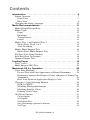 3
3
-
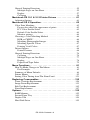 4
4
-
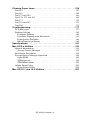 5
5
-
 6
6
-
 7
7
-
 8
8
-
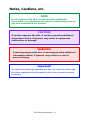 9
9
-
 10
10
-
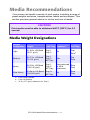 11
11
-
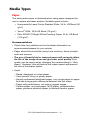 12
12
-
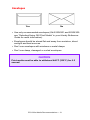 13
13
-
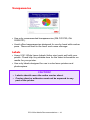 14
14
-
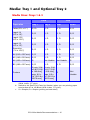 15
15
-
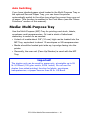 16
16
-
 17
17
-
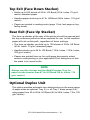 18
18
-
 19
19
-
 20
20
-
 21
21
-
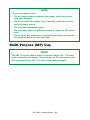 22
22
-
 23
23
-
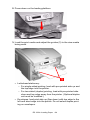 24
24
-
 25
25
-
 26
26
-
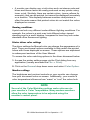 27
27
-
 28
28
-
 29
29
-
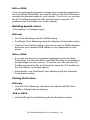 30
30
-
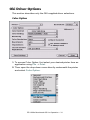 31
31
-
 32
32
-
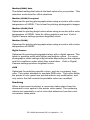 33
33
-
 34
34
-
 35
35
-
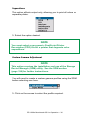 36
36
-
 37
37
-
 38
38
-
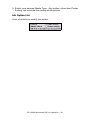 39
39
-
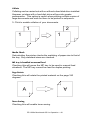 40
40
-
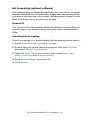 41
41
-
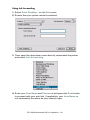 42
42
-
 43
43
-
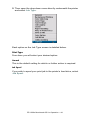 44
44
-
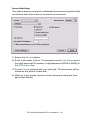 45
45
-
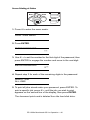 46
46
-
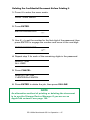 47
47
-
 48
48
-
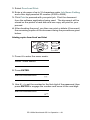 49
49
-
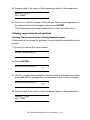 50
50
-
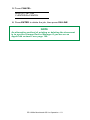 51
51
-
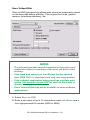 52
52
-
 53
53
-
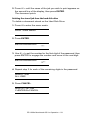 54
54
-
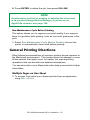 55
55
-
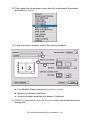 56
56
-
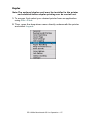 57
57
-
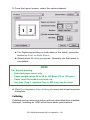 58
58
-
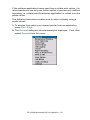 59
59
-
 60
60
-
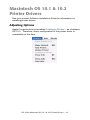 61
61
-
 62
62
-
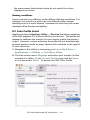 63
63
-
 64
64
-
 65
65
-
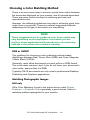 66
66
-
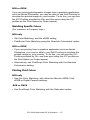 67
67
-
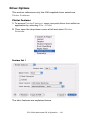 68
68
-
 69
69
-
 70
70
-
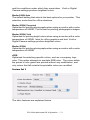 71
71
-
 72
72
-
 73
73
-
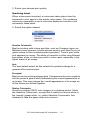 74
74
-
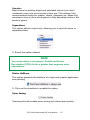 75
75
-
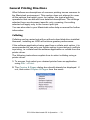 76
76
-
 77
77
-
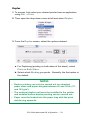 78
78
-
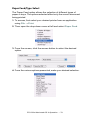 79
79
-
 80
80
-
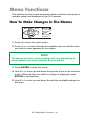 81
81
-
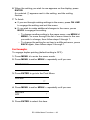 82
82
-
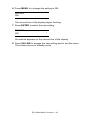 83
83
-
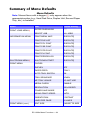 84
84
-
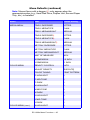 85
85
-
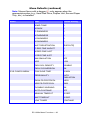 86
86
-
 87
87
-
 88
88
-
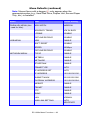 89
89
-
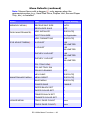 90
90
-
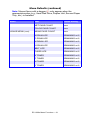 91
91
-
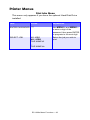 92
92
-
 93
93
-
 94
94
-
 95
95
-
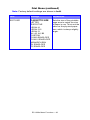 96
96
-
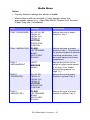 97
97
-
 98
98
-
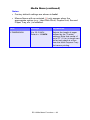 99
99
-
 100
100
-
 101
101
-
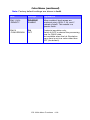 102
102
-
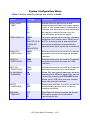 103
103
-
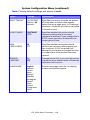 104
104
-
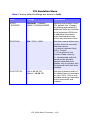 105
105
-
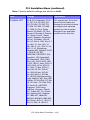 106
106
-
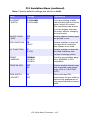 107
107
-
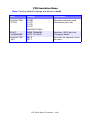 108
108
-
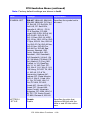 109
109
-
 110
110
-
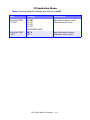 111
111
-
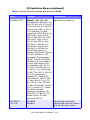 112
112
-
 113
113
-
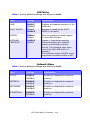 114
114
-
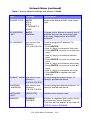 115
115
-
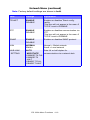 116
116
-
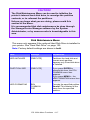 117
117
-
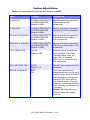 118
118
-
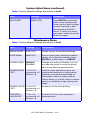 119
119
-
 120
120
-
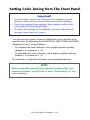 121
121
-
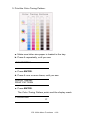 122
122
-
 123
123
-
 124
124
-
 125
125
-
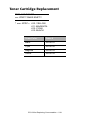 126
126
-
 127
127
-
 128
128
-
 129
129
-
 130
130
-
 131
131
-
 132
132
-
 133
133
-
 134
134
-
 135
135
-
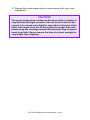 136
136
-
 137
137
-
 138
138
-
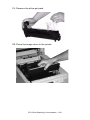 139
139
-
 140
140
-
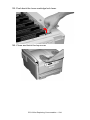 141
141
-
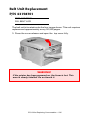 142
142
-
 143
143
-
 144
144
-
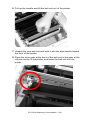 145
145
-
 146
146
-
 147
147
-
 148
148
-
 149
149
-
 150
150
-
 151
151
-
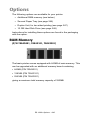 152
152
-
 153
153
-
 154
154
-
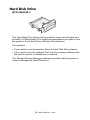 155
155
-
 156
156
-
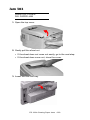 157
157
-
 158
158
-
 159
159
-
 160
160
-
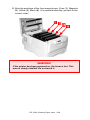 161
161
-
 162
162
-
 163
163
-
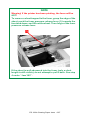 164
164
-
 165
165
-
 166
166
-
 167
167
-
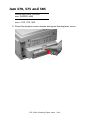 168
168
-
 169
169
-
 170
170
-
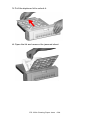 171
171
-
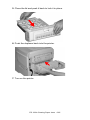 172
172
-
 173
173
-
 174
174
-
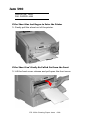 175
175
-
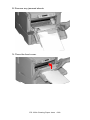 176
176
-
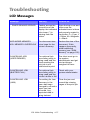 177
177
-
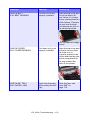 178
178
-
 179
179
-
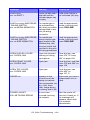 180
180
-
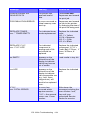 181
181
-
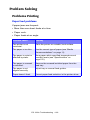 182
182
-
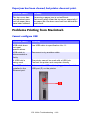 183
183
-
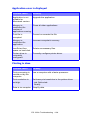 184
184
-
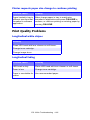 185
185
-
 186
186
-
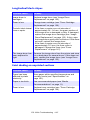 187
187
-
 188
188
-
 189
189
-
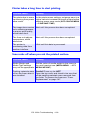 190
190
-
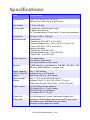 191
191
-
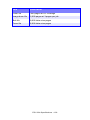 192
192
-
 193
193
-
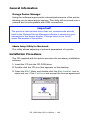 194
194
-
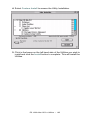 195
195
-
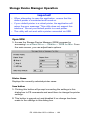 196
196
-
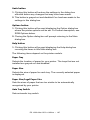 197
197
-
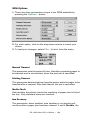 198
198
-
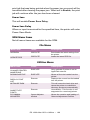 199
199
-
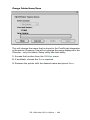 200
200
-
 201
201
-
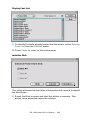 202
202
-
 203
203
-
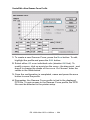 204
204
-
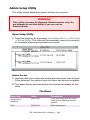 205
205
-
 206
206
-
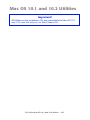 207
207
OKI ES 1220n User manual
- Category
- Multifunctionals
- Type
- User manual
- This manual is also suitable for
Ask a question and I''ll find the answer in the document
Finding information in a document is now easier with AI
Related papers
Other documents
-
Summit SMAL750L AL750L_ASSY.pdf
-
Xanté DPP Owner's manual
-
Xanté DPP Owner's manual
-
IBM INFOPRINT COLOR 1454 User manual
-
Lexmark C 760 Reference guide
-
Olivetti d_Color MF3200 Owner's manual
-
CPI Bunch Note Feeder User guide
-
Olivetti P26 User manual
-
Sharp Printer AR-C265P User manual
-
Sharp AR-C265P User manual