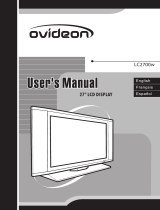Page is loading ...

Westinghouse Digital 2004
27" Wide-Format
LCD-TV
User's Manual

Preface
This manual is designed to assist you in setting up and using your LCD-TV. Information in this
document has been carefully checked for accuracy; however, no guarantee is given to the correctness
of the contents. The information in this document is subject to change without notice. This document
contains proprietary information protected by copyright. All rights are reserved. No part of this
manual may be reproduced by any mechanical, electronic or other means, in any form, without
prior written permission permission of Westinghouse Digital Electronics.
Read and follow the Important Safety Instructions and FCC Statement located in the Appendix.
Copyright 2003, 2004 Westinghouse Digital Electronics
Viacom Inc. owns the Westinghouse brand.
All Rights Reserved.
Revised October 20, 2004
C
1
27" Wide-Format LCD-TV User Manual

Table of Contents
Introduction
Features
Installation Guide
Unpacking
Connections
Planning Your Connections
Antenna Connection
Video Connections
PC & Audio Output Connections
Power Connection
Using The Remote
Programming TV Channels
Enjoying Wide-Format Movies
Reference Guide
Connector Descriptions
Push-Button Control Descriptions
Remote Control Description
Picture-in-Picture Description
Display Menu
Display
TV
Geometric
Audio
Miscellaneous
Appendices
Trouble-Shooting
Specifications
Wall Mounting
Important Safety Instructions
FCC Statement
2
3
3
4
4
5
6
7
7
8
10
10
11
11
13
13
15
16
20
21
23
24
25
26
27
28
28
30
32
33
35
27" Wide-Format LCD-TV User Manual

Thank you and congratulations!
This user guide is divided into two parts: an Installation Guide and a Reference Guide. The first time
you setup and use this LCD-TV, please follow the instructions in the Installation Guide. To fully
explore the abilities and individual features of this LCD-TV, a Reference Guide follows this
Installation Guide.
This LCD-TV is HD-ready and requires an external HD source device that is not included with
this product.
3
Introduction
Features
Features (typical):
Cable-ready 181 channel NTSC TV tuner
Built-in progressive scan de-interlacing
720p, 1080i, 480p, 480i, VGA and SVGA compatible
PIP, a variety of picture-in-picture and multiple picture arrangements
Stereo speakers (8W/channel)
Wireless remote control with direct source buttons
Thin timeless style, optional wall mount.
Connectors (typical):
VGA inputs
2 component Video: YPbPr(HD) inputs
S-Video, Video and RF NTSC inputs
5 separate stereo audio inputs: 4+1 (AV+PC)
1 audio output for external 5.1 surround sound processor
1 subwoofer output for 2.1 sound
Performance (typical):
Best progressive HD (1280x720) native resolution.
Wide 170 degree viewing angle
Bright 500nit display
High 500:1 contrast
Fast 16ms response time
Outstanding 75% NTSC color gamut
27" Wide-Format LCD-TV User Manual

Westinghouse Digital 2004
27" Wide-Format
LCD-TV
User's Manual
Installation Guide
You will soon be enjoying your LCD-TV. The following are instructions on what parts to expect to
find within the box, how to connect your LCD-TV and how to use your remote to setup and
configure basic options.
4
Unpacking
Carefully remove the LCD-TV and other contents from the box. Place the LCD-TV in a safe
upright position with easy access to the connectors located on the rear of the display.
Please confirm the following list of items is included:
LCD-TV
Remote control
2 AAA batteries
AC Power cord
VGA cable (analog RGB).
AV cable. (The Yellow connector is for video, the white connector is for left audio channel
and the red connector is for the right audio channel.)
Documentation
27" Wide-Format LCD-TV User Manual

There are 4 separate locations for connectors on the rear of the LCD-TV: Antenna, Video, PC and
Power.
5
Connections
Key Pad
Video ConnectorsPC Connectors
27" Wide-Format LCD-TV User Manual
Function
Function
Channel
Channel
Adjust
Volume
Adjust
Volume
Menu
Source
Y
Pb
Pr
R
L
S-Video
R
L
Scart
(Euro Region)
Y
Pb
Pr
R
L
Video
R
L
1 2
PC RGB(Analog)
PC Audio Input
Audio Output(L/R)
Subwoofer Output
Dust Cover
Antenna
Dust Cover
Power
Tuner

Planning Your Connections
There are two user accessible covers that can be removed (without tools) by gently squeezing the
plastic clip. Carefully remove both covers to expose the PC and AV connections. Replace these
covers as desired.
6
Below is a table of some common configurations that may help you to determine how best to connect
your particular devices.
Better
HD
Cable or Satellite
Receiver
Progressive
DVD
GoodLCD-TV
VGA in
YPbPr1 in
Best
Your
devices
DVD
Game
console
YPbPr2 in
DVD
Recorder
Game
console
Surround
Sound
VCR
VCR
Antenna
Subwoofer
S-Video in
Video in
Audio Out
Tuner in
Subwoofer
Out
Game
console
Antenna
PC
27" Wide-Format LCD-TV User Manual
HD
Cable or Satellite
Receiver
Cable or Satellite

To share an input or reduce the number of wires to the display, use a VCR or AV Receiver to
consolidate connections. It is common to route the output of your camcorder, cable box (STB),
satellite receiver (IRD) and personal video recorder (PVR) through your VCR for recording, editing
and time shifting.
Not all devices are the same and many may need additional cables, adapters and setup. In particular,
computers, game consoles, high-definition receivers and progressive DVD players must be set to 16:9
output accordingly.
7
Antenna Connection
This LCD-TV has a built-in cable-ready NTSC tuner for analog cable and NTSC broadcast signals.
You may choose to connect the analog cable or TV antenna wire (not included) directly to this
LCD-TV antenna input.
Tuner
Video Connections
There are four types of video inputs: YPbPr1, YPbPr2, S-Video and Video. Each of these video inputs
has a corresponding set of stereo left and right audio inputs.
These connectors are color-coded to match the colors of the corresponding connectors on other devices
and cables.
The YPbPr1 and YPbPr2 inputs will only accept 480i, 480p, 1080i and 720p signals. Use this to
connect high definition devices such as a terrestrial HDTV receiver, HD satellite box, HD cable box
or progressive scan DVD player.
Use this to obtain better color performance from devices such as a DVD player. The built-in
progressive scan logic will automatically convert interlaced DVD to non-interlaced.
The S-Video and Video inputs are provided for use with devices such as a VCR, satellite receiver,
digital cable box, or game console. The built-in progressive scan logic will also automatically convert
these interlaced NTSC signals to non-interlaced.
27" Wide-Format LCD-TV User Manual

OUT
AUDIO VIDEO
L R Pr Pb Y
OUT
AUDIOVIDEO
LRPrPbY
OUT
S-VIDEO AUDIO
LR
OUT
VIDEOAUDIO
LR
PC & Audio Output Connections
There are two PC inputs: VGA and PC audio. There is also an audio output and a subwoofer output.
The VGA input is an analog RGB interface with separate H & V sync signals. VGA is more commonly
found on computers. Attach the LCD-TV to your computer using the included (blue color-coded)
VGA cable. The PC audio cable is not included and must be purchased separately.
For the VGA inputs, please remember to adjust your computer resolution to match the 1280x720
resolution of the 27" LCD-TV for best performance. An additional software driver may be
required from your PC graphics chip vendor to obtain wide format resolution support.
(Blue)
(Green)
(Red)
(Red)
(White)
(Blue)
(Green)
(Red)
(Red)
(White)
(Yellow)
(Red)
(White)
8
HDTV receiver DVD player
VCR Game console
Y
Pb
Pr
R
L
S-Video
R
L
Y
Pb
Pr
R
L
Video
R
L
1 2
27" Wide-Format LCD-TV User Manual

The audio output is commonly used to connect to an external audio amplifier or surround sound
processor.
The subwoofer output is used to attach an external powered subwoofer.
Remember to enable this feature from the Audio Menu of the LCD-TV. When the subwoofer software
command is set to On, an internal crossover cuts off the low frequency signal to the built-in speakers.
When the subwoofer software command is set to Off, the built-in speakers will output full range audio.
9
PC RGB (Analog)
PC Audio Input
Audio Output (L/R)
Subwoofer Output
IN
AUDIO
R L
IN
SW
(White)
(Red)
Connection jack for subwoofer
with built-in amplifier.
27" Wide-Format LCD-TV User Manual

or
TV CVBS S-VIDEO
VGA YPbPr2 YPbPr1
Power Connection
Attach the AC power cord to the LCD-TV and plug into an appropriate wall outlet.
10
Using The Remote
Slide open the rear cover on the battery compartment and insert a fresh set of two AAA batteries.
Replace the battery cover on the remote.
Turn on the TV by pressing the POWER button.
Adjust the volume using the volume up and down buttons, VOL+ and VOL-.
Select a video source in two ways. You may select a source directly using one of the buttons at the
bottom of your remote control: TV, S-VIDEO, AV, YPbPr1, YPbPr2 and PC. Or you may scroll
through a list of video sources using the SOURCE button located on top of the LCD-TV.
27" Wide-Format LCD-TV User Manual
Power
AC 110V

11
Programming TV Channels
Press the MENU button at the center of the remote. The command to automatically scan for program
channels is located in the TV menu and labeled CH-SCAN.
You can now watch TV. Change channels by pressing the channel up and down buttons CH and
CH .
+
Enjoying Wide-Format Movies
As NTSC transitions to HDTV, you may experience a variety of content presented in different aspect
ratios. This LCD-TV can scale the incoming video while maintaining the original aspect ratio or
stretch the video to use the entire screen.
Use the SCALING button on the remote control to switch the aspect ratio as indicated here:
Use FILL ALL to stretch programs to occupy more of the screen. Use FILL ALL to view wide
format (anamorphic) DVD movies. In particular, look for DVD movies that are labeled:
"Anamorphic Widescreen" or "Enhanced for 16:9 TV" to obtain better performance.
Use 4:3 MODE to maintain the correct original aspect ratio for most videotape, broadcast television,
cable, satellite, HDTV and PC content. The unused portions on the left and right or top and bottom
edges of the screen will appear black.
TV
CCD
V-CHIP
CHANGE PASSWORD
CH SCAN
CATV / AIR
OFF
CABLE
CH ADD/DEL +
TV
CCD
V-CHIP
CHANGE PASSWORD
CH SCAN
CATV / AIR
OFF
CABLE
CH ADD/DEL +
22
27" Wide-Format LCD-TV User Manual

FILL ALL 4:3 MODE
WIDE PANORAMIC
Note: Plasma users are often advised to use FILL ALL to stretch all content to the edges of the screen
in order to reduce burn-in. This LCD-TV has no such problem with burn-in.
Use PANORAMIC to expand NORMAL 4:3 aspect ratio content horizontally using a creative non-linear
formula. Objects in the middle maintain the original aspect ratio and only the two sides are expanded.
Experiment with these SCALING settings to determine your personal preferences.
Use WIDE to expand letterbox content to occupy more of the screen. Occasionally, you may find a TV
program or older DVD movie that is actually presented as letterbox format within an NTSC signal.
Use this mode to zoom the image up to full screen. The unused portions on the top and bottom of the
screen will appear black.
Note: In WIDE mode, non-letterbox content will enlarge beyond the boundaries of the screen. Some
portions of the video will not be visible above and below the screen. This may include OSD information
from you DVD player, cable decoder or satellite receiver. To see the entire screen, switch to a different
SCALING mode.
12
4:3 MODE
27" Wide-Format LCD-TV User Manual

13
Reference Guide
Use this section of the user manual to learn about individual features and functions of this LCD-TV.
Learn the purpose of each connector on the back panel. Learn to use each control button on the
LCD-TV and remote control. Learn how to use the software features that appear in a menu displayed
on-screen.
Connector Descriptions
There are 4 sets of color-coded connectors on the rear of the LCD-TV: Power; PC inputs and audio
outputs; video inputs; and antenna input.
Antenna input
Connector
Tuner Input
Color
Code
Silver
Description
75ohm coaxial cable with F-type connector. Attach
your TV antenna or analog cable service here.
PC inputs &
audio output
Connectors
PC RGB
(analog)
PC Audio
Input
Audio Output
Subwoofer
Output
Color
Code
Blue
Green
White,
Red
White,
Red
Description
Use the included VGA cable to use this LCD-TV
as a personal computer monitor.
Use this miniature stereo input to attach to your
computer audio output.
Use these 2 RCA jacks to provide audio to an
external amplifier or surround sound decoder.
Use these 2 RCA jacks to provide audio to an
external powered subwoofer.
27" Wide-Format LCD-TV User Manual

14
Power
Connector
Color
Code
Description
Power Input
Black
Use the included power cord to attach to an
appropriate AC wall outlet.
100-240VAC, 50-60Hz, 1.8A
27" Wide-Format LCD-TV User Manual
Video
Connectors
YPbPr1 Input
Y
Pb
Pr
Right audio
Left audio
YPbPr2 Input
Y
Pb
Pr
Right audio
Left audio
Color
Code
Green
Blue
Red
Red
White
Green
Blue
Red
Red
White
Description
5 RCA jacks. Use this set of component video
connectors to attach a high-definition HDTV receiver
that can output 480p, 1080i or 720p format.
May also be used to attach a progressive scan DVD
player.
5 RCA jacks. Use this set of component video
connectors to attach a high-definition HDTV receiver
that can output 480p, 1080i or 720p format.
May also be used to attach a progressive scan DVD
player.
S-Video Input
Right audio
Left audio
Video Input
Right audio
Left audio
Black
Red
White
Yellow
Red
White
1 DIN, 2 RCA jacks. S-Video is superior to
Composite Video but not as good as YPbPr or
RGB video.
3 RCA jacks. Use the included composite video cable
to attach a popular device such as a VCR or game
console.

15
Push-Button Control Descriptions
The power button is located separately on the front lower right of the display.
Button
POWER
Description
Use this button to switch the LCD-TV between on and
standby modes.
The power indicator will glow green when the power is on.
The power indicator will glow red when the LCD-TV is
in standby.
The power indicator will not glow if the power cord is
unplugged.
The MENU, CHANNEL, VOLUME and SOURCE buttons are conveniently located on the top of
the LCD-TV.
27" Wide-Format LCD-TV User Manual

16
Index
1
2
Power &
Mute
Buttons
POWER
MUTE
Description
Use this button to switch the LCD-TV between on
and standby modes.
The power indicator will glow green when the power
is on.
The power indicator will glow red when the LCD-TV
is in standby.
The power indicator will not glow if the power cord
is unplugged.
Use this button to toggle audio on and off.
Remote Control Description
The remote control uses 2 AAA (1.5VDC) batteries. The buttons are grouped in 4 categories:
Power & Mute Buttons
Picture-in-Picture Buttons
Audio & Video Adjustment Buttons
Volume & Channel Control Buttons
The index number corresponds to the callout number for each button depicted in the illustration.
12
27" Wide-Format LCD-TV User Manual

Index
3
4
7
6
5
Picture-in-
Picture
Buttons
PIP
PIP-SRC
PIP-POS
PIP-SIZE
SWAP
Description
Use this button to activate and adjust Picture-in-Picture
features in conjunction with SOURCE, SWAP, PIP-
SIZE and PIP-POS.
(See also Picture-in-Picture Description.)
Use this button to change the small picture's signal
source.
Use this to move the position of the small video
window.
Use this to change the size of the small video window.
Use this to exchange the two PIP video sources.
5
3
17
6
7
4
27" Wide-Format LCD-TV User Manual

Index
8
10
11
12
14
13
9
Audio &
Video
Adjustment
Buttons
SCALING
FREEZE
CAPTION
SOURCE
SLEEP
MENU
AUDIO
Description
Use this button to adjust aspect ratio and to fill the
screen.
Use FILL ALL for HD content.
Use 4:3 MODE for 4:3 content.
Use PANARAMIC to stretch 4:3 content to full screen.
Use WIDE for letterboxed content.
Use this button to hold a particular image on screen.
This may be useful in making fine color adjustments.
Use this button to turn on and off closed caption
display.
Use this button to scroll through the video input
sources: TV, AV, S-VIDEO, YPbPr1, YPbPr2, and VGA.
The SLEEP feature is used to automatically shut off
this LCD-TV after a preset period of time has
passed. Press the SLEEP button repeatedly to select 0,
30, 60, 90 or 120 minutes. Selecting 0 turns the
SLEEP feature off.
Use the MENU button and 4 arrow keys to traverse
and adjust the software features. Press the MENU
button again to exit.
Use this button with the two arrow buttons to select
among stereo, mono and the secondary audio
program (SAP).
9
14
8
18
10
11
12
13
27" Wide-Format LCD-TV User Manual

Index
15
16
17
18
19
21
20
Volume &
Channel
Control
Buttons
VOL+-
CH
0-9
R
(RETURN)
CH
INFO
TV,
S-VIDEO,
AV,
YPbPr1,
YPbPr2,
PC
Description
Use VOL+ and VOL- keys to adjust the audio louder
and quieter.
Use the CH and CH keys to surf forwards and
backwards between pre-programmed TV channels.
Press 0-9 to select channels from 01 to 125. If you
want to select the channel 123, you just press the "1",
"2", "3" buttons in proper order.
Use the R button to return to the previous channel.
Use the CH button to display the current channel
information on the LCD-TV screen.
Use the INFO button to display the current signal
status.
Use these buttons to switch directly to a video source.
15
17
19
16
18
20
19
21
27" Wide-Format LCD-TV User Manual
/