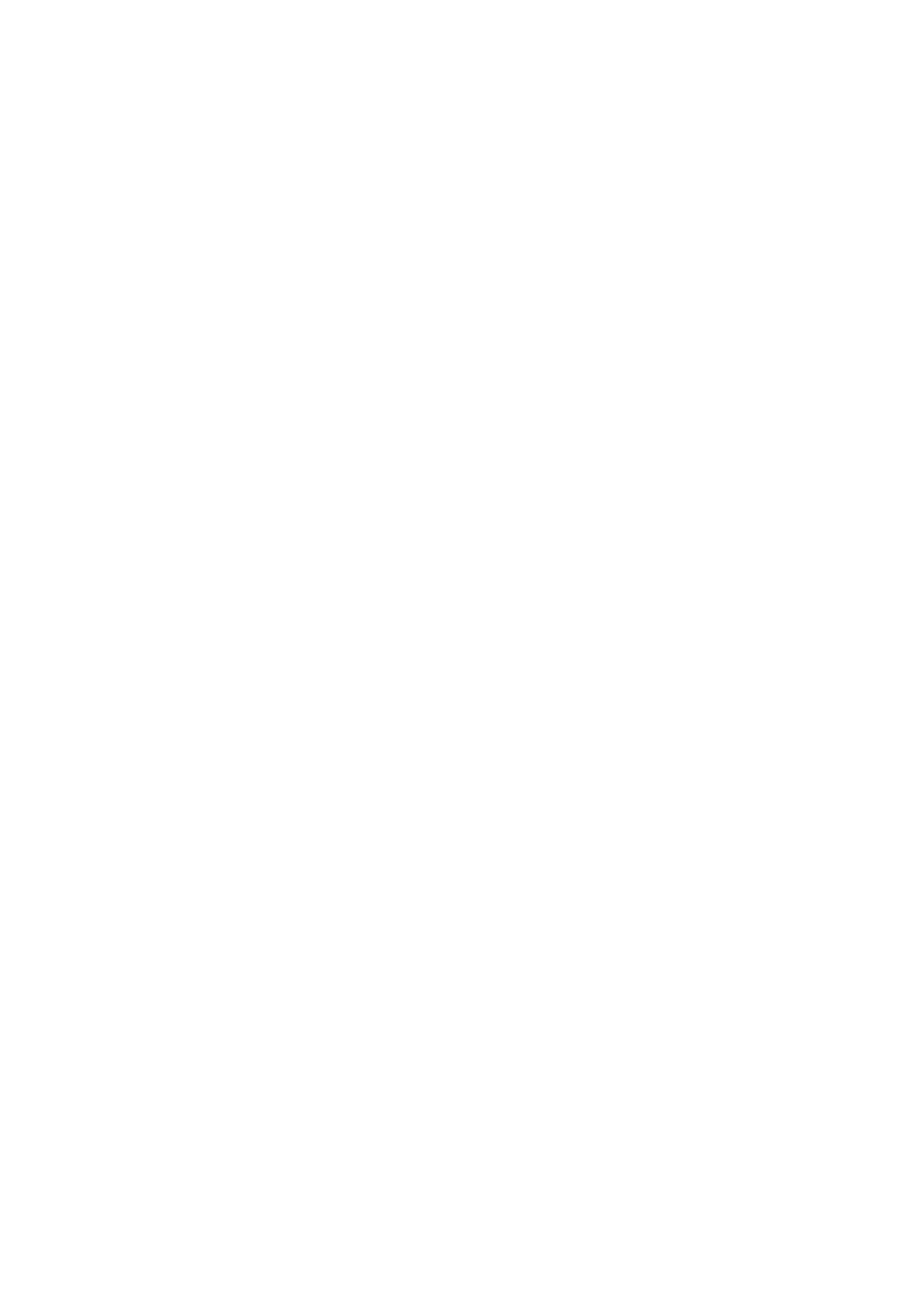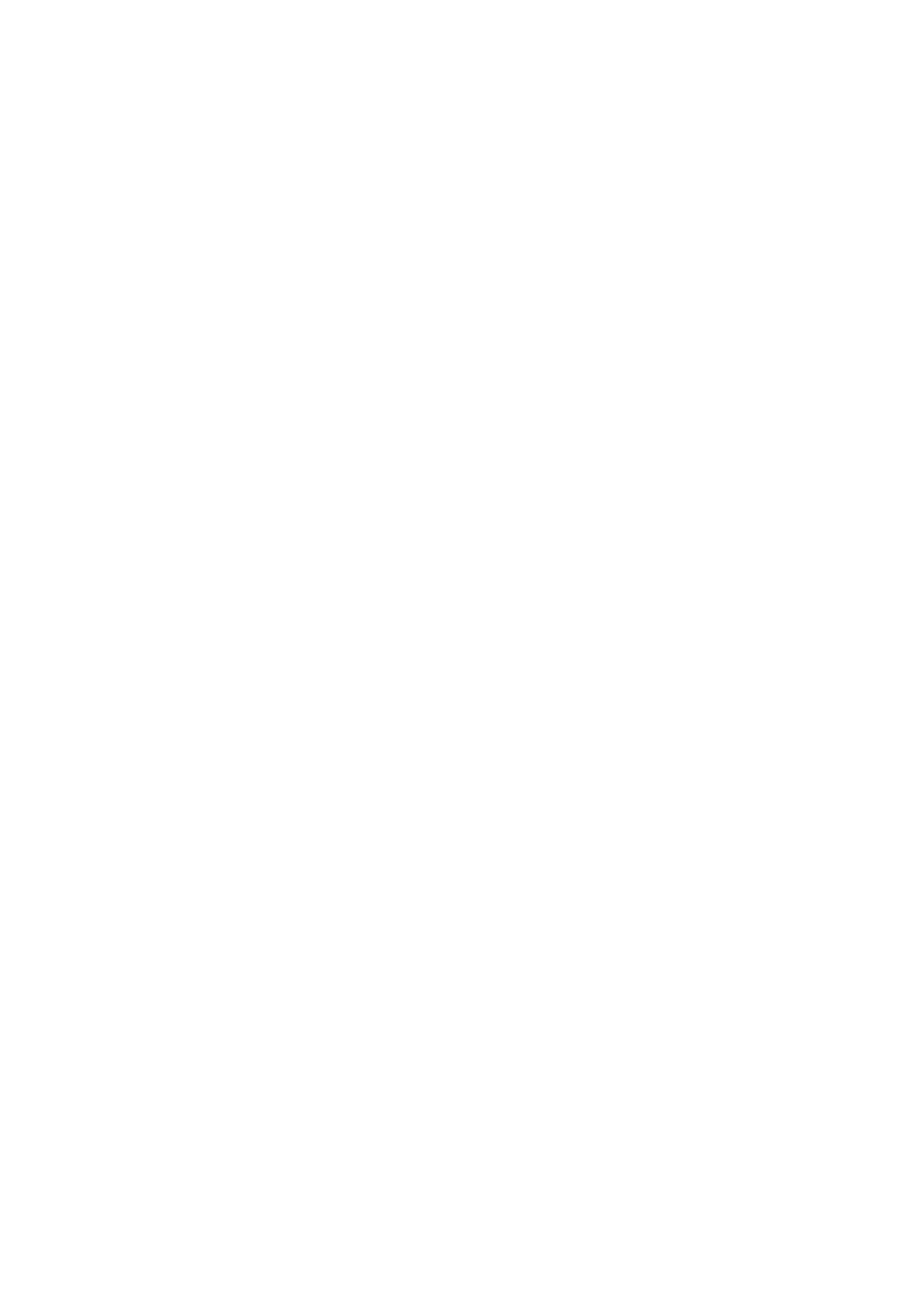
Table of Contents
Backplanes and cards.......................................................................................................................................1
Printable PDF.........................................................................................................................................1
Saving PDF files...............................................................................................................................1
Install the model 112/85, ESCALA PL 250T/R, PL 250T/R+ or PL 450T/R-L+, ESCALA PL 450T/R,
PL 450T/R+ or PL 850T/R-L+, RAID enablement card.........................................................................2
Prepare the system..........................................................................................................................2
Install the RAID enablement card....................................................................................................3
Remove the model 112/85, ESCALA PL 250T/R, PL 250T/R+ or PL 450T/R-L+, ESCALA PL
450T/R, PL 450T/R+ or PL 850T/R-L+, RAID enablement card............................................................4
Prepare the system..........................................................................................................................4
Remove the RAID enablement card................................................................................................5
Replace the model 112/85, ESCALA PL 250T/R, PL 250T/R+ or PL 450T/R-L+, ESCALA PL
450T/R, PL 450T/R+ or PL 850T/R-L+, RAID enablement card............................................................6
Remove the model ESCALA PL 1650R-L+ or ESCALA PL 850R/PL 1650R/R+ system backplane.....7
Prepare the system..........................................................................................................................7
Remove the system backplane........................................................................................................8
Replace the model ESCALA PL 1650R-L+ or ESCALA PL 850R/PL 1650R/R+ system backplane.....9
Replace the system backplane......................................................................................................10
Complete the procedure.................................................................................................................11
Related procedures.........................................................................................................................................13
Before you begin...................................................................................................................................13
Start or stop the system or logical partition...........................................................................................15
Start the system or logical partition................................................................................................16
Stop the system or logical partition................................................................................................18
Install a feature using the Hardware Management Console.................................................................19
Remove a part using the Hardware Management Console..................................................................20
Replace a part using the Hardware Management Console..................................................................21
Place the rack-mounted system or expansion unit in the service position or operating position..........22
Place the rack-mounted system or expansion unit in the service position.....................................22
Place the rack-mounted system or expansion unit in the operating position.................................25
Place the rack-mounted model ESCALA PL 245T/R in the service position or operating position......26
Place the rack-mounted model ESCALA PL 245T/R in the service position.................................27
Place the rack-mounted model ESCALA PL 245T/R in the operating position..............................29
Front cover............................................................................................................................................30
Front cover for models 112/85, ESCALA PL 250T/R, PL 250T/R+ or PL 450T/R-L+, ESCALA
PL 450T/R, PL 450T/R+ or PL 850T/R-L+, and the 05/95 expansion unit.............................31
Front cover for the model ESCALA PL 1650R-L+ or ESCALA PL 850R/PL 1650R/R+................34
Remove and replace model ESCALA PL 245T/R covers and doors....................................................36
Remove and replace the model ESCALA PL 245T/R front cover..................................................36
Remove and replace the model ESCALA PL 245T/R acoustic-feature back cover.......................37
Remove and replace the model ESCALA PL 245T/R side cover..................................................38
Model 112/85, ESCALA PL 250T/R, PL 250T/R+ or PL 450T/R-L+, ESCALA PL 450T/R, PL
450T/R+ or PL 850T/R-L+, door..........................................................................................................40
Remove the door from the model 112/85, ESCALA PL 250T/R, PL 250T/R+ or PL 450T/R-L+
, ESCALA PL 450T/R, PL 450T/R+ or PL 850T/R-L+,............................................................40
Install or replace the door on the model 112/85, ESCALA PL 250T/R, PL 250T/R+ or PL
450T/R-L+, ESCALA PL 450T/R, PL 450T/R+ or PL 850T/R-L+,..........................................42
Model 112/85, ESCALA PL 250R-L, PL 250R-L+ or PL 450R-VL+, ESCALA PL 250T/R, PL
250T/R+ or PL 450T/R-L+, ESCALA PL 450T/R, PL 450T/R+ or PL 850T/R-L+, 7/10, service
access cover........................................................................................................................................44
Remove the service access cover from the model 112/85, ESCALA PL 250R-L, PL 250R-L+
or PL 450R-VL+, ESCALA PL 250T/R, PL 250T/R+ or PL 450T/R-L+, ESCALA PL
450T/R, PL 450T/R+ or PL 850T/R-L+, 7/10,.........................................................................44
Install the service access cover on the model 112/85, ESCALA PL 250R-L, PL 250R-L+ or
PL 450R-VL+, ESCALA PL 250T/R, PL 250T/R+ or PL 450T/R-L+, ESCALA PL 450T/R,
PL 450T/R+ or PL 850T/R-L+, 7/10,.......................................................................................47
Gain access to the model ESCALA PL 250R-L, PL 250R-L+ or PL 450R-VL+ control panels............49
Verify the installed part.........................................................................................................................50
Verify an installed feature or replaced part on an AIX system or logical partition..........................51
Verify the installed part on a Linux system or logical partition (run AIX diagnostics).....................53
Verify the presence of an installed part using Hardware Management Console (HMC)................55
Verify the presence of an installed part using the Advanced System Management Interface
(ASMI).....................................................................................................................................56
Backplanes and cards
i