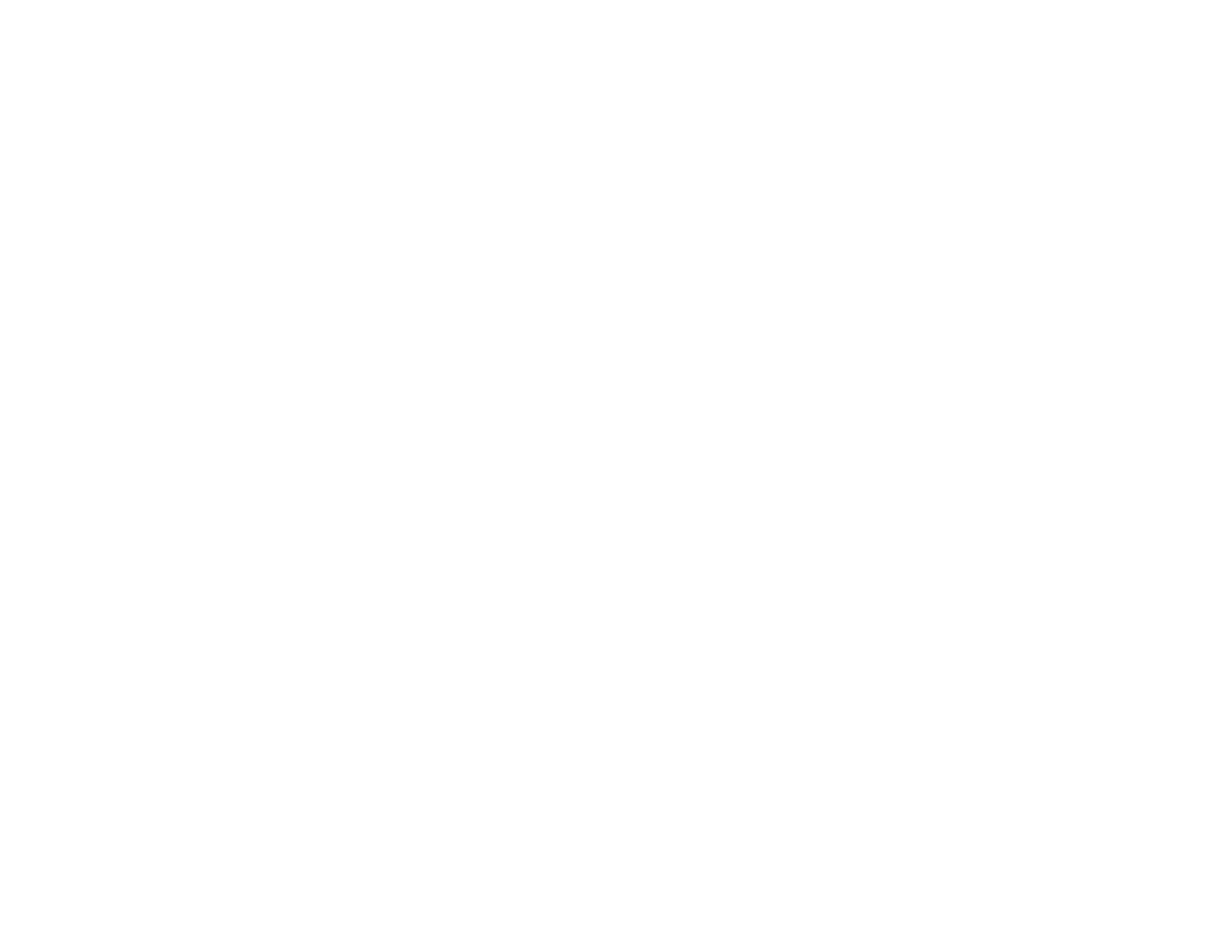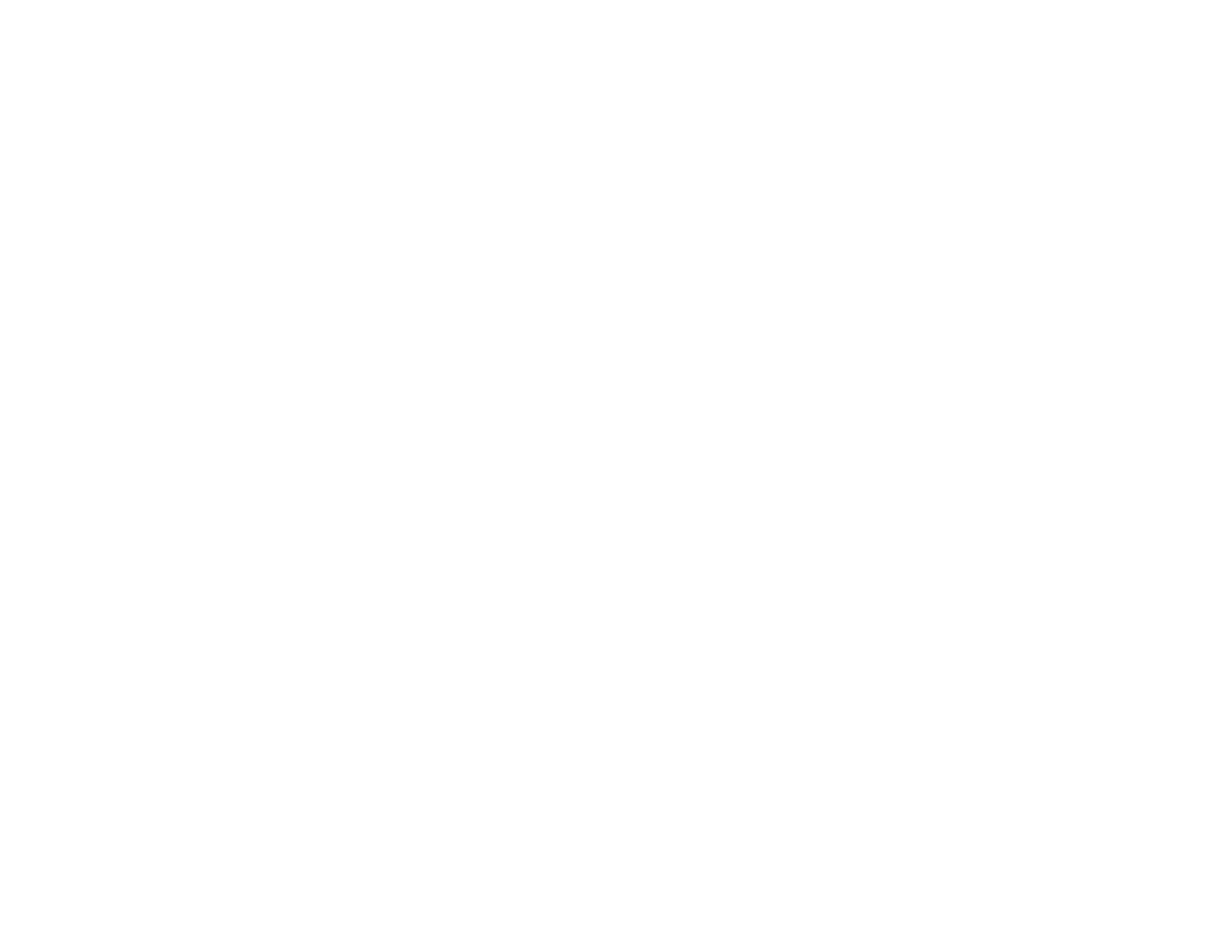
11
Solving Copying Problems ............................................................................................................... 339
Product Cannot Copy .................................................................................................................. 339
Product Makes Noise, But Nothing Copies.................................................................................. 339
Product Makes Noise When It Sits for a While............................................................................. 340
Originals Do Not Feed From the Automatic Document Feeder.................................................... 340
Solving Copy Quality Problems........................................................................................................ 340
Copies Have Incorrect or Faint Colors......................................................................................... 340
Position, Size, or Margins of Copies are Incorrect ....................................................................... 341
Solving Paper Problems................................................................................................................... 341
Paper Feeding Problems............................................................................................................. 342
Paper Jam Problems ................................................................................................................... 342
Paper Ejection Problems ............................................................................................................. 343
Solving Problems Printing from a Computer..................................................................................... 343
Nothing Prints.............................................................................................................................. 343
Product Icon Does Not Appear in Windows Taskbar ................................................................... 344
Printing is Slow ............................................................................................................................ 345
Solving PostScript Printing Problems............................................................................................... 346
Nothing Prints Using the PostScript Printing Software................................................................. 346
Documents Print Incorrectly Using the PostScript Printing Software ........................................... 346
Accessing Printer Properties - PostScript - Windows .................................................................. 347
Solving Page Layout and Content Problems.................................................................................... 348
Inverted Image............................................................................................................................. 348
Too Many Copies Print ................................................................................................................ 348
Blank Pages Print ........................................................................................................................ 349
Incorrect Margins on Printout....................................................................................................... 349
Incorrect Characters Print............................................................................................................ 350
Incorrect Image Size or Position.................................................................................................. 350
Slanted Printout........................................................................................................................... 350
Solving Print Quality Problems......................................................................................................... 351
White or Dark Lines in Printout .................................................................................................... 351
Blurry or Smeared Printout .......................................................................................................... 352
Faint Printout or Printout Has Gaps ............................................................................................. 353
Grainy Printout............................................................................................................................. 354