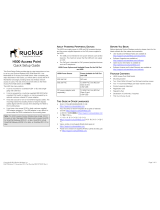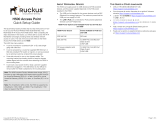Page is loading ...

Wireless Audio - SoundStand
Imagine the possibilities
Thank you for purchasing this Samsung product.
To receive a more complete service, please register your product at
www.samsung.com/register
User manual
HW-H500

FEATURES
2
3
FEATURES
TV SoundConnect
TV SoundConnect lets you listen to audio from your TV on your SoundStand via a Bluetooth connection and lets you
control the sound.
Surround Sound Expansion
The Surround Sound Expansion feature adds depth and spaciousness to your listening experience. Surround Sound
Expansion is powered by Sonic Emotion.
Special Sound Modes
You can select different sound modes - SPORTS / VOICE / MUSIC / STANDARD (OFF) - depending on the type of
content you want to enjoy.
Multi-function Remote Control
You can use the supplied remote control to control various operations with the simple press of a button.
Bluetooth Function
You can use connect a Bluetooth device to the SoundStand and enjoy music with high quality stereo sound, all
without wires!

2
3
ENG
SAFETY INFORMATION
SAFETY INFORMATION
SAFETY WARNINGS
TO REDUCE THE RISK OF ELECTRIC SHOCK, DO NOT REMOVE THE COVER (OR BACK).
NO USER-SERVICEABLE PARTS ARE INSIDE. REFER SERVICING TO QUALIFIED SERVICE PERSONNEL.
CAUTION
RISK OF ELECTRIC SHOCK
DO NOT OPEN
This symbol indicates “dangerous voltage” inside
the product that presents a risk of electric shock or
personal injury.
This symbol indicates important instructions
accompanying the product.
WARNING : To reduce the risk of fire or electric shock, do not expose this appliance to rain or moisture.
CAUTION : TO PREVENT ELECTRIC SHOCK, MATCH WIDE BLADE OF PLUG TO WIDE SLOT, FULLY INSERT.
• This apparatus shall always be connected to a AC outlet with a protective grounding connection.
• To disconnect the apparatus from the mains, the plug must be pulled out from the mains socket, therefore the mains plug
shall be readily operable.
CAUTION
• Do not expose this apparatus to dripping or splashing. Do not put objects filled with liquids, such as vases on the apparatus.
• To turn this apparatus off completely, you must pull the power plug out of the wall socket. Consequently, the power plug
must be easily and readily accessible at all times.

PRECAUTIONS
4
5
During thunderstorms, disconnect the AC plug from the
wall outlet. Voltage peaks due to lightning could damage
the unit.
Protect the product from moisture (i.e. vases), and
excess heat (e.g. a fireplace) or equipment creating
strong magnetic or electric fields. Disconnect the power
cable from the AC supply if the unit malfunctions. Your
product is not intended for industrial use. It is for
personal use only.
Condensation may occur if your product has been stored
in cold temperatures. If transporting the unit during the
winter, wait approximately 2 hours until the unit has
reached room temperature before using.
Do not expose the unit to direct sunlight or other heat
sources.
This could lead to overheating and cause the unit to
malfunction.
The batteries used with this product contain chemicals
that are harmful to the environment.
Do not dispose of batteries in the general household
trash.
Do not dispose of batteries in a fire.
Do not short circuit, disassemble, or overheat the
batteries.
There is a danger of explosion if the battery is incorrectly
replaced. Replace only with the same or equivalent type.
PRECAUTIONS
Ensure that the AC power supply in your house complies with the power requirements listed on the identification
sticker located on the back of your product. Install your product horizontally, on a suitable base (furniture), with enough
space around it for ventilation
7~10 cm.
Make sure the ventilation slots are not covered. Do not place the unit on
amplifiers or other equipment which may become hot. This unit is designed for continuous use. To fully turn off the
unit, disconnect the AC plug from the wall outlet. Unplug the unit if you intend to leave it unused for a long period of
time.
99.1mm 99.1mm
68.6
mm
99.1mm

4
5
ENG
CONTENTS
CONTENTS
2 FEATURES
3 SAFETY INFORMATION
3 Safety warnings
4 Precautions
6 GETTING STARTED
6 Before reading the user’s manual
6 What’s included
7 INSTALLATION
7 SoundStand installation
8 DESCRIPTIONS
8 Top/front panel
9 Rear panel
10 REMOTE CONTROL
10 Remote control buttons and functions
12 CONNECTIONS
12 Connecting an external device using
OPTICAL (DIGITAL) cable or AUDIO
(ANALOG) cable
13 FUNCTIONS
13 Input mode
14 Bluetooth
16 TV SoundConnect
17 TROUBLESHOOTING
18 APPENDIX
18 Specifications
18 License
● Figures and illustrations in this User Manual are
provided for reference only and may differ from
actual product appearance.
● An administration fee may be charged if either
(a) an engineer is called out at your request and
there is no defect with the product (i.e. where
the user manual has not been read).
(b) you bring the unit to a repair centre and there is
no defect with the product (i.e. where the user
manual has not been read).
● You will be informed of the administration fee
amount before a technician visits.

GETTING STARTED
6
7
GETTING STARTED
BEFORE READING THE USER’S MANUAL
Note the following terms before reading the user manual.
+ Icons used in this manual
Icon Term Definition
Caution
Indicates a situation where a function does not operate or settings may be canceled.
Note
Indicates tips or instructions on the page that help you operate a function.
+ Safety Instructions and Troubleshooting
1) Be sure to familiarise yourself with the Safety Instructions before using this product. (See page 3)
2) If a problem occurs, check Troubleshooting. (See page 17)
+ Copyright
©2014 Samsung Electronics Co.,Ltd.
All rights reserved; no part of this user’s manual may be reproduced or copied without the prior written permission of
Samsung Electronics Co.,Ltd.
WHAT’S INCLUDED
Check for the supplied accessories shown below.
Remote Control /
Lithium Battery
(3V : CR2032)
User Manual AUX Cable
(3.5Φ)
Adapter Power Cord
● The appearance of the accessories may differ slightly from the illustrations above.

6
7
ENG
INSTALLATION
INSTALLATION
SOUNDSTAND INSTALLATION
If you want to place your TV on top of the SoundStand, please make sure that your TV satisfies the two conditions
below:
- Maximum TV weight : 26 kg
- Maximum TV stand dimension : Smaller than 600 mm X 300 mm
Ú Fits most TVs up to 1016 mm and up to 26 kg (*TV screen size and stand type may vary)
+ How to install the SoundStand
Correct installation
Do not place the TV to one side on the
SoundStand
Do not place the SoundStand near the edge of a
TV shelf, table, or entertainment center.
Do not place a TV whose base is bigger than the
SoundStand’s top surface on the SoundStand.
● Do not place the TV to one side on the SoundStand. The TV may tip over and may cause physical injury.
● Make sure to place the SoundStand in the center of the shelf, table, etc., when you install it. Do not place it
near an edge.
● If the TV is bigger than the SoundStand, consider a wall-mounted TV installation or place the SoundStand
on a stable surface.
● Keep the SoundStand at least 5 cm away from the wall when you install it.

DESCRIPTIONS
8
9
DESCRIPTIONS
TOP/FRONT PANEL
POWER BUTTON
Turns the power on and off.
REMOTE CONTROL
SENSOR
The remote control can operate
SoundStands made by SAMSUNG only.
VOLUME +/-
Controls the volume level.
● When you turn on this unit, there will be a 4 to 5 second delay before it produces sound.
● When you press each button,LED will lighten and it will be dimmed down after 3 seconds.
● If you want to enjoy the sound only from the SoundStand, you must turn off the TV's speakers in the Audio
Setup menu of your TV. Refer to the owner's manual supplied with your TV.
LED
Display the current mode.
FUNCTION BUTTON
Selects the D.IN, AUX, , .
● While the unit is powered on, pressing the
( ) button for more than 3 seconds sets
the button to act as MUTE button. To
cancel MUTE button setup, press the ( )
button for more than 3 seconds again.

8
9
ENG
DESCRIPTIONS
DESCRIPTIONS
REAR PANEL
Power Supply IN
Connect the AC power adaptor to
the power supply jack, and then
connect the AC power adaptor plug
to a wall outlet.
SERVICE Port(Only for update)
Use to update the unit's firmware.
AUX IN
Connect to the Analog output of
an external device.
OPTICAL IN
Connect to the digital (optical)
output of an external device.
● When disconnecting the power cable of the AC power adaptor from the wall outlet, pull the plug. Do not
pull the cable.
● Do not connect this unit or other components to an AC outlet until all connections between components
are complete.
● For safety information, including product identification and supply ratings, please refer to the main label on
the bottom of the device.

REMOTE CONTROL
10
11
Bluetooth POWER
Press the Bluetooth POWER button on the remote to turn the
Bluetooth Power function on and off.
See pages 15 and 16 for details.
POWER
Turns the SoundStand on and off.
VOLUME
Adjusts the volume level of the unit.
If you set the volume to Max or Min, all the LEDs turn on.
Bluetooth
Press the Bluetooth button to select Bluetooth mode.
D.IN
Press the D.IN button to select Digital in.
MU TE
D. IN
MU SI C
VO IC E
SP O RT S
AU X
ST A N DAR D
PO W ER
Bluetooth
AUTO
POWER
Bluetooth
POWER
WOOFER
LEVEL
S ur r.
So un d
S o u n d
co n n e c t
VOL
+ Installing the Batteries in the Remote Control
1. To open the battery
compartment, use a suitable
coin to turn the remote
control's battery cover
counterclockwise as shown in
the figure above.
2. Insert a 3V lithium battery. Keep the
positive (+) pole facing up when
inserting the battery. Put the battery
cover on and align the '●' marks side
by side as shown in the figure above.
3. To close the battery
compartment, use a suitable
coin to turn the remote
control's battery cover
clockwise as shown in the
figure above.
REMOTE CONTROL
REMOTE CONTROL BUTTONS AND FUNCTIONS

10
11
ENG
REMOTE CONTROL
MU TE
D. IN
MU SI C
VO IC E
SP O RT S
AU X
ST A N DARD
PO W ER
Bluetooth
AUTO
POWER
Bluetooth
POWER
WOOFER
LEVEL
S ur r.
So un d
S ou nd
co nn ec t
VOL
MUTE
Push the Mute button to turn the volume down to 0.Press again to
restore the sound to the previous volume level. If you turn mute on, the
current function LED keeps blinking.
AUX
Press the AUX button to select the AUX mode.
WOOFER LEVEL
You can control the woofer volume.
Press
or button on the WOOFER LEVEL button to increase or
decrease the woofer volume. You can set it from SW -6 to SW +6.
● SoundStand is a Samsung proprietary name.
● Operate the TV using the TV's remote control.
Surr.Sound (Surround Sound Expansion)
Press the Surr.Sound button on the remote to add depth and
spaciousness to the sound.
Soundconnect
Press the Soundconnect button to select TV SoundConnect.
SOUND EFFECT
Press each button (MUSIC, VOICE, SPORTS, STANDARD) on the
remote control to select a sound mode. Select the STANDARD mode
if you want to enjoy the original sound. We recommend that you select
a Sound Effect mode based on the source material and your personal
taste.
AUTO POWER
Synchronizes the SoundStand to a connected Optical source via the
Optical jack so it turns on automatically when you turn on your TV. See
pages 12 for details.

CONNECTIONS
12
13
CONNECTIONS
CONNECTING AN EXTERNAL DEVICE USING OPTICAL
(DIGITAL) CABLE OR AUDIO (ANALOG) CABLE
This unit comes equipped with one optical in digital jack and one audio analog in jack, giving you two ways to connect
it to a TV.
OPTICAL IN
Connect OPTICAL IN on the main unit to the OPTICAL
OUT of the TV or Source Device.
● Do not connect the power cord of this
product or your TV to the wall outlet until all
connections between components are
complete.
● Before moving or installing this product, be
sure to turn off the power and disconnect the
power cord
AUTO POWER LINK function.
AUTO POWER
LINK
LED
ON
Green and D.IN blinks
OFF
Red and D.IN blinks
● Using the AUTO POWER LINK function
- If you connect the main unit to a TV with a digital
optical cable, set the Auto Power function ON to
have the Soundstand turn on automatically when
you turn the TV on.
- Press the AUTO POWER button on the
Soundstand remote to turn the AUTO POWER
function on and off.
- The Auto power function turns on and off each
time you press AUTO POWER.
- Depending on the connected device, Auto Power
Link may not function.
or,
AUX IN
Connect AUX IN (Audio) on the main unit to the AUDIO
OUT of the TV or Source Device.
AUX IN
AUDIO
OUT
OPTICAL IN
OPTICAL
OUT
Audio Cable
(3.5Φ)
or
Optical Cable
(not supplied)
BD/ DVD player/
Set-top box/
Game console

12
13
ENG
FUNCTIONS
INPUT MODE
Press each mode button on the remote control or the ( ) button on the product's top panel to select the
mode you want.
FUNCTIONS
Input mode Display
Optical Digital input
D.IN
AUX input
AUX
BLUETOOTH mode
TV SoundConnect
The unit turns off automatically in the following situations.
● D.IN/BT/TV SoundConnect
- If there is no audio signal for 25 minutes.
● AUX Mode
- If the AUX cable is disconnected for 25 minutes.
- If there is no KEY input for 8 hours when the AUX
cable is connected. To turn this function ON or
OFF, press and hold the AUX button for 5
seconds in AUX mode. AUTO POWER DOWN
ON / OFF appears on the display.
AUTO POWER
DOWN
LED
ON
Green and AUX blinks
OFF
Red and AUX blinks

FUNCTIONS
14
15
BLUETOOTH
You can use a Bluetooth device to enjoy music with high quality stereo sound, all without wires!
+ To connect the SoundStand to a Bluetooth device
Check if the Bluetooth device supports the Bluetooth compliant stereo headset function.
Bluetooth device
Connect
1. Press
the ( ) button on the product's top panel
to display the icon LED.
• The LED will blink indicating that the Bluetooth
device is not connected yet.
2. Select the Bluetooth menu on the Bluetooth device
you want to connect. (Refer to the Bluetooth device's
user manual.)
3. Select the Stereo headset menu on the Bluetooth
device.
• You will see a list of scanned devices.
4. Select "[Samsung] SoundStand" from the list.
• If the Bluetooth device is successfully connected
to the SoundStand, then the LED will stop
blinking.
• If the Bluetooth device has failed to pair with the
SoundStand, delete the previous "[Samsung]
SoundStand" found by the Bluetooth device and
have it search for the SoundStand again.
5. Play music on the connected device.
• You can listen to the music playing on the
connected Bluetooth device over the
SoundStand.
● If asked for PIN code when connecting a
Bluetooth device, enter <0000>.
● Only one Bluetooth device can be paired at a
time.
● The Bluetooth connection will be terminated
when you turn the SoundStand off.
● The SoundStand may not perform Bluetooth
search or connection correctly under the
following circumstances:
- If there is a strong electrical field around
the SoundStand.
- If several Bluetooth devices are
simultaneously paired with the
SoundStand.
- If the Bluetooth device is turned off, not in
place, or malfunctions.
- Note that such devices as microwave
ovens, wireless LAN adaptors, fluorescent
lights, and gas stoves use the same
frequency range as the Bluetooth device,
which can cause electric interference.
● The SoundStand supports SBC data
(44.1kHz, 48kHz).
● Connect only to a Bluetooth device that
supports the A2DP (AV) function.
● You cannot connect the SoundStand to a
Bluetooth device that supports only the HF
(Hands Free) function.

14
15
ENG
FUNCTIONS
+ Bluetooth POWER On (Bluetooth
POWER)
When the Bluetooth Power On function is on and the
SoundStand is turned off, if a previously paired Bluetooth
device tries to pair with the SoundStand, the
SoundStand turns on automatically.
1. Press the Bluetooth POWER button on the remote
control.
2. The GREEN , and LEDs appear on the
SoundStand's display.
● Available only if the SoundStand is listed
among the Bluetooth device’s paired devices.
(The Bluetooth device and the SoundStand
must have been previously paired at least
once.)
● The SoundStand will appear in the Bluetooth
device’s searched devices list only when the
Bluetooth LED is blinking.
● In the TV SoundConnect mode, the
SoundStand cannot be paired to another
Bluetooth device.
+ To disconnect the Bluetooth
device from the SoundStand
You can disconnect the Bluetooth device from the
SoundStand. For instructions, see the Bluetooth device's
user manual.
● The SoundStand will be disconnected.
● When the SoundStand is disconnected from the
Bluetooth device, the will blink on the
SoundStand's front display.
+ To disconnect the SoundStand
from the Bluetooth device
Press one of the other mode buttons
on the remote
control or the ( ) button on the product's top panel
to switch from to another mode or turn off the
SoundStand.
● The connected Bluetooth device will wait a certain
amount of time for a response from the SoundStand
before terminating the connection. (Disconnection
time may differ, depending on the Bluetooth device)
● In Bluetooth connection mode, the Bluetooth
connection will be lost if the distance between
the SoundStand and the Bluetooth device
exceeds 5m.
More About Bluetooth
Bluetooth is a technology that enables Bluetooth-
compliant devices to interconnect easily with each other
using a short wireless connection.
● A Bluetooth device may cause noise or malfunction,
depending on usage, when:
- A part of your body is in contact with the
receiving/transmitting system of the Bluetooth
device or the SoundStand.
- It is subject to electrical variation from
obstructions caused by a wall, corner, or office
partition.
- It is exposed to electrical interference from same
frequency-band devices including medical
equipment, microwave ovens, and wireless
LANs.
● Pair the SoundStand with the Bluetooth device while
they are close together.
● The further the distance between the SoundStand
and Bluetooth device, the worse the quality is.
If the distance exceeds the Bluetooth operational
range, the connection is lost.
● In poor reception-sensitivity areas, the Bluetooth
connection may not work properly.
● The Bluetooth connection only works when it is close
to the unit. The connection will be automatically cut
off if the Bluetooth device is out of range. Even within
range, the sound quality may be degraded by
obstacles such as walls or doors.
● This wireless device may cause electric interference
during its operation.

FUNCTIONS
16
17
TV SOUNDCONNECT
You can enjoy TV sound through your SoundStand when it is connected to a Samsung TV that supports the TV
SoundConnect function.
+ Connecting a TV to the SoundStand
Connect
1. Turn on the TV and SoundStand.
• Set the "Add New Device" menu selection of the
TV to "On".
2. Press the
( )
button on the main unit’s top panel or
the
Soundconnect
button on the remote control to
select the TV mode.
• The LED will blink indicating that TV is not
connected yet.
3. On the TV, a message asking whether to enable the TV
SoundConnect function appears. "[Samsung]
SoundStand" is displayed on the TV screen.
4. Select <Yes> using the TV remote to finish connecting
the TV and SoundStand.
• The LED will stop blinking when TV is
successfully connected.
● Switching the SoundStand’s mode from TV to
another automatically terminates TV
SoundConnect.
● To connect the SoundStand to another TV, the
existing connection must be terminated.
● Terminate the connection to the existing TV,
then press the Soundconnect button on the
remote control for 5 seconds to connect to
another TV.
● The TV SoundConnect (SoundShare) function is
supported by some Samsung TVs released from
2012 on. Check whether your TV supports the TV
SoundConnect (Soundshare) function before you
begin. (For further information, refer to the TV’s
user manual.)
● If your Samsung TV was released before 2014,
check the SoundShare setting menu.
● If the distance between the TV and
SoundStand exceeds 5m, the connection may
not be stable or the audio may stutter. If this
occurs, relocate the TV or SoundStand so that
they are within operational range, and then
re-establish the TV SoundConnect connection.
● TV SoundConnect Operational Range
- Recommended pairing range: within
50cm.
- Recommended operational range: within
5m.
+ Using the Bluetooth POWER On
function with TV SoundConnect.
The Bluetooth POWER On function is available after you
have successfully connected the SoundStand to a
Bluetooth compatible TV using TV SoundConnect.
When the Bluetooth POWER On function is ON, turning
the connected TV on or off will turn the SoundStand's
power on and off as well.
1. Connect the TV with your SoundStand using the TV
SoundConnect function.
2. Press the Bluetooth POWER button on the
SoundStand remote. The GREEN , and
LEDs appear on the SoundStand's display.
• GREEN : The SoundStand turns on or off
when you turn the TV on or off.
• RED : The SoundStand turns off when you
turn the TV off.
● This function is supported only by some
Samsung TVs released from 2013 on.
● If the
SoundStand
is connected to a TV
through TV SoundConnect, and you turn the
SoundStand
off by turning off the TV, the
Bluetooth Power function will not turn the
SoundStand
on, even if you connect another
Bluetooth device to it.

16
17
ENG
TROUBLESHOOTING
TROUBLESHOOTING
Before requesting service, please check the following.
The unit will not turn on.
• Is the power cord plugged into the outlet? ¼ Connect the power plug to the outlet.
A function does not work when the button is pressed.
• Is there static electricity in the air? ¼ Disconnect the power plug and connect it again.
Sound is not produced.
• Is the Mute function on?
• Is the volume set to minimum?
¼ Press the Mute button to cancel the function.
¼ Adjust the volume.
The remote control does not work.
• Are the batteries drained?
• Is the distance between the remote control and main
unit too far?
¼ Replace with new batteries.
¼ Move closer to the unit.
The TV SoundConnect (TV pairing) failed.
• Does your TV support TV SoundConnect?
• Is your TV firmware the latest version?
• Does an error occur when connecting?
• Reset the TV MODE and connect again.
¼ TV SoundConnect is supported by some Samsung
TVs released after 2012. Check your TV to see if it
supports TV SoundConnect.
¼ Update your TV with the latest firmware.
¼ Contact the Samsung call center.
¼ Press and hold the Soundconnect button for 5
seconds to reset the TV SoundConnect connection.

APPENDIX
18
APPENDIX
SPECIFICATIONS
Model name
HW-H500
GENERAL
USB 5V/0.5A
Weight 3.6 kg
Dimensions (W x H x D) 605 x 37 x 305 mm
Operating temperature range +5 °C ~ +35 °C
Operating humidity range 10 % to 75 %
AMPLIFIER
Rated output power
60 W(MID/TWT = 8 OHM, SW = 4 OHM)
THD = 10 %, 1 kHz
S/N ratio (analogue input) 65 dB
Separation (1kHz) 65 dB
* S/N ratio, distortion, separation, and usable sensitivity are based on measurements using AES (Audio Engineering
Society) guidelines.
* Nominal specification
- Samsung Electronics Co., Ltd reserves the right to change the specifications without notice.
- Weight and dimensions are approximate.
- For the power supply and Power Consumption, refer to the label attached to the product.
Hereby, Samsung Electronics, declares that this Wireless Audio - SoundStand is in compliance with the essential
requirements and other relevant provisions of Directive 1999/5/EC.
The official Declaration of Conformity may be found at http://www.samsung.com,
go to Support > Search Product Support and enter the model name.
This equipment may be operated in all EU countries.
LICENSE
Manufactured under license from Dolby Laboratories. Dolby and the double-D symbol are trademarks of Dolby
Laboratories.
For DTS patents, see http://patents.dts.com. Manufactured under license from DTS Licensing Limited. DTS, the
Symbol, & DTS and the Symbol together are registered trademarks, and DTS 2.0 Channel is a trademark of DTS, Inc.
© DTS, Inc. All Rights Reserved.
※ Open Source Licence Notice
- To send inquiries and requests regarding open sources, contact Samsung via Email (oss.request@samsung.com).

18
[Correct disposal of batteries in this product]
(Applicable in countries with separate collection systems)
This marking on the battery, manual or packaging indicates that the
batteries in this product should not be disposed of with other
household waste at the end of their working life. Where marked, the
chemical symbols Hg, Cd or Pb indicate that the battery contains
mercury, cadmium or lead above the reference levels in EC Directive
2006/66. If batteries are not properly disposed of, these substances
can cause harm to human health or the environment.
To protect natural resources and to promote material reuse, please
separate batteries from other types of waste and recycle them
through your local, free battery return system.
Correct Disposal of This Product
(Waste Electrical & Electronic Equipment)
(Applicable in countries with separate collection systems)
This marking on the product, accessories or literature indicates that
the product and its electronic accessories (e.g. charger, headset, USB
cable) should not be disposed of with other household waste at the
end of their working life. To prevent possible harm to the environment
or human health from uncontrolled waste disposal, please separate
these items from other types of waste and recycle them responsibly
to promote the sustainable reuse of material resources.
Household users should contact either the retailer where they
purchased this product, or their local government office, for details of
where and how they can take these items for environmentally safe
recycling.
Business users should contact their supplier and check the terms and
conditions of the purchase contract. This product and its electronic
accessories should not be mixed with other commercial wastes for
disposal.
Contact SAMSUNG WORLD WIDE
If you have any questions or comments relating to Samsung products, please contact the SAMSUNG customer care
Centre.
Country Contact Centre Web Site
AUSTRIA
0800 - SAMSUNG (0800 -
7267864)
www.samsung.com/at/support
BELGIUM
02-201-24-18
www.samsung.com/be/support
(Dutch)
www.samsung.com/be_fr/
support (French)
BOSNIA 051 331 999 www.samsung.com/support
BULGARIA 07001 33 11 , sharing cost www.samsung.com/bg/support
CROATIA 062 726 786 www.samsung.com/hr/support
CZECH 800 - SAMSUNG (800-726786) www.samsung.com/cz/support
DENMARK 70 70 19 70 www.samsung.com/dk/support
FINLAND 030-6227 515 www.samsung.com/fi/support
FRANCE 01 48 63 00 00 www.samsung.com/fr/support
GERMANY
0180 6 SAMSUNG bzw.
0180 6 7267864*
(*0,20 €/Anruf aus dem dt.
Festnetz, aus dem Mobilfunk
max. 0,60 €/Anruf)
www.samsung.com/de/support
CYPRUS
8009 4000 only from landline, toll
free
www.samsung.com/gr/support
GREECE
80111-SAMSUNG (80111 726
7864) only from land line
(+30) 210 6897691 from mobile
and land line
HUNGARY
0680SAMSUNG (0680-726-786)
0680PREMIUM (0680-773-648)
http://www.samsung.com/hu/
support
ITALIA 800-SAMSUNG (800.7267864) www.samsung.com/it/support
LUXEMBURG 261 03 710 www.samsung.com/support
Country Contact Centre Web Site
MONTENEGRO 020 405 888 www.samsung.com/support
SLOVENIA
080 697 267
090 726 786
www.samsung.com/si/support
NETHERLANDS
0900-SAMSUNG (0900-7267864)
(€ 0,10/Min)
www.samsung.com/nl/support
NORWAY 815 56480 www.samsung.com/no/support
POLAND
0 801-172-678* lub +48 22
607-93-33 **
* (całkowity koszt połączenia jak za
1 impuls według taryfy operatora
** (koszt połączenia według taryfy
operatora)
www.samsung.com/pl/support
PORTUGAL 808 20 7267 www.samsung.com/pt/support
ROMANIA
08008 SAMSUNG (08008 726
7864) TOLL FREE No.
www.samsung.com/ro/support
SERBIA 011 321 6899 www.samsung.com/rs/support
SLOVAKIA 0800 - SAMSUNG (0800-726 786) www.samsung.com/sk/support
SPAIN 0034902172678 www.samsung.com/es/support
SWEDEN 0771 726 7864 (SAMSUNG) www.samsung.com/se/support
SWITZERLAND 0848 726 78 64 (0848-SAMSUNG)
www.samsung.com/ch/support
(German)
www.samsung.com/ch_fr/
support (French)
U.K 0330 SAMSUNG (7267864) www.samsung.com/uk/support
EIRE 0818 717100 www.samsung.com/ie/support
LITHUANIA 8-800-77777 www.samsung.com/lt/support
LATVIA 8000-7267 www.samsung.com/lv/support
ESTONIA 800-7267 www.samsung.com/ee/support

18
[Elimination des batteries de ce produit]
(Applicable aux pays disposant de systèmes de collecte
séparés)
Le symbole sur la batterie, le manuel ou l'emballage indique que les
batteries de ce produit ne doivent pas être éliminées en fin de vie
avec les autres déchets ménagers. L'indication éventuelle des
symboles chimiques Hg, Cd ou Pb signifie que la batterie contient
des quantités de mercure, de cadmium ou de plomb supérieures aux
niveaux de référence stipulés dans la directive CE 2006/66. Si les
batteries ne sont pas correctement éliminées, ces substances
peuvent porter préjudice à la santé humaine ou à l'environnement.
Afin de protéger les ressources naturelles et d'encourager la
réutilisation du matériel, veillez à séparer les batteries des autres types
de déchets et à les recycler via votre système local de collecte
gratuite des batteries.
Les bons gestes de mise au rebut de ce produit
(Déchets d’équipements électriques &
électroniques)
(Applicable aux pays disposant de systèmes de collecte
séparés)
Ce symbole sur le produit, ses accessoires ou sa documentation
indique que ni le produit, ni ses accessoires électroniques usagés
(chargeur, casque audio, câble USB, etc.) ne peuvent être jetés avec
les autres déchets ménagers. La mise au rebut incontrôlée des
déchets présentant des risques environnementaux et de santé
publique, veuillez séparer vos produits et accessoires usagés des
autres déchets. Vous favoriserez ainsi le recyclage de la matière qui
les compose dans le cadre d’un développement durable.
Les particuliers sont invités à contacter le magasin leur ayant vendu le
produit ou à se renseigner auprès des autorités locales pour connaître
les procédures et les points de collecte de ces produits en vue de leur
recyclage.
Les entreprises et particuliers sont invités à contacter leurs
fournisseurs et à consulter les conditions de leur contrat de vente. Ce
produit et ses accessoires ne peuvent être jetés avec les autres
déchets.
Comment contacter Samsung dans le monde
Si vous avez des suggestions ou des questions concernant les produits Samsung, veuillez contacter le Service
Consommateurs Samsung.
Zone Centre de contact Site Internet
AUSTRIA
0800 - SAMSUNG (0800 -
7267864)
www.samsung.com/at/support
BELGIUM
02-201-24-18
www.samsung.com/be/support
(Dutch)
www.samsung.com/be_fr/
support (French)
BOSNIA 051 331 999 www.samsung.com/support
BULGARIA 07001 33 11 , sharing cost www.samsung.com/bg/support
CROATIA 062 726 786 www.samsung.com/hr/support
CZECH 800 - SAMSUNG (800-726786) www.samsung.com/cz/support
DENMARK 70 70 19 70 www.samsung.com/dk/support
FINLAND 030-6227 515 www.samsung.com/fi/support
FRANCE 01 48 63 00 00 www.samsung.com/fr/support
GERMANY
0180 6 SAMSUNG bzw.
0180 6 7267864*
(*0,20 €/Anruf aus dem dt.
Festnetz, aus dem Mobilfunk
max. 0,60 €/Anruf)
www.samsung.com/de/support
CYPRUS
8009 4000 only from landline, toll
free
www.samsung.com/gr/support
GREECE
80111-SAMSUNG (80111 726
7864) only from land line
(+30) 210 6897691 from mobile
and land line
HUNGARY
0680SAMSUNG (0680-726-786)
0680PREMIUM (0680-773-648)
http://www.samsung.com/hu/
support
ITALIA 800-SAMSUNG (800.7267864) www.samsung.com/it/support
LUXEMBURG 261 03 710 www.samsung.com/support
Zone Centre de contact Site Internet
MONTENEGRO 020 405 888 www.samsung.com/support
SLOVENIA
080 697 267
090 726 786
www.samsung.com/si/support
NETHERLANDS
0900-SAMSUNG (0900-7267864)
(€ 0,10/Min)
www.samsung.com/nl/support
NORWAY 815 56480 www.samsung.com/no/support
POLAND
0 801-172-678* lub +48 22
607-93-33 **
* (całkowity koszt połączenia jak za
1 impuls według taryfy operatora
** (koszt połączenia według taryfy
operatora)
www.samsung.com/pl/support
PORTUGAL 808 20 7267 www.samsung.com/pt/support
ROMANIA
08008 SAMSUNG (08008 726
7864) TOLL FREE No.
www.samsung.com/ro/support
SERBIA 011 321 6899 www.samsung.com/rs/support
SLOVAKIA 0800 - SAMSUNG (0800-726 786) www.samsung.com/sk/support
SPAIN 0034902172678 www.samsung.com/es/support
SWEDEN 0771 726 7864 (SAMSUNG) www.samsung.com/se/support
SWITZERLAND 0848 726 78 64 (0848-SAMSUNG)
www.samsung.com/ch/support
(German)
www.samsung.com/ch_fr/
support (French)
U.K 0330 SAMSUNG (7267864) www.samsung.com/uk/support
EIRE 0818 717100 www.samsung.com/ie/support
LITHUANIA 8-800-77777 www.samsung.com/lt/support
LATVIA 8000-7267 www.samsung.com/lv/support
ESTONIA 800-7267 www.samsung.com/ee/support
/