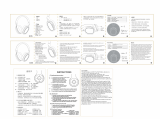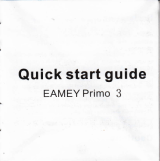Page is loading ...

Imagine the possibilities
Thank you for purchasing this Samsung product
To receive more compBete services pBease register your product at
wwwosamsu ngocom/register
'ThisNahumGothic Ecofont is providedDyNAVER'

FEATURES
TV SoundConnect
TV SoundConnect letsyou tisten to audio from your TVon your SoundStand via a Btuetooth connection and
tets you controt the sound,
HDMI
HDMt transmits video and audio signalssimultaneously, and provides a clearer picture,
The unit isatso equipped with the ARCfunction which lets you listen to sound from your TV through the
SoundStand via an HDMt cable, Thisfunction is onty avaitaUe if you connect the unit to an ARCcompliant Tk4
Surround Sound Expansion
The Surround Sound Expansion feature adds depth and spaciousnessto your listening experience, Surround
Sound Expansion ispowered by Sonic Emotion,
Special Sound Modes
You can select different sound modes - CINEMA / SPORTS/ VOICE/ MUSIC/ STANDARD(OFF)- depending
on the type of content you want to enjoy,
MultFfunction Remote Control
Youcanusethesuppliedremotecontroltocontrolvariousoperationswith thesimplepressof abutton,
USB Host Support
You can connect and play music rites from external USBstorage devicessuch as MP3 players, USBflash
memory, etc, using the SoundStand's USBHOSTfunction,
Btuetooth Function
You can use connect a Btuetooth device to the SoundStand and enjoy music with high quality stereo sound,
attwithout wires!
2

J
SAFE FY _ F.......I 4 P_Y'_' £_'hl J_,/l's_Vik'_ _,/ '4
SAFETY INFORMATION
SAFETY WARNINGS
TO REDUCE THE RtSKOF ELECTRIC SHOCK DO NOT REMOVE THE COVER (OR BACK).
NO USER-SERVICEABLEPARTSARE INSIDE. REFERSERVICINGTO EUAUFtED SERVICEPERSONNEL.
RiSKOFELECTRICSHOCKDO
NOTOPEN
CAUTION: TO REDUCE THE RISKOF ELECTRIC
SHOCK, DO NOT REMOVE THE COVER (OR BACK).
NO USER SERVICEABLEPARTSINSIDE. REFER
SERVICINGTO QUAUFIED SERVICEPERSONNEL.
WARNING
jThelighting flashand arrowheadwithin the
The explanation point within the triangle
indicates that there are important instructions
accompanying the product
• % reduce the risk of fire or electric shock, do not expose this appliance to rain or moisture
• To prevent iniury, this apparatus must be securely attached to the floor/wall in accordance with the installation
instructions.
• This product contains chemicals known to the State of California to cause cancer and reproductive toxicity
CAUTION
• Do not expose this apparatus to dripping or splashing Do not put objects filled with liquids, such as vases on the
apparatus
• 1:oturn this apparatus off completely, you must pull the power plug out of the wall socket Consequently, the
power plug must be easily and readily accessible at all times
This product satisfies FCC regulatio s when shielded cables and connectors are used to connect the unit to other
equipment tb prevent electromagnetic interference with electric appliances, such as radios and televisions, use
shielded cables and connectors for connections
FCC NOTE (for USA):
This equipment has been tested and found to comply with the limits for a ClassB digital device, pursuant to Part 15
of the FCC Rules These limits are designed to provide reasonable protection against harmful interference in a
residential installation.
This equipment generates, uses and can radiate radio frequency energy and, if not installed and used in accordance
with the instructions, may cause harmful interference to radio communications. However, there is no guarantee that
interference will not occur in a particular installation.
following measures:
• Reorient or relocate the receiving antenna
• Increase the separation between the equipment and receiver
• Connect the equipment to an outlet that is on a different circuit than the radio or T\L
• Consult the dealer or an experienced radio/lM technician for help
Caution : FCC regulations state that any unauthorized changes or modifications to this equipment may void the usePs
authority to operate it
Important Safety Instructions
Read these operating instructions carefully before using the unit Follow all the safety instructions listed below Keep
these operating instructions handy for future reference
1) Read these instructions 1O)
2) Keep these Instructions
3) Heed all warnings
4) Follow all instructions 11)
5) Do not use this apparatus near water
6) Clean only with dry cloth 12)
7) Do not block any ventilation openings Install in accordance
with the manufacturer's instructions
8) Do not install near any heat sources such as radiators, heat
registers, stoves, or other apparatus (including amplifiers)
that produce heat 13)
9) Do not defeat the safety purpose of the polarized or
groundingrtype plug A polarized plug has two blades with
one wider than the other A grounding type plug has two 14)
blades and a third grounding prong The wide blade or the
third prong are provided for your safety If the provided plug
does not fit into your outlet, consult an electrician for
replacement of the obsolete outlet
Protect the power cord from being walked on or pinched
particularly at plugs, convenience receptacles, and the point
where they exit from the apparatus
Only use attachment!accessories specified
by the manufacturer
Use only with the cart, stand, tripod,
bracket, or table specified by the
manufacturer or sold with the apparatus
When a cart is used, use caution when
moving the cart!apparatus combination to
avoid injury from tip over
Unplug this apparatus during lightning storms or when
unused for long periods of time
Refer all servicing to qualified service personnel Servicing is
required when the apparatus has been damaged in any
way, such as power-supply cord or plug is damaged, liquid
has been spilled or objects have fallen into the apparatus,
the apparatus has been exposed to rain or moisture, does
not operate normally, or has been dropped
3

...... ilIii_ ......
_9 i_h
Ensurethat the AC power supply in your house complies with the power requirements listed on the
identification sticker located on the back of your product Install your product horizontally, on asuitable base
(furniture), with enough space around it for ventilation (3~4 inches), Make sure the ventilation slots are not
covered_Do not placethe unit on amplifiers or other equipment which may become hot, This unit is designed
for continuous use_Tofully turn off the unit, disconnect the AC plug from the watt outlet, Unplug the unit if
you intend to leave it unused for a tong period of time,
6)
During thunderstorms, disconnect the AC plug from
the wattouttet, Voltage peaksdue to lightning could
damage the unit,
/ I
'/ I
Do not expose the unit to direct sunlight or other
heat sources, This could lead to overheating and
causethe unit to malfunction,
Protect the product from moisture (ke_vases),and
excessheat (eg, afireplace) or equipment creating
strong magnetic or electdc fields_Disconnect the
power cable from the AC supply if the unit
matfunctions_ Your product is not intended for
industrial use, tt isfor persona1use onty,
Condensation may occur if your product has been
stored in cold temperatures, tf transpo¢ing the unit
during the winter, wait approximately 2 hours until
the unit has reached room temperature before using,
The batteries used with this product contain
chemicals that are harmful to the environment,
Do not dispose of batteries in the general household
trash,
Do not dispose of batteries in afire,
Do not short circuit, disassemble,or overheat the
batteries,
Danger of explosion if battery isincorrectly replaced,
Replaceonly with the same or equivalent type,
WXRNtNG, DONOT INGESTBATTERY}CHEMICAL BURNHAZARD,The remote controt supplied
with this product contains a coin/button celt battery, tfthe coin/button celt battery is swallowed, it
can causesevere internal burns in just 2 hours and can lead to death, Keep new and used
batteries away from chitdren_tfthe bake,3, compaCment does not close securely,stop using the
product and keep it away from children, tf you think batteries might have been swallowed or placed inside
any pa¢ of the body, seek immediate medicat attention,
4

CONTENTS
3 SAFETY INFORMATION
3 Safety warnings
4 Precautions
6 GETTING STARTED
6 Before reading the user's manual
6 What's included
7
8
9
9
11
ii
12
i2
i3
lop/front panel
Rear panel
REMOTE CONTROL
Remote control buttons and functions
SoundStand installation
CONNECTIONS
Connecting an external device using an
HDMB cable
Connecting an extemaB device using
OPTBCAL (DIGITAL) cable or AUDBO
(ANALOG) cable
14 FUNCTIONS
i4 Bnput mode
i4 ARC (HDMB OUT)
i5 BWuetooth
i7 TV SoundConnect
i8 USB
i9 Software upgrade
20 TROUBLESHOOTING
21 APPENDIX
2 i Specifications
2 i License
Figures and Htustrationsin this User Manual are
proyided for referesce on!y and maydiffer from
actual product appearance_

STARTED
BEFORE READING "THE USER'S MANUAL
Note the following terms before reading the user manuat,
Icons used in this manual
_rm
Indicates a situation where a function does not operate or settings may be
Caution canceled,
Note Indicates tips or instructions on the page that help you operate a function,
Safety Instructions and Troubleshooting
t ) Besure to familiarize yourself with the Safety Instructions before using this product, (Seepage 3)
2) tfa problem occurs, check Troubleshooting, (Seepage 20)
Copyright
@2014 Samsung Electronics Co,,Ltd,
A11rights reserved; no part of this useCsmanuat may be reproduced or copied without the prior written
permission of Samsung Electronics Co,,Ltd,
WHAT'S ,NCLuDED
Check for the supplied accessoriesshown below,
f
Remo_ Cont_l/
Lithium Batte_ @V:CR2032)
(AH59-02615A/
4301-001042)
UserManual/
AH68-02720A)/ AUX Cable
QuickGuide (BN39-01286A)
(AH68-02707G)
(Protection pad :4ea)
Pad
(AH67-00739/_
/
Adapter Power Cord USB Cable HDM[ Cable Optical Cable
(BN44-00461 A) (3903-000598) (AH39-01178A) (BN39-01583A) (AH39-00925B)
• The appearance of the accessoriesmay differ slightty from the illustrations above,
• Usethe dedicated USBcable to connect extemat USBdevicesto the unit,
5

DESCRIPTIONS
DE._ E ONS
TOP/FRONT PANEL
FUNCTION BUTTON
Selectsthe DiN, AUX, HDMt, BT,TV,USB
input,
• White the unit ispowered on, pressing
the ( F.) button for more than 3
seconds setsthe button to act as MUTE
button_ Tocancel MUTEbutton setup,
pressthe ( F.) button for more than 3
seconds again,
POWER BUTTON
Turnsthe poweronandoff,
VOLUME +/°
Controts the votume tevel,
The numeric vatue of the volume
tevelappears in the front panel
display,
REMOTE CONTROL SENSOR
The remote control can operate
SoundStands made by SAMSUNG only,
DISPLAY
Displaysthe currentmode,
• When you turn on this unit, there wit1be a 4 to 5 second delay before it produces sound,
• tf you want to enjoy the sound only from the SoundStand, you must turn off the TV's speakers in
the Audio Setup menu of your TV, Referto the owner's manuat supplied with your TV,

REAR PAHEL
OPTICAL iN =
Connect to the digital (optical)
output of an external device,
AUX iN
Connect to the Analog output
of an external device,
Connect the AC power adaptor to
the power supply jack, and then
connect the AC power adaptor
phJgto awatt outtet
HDMI OUT Jack
Outputs digital video and audio
signals simultaneously using an
HDMt cable,
USB PORT
Connect USBdevicessuch as
MP3 playershere to the playrites
on the devices,
-4 HDMI iN Jack
Inputs digital video and audio
signatssimultaneously using an
HDMt cable, Usewhen
connecting asupported external
device,
W • When disconnecting the power cable of the AC power adaptor from the watt outlet, pult the plug,
Do not pult the cable,
• Do not connect this unit or other components to an AC outtet untit attconnections between
components are complete,
8

REMOTE CONTROL
REMOTE CONTROL BUTTOHS AHD FUHCT!OHS
¢ /;/, iA
$££} _U_G
S
.... j
SOURCE
Pressto select a source connected to the SoundStand,
SurroSound(Surround Sound Expansion)
Pressthe Surf.Sound button on the remote to adds depth and
spaciousness to the sound,
SURROUNDSOUNDAUTO : Ifthe sound sourceismore than 2
channels then SURROUNDSOUNDON turns on automatically_On
the other hand, if thesound sourceistessthan 2channels (STEREO),
then mode isautomatically setto SURROUNDSOUNDOFF_
WOOFER LEVEL
You can controt the woofer votume,
Press^ or v button on the WOOFERLEVELbutton to increaseor
decreasethe woofer votume, You can setit from SW -6 to SW +6,
DBMMER/ANYNET+
DBMMER: Pressthe DBMMER/ANYNET+button on the remote to
control the brightness of the display,
ANYNET+ :Turnson the ANYNET+ function which tets the
remote from },,ourAnynet+ Samsung TV control the SoundStand,
The ANYNET+ function toggles on and off each time the
DBMMER/ANYNET+button is pressedand held for more than 5
seconds,
SkipForward
tf there ismore than one riteon the device you are playing, and
you pressthe _-I button, the next rite isselected,
REPEAT
"YOucan set the REPEATfunction during music playbackfrom a
USBdevice,
REPEATOFF: Cancels RepeatPlayback,
REPEATEBLE: Repeatedly playa track,
REPEATALL : Repeatedly play atttracks,
REPEATRANDOM : Playstracks in random order, (A track that
hasalready been played may be played again,)
• Play/Pause
Pressthe _M_button to pauseplayingthe fitetemporarily,
Pressthe _n button againto playtheselectedrite,
• SoundStand isa Samsung proprietary name,
• Operate the TV usingthe TV'sremote controt,
9

POWER
Turnsthe SoundStand on and off,
MUTE
YOucan turn the votume down to 0 with the push of a button,
Pressagain to restore the sound to the previous volume tevel,
VOLUME
Adjusts the votume 1eve1of the unit,
SOUND EFFECT
PressSOUNDEFFECTon the remote control to select asound
mode, Select the STANDARDmode if you want to enjoy the
originat sound, We recommend that you select a Sound Effect
mode based on the source materiat and your persona1taste,
SkipBack
tf there ismore than one file on the device you are playing, and
you pressthe I,_ button, the previous rite isselected,
Btuetooth POWER
Pressthe Btuetooth POWERbutton on the remote to turn the
Btuetooth Power function on and off,
See pages t 6 and t 7for details,
AUDIO SYNC
tfthe SoundStand isconnected to a digitat TVand the video
appears out of sync with the audio, pressthe Audio Sync buttons
to syncthe audio with the video,
Pressthe AUDBOSYNC+/- buttons to set the audio delay from 0
to 300 ms, tn USBmode, TV mode, or BTmode, the Audio Sync
function may not work,
Installing the Batteries in the Remote Control
1; Use a suitab]e coin to turn 2, Insert a 3V lithium battery_Keep 3, Use asuitable coin to turn the
the remote control's the positive (+) pole faring up remote control's battery cover
battery cover when insecdngthe batte_/, PUtthe counterclockwise to remove it
cour_terdockwise to battery cover on and a]igr_the '@! as shown in the figure above#
it as shown in the marks side by side asshown in the
figure above, figure above.
I0

INSTALLATION
J
SOUNDSTAND INSTALL£T!ON
tf you want to place your %/on top of the SoundStand, pleasemake sure that your TV satisfies the two
conditions below:
Maximum TV weight : 77.2 Ib (35 kg)
Maximum TV stand dimension :Smaller than 28.4 inches (720 ram) X !2.6 inches (320 ram)
Fitsmost TVs up to 60" and up to 77tbs (*TV screensizeand stand type may va_,)
How to install the SoundStand
i
Correct installation Do not placethe TVto one side on the SoundStand
Do not placethe SoundStandnearthe edgeof aTV
shelf, table, or entertainment center°
Do not placea TV whose base isbigger than the
SoundStand's top surface on the SoundStand°
• Do not placethe TV to one sideon the SoundStand, TheTV may tip over and may cause physicat
injury,
• Make sureto place the SoundStand in the center of the shelf,table, etc,, when you instattit, Do not
place it near an edge,
• tf the TV is bigger than the SoundStand, consider a watFmounted TVinstallation or place the
SoundStand on a stable surface,
• Keepthe SoundStand at leasttwo inches (5 cm) away from the watt when you instatt it,
Using the protection pads
Place the included protective pads
pads Ontop Ofthe product
place the TV Stand on top 0f them to
prevent scratches on the producfs
Surface_
11

I
< <_! <D
CONNECTHONS
C _ " !
ONNECT_NG AN EXTERNAL DEVICE USING AN HDM_ CABLE
HDMt isthe standard digitat interface for connecting to such devicesas aTVs, projectors, DVD playem,Btu-ray
players, set top boxes, and more,
HDMI prevents any degradation to the signal due to conversion to analog and maintains the video and
audio quality of the original digital source
I I
HDMI IN HDMI OUT
HDMBCable _ _ HDMBCable
HDMI IN
Connect an HDMt cabte from the HDMBBNjack on
the back of the product to the HDMt OUTjack on
your digitat device,
and,
HDMI OUT (HDMI)
Connect an HDMt cabte from the HDMBOUTjack on
the back of the product to the HDMt tNjack on your
TkL
HDMI OUT (ARC)
The ARCfunction allows digitat audio to output via
the HDMBOUT(ARC)po_,
ttcan be enabled only when the SoundStand is
connected to aTV that supports the ARCfunction
• ANYNET+ must be turned on,
• This function is not available if the HDMt
cabledoes not suppo¢ ARC,
• HDMt isan interface that enables the
digitat transmission of video and audio
data with just asingle connector,
12

P!° (DIGHAL)
CONNECTING AN EXTERNAL DEVICE USING O_ T,CAL
CABLE OR AUDIO (ANALOG} CABLE
This unit comes equipped with one opticat in digitat jack and one audio anatog in jack, giving you two ways to
connect it to aTV,
I I
OPTICAL iN AUX IN
@
BD/DVD player/
Set-top box/
Game console
or
OPTICAL IN
Connect OPTBCALBNon the main unit to the
OPTICALOUTof the TV or Source Device,
• Do not connect the power cord of this
product or your TVto the watt outtet until
attconnections between components are
complete,
• Before moving or installing this product,
be sureto turn off the power and
disconnect the power cord
or,
AUX IN
Connect AUX BN(Audio) on the main unit to the
AUDIO OUTof the TV or Source Device,
Besure to match connector cotors,
13

FUNCTHONS
NPuT MODE
Pressthe SOURCEbutton on the remote control or the (E) button on the product's top panel to select
the mode you want
Opticat Digitat input DiN
AUX input AUX
HDMt input HDMB
BLUETOOTHmode BT
TV mode TV
USBmode USB
The unit turns off automatically in the following
situations.
• DJNiHDMtiBTiTViUSBiARC Mode
tf there isno audio signat for 25 minutes.
• AUX Mode
tf the AUX cable is disconnected for 25
minutes.
If there isno KEYinput for 8 hours when the
AUX cable isconnected. To turn this function
ON or OFF,pressand hold the _-II button for
5 seconds. AUTO POWERDOWN ON / OFF
appears on the display.
ARC (HDMI OUT)
o
o
HDMt Cable
The ARCfunction allows digital audio to output via the HDMt OUT(ARC) po_.
tt can beenabled onty when the SoundStand isconnected to a TVthat supports the ARCfunction.
ANYNET+ must be turned on.
• This function is not available if the HDMt cable does not support ARC.
• The ARCfunction isactivated in DJN mode if you have connected the unit to aTV that suppo_s
ARC.
• To turn off the ARCfunction, turn ANYNET+ off.
14.

You can usea Btuetooth device to enjoy music with high quatity stereo sound, attwithout wires!
To connect the SoundStand to a Bluetooth device
Check if the Bluetooth device suppo4s the Btuetooth compliant stereo headset function_
o Connect
!. Pressthe SOURCEbutton on the remote
control or the ( F. ) button on the product's top
panel to displaythe BTmessage,
2. Selectthe Bhsetooth menu on the Bluetooth
device you want to connect, (Refer to the
Bhsetoothdevice's usermanuat,)
3. Selectthe Stereoheadset menu on the Bhsetooth
device,
• You will seea list of scanned devices,
4. Select "ISamsung] SoundStand" from the tist,
• When the SoundStand is connected to the
Bhsetooth device, it wit1display [Sluetooth
device name] --_STon the front display,
• The device name can onty be displayed in
English, An underline "_" wit1be displayed if
the name isnot in English,
• tf the Btuetooth device has faited to pair with
the SoundStand, delete the previous
"[Samsung] SoundStand" found by the
Bhsetooth deviceand have it searchfor the
SoundStand again,
5. Playmusic on the connected device,
• You can tistento the music playing on the
connected Btuetooth device over the
SoundStand,
• tn BTmode, the PbyiPauseiNext/Prev
functions are not avaitabte_However, these
functions areavailable in Btuetooth devices
supporting AVRCR
Stuetooth device
• tf asked for PIN code when connecting a
Btuetooth device, enter <0000>,
• Only one BhJetooth device can be paired
at atime,
• Btuetooth connection wit1be terminated
when you turn the SoundStand off,
• The SoundStand may not pedorm
BhJetoothsearchor connection correctly
under the following circumstances:
- tf there isa strong electrical field around
the SoundStand,
- tf severatBhJetooth devicesare
simultaneously paired with
SoundStand,
- tf the Btuetooth device is turned off,
not in place,or malfunctions,
- Note that such devicesas microwave
ovens,wireless LANadaptors,
fluorescent lights, and gas stoves use
the same frequency range asthe
Btuetooth device, which can cause
electric intederence,
• The SoundStand suppo_s SBCdata
(44,1kHz, 48kHz),
• Connect only to a Btuetooth device that
supports the A2DP (AV)function,
• You cannot connect the SoundStand to a
Bluetooth device that supports onty the HF
(HandsFree) function,
15

Bluetooth POWER on (Bluetooth
When the Btuetooth Power On function ison and
the SoundStand isturned off, if a previously paired
Btuetooth device tries to pair with the SoundStand,
the SoundStand turns on automatically,
!. Pressthe Btuetooth POWERb_sttonon the
remote controt,
2. Btuetooth POWERon appears on the
SoundStand's display,
• Available onty if the SoundStand is tisted
among the Btuetooth device's paired
device£ (The Btuetooth device and the
SoundStand must have been previously
paired at leastonce,)
• SoundStand wit1appear in the Btuetooth
device's searcheddevices tist only when
the SoundStand is displaying [BTREADY],
• tn the TV SoundConnect mode, the
SoundStand cannot be paired to another
Btuetooth device,
• tf the SoundStand isconnected to a TV
through TV SoundConnect, and you turn
the SoundStand off by turning off the TV,
the Bluetooth Power function wit1not turn
the SoundStand on,
To disconnect the Bluetooth
device from the SoundStand
You can disconnect the Btuetooth device from the
SoundStand, Forinstructions, see the Btuetooth
device's usermanuat,
• The SoundStand wit1be disconnected_
• When the SoundStand isdisconnected from the
Btuetooth device, the SoundStand win display
BTDBSCONNECTEDon the front display,
To disconnect the SoundStand
from the Bluetooth device
Pressthe SOURCEbutton on the remote control or
the ( R ) button on the product's top panel to
switch from STto another mode or turn off the
SoundStand,
• The connected Btuetooth device wit1wait a
certain amount of time for a responsefrom the
SoundStand before terminating the connection,
(Disconnection time may differ, depending on
the Btuetooth device)
• tnBtuetooth connection mode, the
Btuetooth connection wit1be tost if the
distance between the SoundStand and
the Bluetooth device exceeds t 6,25 ft,
(Sm).
• The SoundStand automatically turns off
after 25 minutes in the Readystate,
More About Bluetooth
Btuetooth isa technology that enables Btuetooth-
compliant devicesto interconnect easity with each
other using ashort wireless connection,
• A Btuetooth device may causenoise or
malfunction, depending on usage, when:
A part of your body is in contact with the
receiving/transmitting system of the
Btuetooth device or the SoundStand,
tt issubject to electrical variation from
obstructions caused by a watt, corner, or
office partition,
tt isexposed to electrical interference from
same frequency-band devicesincluding
medicat equipment, microwave ovens, and
wireless LANs,
• Pairthe SoundStand with the Btuetooth device
white they are dose together,
• The fuCher the distance between the
SoundStand and Btuetooth device, the worse the
quality is,
tf the distance exceedsthe Btuetooth operational
range, the connection istost,
• tn poor reception-sensitivity areas, the Btuetooth
connection may not work property,
• The Bluetooth connection only works when it is
dose to the unit_The connection wit1be
automatically cut off if the Btuetooth device is
out of range, Evenwithin range, the sound
quality may be degraded by obstacles such as
watts or doors,
• This wireless device may causeelectric
intederence during its operation,
16

TV SOUNDCONNECT
You can enjoy TV sound through your SoundStand connected to a Samsung TV that supports the TV
SoundConnect function,
Connecting a TV to the SoundStand
Connect
!. Turn on the TV and SoundStand,
• Set the "Add New Device" menu of the TV to
"On",
2. Pressthe ( F. )button on the main unit's top panel
or the SOURCEbutton on the remote controt to
select the TV mode,
S. On the TV,a message asking whether to enable the
TV SoundConnect function, "[Samsung]
SoundStand" is displayed on the TVscreen,
4. Select {Yes> to finish connecting the TV and
SoundStand by TV remote controt,
• TV SoundConnect Operational Range
- Recommended pairing range: within
20 inches (within 50cm)
- Recommended operationatrange:
within 16,25 ft, (Sin)
• Hay/Pause, Next, Preybuttons are not
operable in -P_,'SoundConnect mode,
Using the Bluetooth POWER On
• Switching the SoundStand's mode from TV
to another automatically terminates TV
SoundConnect,
• Toconnect the SoundStand to another TV,
the existing connection must be terminated,
• Terminate the connection to the existing TV,
then pressthe _ll button on the remote
controt for 5 seconds to connect to another
TV,
o
o
TheTV SoundConnect (SoundShare)function
issupported by someSamsungTVs released
from 2012 on, Checkwhether yourTV
supports the-P_/SoundConnect(SoundShare)
function before you begin, (Forfurther
information, referto theTV'susermanuat,)
tf your SamsungTV isreleasedbefore 20t 4,
check the SoundShare setting menu,
tf the distance between the TVand
SoundStand exceeds t6,25 ft, (5m), the
connection may not bestable or the audio
may stutter, tf this occurs, relocate the TVor
SoundStand so that they are within
operational range, and then re-establish the
TV SoundConnect connection,
The Btuetooth POWEROn function isavailable after
you have successfullyconnected the SoundStand to
a Btuetooth compatible TV using TV SoundConnect,
When the Btuetooth POWEROn function is ON,
turning the connected TV on or off wit1turn the
SoundStand's power on and off as welt,
!. Connect the TV with your SoundStand using the
TV SoundConnect function,
2. Pressthe Btuetooth POWERbutton on the
SoundStand remote, "BLUETOOTHPOWERON"
appears on the SoundStand's display,
• BLUETOOTHPOWERON :The SoundStand
turns on and off when you turn the TV on or
off,
• BLUETOOTHPOWEROFF:The SoundStand
onty turns off when you turn the TVoff,
• Thisfunction issupported only bysome
SamsungTVsreleasedfrom 2013on_
• Ifthe SoundStand isconnected to a TV
through TVSoundConnect,and you turn
the SoundStand off by turning off the T_4
the Bluetooth Powerfunction will not turn
the SoundStand on, even if you connect
another BIuetoothdeviceto it_
17

You can play music files located on USBstorage devicesthrough the SoundStand,
USBport Display
t
!+ Connect the USBdevice to the USBport on the
back of the product,
2+ Pressthe SOURCEbutton on the remote
control or the ( Fo) button on the product's top
panel repeatedly until USBappears,
3+ USBappears on the display screen,
+ The SoundStand connection to the USB
device iscomplete,
+ The SoundStand automatically turns off (Auto
Power Off) if no USBdevice has been
connected for more than 25 minutes,
Before you connect a USB device
Beaware of the following:
+ tf the file name of a file or folder on a USBdevice
exceeds 10 characters, it is not displayedon the
SoundStand's display,
+ This product may not be compatible with ce_ain
types of USBstorage media,
• The SoundStand supports the FAT16and FAT32
file systems,
The NTFSfile system isnot supposed,
+ Connect USBdevicesdirectly to the USBpo_ of
the product, Othe_dse, you may encounter a
USBcompatibility problem,
• Do not connect multiple storage devicesto the
product via a muttFcard reader, tt may not
operate properly,
• Digital camera PTPprotocols are not supposed,
+ Do not remove the USBdevice while it is being
read,
+ DRM-protected music files (MP3, WMA) from a
commercial web site cannot be played,
• External HDDsare not supposed,
o
o
Mobile phone devicesare not suppoRed,
File FormatType Compatibility list:
Format Codec
MPEGI Layer2
MPEG1 Layer3
*,rap3
MPEG2 Layer3
MPEG2+5Layer3
Wave Format MSAudiol
*+wma
Wave Format MSAudio2
AAC
*+aac AAC-LC
HE-AAC
* ,wav
*+ogg OGG 1+1+0
*+flac FLAC1+1+0,FLAC 1+2+1
Supported Sampling Rateabove t6KHz,
18

SOHWARE UP6 RA© E
t
Samsung may offer upgrades for the
SoundStand's system firmware in the future
tf an upgrade isoffered, you can upgrade the
firmware by connecting a USBdevice with the
firmware upgrade stored on it to the USBport on
your SoundStand,
Note that if there are multiple upgrade rites, you
must load them onto the USBdevice singly and use
them to upgrade the firmware one at a time,
Pteasevisit samsung,com or contact the Samsung
@tt center to receivemore information about
downloading upgrades files,
• tnse¢ a USBdevice containing the
firmware upgrade into the USBport on
the main unit
• Do not disconnect the power or remove
the USBdevice white upgrades are being
applied, The main unit win turn off
automatically after completing the
firmware upgrade,
When software isupgraded, all settings
are resetto their factory default settings,
\A@recommend you write down your
settings so that you can easityreset them
after the upgrade,
• Once the software upgrade is completed,
turn off the product and then pressand
hotd the (_-II) button for a white to reset
the product
• tf the firmware faits to upgrade, we
recommend formatting the USBdevice in
FAT16and trying again,
• Do not format the USBdevice in the NTFS
format, The SoundStand does not suppo_
the NTFSrite system,
• Depending on the manufacturer, some
USBdevices may not besupported,
19

I "_S_I © _C _S ¸_-F_
TROUBLESHOOTING
Referto the table below when this product does not function property_tf the problem you are experiencing is
not tisted below or if the instructions below do not help, turn off the product, disconnect the power cord, and
contact Samsung Electronics at 1-800oSAMSUNG (1-800o726o7864)_
f The Unit Will nOt m Onl
. ts the power cord plugged into the outlet? T]_÷ Connect the power plug to the outtet_
A function does not work when the button B pressed,
f. ts there static electricity in the air? T ÷ Disconnect the power plug and connect it agatn_ I
±
T
• ts the Mute function on? _ -_ Pressthe Mute button to cancel the function,
• ts the vohJme set to minimum? _ ÷ Adjust the volume,
• Are the batteries drained? _[÷ Replacewith new batteries,
• ts the distance between the remote control and 1 ÷ Move closer to the unit,
main unit too far?
• Doesyour TV suppo_ TV SoundConnect?
• ts your TVfirmware the latest version?
• Doesan error occur when connecting?
• Resetthe TV MODE and connect again,
-_TV SoundConnect is supposed by some
SamsungTVs releasedafter 2012, Checkyour TV
to seeif it supports -P_/SoundConnect,
-_ Update yourTV with the tatest firmware,
-_ Contact the Samsung cat1centefi
÷ Pressand hotd the _n button for 5 seconds to
resetthe -P_/SoundConnectconnection,
2O
/