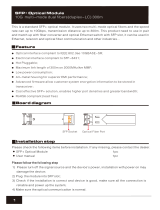Page is loading ...

H3C SecPath L1000-A Load Balancin
g
Device
Installation Guide
Hangzhou H3C Technologies Co., Ltd.
http://www.h3c.com
Document version: 5PW102-20130815

Copyright © 2012-2013, Hangzhou H3C Technologies Co., Ltd. and its licensors
All rights reserved
No part of this manual may be reproduced or transmitted in any form or by any means without prior
written consent of Hangzhou H3C Technologies Co., Ltd.
Trademarks
H3C, , H3CS, H3CIE, H3CNE, Aolynk, , H
3
Care, , IRF, NetPilot, Netflow,
SecEngine, SecPath, SecCenter, SecBlade, Comware, ITCMM and HUASAN are trademarks of
Hangzhou H3C Technologies Co., Ltd.
All other trademarks that may be mentioned in this manual are the property of their respective owners
Notice
The information in this document is subject to change without notice. Every effort has been made in the
preparation of this document to ensure accuracy of the contents, but all statements, information, and
recommendations in this document do not constitute the warranty of any kind, express or implied.
Environmental protection
This product has been designed to comply with the environmental protection requirements. The storage,
use, and disposal of this product must meet the applicable national laws and regulations.

Preface
The H3C SecPath L1000-A Load Balancing Device Installation Guide includes seven chapters, which
describe the preparing for installation, installing the L1000-A, installing FRUs, accessing the L1000-A for
the first time, replacement procedures, hardware management and maintenance, and troubleshooting.
This preface includes:
• Audience
• Conventions
• About the H3C L1000-A documentation set
• Obtaining documentation
• Technical support
• Documentation feedback
Audience
This documentation is intended for:
• Network planners
• Field technical support and servicing engineers
• Network administrators working with the L1000-A
Conventions
This section describes the conventions used in this documentation set.
Command conventions
Convention Descri
p
tion
Boldface Bold text represents commands and keywords that you enter literally as shown.
Italic Italic text represents arguments that you replace with actual values.
[ ] Square brackets enclose syntax choices (keywords or arguments) that are optional.
{ x | y | ... }
Braces enclose a set of required syntax choices separated by vertical bars, from which
you select one.
[ x | y | ... ]
Square brackets enclose a set of optional syntax choices separated by vertical bars, from
which you select one or none.
{ x | y | ... } *
Asterisk marked braces enclose a set of required syntax choices separated by vertical
bars, from which you select at least one.
[ x | y | ... ] *
Asterisk marked square brackets enclose optional syntax choices separated by vertical
bars, from which you select one choice, multiple choices, or none.
&<1-n>
The argument or keyword and argument combination before the ampersand (&) sign can
be entered 1 to n times.

Convention Descri
p
tion
# A line that starts with a pound (#) sign is comments.
GUI conventions
Convention Descri
p
tion
Boldface
Window names, button names, field names, and menu items are in Boldface. For
example, the New User window appears; click OK.
> Multi-level menus are separated by angle brackets. For example, File > Create > Folder.
Symbols
Convention Descri
p
tion
WARNING
An alert that calls attention to important information that if not understood or followed can
result in personal injury.
CAUTION
An alert that calls attention to important information that if not understood or followed can
result in data loss, data corruption, or damage to hardware or software.
IMPORTANT
An alert that calls attention to essential information.
NOTE
An alert that contains additional or supplementary information.
TIP
An alert that provides helpful information.
Network topology icons
Represents a generic network device, such as a router, switch, or firewall.
Represents a routing-capable device, such as a router or Layer 3 switch.
Represents a generic switch, such as a Layer 2 or Layer 3 switch, or a router that supports
Layer 2 forwarding and other Layer 2 features.
Port numbering in examples
The port numbers in this document are for illustration only and might be unavailable on your L1000-A.
About the H3C L1000-A documentation set
The H3C L1000-A documentation set includes:
Cate
g
or
y
Documents
Pur
p
oses
Hardware specifications
and installation
Compliance and safety
manual
Provides regulatory information and the safety
instructions that must be followed during installation.
Installation guide
Provides a complete guide to hardware installation
and hardware specifications.

Cate
g
or
y
Documents
Pur
p
oses
Software configuration
Configuration guides
Describe software features and configuration
procedures.
Command references
Provide a quick reference to all available
commands.
Obtaining documentation
You can access the most up-to-date H3C product documentation on the World Wide Web
at http://www.h3c.com
.
Click the links on the top navigation bar to obtain different categories of product documentation:
[Technical Support & Documents > Technical Documents]
—Provides hardware installation, software
upgrading, and software feature configuration and maintenance documentation.
[Products & Solutions]
—Provides information about products and technologies, as well as solutions.
[Technical Support & Documents > Software Download]
—Provides the documentation released with the
software version.
Technical support
servic[email protected]
http://www.h3c.com
Documentation feedback
You can e-mail your comments about product documentation to info@h3c.com.
We appreciate your comments.

i
Contents
Preparing for installation ············································································································································· 1
Safety recommendations ·················································································································································· 1
Safety symbols ·························································································································································· 1
General safety recommendations ··························································································································· 1
Electricity safety ························································································································································ 1
Laser safety ································································································································································ 1
Handling safety ························································································································································ 2
Examining the installation site ········································································································································· 2
Weight support ························································································································································· 2
Temperature and humidity ······································································································································· 2
Cleanness ·································································································································································· 3
Cooling ······································································································································································ 3
ESD prevention ························································································································································· 4
EMI ············································································································································································· 5
Lightning protection ·················································································································································· 5
Rack installation ························································································································································ 6
Power supply ····························································································································································· 6
Installation tools ································································································································································· 6
Accessories ········································································································································································ 6
Checklist before installation ············································································································································· 7
Installing the L1000-A ·················································································································································· 9
Confirming installation preparations ······························································································································· 9
Unpacking the L1000-A ················································································································································ 10
Mounting the L1000-A on a workbench ····················································································································· 10
Installing the L1000-A in a 19-inch rack ····················································································································· 10
Grounding the L1000-A ················································································································································ 13
Connecting the grounding cable ························································································································· 13
Installing a power module ············································································································································· 14
Connecting interface cables ········································································································································· 15
Connecting a copper Ethernet port ····················································································································· 15
Connecting a fiber port ········································································································································ 15
Connecting a power cord ············································································································································· 16
Connecting an AC power cord ··························································································································· 16
Connecting a DC power cord ······························································································································ 17
Verifying the installation ················································································································································ 17
Installing FRUs ···························································································································································· 18
Installing an interface module ······································································································································· 18
Installing a lightning protector for a network port ······································································································ 19
Connecting the AC power supply to a power strip with lightning protection ························································· 20
Logging in and performing basic configurations ····································································································· 22
Logging in to the CLI through the console port ··········································································································· 22
Connecting the terminal to the L1000-A ············································································································· 22
Configuring communication parameters on the terminal ·················································································· 23
Powering on the L1000-A ···································································································································· 26
Verifying the L1000-A boot information ············································································································· 26
Logging in to the CLI by using Telnet ··························································································································· 27
Logging in to the Web interface··································································································································· 27

ii
Performing basic configurations ··································································································································· 28
Performing basic configurations at the CLI ········································································································· 29
Performing basic configurations in the Web interface ······················································································ 29
Replacement procedures ··········································································································································· 37
Precautions ······································································································································································ 37
Replacing an interface module ····································································································································· 37
Replacing a transceiver module ··································································································································· 38
Replacing a power module ··········································································································································· 38
Hardware management and maintenance ·············································································································· 40
Displaying detailed information about the L1000-A ·································································································· 40
Displaying software and hardware version information ··························································································· 40
Displaying running status data ····································································································································· 41
Displaying the electrical label data······························································································································ 43
Displaying CPU usage statistics ···································································································································· 43
Displaying memory usage statistics ······························································································································ 43
Displaying the operating states of fans ······················································································································· 44
Displaying power module information ························································································································ 44
Displaying temperature information ····························································································································· 44
Verifying and diagnosing transceiver modules ·········································································································· 45
Verifying transceiver modules ······························································································································ 45
Diagnosing transceiver modules ·························································································································· 45
Troubleshooting system exceptions ······························································································································ 46
Configuring the exception handling methods ···································································································· 46
Displaying the exception handling method ········································································································ 46
Rebooting your L1000-A ··············································································································································· 46
Troubleshooting ·························································································································································· 48
Power supply system failures ········································································································································ 48
Fan failures ····································································································································································· 48
Configuration system failures ········································································································································ 48
No display on the configuration terminal ··········································································································· 49
Garbled characters on the configuration terminal ····························································································· 49
No response from the serial port ························································································································· 49
Password loss ································································································································································· 49
Cooling system failures ·················································································································································· 50
Interface module failure ················································································································································· 50
Appendix A Chassis views and technical specifications ························································································ 51
Chassis views ································································································································································· 51
Technical specifications ················································································································································· 52
Dimensions and weights ······································································································································· 52
Power consumption ··············································································································································· 52
Power modules ······················································································································································ 52
Storages ································································································································································· 53
Ports and slots ························································································································································ 54
Interface modules ·················································································································································· 55
Lightning protector for a network port (optional) ········································································································ 58
Power strip with lightning protection (optional) ·········································································································· 58
Appendix B LEDs ························································································································································ 59
Panel LEDs ······································································································································································· 59
Interface module LEDs ···················································································································································· 60
NSQ1GT2UA0 ······················································································································································ 60
NSQ1GP4U0 ························································································································································ 60
NSQ1XS2U0 ························································································································································· 61

iii
Appendix C Numbering interfaces ··························································································································· 62
Numbering interfaces ···················································································································································· 62
Examples ········································································································································································· 62
Appendix D Cables ··················································································································································· 63
Ethernet twisted pair cable ············································································································································ 63
Introduction ···························································································································································· 63
Making an Ethernet twisted pair cable ··············································································································· 66
Optical fiber ··································································································································································· 66
Transceiver modules ·············································································································································· 67
LC connector ··································································································································································· 69
Precautions ····························································································································································· 69
Appendix E Cabling recommendations ··················································································································· 71
General cabling requirements ······································································································································ 71
Cable management requirements ································································································································ 71
Cabling examples ·························································································································································· 74
Index ··········································································································································································· 75

1
Preparing for installation
Safety recommendations
To avoid possible bodily injury and equipment damage, read all safety recommendations carefully
before installation. Note that the recommendations do not cover every possible hazardous condition.
Safety symbols
When reading this document, note the following symbols:
WARNING means an alert that calls attention to important information that if not understood or
followed can result in personal injury.
CAUTION means an alert that calls attention to important information that if not understood or
followed can result in data loss, data corruption, or damage to hardware or software.
General safety recommendations
• Make sure the ground is dry and flat and anti-slip measures are in place.
• Keep the chassis and installation tools away from walk areas.
• Make sure the installation site is correctly grounded, and lightning protection and ESD-prevention
are provided.
• Only trained and qualified personnel are allowed to install or service the L1000-A.
• Keep accessories, installation tools, and documentation safe.
• Avoid bodily injury. Do not touch any power plug when it is connected.
• Clean up the packaging materials after installation to avoid fire hazard.
Electricity safety
• Locate the emergency power-off switch in the room before installation. Shut the power off at once
in case accident occurs.
• Make sure the L1000-A has been correctly grounded.
• Use an uninterrupted power supply (UPS).
• Make sure the power is off when installing or removing the L1000-A.
• Do not work alone when the L1000-A has power.
Laser safety
The L1000-A is a Class 1 laser product.

2
W
ARNING!
• Do not stare into any fiber port when the L1000-A has power. The laser li
g
ht emitted from the optical
fiber may hurt your eyes.
• Use fiber test equipment, rather than a microscope or magnifier to observe an operating fiber
connector or port when you test link connectivity or system parameters.
Handling safety
CAUTION:
Do not hold the handle of the fan tray, power module, or back cover of the chassis, or the air vents of
chassis. Any attempt to move the L1000-A with these parts might cause equipment damage and even
bodily injury.
When you move an L1000-A, follow these guidelines:
• Remove all external cables, including the power cords, before moving the chassis.
• Moving the chassis requires at least two persons.
• Lift and put down the chassis slowly and never move suddenly.
• Hold the handles on the chassis.
• If the L1000-A needs to be moved over a long distance, remove all field-replaceable units (FRUs),
such as interface modules, put them separately in antistatic bags, and install the filler panels
supplied with the L1000-A.
• If the L1000-A needs to be moved over a short distance, make sure all FRUs are securely seated in
slot and the screws are fastened.
• Make sure the accessories of the L1000-A are not lost or damaged during moving.
Examining the installation site
The L1000-A must be used indoors. To ensure normal operation and long service life of your L1000-A,
the installation site must meet the requirements in this section.
Weight support
Make sure the floor can support the total weight of the rack, chassis, cards, power modules, and all
other components. For more information, see "Appendix A Chassis views and technical specifications."
Temperature and humidity
Maintain appropriate temperature and humidity in the equipment room.
• Lasting high relative humidity can cause poor insulation, electricity creepage, mechanical property
change of materials, and metal corrosion.
• Lasting low relative humidity can cause washer contraction and ESD and bring problems including
loose captive screws and circuit failure.

3
• High temperature can accelerate the aging of insulation materials and significantly lower the
reliability and lifespan of the L1000-A.
For the temperature and humidity requirements of the L1000-A, see Table 1.
Table 1 Temperature
and humidity requirements
Ambient tem
p
erature Ambient relative humidit
y
• Operating
0°C to 45°C (32°F to 113°F)
• Nonoperating and storage
–40°C to +70°C (–40°F to +158°F)
• Operating
5% to 95%, noncondensing
• Nonoperating and storage
5% to 95%, noncondensing
Cleanness
Dust buildup on the chassis might result in electrostatic adsorption, which causes poor contact of metal
components and contact points, especially when indoor relative humidity is low. In the worst case,
electrostatic adsorption can cause communication failure.
Table 2 Dust concentration limit in the equipment room
Substance Concentration limit (
p
articles/cu m)
Dust particles
3 x 10
4
(No visible dust on desk in three days)
NOTE:
Dust particle diameter 5 m
The equipment room must also meet strict limits on salts, acids, and sulfides to eliminate corrosion and
premature aging of components, as shown in Table 3.
Table 3 Harmful gas li
mits in an equipment room
Gas Max. (m
g
/m
3
)
SO
2
0.2
H
2
S 0.006
NH
3
0.05
Cl
2
0.01
Cooling
The L1000-A adopts left to right airflow for heat dissipation. Plan the installation site for adequate
ventilation.
• Leave at least 10 cm (3.94 in) of clearance at the inlet and outlet air vents.
• The installation site has a good cooling system.

4
Figure 1 Airflow through the chassis
ESD prevention
CAUTION:
• Check the resistance of the ESD wrist strap for safety. The resistance reading should be in the range
of 1 to 10 megohm (Mohm) between human body and the ground.
• The L1000-A does not provide any ESD wrist strap. Prepare it yourself.
To prevent electrostatic discharge (ESD), follow these guidelines:
• Make sure the L1000-A and rack are correctly grounded.
• An anti-static floor is installed and correctly grounded.
• Maintain the humidity and temperature at a compliant range in the equipment room. For more
information, see "Temperature and humidity."
• Always wear an ESD wrist strap and ESD cloth when touching a circuit board, interface module, or
transceiver module.
• Place the removed power modules and interface modules on an antistatic workbench, with the
face upward, or put it into an antistatic bag.
• Touch only the edges, instead of electronic components when observing or moving a removed
interface module.
Make sure the rack is correctly grounded before you wear an ESD wrist strap.
To attach the ESD wrist strap:
1. Wear the wrist strap on your wrist.
2. Lock the wrist strap tight around your wrist to keep good contact with the skin.
3. Attach the alligator clip to the chassis.
4. Make sure the wrist strap is correctly grounded.

5
Figure 2 Attaching an ESD wrist strap
(1) ESD wrist strap (2) Lock (3) Alligator clip
EMI
The EMI might be coupled from the source to the L1000-A through the following coupling mechanisms:
• Capacitive coupling
• Inductive coupling
• Radiative coupling
• Common impedance coupling
• Conductive coupling
To prevent EMI, take the following actions:
• Take measures against interference from the power grid.
• Do not use the L1000-A together with the grounding equipment or lightning-prevention equipment
of power equipment, and keep the L1000-A far away from them.
• Keep the L1000-A far away from high-power radio launchers, radars, and equipment with high
frequency or high current to make sure the EMI levels do not exceed the compliant range.
• Use electromagnetic shielding when necessary.
Lightning protection
To protect the L1000-A from lightning better, do as follows:
• Make sure the chassis is correctly grounded. For how to ground the L1000-A, see "Grounding the
L
1000-A."
• Make sure the grounding terminal of the AC power receptacle is correctly grounded.
• Install a lightning protector at the input end of the power supply to enhance lightning protection
capability. For more information, see "Connecting the AC power supply to a power strip with
li
ghtning protection."

6
Rack installation
• Reserve at least 1 m (3.28 ft) of clearance between the rack and walls or other devices.
• The equipment room is at least 3 m (9.84 ft) high and an air conditioner is installed.
Power supply
Make sure the power source of the installation site is steady and can satisfy the input requirements of
the power modules and parameters such as rated voltage. For the power module specifications, see
"Power modules."
Installation tools
The tools in the table might be used for installing the L1000-A.
Flat-blade
screwdriver
Phillips screwdriver
Needle-nose pliers
Wire-stripping
pliers
Diagonal pliers
RJ-45 crimping
pliers
Marker Multimeter
Network cable
tester
Hot air blowing
gun
Accessories
Console cable (supplied
with L1000-A)
Grounding cable
(supplied with L1000-A)
Mounting brackets
(supplied with L1000-A)
Rubber feet (supplied
with L1000-A)
AC power cord (supplied
with L1000-A)
ESD wrist strap
(user-supplied)
Cable tie (user-supplied) M6 screw (user-supplied)

7
Cage nuts (user-supplied)
Ring terminal
(user-supplied)
Insulation sheath
(user-supplied)
ESD gloves
(user-supplied)
Checklist before installation
Table 4 Checklist before installation
Item Re
q
uirements
Result
Installation site
Weight support
The floor can support the total weight of the chassis
and all other components.
Operating ambient
temperature
0°C to 45°C (32°F to 113°F)
Operating ambient
relative humidity
5% to 95% (noncondensing)
Cleanness
• Dust concentration 3 × 10
4
particles/m
3
• No dust on desk within three days
Ventilation
• There is a minimum clearance of 10 cm (3.94 in)
around the inlet and exhaust vents for heat
dissipation of the L1000-A chassis.
• A ventilation system is available at the installation
site.
ESD prevention
• The equipment and rack are well grounded.
• The equipment room is dust-proof. An anti-static
floor is installed and correctly grounded.
• The humidity and temperature are at a compliant
range.
• Wear an ESD wrist strap and uniform when
touching a circuit board.
• Place the removed power modules and interface
modules on an antistatic workbench, with the
face upward, or put it into an antistatic bag.
• Touch only the edges, instead of electronic
components when observing or moving a
removed interface module.
EMI prevention
• Take effective measures to protect the power
system from the power grid system.
• Separate the protection ground of the L1000-A
from the grounding device or lightning protection
grounding device as far as possible.
• Keep the L1000-A far away from radio stations,
radar and high-frequency devices working in
high current.
• Use electromagnetic shielding when necessary.

8
Item Re
q
uirements
Result
Lightning
protection
• The grounding cable of the chassis is well
grounded.
• The grounding terminal of the AC power
receptacle is well grounded.
• A power lightning arrester is installed. (Optional)
Electricity safety
• Equip an uninterrupted power supply (UPS).
• In case of emergency during operation, switch off
the external power switch.
Rack-mounting
requirements
• The front and rear of the rack are at least 1 m
(3.28 ft) away from walls or other devices.
• The equipment room is at least 3 m (9.84 ft) high
and an air conditioner is installed.
Tools
• Installation accessories supplied with the L1000-A
• User supplied tools
Reference
• Documents shipped with the L1000-A
• Online documents

9
Installing the L1000-A
IMPORTANT:
Keep the packages of the L1000-A and the components for future use.
Figure 3 L1000-A installation flow
Confirming installation preparations
Before you install the L1000-A, verify that:
• You have read "Preparing for installation" car
efully and the installation site meets all the
requirements.
• A 19-inch rack is ready for use.
• The rack is sturdy and securely grounded.
• There is sufficient clearance around the rack for heat dissipation and installation.
• No debris exists inside or around the rack.
• Choose a correct rack mounting position for the L1000-A. Make sure the heaviest device is placed
at the bottom of the rack.

10
• The L1000-A is ready for installation and has been carried to a place near the installation site and
convenient for moving.
Unpacking the L1000-A
Figure 4 Unpacking the L1000-A
Mounting the L1000-A on a workbench
IMPORTANT:
• Ensure good ventilation and 10 cm (3.94 in) of clearance around the chassis for heat dissipation.
• Avoid placing heavy objects on the L1000-A.
To mount the L1000-A on a workbench:
1. Verify that the workbench is sturdy and well grounded.
2. Place the L1000-A with bottom up, and clean the round holes in the chassis bottom with dry cloth.
3. Attach the rubber feet to the four round holes in the chassis bottom.
4. Place the L1000-A with upside up on the workbench.
Installing the L1000-A in a 19-inch rack
This task requires at least two people.
To install the L1000-A in the rack:
1. As shown in Figure 5, mark the position
s of the cage nuts on the front rack posts by using a front
mounting bracket.

11
Figure 5 Marking the positions of the cage nuts
2. As shown in Figure 6, insert one edge of a cage nut into the hole, and compress the other edge of
the cage nut to push the cage nut fully into the hole.
Figure 6 Installing cage nuts
3. Align the screw holes in one mounting bracket with the screw holes in the side panel of the
chassis, and use screws to attach the mounting bracket to the L1000-A, as shown in Figure 7.
Figure 7 Attaching th
e mounting brackets
4. Supporting the bottom of the L1000-A with one hand, hold the L1000-A with the other hand, and
slide the L1000-A into the rack.

12
Figure 8 Sliding the L1000-A into the rack
5. Attach the L1000-A horizontally by fastening the mounting brackets to the rack with appropriate
pan head screws.
The specifications of pan head screws must satisfy the installation requirements, and rustproof
treatment has been made to their surfaces.
Figure 9 Mounting the L1000-A to the rack
/