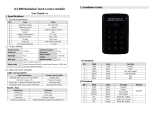!
downwards (the part inside the room) to prevent rainwater from
entering the product.
If rainwater enters the product, a fire or electric shock can occur.
!
them in strong winds.
(insecure shelf, sloped surface, etc.)
the product or cause a fire.
!
moisture (water drips, etc.), oil, or smoke.
A fire or electric shock may result.
such as a stove.
Do not install the product within the reach of young children.
surface.
not install the product in a kitchen or near a kitchen counter.
Caution
!
Do not drop the product while moving.
Do not set down the product on its front.
!
Set down the product gently.
SAMSUNG
!
presence of moisture, or a place where the product will operate
performance.
Be sure to consult Samsung Customer Service Center if you want
to install the product at such a place.