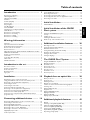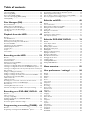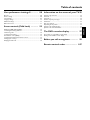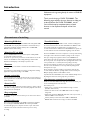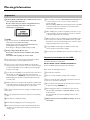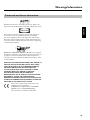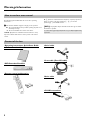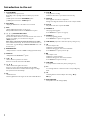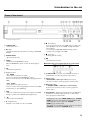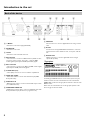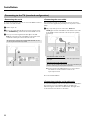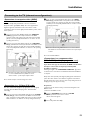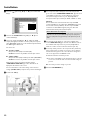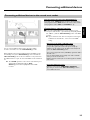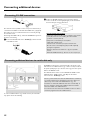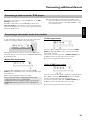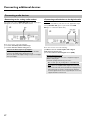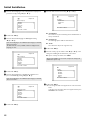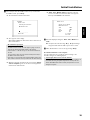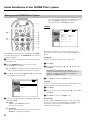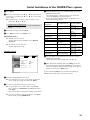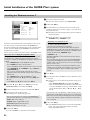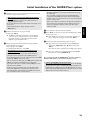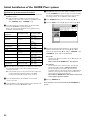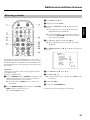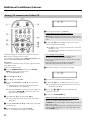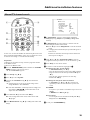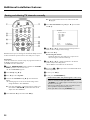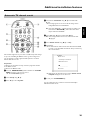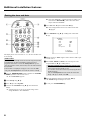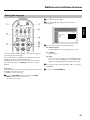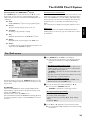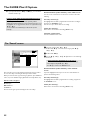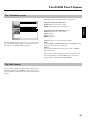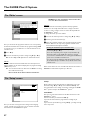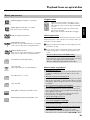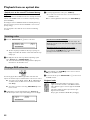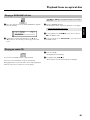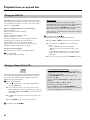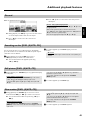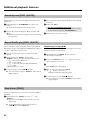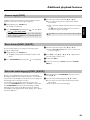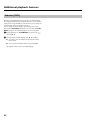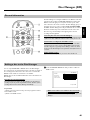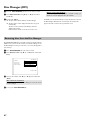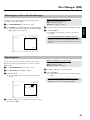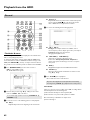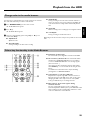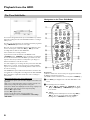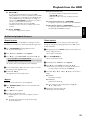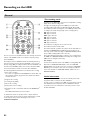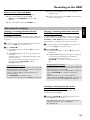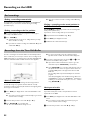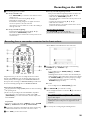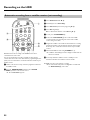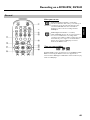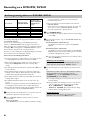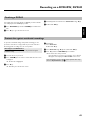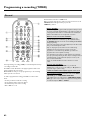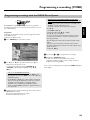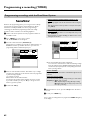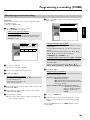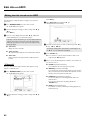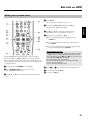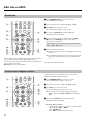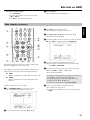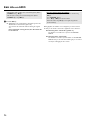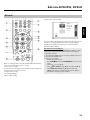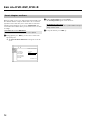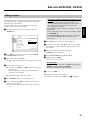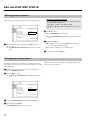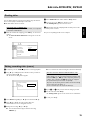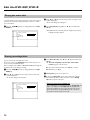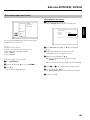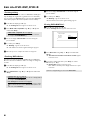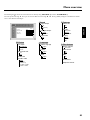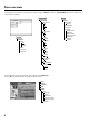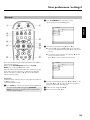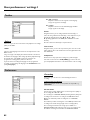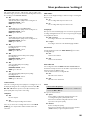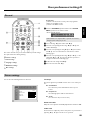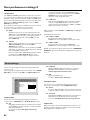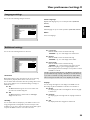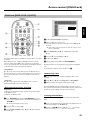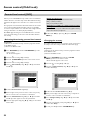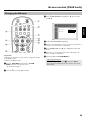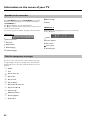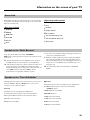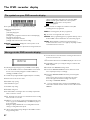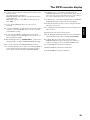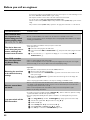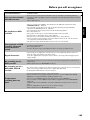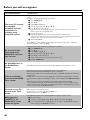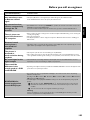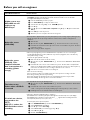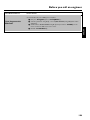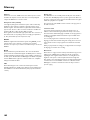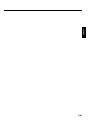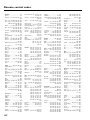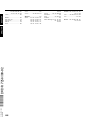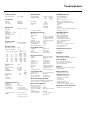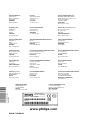Philips DVDR725H/02 User manual
- Category
- DVD players
- Type
- User manual
This manual is also suitable for



Introduction 1.........................................
Convenience of watching 1...............................................................................
-Watching DVD discs 1......................................................................................
-Watching TV via HDD 1..................................................................................
-Flextime 1.............................................................................................................
-Instant replay/skip 1...........................................................................................
-Pause live TV 1....................................................................................................
-Easy navigation 1.................................................................................................
-The Disc Manager 1...........................................................................................
-Time Shift Buffer 1.............................................................................................
-Simultaneous recording and playback 1........................................................
-Media Browser 2................................................................................................
Convenience of programming 2.......................................................................
Convenience of recording 2..............................................................................
Convenience of editing 2...................................................................................
Convenience of archiving 2...............................................................................
Warnings/information 3.........................
Important 3...........................................................................................................
-Important instructions for the HDD 3..........................................................
Trademark and license information 4.............................................................
How to read our user manual 5.......................................................................
Content of the box 5..........................................................................................
-Operating instructions, Quick Start Guide and Guarantee booklet 5...
-DVD-Recorder/Harddisk 5..............................................................................
-Remote control and batteries 5......................................................................
-Aerial cable 5.......................................................................................................
-Scart cable (Euro-AV cable) 5.........................................................................
-Mains cable 5.......................................................................................................
-G-LINK transmitter 5........................................................................................
Introduction to the set 6........................
The remote control 6.........................................................................................
-Remote control buttons 6...............................................................................
Front of the device 8..........................................................................................
Back of the device 9............................................................................................
-Type plate 9.........................................................................................................
Installation 10..........................................
Preparing the remote control for operation 10...........................................
-Using your DVD-Recorder remote control with your TV 10.................
Connecting to the TV (standard configuration) 11......................................
-Connecting the aerial 11...................................................................................
-Connecting the scart cable 11.........................................................................
-Connection with the aerial cable only 11.....................................................
Connecting to the TV (alternative configurations) 12.................................
-Connection via composite video (CVBS) cable 12.....................................
-Connection via a S-Video (Y/C) cable 12......................................................
-Connection via a component video (Y Pb Pr/YUV) cable (no
progressive scan) 12............................................................................................
Connecting additional devices 14..........
Connecting additional devices to the second scart socket 14...................
-Connecting an external receiver 14...............................................................
Connecting G-LINK transmitter 15.................................................................
Connecting additional devices via aerial cable only 15................................
Connecting a video recorder, DVD player. 16.............................................
Connecting a camcorder to the front sockets 16........................................
-Digital (DV) input socket 16............................................................................
-S-video input socket 16.....................................................................................
-Video (CVBS) input socket 16.........................................................................
Connecting audio devices 17.............................................................................
-Connecting to the analog audio sockets 17.................................................
-Connecting audio devices to the digital audio sockets 17........................
Connecting to the mains 18..............................................................................
Initial Installation 18...............................
Initial installation 18.............................................................................................
Initial Installation of the GUIDE
Plus+ system 21.......................................
Setting up the GUIDE Plus+
®
System 21........................................................
-'Setup' 21..............................................................................................................
-Finalise set-up 22................................................................................................
Installing the 'External receiver 1' 23...............................................................
Finalise set up of the external receiver 25.....................................................
Additional installation features 26........
Allocating a decoder 26......................................................................................
Sorting TV channels with 'Follow TV' 27........................................................
Manual TV channel search 28............................................................................
Sorting and deleting TV channels manually 29..............................................
Automatic TV channel search 30.....................................................................
Setting the time and date 31..............................................................................
Setting the language 32.......................................................................................
The GUIDE Plus+
®
System 33................
Using the GUIDE Plus+
®
System 33...............................................................
General information 33......................................................................................
The 'Grid' screen 34............................................................................................
The 'Search' screen 35........................................................................................
The 'Schedule' screen 36....................................................................................
The 'Info' screen 36.............................................................................................
The 'Editor' screen 37.........................................................................................
The 'Setup' screen 37..........................................................................................
Playback from an optical disc 38...........
Disc's you can use 38..........................................................................................
-Regional code 38................................................................................................
-Cleaning the discs 38.........................................................................................
General notes on playback 38...........................................................................
-Switch over to the actual TV channel during playback 39........................
Inserting a disc 39................................................................................................
Playing a DVD video disc 39..............................................................................
-Regional code 39................................................................................................
Playing a DVD+RW/ +R disc 40.......................................................................
Playing an audio CD 40.......................................................................................
Playing an MP3 CD 41.........................................................................................
Playing a (Super) Video CD 41.........................................................................
Additional playback features 42............
General 42.............................................................................................................
Searching on disc [DVD, (S)VCD, CD] 42....................................................
Still picture [DVD, (S)VCD, CD] 42...............................................................
Slow motion [DVD, (S)VCD, CD] 42.............................................................
Search by time [DVD, (S)VCD] 43..................................................................
Repeat/Shuffle play [DVD, (S)VCD] 43...........................................................
-Repeating a passage (A-B) 43...........................................................................
ENGLISH
Table of contents

Scan feature [DVD] 43.......................................................................................
Camera angle [DVD] 44.....................................................................................
Zoom feature [DVD, (S)VCD] 44...................................................................
Select the audio language [DVD, (S)VCD] 44...............................................
Subtitles [DVD] 45..............................................................................................
Disc Manager (DM) 46............................
General information 46......................................................................................
Adding a disc to the Disc Manager 46.............................................................
Removing discs from the Disc Manager 47....................................................
Searching for a title in the Disc Manager 48..................................................
Searching discs 48................................................................................................
Playback from the HDD 49....................
General 49.............................................................................................................
-The Media Browser 49......................................................................................
Change order in the media browser 50.........................................................
Colour key functionality in the Media Browser 50......................................
The Time Shift Buffer 51....................................................................................
-Navigation in the Time Shift Buffer 51...........................................................
Additional playback features 52........................................................................
-Search by time 52...............................................................................................
-Repeat 52.............................................................................................................
-Zoom feature 52.................................................................................................
Recording on the HDD 53.....................
General 53.............................................................................................................
-The recoding mode 53......................................................................................
Useful information 53.........................................................................................
Flush/erase the Time Shift Buffer 54................................................................
Start manual recordings 54................................................................................
-Starting a recording with data from the GUIDE Plus+
®
system 54.........
-Starting a recording without data from the GUIDE Plus+
®
system 54..
-Starting a recording from the current position (from here onward) 54
End recordings 55................................................................................................
-Ending a recording automatically 55...............................................................
-Ending a recording at the live position 55.....................................................
-Ending a recording at the actual position in the Time Shift Buffer 55....
Recordings from the Time Shift Buffer 55.....................................................
-Mark an entire title 55.......................................................................................
-Mark part of a title 55.......................................................................................
Recording from a camcorder connected to the front sockets 56............
Recording from a video recorder/DVD player 57.......................................
Direct Record 58.................................................................................................
-Switching 'Direct Record' on or off 58..........................................................
Automatic recording from a satellite receiver (sat recording) 59............
Recording on a DVD+RW, DVD+R 60.
General 60.............................................................................................................
-Discs you can use 60.........................................................................................
-Two way compatibility 60.................................................................................
Archiving (storing) titles on a DVD+RW, DVD+R 61................................
Finalising a DVD+R 62........................................................................................
Protect disc against accidental recordings 62................................................
Programming a recording (TIMER) 63.
General 63.............................................................................................................
Programming recordings with the GUIDE Plus+
®
System 64....................
Programming recordings with the ShowView
®
System 65.........................
Manual programmed recordings 66.................................................................
How to change or delete a programmed recording (TIMER) 67.............
Cancel a programmed recording in progress 67..........................................
Edit title on HDD 68...............................
General 68.............................................................................................................
-The media browser 68......................................................................................
Delete titles/recordings from the HDD 68...................................................
Editing the title stored on the HDD 69..........................................................
-'Video edit' 69......................................................................................................
Editing the recorded name 70...........................................................................
Divide title 71.......................................................................................................
Insert/remove chapter markers 71..................................................................
Hide chapters (sections) 72...............................................................................
Edit title DVD+RW, DVD+R 74............
General 74.............................................................................................................
Insert chapter markers 75.................................................................................
Hiding chapters 76...............................................................................................
Deleting chapter markers 77.............................................................................
Changing the index picture 77..........................................................................
Dividing titles 78...................................................................................................
Editing recording titles (name) 78....................................................................
Playing the entire title 79...................................................................................
Erasing recordings/titles 79................................................................................
Disc information and status 80.........................................................................
-Changing the disc name 80...............................................................................
-Finishing editing 81.............................................................................................
-Finalising DVD+R discs 81................................................................................
-Erasing DVD+RW Disc's 81............................................................................
Menu overview 82...................................
User preferences / settings I 84.............
General 84.............................................................................................................
Toolbar 85.............................................................................................................
-Options 85...........................................................................................................
'Audio' 85...............................................................................................................
'Zoom' 85...............................................................................................................
'Time search' 85...................................................................................................
'Subpictures' 85.....................................................................................................
Preferences 85......................................................................................................
-Recording 85........................................................................................................
'Record mode' 85.................................................................................................
'Camera mode' 86................................................................................................
'Chapters' 86.........................................................................................................
'HDD buffer' 86....................................................................................................
'Language' 86.........................................................................................................
'Sat record' 86.......................................................................................................
'Direct Record' 86...............................................................................................
'Filter' 86................................................................................................................
'Safety Slot' 87.......................................................................................................
'Set up' 87..............................................................................................................
-'System' 87............................................................................................................
'Auto delete' 87....................................................................................................
'Jump forward' 87.................................................................................................
'Jump back' 87.......................................................................................................
'Installation' 87......................................................................................................
'Flush Buffer' 87....................................................................................................
Table of contents

User preferences /settings II 88.............
General 88.............................................................................................................
Picture settings 88................................................................................................
Sound settings 89.................................................................................................
Language settings 90............................................................................................
Additional settings 90..........................................................................................
Disk feature menu 91..........................................................................................
Access control (Child Lock) 92.............
Child lock [HDD, DVD, (S)VCD] 92..............................................................
-Activating/deactivating child lock 92...............................................................
-Authorising a disc 92.........................................................................................
-Locking unlocked discs 92................................................................................
Parental level control [DVD] 93.......................................................................
-Activating/deactivating parental level control 93.........................................
-Changing the country 93...................................................................................
Changing the PIN code 94.................................................................................
Information on the screen of your TV95
Symbols in the menu bar 95..............................................................................
-Menu bar 1 95.....................................................................................................
-Menu bar 2 95.....................................................................................................
Field for temporary messages 95.....................................................................
Status field 96........................................................................................................
-Disc type symbols 96.........................................................................................
-Operating mode symbols 96............................................................................
Symbols in the 'Media Browser' 96..................................................................
Symbols in the 'Time Shift Buffer' 96...............................................................
The DVD recorder display 97................
The symbols on your DVD recorder display 97..........................................
Messages in the DVD recorder display 97.....................................................
Before you call an engineer 99..............
Remote control codes 107.....................
ENGLISH
Table of contents

1
Welcome to the growing family of owners of PHILIPS
equipment.
Thank you for buying a DVDR 725H/00-02. The
following pages explain the main features to help you
understand how the DVDR 725H/00-02 works.
You will find step-by-step descriptions of each
function in the respective chapter of the User
manual.
Convenience of watching
Watching DVD discs
Your 'DVDR 725H/00-02' plays back DVDs, Audio and (S)Video CDs,
and MP3 CDs. You can play back and edit the stored TV shows (or
camcorder recordings), and save (archive) these on DVD+RW,
DVD+R media for later viewing.
Watching TV via HDD
But your 'DVDR 725H/00-02' is more than just an ordinary DVD
recorder with a built-in hard disk.
From now on, you can use your TV as a monitor and tune to the TV
channels on this DVD recorder, taking advantage of features like
FlexTime, Instant Replay, or the abitity to pause live TV.
Flextime
With FlexTime, you can watch or rewind a TV show while it is being
recorded.
You don't have to wait until the end of the recording before starting
playback see chapter 'Recording on the HDD'.
Instant replay/skip
You can repeat a scene of a live TV show at the touch of a button, as
often as you like. You can also skip a scene of a live TV show with the
touch of a button.
Pause live TV
You can pause a live TV show by pressing a button, to answer a phone
call, while recording continues. You can resume playback of the show
at the point it was interrupted.
Easy navigation
To navigate through the stored content you can choose from various
possibilities.
The Disc Manager
This is an integrated database in the DVD recorder that remembers
the recordings on DVD+RW, DVD+R discs made by this DVD
recorder. This gives you a complete overview of your entire video
collection at the touch of a button and an easy access to every
recording.
Time Shift Buffer
As soon as you turn on your DVD recorder, it starts recording from
the current TV channel into the Time Shift Buffer. The DVD recorder
stores all the TV shows you watched since you turned on the
recorder. If information is available from the GUIDE Plus+
®
system, the
recorder will store the title and mark the beginning of the TV show.
The Time Shift Buffer can be best compared to a conveyor belt running
from right to left. A TV show resembles a package on this conveyor
belt. If you change the programme number or the GUIDE Plus+
®
system detects the start of a TV show, a new package will be placed on
the conveyor belt. You can adjust the time a package will remain on the
conveyor belt from 1 to 6 hours (the factory setting is 3 hours).
As long as the packages are still on the conveyor belt, you can mark
them or remove the marker. You can only mark the package that's
directly in front of you.
At the end of the conveyor belt (the preset time has expired), the
recorder will decide whether a package will be stored or destroyed.
Only the packages that are marked will be stored.
If you flush the Time Shift Buffer, the recorder will immediately remove
all packages from the belt, storing only those you marked.
Simultaneous recording and playback
Thanks to the built-in HDD and the high data rates it can achieve, you
can record and play back at the same time.
This enables you to:
•
watch, pause, or rewind a TV show while it is being recorded
(FlexTime, Pause live TV)
•
watch a TV show stored on the HDD while another recording is
being made
•
playback an optical disc (DVD, CD with audio, video, mp3 content,...)
while the HDD records a TV show
•
transfer (archive) a TV show from the HDD to a DVD+RW,
DVD+R while another show is being recorded on the HDD.
Introduction

2
Media Browser
The Media Browser provides an overview of all the recordings on the
HDD. You can display a list of all recordings according to certain
criteria (e.g. recording date, protected,...). You can select recordings in
the Media Browser for playback, editing, or transferring (archiving) to a
DVD+RW, DVD+R.
Convenience of programming
Your DVD Recorder is equipped with the GUIDE Plus+
®
System. The
GUIDE Plus+
®
System offers a free interactive electronic programme
guide that lists all the TV programmes available in your area.
The guide information is sent together with your TV signal so there's
nothing to load or buy. The service is free!
You can also use the GUIDE Plus+
®
System to program your DVD
recorder to record your favourite shows.
With the push of a button, you will see a summary of all the TV
programmes currently being shown on the various TV channels. For
the summary, you can either display all shows for a particular start time
or sorted according to category.
Convenience of recording
Thanks to the built-in 80GB HDD it is possible to store up to 130
hours of recordings directly in the machine. The DVD-Recorder starts
recording the current TV show as soon it is switched on. Everything
you watch through the DVD-recorder is stored in the 'Time Shift
Buffer'.
If you decide to record the show you are watching, press the record
button and the complete show will be stored on the HDD even if you
switch off the DVD-recorder.
If the HDD fills up with recordings you can switch on the Auto-delete
function, and the oldest recording will be automatically deleted.
Convenience of editing
The data from the GUIDE Plus+
®
system is also used to automatically
name the shows. You can edit the name, 'hide' unwanted scenes, divide
titles and change the index picture which identifies the recording.
Convenience of archiving
Each recording on the HDD can be copied (archived) on a DVD+RW,
DVD+R. This will be done at high speed (20 times faster than the time
it took to record), so you will get a disc which contains e.g. a recording
of 5 hours in record mode M4 in about 30 minutes.
During archiving you can still watch TV programmes and record them
in the Time Shift Buffer.
ENGLISH
Introduction

3
Important
ACaution! Visible and invisible laser radiation. If the cover is
open, do not look at the beam.
Because of the risk of eye injuries, only qualified service
engineers should open the device and carry out
maintenance or repair work.
ALASER
Typ: Semiconductor lasers InGaAlP (DVD), AlGaAs(CD)
Wavelength: 660nm (DVD), 780nm (CD)
Output power (outside the lens): 20mW (DVD+RW write),
0.8mW (DVD read), 0.3mW (CD read).
Beam divergence: 82 degrees (DVD), 54 degrees (CD)
ADanger. High voltage! Do not open.
Do not insert objects into the ventilation slots and fan
openings!
You run the risk of getting an electric shock.
AThe device does not contain any user-serviceable parts. Please
leave all maintenance work to qualified personnel.
AThere are some components in the DVD recorder that keep
running as long as the recorder is connected to the power supply.
To switch off the DVD recorder completely, you must unplug it
from the power supply.
AIf you disconnect the DVD recorder from the mains, make sure to
take the plug out of the wall socket and not just remove the
connector from the 4MAINS
J socket at the back of the unit.
Children playing near the device could suffer injuries at the free
end of the cable.
AMake sure that air can circulate freely through the ventilation slots
on the side and the fan opening at the back of the device to avoid
overheating. The device should be placed on a firm surface.
ADo not insert any objects into the openings or ventilation slots of
the device.
C These operating instructions have been printed on non-polluting
paper.
C Please dispose of old batteries safely.
C Please take the packaging to your local recycling center.
C This electronic equipment contains several materials that can be
recycled. If you are disposing of an old device, please take it to a
recycling center.
BDo not switch on the device immediately after transport from
a cold to a warm room or vice versa, or under conditions of
extreme humidity.
Wait at least three hours after transporting the device. The DVD
recorder needs this time to acclimate to its new environment
(temperature, relative humidity, etc.).
BWhen installing the recorder in a cupboard, ensure there is a gap
of approximately 5 cm (2 inch) around the recorder to enable air
to circulate freely and prevent overheating.
BMake sure that no objects or liquids enter into the DVD recorder.
Do not place vases or the like on the DVD recorder. If you spill
liquid into the recorder, immediately disconnect it from the power
supply and call after-sales service for advice.
BKeep the DVD recorder away from radiators and other heat
sources and protect it from direct sunlight.
BDo not place any combustible objects on the device (candles, etc.).
Important instructions for the HDD
The built-in HDD of this DVD recorder is sensitive to shocks,
temperature fluctuations, and vibrations.
DO NOT MOVE THE SET WHEN SWITCHED ON !
because the HDD is always running and can be damaged.
Please observe the following precautions:
BAvoid shocks or vibrations
BDo not cover the ventilation openings of the cooling fan
BDo not operate the device under high temperatures, and do not
expose it to temperature fluctuations
BDo not pull the mains plug from the wall outlet before the device
is switched off using STANDBY m
2 .
BBefore bringing the device to a workshop for repair, store all
important data of the HDD on a DVD+RW, DVD+R. See 'The
archive function'.
The workshop will not assume any liability for the loss of the
stored data.
BPhilips will not assume any liability for damage or loss of
stored data.
Warnings/information

4
Trademark and license information
Manufactured under license from Dolby Laboratories. "Dolby", "Pro
Logic" and the double-D symbol are trademarks of Dolby Laboratories.
This product incorporates copyright protection technology that is
protected by U.S. patents and other intellectual property rights.
Use of this copyright protection technology must be authorized by
Macrovision, and is intended for home and other limited viewing uses
only unless otherwise authorized by Macrovision. Reverse engineering
or disassembly is prohibited.
GUIDE Plus+, SHOWVIEW, VIDEO Plus+, G-LINK are (1) registered
trademarks or trademarks of, (2) manufactured under license from and
(3) subject of various international patents and patent applications
owned by, or licensed to, Gemstar-TV Guide International, Inc. and/or
its related affiliates.
GEMSTARTV GUIDE INTERNATIONAL, INC. AND/OR ITS
RELATED AFFILIATES ARE NOT IN ANY WAY LIABLE
FOR THE ACCURACY OF THE PROGRAM SCHEDULE
INFORMATION PROVIDED BY THE GUIDE PLUS+
SYSTEM. IN NO EVENT SHALL GEMSTARTV GUIDE
INTERNATIONAL, INC. AND/OR ITS RELATED
AFFILIATES BE LIABLE FOR ANY AMOUNTS
REPRESENTING LOSS OF PROFITS, LOSS OF BUSINESS,
OR INDIRECT, SPECIAL, OR CONSEQUENTIAL
DAMAGES IN CONNECTION WITH THE PROVISION OR
USE OF ANY INFORMATION, EQUIPMENT, OR SERVICES
RELATING TO THE GUIDE PLUS+ SYSTEM.
This product complies with the requirements of the
following directives and guidelines:
73/23/EWG (Low voltage directive) + 89/336/EWG
(EMV-Directive) + 93/68 EWG (CE-Marking).
This manual was in consideration of IEC 62079
ENGLISH
Warnings/information

5
How to read our user manual
The following symbols will facilitate the use of these operating
instructions.
1 This number identifies step(s) for carrying out an operation.
O The circle identifies another possible operating step that is not
absolutely necessary.
P The arrow identifies the reaction of the device.
PLAY G
R (button in combination with a number in a circle)
represents a button with reference to the picture of the remote
control.
G
9 (button in combination with a number in a square) represents a
button or socket on the front (numbers
1 .. I ) or rear side
(numbers
J .. ) of the DVD-recorder.
[DVD]In the playback chapter this indicates the disc type for which
this function is possible.
In sections with a grey background (like this one) you will find supplementary
information.
Content of the box
Operating instructions, Quick Start Guide
and Guarantee booklet
DVDRecorder/Harddisk
Remote control and batteries
Aerial cable
Scart cable (EuroAV cable)
Mains cable
GLINK transmitter
Warnings/information

6
The remote control
Remote control buttons
1 REC/OTR n
Record the current TV show on the HDD, mark recordings in the
Time Shift Buffer to be stored on HDD.
Hold button down to start the recording from now. (Mark the
recording from the beginning of the actual position in the Time
Shift Buffer).
2 STANDBY m
Switch set on or off.
A programmed recording (TIMER) or an archiving process will be
continued until the end, before the device will be switched off.
3 CAM
Switch to 'Camera mode' (recording from the front sockets
directly on the HDD and not through Time Shift Buffer).
4 TV/HDD
Switches scart socket EXT2 AUX-I/O
M of the DVD recorder
directly to the TV. This lets you watch the picture from any unit
connected to this scart socket (set-top box, video recorder or
satellite receiver) and at the same time record from another
source.
If you have not connected a device to the EXT2
AUX-I/O
M socket or the device is switched off, you can use this
button to switch between TV reception and the signal of the DVD
recorder.
This, however, functions only if you have connected your TV to
the DVD recorder using a scart cable (socket EXT1 TO
TV-I/O
N ) and your TV reacts to the switching.
5 RETURN
Return to previous menu on a video CD (VCD). This also works
with some DVD discs.
You can jump back to the previous scene of the Time Shift Buffer.
6 EDIT
Call up/Cancel the edit menu.
[ •TV
Button for TV functions.
7 TIMER s
Program a recording (TIMER) manually or using the ShowView
®
system or alter/clear programmed recordings.
8 SELECT
Select function/value.
Select multiple titles in the media browser.
Switch on repeat play during playback from a disc.
Switch between upper and lower case characters in text entries.
9 TV VOLUME q , TV VOLUME r
Increase, decrease the volume of your TV-set.
0 TUNER
Switch to live picture of the internal tuner (TV channel).
ENGLISH
Introduction to the set

7
A SYSTEM MENU
Call up/Cancel the system menu.
Depending on the operating mode from which you press this
button:
•) DVD system menu: Press DISC MENU
B first.
•) HDD system menu: Press TUNER
0 first.
B DISC MENU
Display the DVD menu or the index screen overview.
C INFO
Display additional information on the screen.
Call up additional information in the GUIDE Plus+
®
system.
D , E , F , G COLOUR BUTTONS
Call up different functions in the menus.
The functions will be shown in a bar at the bottom of the screen. If
this bar is not visible, you can switch it on using the
INFO
C button.
Most of the colour buttons work only if this bar is visible.
The red function button
D , has in some screens the function of a
'clear' button. (e.g. Disc Manager, 'Sort TV channels' menu, edit
the title name,...).
H BROWSER HDD
Call up/cancel the overview of HDD recordings (media browser).
J GUIDE/TV
Call up/Cancel the GUIDE Plus+
®
system.
I ,O A , B
Cursor buttons up, down in the menus.
Previous or next title in the Time Shift Buffer.
K , M D , C
Cursor buttons left, right in the menus.
Previous or next position during playback from the HDD.
Hold down these buttons to browse faster through recordings.
The speed increases automatically.
L OK
Confirm function
Start the playback from the begin of a title in the 'Media Browser'.
N STOP h
Stop playback / recording
Hold down the button to open and close the disc tray.
Q PAUSE 9
Pause playback. You will see a still picture.
Pausing recording in the 'Camera mode', inserts a chapter marker.
R PLAY G
Play back/resume from a optical disc/HDD.
P CHANNEL q
Next programme number
In the GUIDE Plus+
®
system: one page up
S CHANNEL r
Previous programme number
In the GUIDE Plus+
®
system: one page down
T JUMP BACK Jump back a certain time (factory setting 30 sec.)
U N
Previous chapter / title
Hold down to search backwards
Hold down during pause: slow motion backwards
In the GUIDE Plus+
®
system: previous day
V O
Next chapter / title
Hold down to search forwards
Hold down during pause: slow motion forwards
In the GUIDE Plus+
®
system: next day
W JUMP FWD
To jump forward a certain time (factory setting 30 sec.)
X 0..9
For entering numbers or characters at the corresponding entry
fields.
Y T/C
Switching between title and chapter when using N
U ,
O
V .
Z DISC MANAGER
Call up/Cancel the disc manager (DM).
Introduction to the set

8
Front of the device
1 STANDBY-ON m
Switch device off / on.
2 Disc tray
Red light around the disc tray indicates recording on a DVD+RW,
DVD+R.
3 OPEN/CLOSE J
Open/close the disc tray.
4 GUIDE
Call up/Cancel the GUIDE Plus+
®
system
When the GUIDE Plus+
®
system is active, this button lights up
white.
5 OK
Confirm the entry/function.
6 Navigation buttons
UP , DOWN
Cursor buttons up, down in the menus.
Moves cursor up/down in the GUIDE Plus+
®
system.
Previous or next title in the Time Shift Buffer during playback from
HDD.
LEFT , RIGHT
Cursor buttons left, right in the menus.
Previous or next position during playback of a title from the HDD
(media browser or Time Shift Buffer).
7 HDD
Call up the media browser (overview of recordings on the HDD).
During a recording on the HDD this button lights up blue.
8 N
Previous title/search backwards.
9 G Playback button
Play back a recorded disc or a title on the HDD.
0 n Record button
Stores the current TV show on the HDD, mark recordings in the
Time Shift Buffer to be stored on HDD. Red light around this
button indicates:
•) a recording on a DVD+RW, DVD+R (archiving of titles)
•) storing of a recording(s) on the HDD.
A h Stop button
Interrupt playback/recording.
B O
Next title/search forwards.
Behind the flap at the righthand corner on the front
C S-VIDEO (CAM1) : Connector for SVHS/Hi8 camcorders or
SVHS/Hi8 video recorders (programme number 'CAM1')
D Yellow socket
VIDEO (CAM1) : Video input socket: Connector for
camcorders or video recorders (programme number 'CAM1')
E White/red socket
L AUDIO R (CAM1) : Audio input socket left/right :
Connector for camcorders or video recorders (programme
number 'CAM1')
F DV IN (CAM2) : digital video input (DV format only), IEEE 1394,
FireWire for connecting a digital camcorder or other suitable
device (programme number 'CAM2').
Switching between the sockets VIDEO (CAM1)
DD, S-VIDEO
(CAM1)
CCis done automatically. If a signal is available at both
sockets at the same time, the signal at the S-VIDEO
(CAM1)
CCsocket has priority.
If you change the socket (unplug), you must re-select the socket. (Button
CHANNEL r
S and then CHANNEL q P )
Introduction to the set

9
Back of the device
J 4MAINS
Connection to the mains supply (230V/50Hz)
K ANTENNA IN
Connection to the aerial.
L TV OUT
Connection of the aerial cable to the TV.
M EXT2 AUX-I/O
Scart connector to connect an additional device (satellite receiver,
set-top box, video recorder, camcorder, ...). Input for RGB,
S-video signals, input/output for CVBS (video/audio) signals
N EXT1 TO TV-I/O
Scart connector to connect a TV. Output for RGB, S-video signals,
input/output for CVBS (video/audio) signals
O S-VIDEO OUT (Y/C)
S-video (Y/C) connector to connect a S-Video compatible TV
P VIDEO OUT (CVBS)
Yellow cinch socket to connect a TV with video input (CVBS,
Composite Video).
Q AUDIO OUT L/R
White/red cinch socket to connect a TV with audio input sockets
(or an additional device).
R COMPONENT VIDEO OUT
Red/blue/green cinch sockets to connect an additional device with
Component Video input (interlaced, no progressive scan).
S COAX OUT
Cinch connector to connect a digital audio device using a coaxial
cable.
T G-LINK
Connection of the supplied G-LINK™ transmitter to control an
external receiver such as satellite receiver, set-top box, cable TV
box.
U OPTICAL OUT
Optical connector to connect a digital audio device using an
optical cable (Toslink).
Type plate
Made in Hungary
220-240V 50/60Hz 38W
MODEL NO. DVDR 725H/00-02
PROD. NO. _______________________
To identify your DVD-Recorder in case of service queries or if your
machine is stolen, enter the serial number here. The serial number
(PROD. NO.) is printed on the type plate at the back or bottom of the
DVD-recorder.
Please enter the serial number also on the type plate printed on the
last cover page of this user manual.
Introduction to the set

10
Preparing the remote control for operation
The remote control and its batteries are packed separately in the
original DVD recorder packaging. Install the batteries in the remote
control before use.
1 Take the remote control and the enclosed 2 batteries.
2 Open the battery compartment, insert the batteries as shown and
close the compartment. Ensure polarity matches symbols on the
remote.
The remote control is now ready to use.
Its range is approximately 5 to 10 meters.
'Aim' correctly
Aim the remote control at the DVD recorder and not at the TV.
Using your DVDRecorder remote control
with your TV
The multicode remote control controls also the main functions of your
TV. To do this, you must first enter a code number that corresponds
to the brand of your TV. The setting from the factory is for Philips
TV-sets (code 000).
A summary of all available codes for other brands is given on the last
page of this manual.
To program the remote control to work with your TV:
1 Hold down the STANDBY m
2 button.
2 Using the number buttons 0..9 , enter the code that corresponds
to the brand (manufacturer) of your TV.
3 Release the STANDBY m
2 button.
4 After entering the code check if the TV responds to the TV
VOLUME r , TV VOLUME q
9 buttons.
a My TV will not react
b Try other code numbers from the same brand or of other
manufacturers.
b In some cases, it is possible that your TV will not react to the selected
code numbers. If this is the case, you unfortunately cannot use this
function.
a How can I reset the code?
b Enter the number 000.
If you remove the batteries, the selected code is stored for about 5
minutes before resetting to 000.
The following TV functions can be used:
9 TV VOLUME q , TV VOLUME r
Increase/decrease the TV volume.
For the following functions you need to hold down the •
TV
[ button (on the left side) and then select the function you need
with the appropriate button.
2 STANDBY m
Switch off the TV.
P CHANNEL q , S CHANNEL r
Next/previous programme number.
Additionally for Philips TVsets:
Y T/C
Switch Teletext (TXT) on/off.
7 TIMER s
Clock display on the screen on/off.
5 RETURN
Return to the previous menu step.
A SYSTEM MENU
Call up the System Menu from the TV.
O B ,I A
In the menus: cursor up/down.
K D , M C
In the menus: cursor left/right.
L OK
Confirm functions or settings.
D , E , F , G Colour buttons
Buttons for special functions.
0 TUNER
Switch the TV from the external sockets to the internal tuner (TV
channels).
Installation

11
Connecting to the TV (standard configuration)
Connecting the aerial
To receive TV programmes you have to connect the DVD-recorder to
the aerial or the cable network.
1 Switch off your TV.
2 Remove the aerial cable plug
A from your TV, and insert it into
the ANTENNA IN
K socket at the back of the DVD recorder.
3 Insert one end of the supplied aerial cable
B into the TV
OUT
L socket at the back of the DVD recorder and the other
end into the aerial input socket at the back of the TV.
The aerial socket of the TV may be labeled ANT IN, RF IN, 75 ohm,
etc. Check your TV instructions for details.
Connecting the scart cable
The scart (Euro AV) cable is a the universal connector for picture,
sound and control signals with practically no loss of picture or sound
quality.
1 Plug a scart cable
C into the scart socket EXT1 TO
TV-I/O
N at the back of the DVD recorder and the scart socket
for the DVD recorder at the back of the TV (see TV operating
instructions).
Several scart sockets on the TV?
Select the scart socket that is suitable for both video output and for
video input.
Selection menu for the scart socket?
On some TVs select 'VCR' as the source for this scart socket. Read your
instruction manual for your TV for further information.
O Refer to 'Connecting additional devices' to connect devices
like satellite receivers, and videorecorders to the
input-/output sockets.
Proceed to 'Initial installation'.
Connection with the aerial cable only
To connect this DVD-Recorder to a TV without external Audio/Video
input sockets, you need a modulator. With the modulator the
audio/video signal is converted in an UHF-channel. This signal can be
received and stored on the TV as a TV-station.
Installation

12
Connecting to the TV (alternative configurations)
Connection via composite video (CVBS)
cable
This cable, usually with yellow Cinch connectors, transmits a
Composite Video signal (FBAS, CVBS). The colour signal and the
brightness signal are transmitted on the same cable. In certain
circumstances, this can lead to slight problems with the picture, such as
'Moiré' patterns.
1 Insert one end of a video (CVBS) cable
E into VIDEO OUT
(CVBS)
P (yellow cinch socket) at the back of the DVD
recorder and the other end into the video input socket (usually
yellow) on the TV (usually labelled 'Video in' or 'AV in'. See TV
operating instructions).
2 Insert one end of an audio (Cinch) cable
F into AUDIO OUT
L/R
Q (red/white Cinch socket) at the back of the DVD recorder
and the other end into the audio input socket (usually red/white)
on the TV (usually labelled 'Audio in' or 'AV in'. See TV operating
instructions).
O Read the next chapter 'Connecting additional devices' on how
to connect additional devices (satellite receivers,
videorecorders,...) to the input-/output sockets.
Then, read the chapter on 'Connecting to the mains'.
Connection via a SVideo (Y/C) cable
This cable, transmits the brightness (Y signal) and colour (C signal)
separately. This mini DIN socket/plug is also called a Hosiden
socket/plug.
1 Insert one end of an S-Video(SVHS) cable
G into the S-VIDEO
OUT (Y/C)
O socket at the back of the DVD recorder and the
other end into the S-Video (SVHS) input socket on the TV (usually
labelled 'S-Video in' or 'SVHS in'. See TV operating instructions).
2 Insert one end of an audio (Cinch) cable
F into the AUDIO
OUT L/R
Q (red/white Cinch socket) at the back of the DVD
recorder and the other end into the audio input socket (usually
red/white) on the TV (usually labelled 'Audio in' or 'AV in'. See TV
operating instructions).
O Refer to 'Connecting additional devices' to connect devices
like satellite receivers and videorecorders to the input-/output
sockets.
Proceed to 'Initial Installation'.
Connection via a component video
(Y Pb Pr/YUV) cable (no progressive scan)
If you choose this type of connection, the DVD recorder must
already be connected and completely installed (Initial
Installation complete).
Switching the signal to the COMPONENT VIDEO OUT
R sockets
is carried out in a menu that is not available until the Initial Installation
is complete.
Component video (Y Pb Pr) is the highest quality picture transmission
option. The video and two colour difference signals are transmitted
through separate lines. The connectors and corresponding sockets are
usually green (Y), blue (U), and red (V).
Preparation:
•) Switch on the TV, and if necessary, select channel assigned to the
DVD recorder.
•) Switch on the DVD recorder.
1 Press the DISC MENU
B and then the SYSTEM
MENU
A buttons on the remote control.
P The menu bar appears.
2 Select '
A
' symbol with D K .
ENGLISH
Installation

13
3 Select the '
' symbol using B O or A I and confirm with
C
M .
Picture
TV shape 16:09
Black level shift Off
Video shift ï
SCART video RGB
4 Select the line 'SCART video' using A I or B O and
confirm with C
M .
5 Select your setting with B
O or A I . When the YPbPr
output (YUV signal) is switched on, S-video (Y/C) and composite
video (FBAS/CVBS) signals can not be simultaneously transmitted.
The 'RGB' signal is switched off.
The choices are:
O 'S-video + YPbPr'
Component Video (YUV) and S-Video(Y/C).
GUIDE Plus+
®
menus only available on YUV ouput sockets.
O 'CVBS + YPbPr'
Component Video (YUV) and Composite Video (FBAS/CVBS).
GUIDE Plus+
®
menus only available on YUV ouput sockets.
With all other settings, the signal is switched off at the
COMPONENT VIDEO OUT
R sockets. This will also be
displayed as information on the screen.
For more information on the other settings, refer to 'Picture
settings' ('SCART video') in chapter 'User preferences/Settings II'.
6 Confirm with OK L .
7 Use a component video cable H to connect the red, blue and
green cinch sockets COMPONENT VIDEO OUT
R at the back
of the DVD recorder to the corresponding three component
video (interlaced) input sockets on your TV(usually labelled
'Component Video Input', 'YUV Input', 'YPbPr', 'YCbCr' or 'YUV').
Warning!
Do not confuse these sockets with the five-component RGB
sockets (if available) or the yellow video (CVBS/FBAS) socket and
the two audio sockets (red/white). The five-component RGB
sockets are for the R-G-B-H-V signals (red, green, blue with
horizontal and vertical synchronisation impulse).
Please observe the color sequence
The colors of the sockets on the DVD recorder and the connectors must
match those on the TV (red-red/blue-blue/green-green). If they don't,
the colors of the picture may get mixed up or the picture may not be
visible.
8 Use an audio (cinch) cable
F to connect the red/white cinch
socket AUDIO OUT L/R
Q at the back of the DVD recorder to
the red/white audio input socket on your TV (usually labelled
'Audio in' or 'AV in'. See the instruction manual of your TV.)
9 If necessary, switch your TV to the component video (Interlaced)
input sockets. If there is a switch on your TV to choose between
'Interlaced' and 'Progressive scan', select 'Interlaced'. 'Progressive
scan' is not supported on this DVD-Recorder.
Consult the instruction manual of your TV.
P The menu of the DVD recorder should now appear on the TV
screen. If not, check the cable connections and the settings on
your TV.
O If necessary, store this setting on your TV.
0 End with SYSTEM MENU
A .
Installation

14
Connecting additional devices to the second scart socket
You can connect additional devices such as decoders, satellite
receivers, camcorders, etc. to the EXT2 AUX-I/O
M socket.
When playback is started on this additional device the DVD recorder
automatically connects the EXT2 AUX-I/O
M scart socket with the
EXT1 TO TV-I/O
N scart socket. You will then see the picture from
the additional device on your TV, even if the DVD recorder is switched
off.
O The TV/HDD 4 button on the remote control allows you to
switch between playback through the EXT2
AUX-I/O
M scart socket and playback from the DVD
recorder.
How can I switch to the scart socket EXT2 AUX-I/O M ?
If necessary, use the TUNER
0 button to switch to the internal tuner.
Select programme number 'EXT1' with 0 on the remote control and then
select programme number 'EXT2' with CHANNEL r
S .
Connecting an external receiver
1 Connect the scart socket of the receiver (satellite receiver,
set-top box, cable TV box,...) provided for the TV (usually labelled
'TV', 'TO TV',...) with the EXT2 AUX-I/O
M socket of the DVD
recorder.
O If your external receiver offers several options for the signal
available at the 'TV', 'TO TV',... socket, choose the 'RGB'
setting.
Why can't I use the 'VCR' or 'TO VCR' socket?
To achieve the best picture quality, you must use the RGB
(red-green-blue) signal of the receiver. This signal is usually only
available on the 'TV', 'TO TV' socket. The DVD recorder transfers the
signal to the EXT1 TO TV-I/O
N socket.
Some receivers only provide a 'Video (CVBS/FBAS)' signal at the 'VCR' or
'TO VCR' socket.
If you are satisfied with the picture quality on the 'VCR' or 'TO VCR'
socket, you can also use this socket.
Read the instruction manual of the receiver which signals are available
at the sockets.
Connecting additional receivers
If the TV is connected to the COMPONENT VIDEO OUT
R socket, you can also use the EXT1 TO TV-I/O N socket to
connect additional receivers.
ENGLISH
Connecting additional devices

15
Connecting GLINK transmitter
The external receiver (satellite receiver, set-top box, cable TV box) is
controlled via the DVD recorder with the G-LINK cable
J (supplied).
This means you can record TV shows that are received only through
the external receiver.
Connecting the G-LINK cable
J enables the GUIDE Plus+
®
system to
show the correct listing.
1 Connect the G-LINK cable to the G-LINK
T socket at the back
of the DVD recorder.
2 Position the G-LINK transmitter J in front of the external
receiver so that the control signal (IR signal) can be transmitted
and received by the receiver unhindered.
How do I find the right position?
If the position of the remote (IR) receiver is indicated on your external
receiver (IR, remote sensor, or such like), place the transmitter
J about 1 to 10 cm in front of it.
If the position is not indicated, proceed as follows:
- Switch off the external receiver.
- Point the remote control at the front of the external receiver.
- Move the remote control slowly along the front while repeatedly
pressing the on/off button.
- When the external receiver switches on or off, you've found the
receiver.
- Attach the G-LINK transmitter
J about one to 10 cm in front of it.
Connecting additional devices via aerial cable only
To connect additional devices (e.g. satellite receiver) via aerial cable
only, please observe the following:
The DVD-Recorder must be connected directly to the TV via a scart
cable. If there is an additional device (e.g. a video recorder) in between,
the picture quality may be poor because of the copy protection system
built into the DVD-Recorder.
The additional device must be connected before the DVD recorder
(additional device - DVD recorder - TV). Only the TV must be
connected to the TV OUT
L socket.
If there is picture interference when the additional device is switched
on, a TV broadcaster may be transmitting on the same channel or a
channel very close to that of the additional device. (e.g.: TV
broadcaster on channel 45, additional device also on channel 45). In
this case, change the channel of the additional device. Consult the
instruction manual of the additional device.
You must also store this channel on the DVD recorder to be able to
record TV programmes from the additional device.
Connecting additional devices
Page is loading ...
Page is loading ...
Page is loading ...
Page is loading ...
Page is loading ...
Page is loading ...
Page is loading ...
Page is loading ...
Page is loading ...
Page is loading ...
Page is loading ...
Page is loading ...
Page is loading ...
Page is loading ...
Page is loading ...
Page is loading ...
Page is loading ...
Page is loading ...
Page is loading ...
Page is loading ...
Page is loading ...
Page is loading ...
Page is loading ...
Page is loading ...
Page is loading ...
Page is loading ...
Page is loading ...
Page is loading ...
Page is loading ...
Page is loading ...
Page is loading ...
Page is loading ...
Page is loading ...
Page is loading ...
Page is loading ...
Page is loading ...
Page is loading ...
Page is loading ...
Page is loading ...
Page is loading ...
Page is loading ...
Page is loading ...
Page is loading ...
Page is loading ...
Page is loading ...
Page is loading ...
Page is loading ...
Page is loading ...
Page is loading ...
Page is loading ...
Page is loading ...
Page is loading ...
Page is loading ...
Page is loading ...
Page is loading ...
Page is loading ...
Page is loading ...
Page is loading ...
Page is loading ...
Page is loading ...
Page is loading ...
Page is loading ...
Page is loading ...
Page is loading ...
Page is loading ...
Page is loading ...
Page is loading ...
Page is loading ...
Page is loading ...
Page is loading ...
Page is loading ...
Page is loading ...
Page is loading ...
Page is loading ...
Page is loading ...
Page is loading ...
Page is loading ...
Page is loading ...
Page is loading ...
Page is loading ...
Page is loading ...
Page is loading ...
Page is loading ...
Page is loading ...
Page is loading ...
Page is loading ...
Page is loading ...
Page is loading ...
Page is loading ...
Page is loading ...
Page is loading ...
Page is loading ...
Page is loading ...
Page is loading ...
Page is loading ...
Page is loading ...
-
 1
1
-
 2
2
-
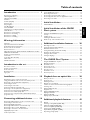 3
3
-
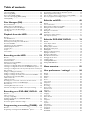 4
4
-
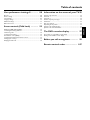 5
5
-
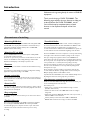 6
6
-
 7
7
-
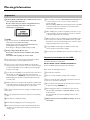 8
8
-
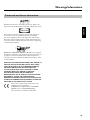 9
9
-
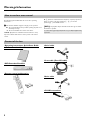 10
10
-
 11
11
-
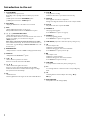 12
12
-
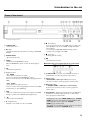 13
13
-
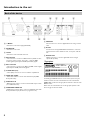 14
14
-
 15
15
-
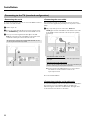 16
16
-
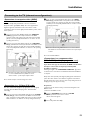 17
17
-
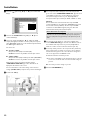 18
18
-
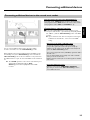 19
19
-
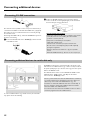 20
20
-
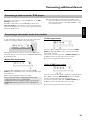 21
21
-
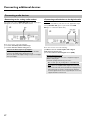 22
22
-
 23
23
-
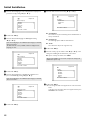 24
24
-
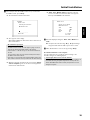 25
25
-
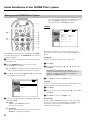 26
26
-
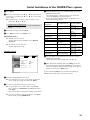 27
27
-
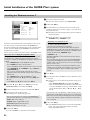 28
28
-
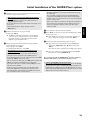 29
29
-
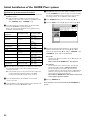 30
30
-
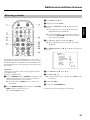 31
31
-
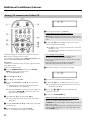 32
32
-
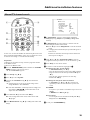 33
33
-
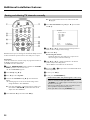 34
34
-
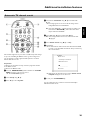 35
35
-
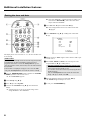 36
36
-
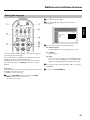 37
37
-
 38
38
-
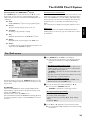 39
39
-
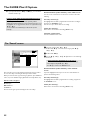 40
40
-
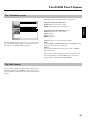 41
41
-
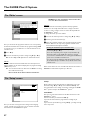 42
42
-
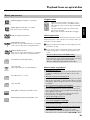 43
43
-
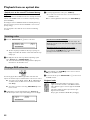 44
44
-
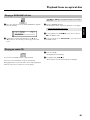 45
45
-
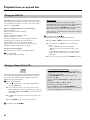 46
46
-
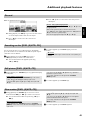 47
47
-
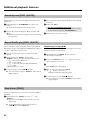 48
48
-
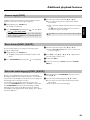 49
49
-
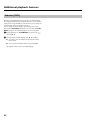 50
50
-
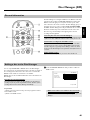 51
51
-
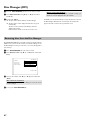 52
52
-
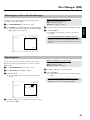 53
53
-
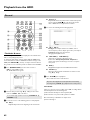 54
54
-
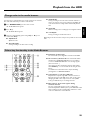 55
55
-
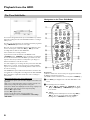 56
56
-
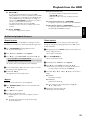 57
57
-
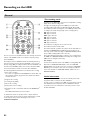 58
58
-
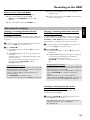 59
59
-
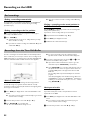 60
60
-
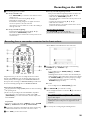 61
61
-
 62
62
-
 63
63
-
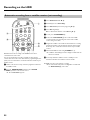 64
64
-
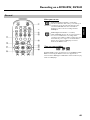 65
65
-
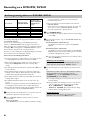 66
66
-
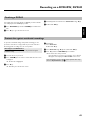 67
67
-
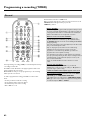 68
68
-
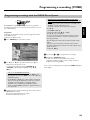 69
69
-
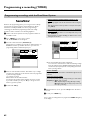 70
70
-
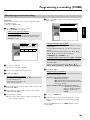 71
71
-
 72
72
-
 73
73
-
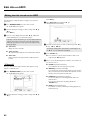 74
74
-
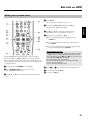 75
75
-
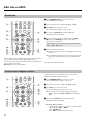 76
76
-
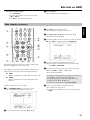 77
77
-
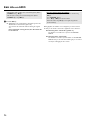 78
78
-
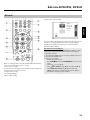 79
79
-
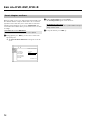 80
80
-
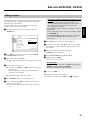 81
81
-
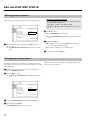 82
82
-
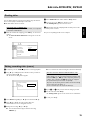 83
83
-
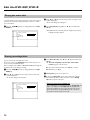 84
84
-
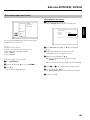 85
85
-
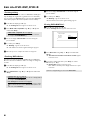 86
86
-
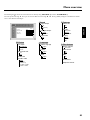 87
87
-
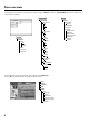 88
88
-
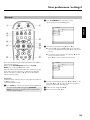 89
89
-
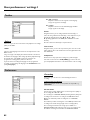 90
90
-
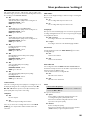 91
91
-
 92
92
-
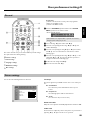 93
93
-
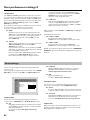 94
94
-
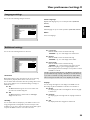 95
95
-
 96
96
-
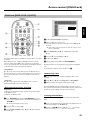 97
97
-
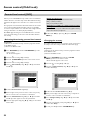 98
98
-
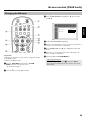 99
99
-
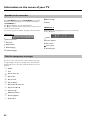 100
100
-
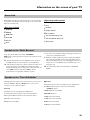 101
101
-
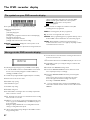 102
102
-
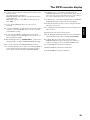 103
103
-
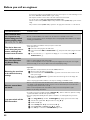 104
104
-
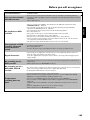 105
105
-
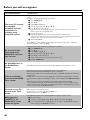 106
106
-
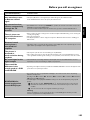 107
107
-
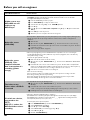 108
108
-
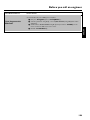 109
109
-
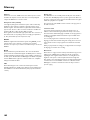 110
110
-
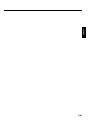 111
111
-
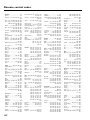 112
112
-
 113
113
-
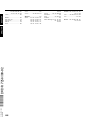 114
114
-
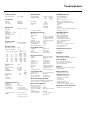 115
115
-
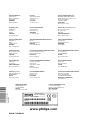 116
116
Philips DVDR725H/02 User manual
- Category
- DVD players
- Type
- User manual
- This manual is also suitable for
Ask a question and I''ll find the answer in the document
Finding information in a document is now easier with AI
Related papers
-
Philips dvdr 725h-05 User manual
-
Philips HDRW720/00 Quick start guide
-
Philips DVDR80 Owner's manual
-
Philips DVDR80/051 Quick Install Manual
-
Philips DVDR 70/001 User manual
-
Philips DVDR7300H/75 Quick start guide
-
Philips 75/021 User manual
-
Philips DVDR5350H/05 Quick start guide
-
Philips DVDR77 User manual
-
Philips DVDR80 User manual
Other documents
-
Akura AMTDR3101X Quick start guide
-
Magnavox MRV640 User manual
-
Magnavox MDV630R User manual
-
Technicolor - Thomson IB5400GB User manual
-
ARISTONA 645 User manual
-
Daewoo DQR-1100D User manual
-
RCA DRC8030N User manual
-
Akura ASW8411-160 Quick start guide
-
 PYLE Audio DVDR5520H User manual
PYLE Audio DVDR5520H User manual
-
Palsonic DVDR212 User manual