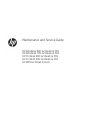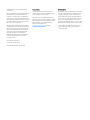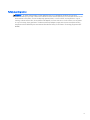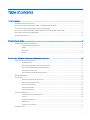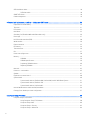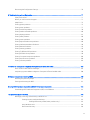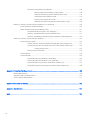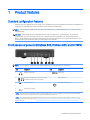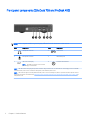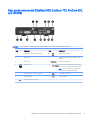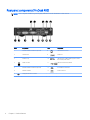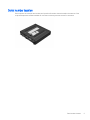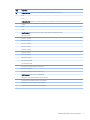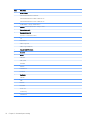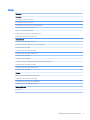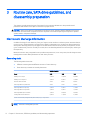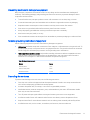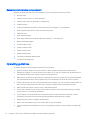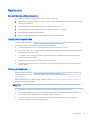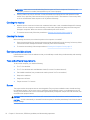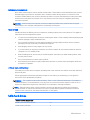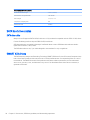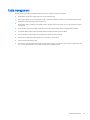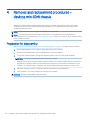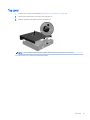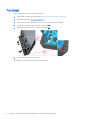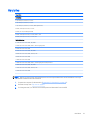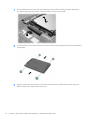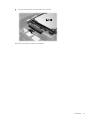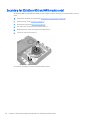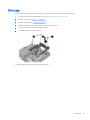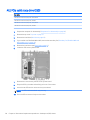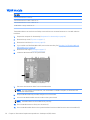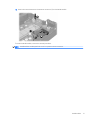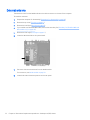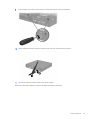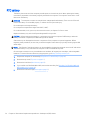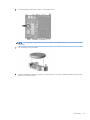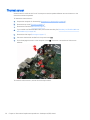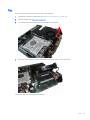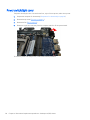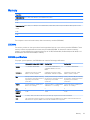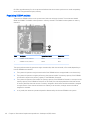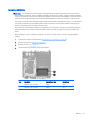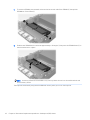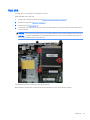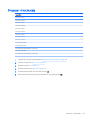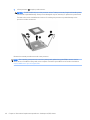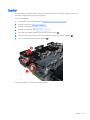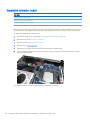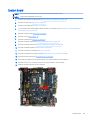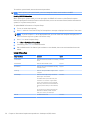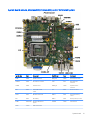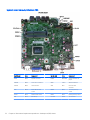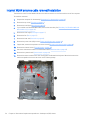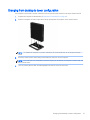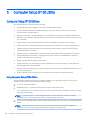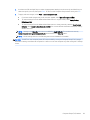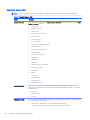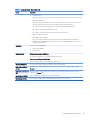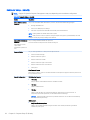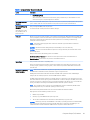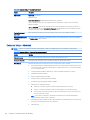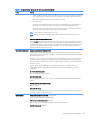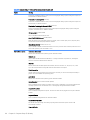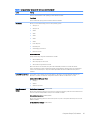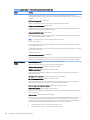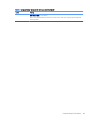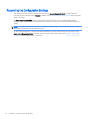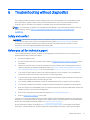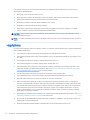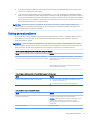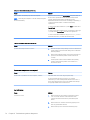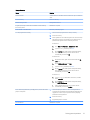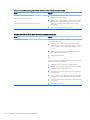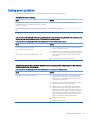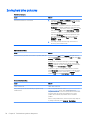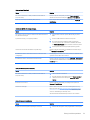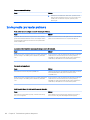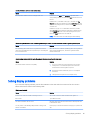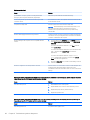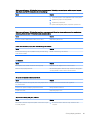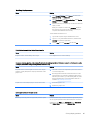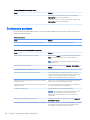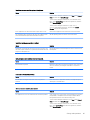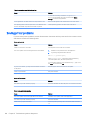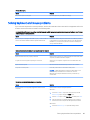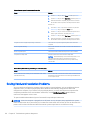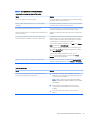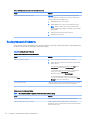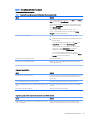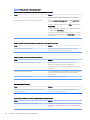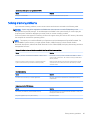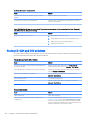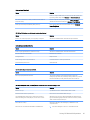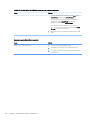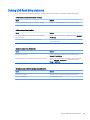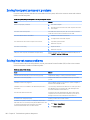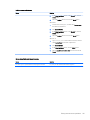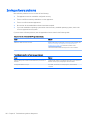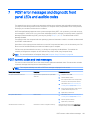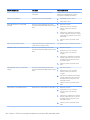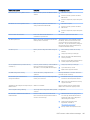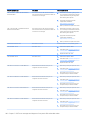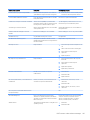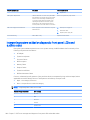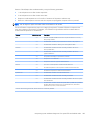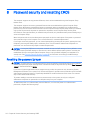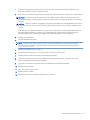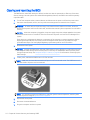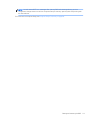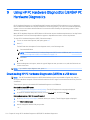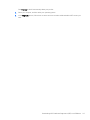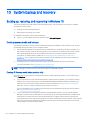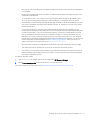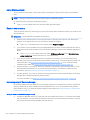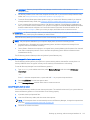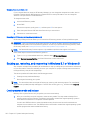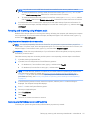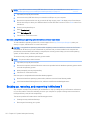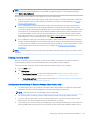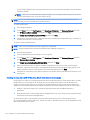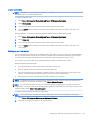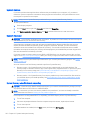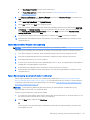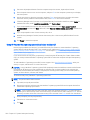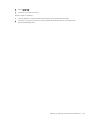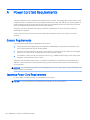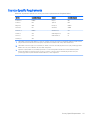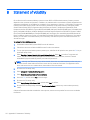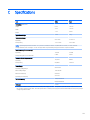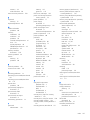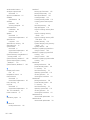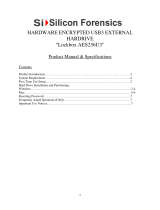HP EliteDesk 800 65W G2 Desktop Mini PC User guide
- Type
- User guide

Maintenance and Service Guide
HP EliteDesk 800 G2 Desktop Mini
HP EliteDesk 705 G2 Desktop Mini
HP ProDesk 600 G2 Desktop Mini
HP ProDesk 400 G2 Desktop Mini
HP MP9 G2 Retail System

© Copyright 2015, 2016 HP Development
Company, L.P.
AMD is a trademark of Advanced Micro Devices,
Inc. Bluetooth is a trademark owned by its
proprietor and used by HP Inc. under license.
Intel, Celeron, and Pentium are trademarks of
Intel Corporation in the U.S. and other countries.
Microsoft and Windows are trademarks of the
Microsoft group of companies.
The information contained herein is subject to
change without notice. The only warranties for
HP products and services are set forth in the
express warranty statements accompanying
such products and services. Nothing herein
should be construed as constituting an
additional warranty. HP shall not be liable for
technical or editorial errors or omissions
contained herein.
Second Edition (July 2016)
First Edition (October 2016)
Document Part Number: 822871-002
Product notice
This user guide describes features that are
common to most models. Some features may
not be available on your computer.
Not all features are available in all editions of
Windows. This computer may require upgraded
and/or separately purchased hardware, drivers
and/or software to take full advantage of
Windows functionality. Go to
http://www.microsoft.com for details.
Software terms
By installing, copying, downloading, or otherwise
using any software product preinstalled on this
computer, you agree to be bound by the terms
of the HP End User License Agreement (EULA). If
you do not accept these license terms, your sole
remedy is to return the entire unused product
(hardware and software) within 14 days for a full
refund subject to the refund policy of your seller.
For any further information or to request a full
refund of the price of the computer, please
contact your seller.

Safety warning notice
WARNING! To reduce the possibility of heat-related injuries or of overheating the device, do not place
the device directly on your lap or obstruct the device air vents. Use the device only on a hard, at surface. Do not
allow another hard surface, such as an adjoining optional printer, or a soft surface, such as pillows or rugs or
clothing, to block airow. Also, do not allow the AC adapter to contact the skin or a soft surface, such as pillows
or rugs or clothing, during operation. The device and the AC adapter comply with the user-accessible surface
temperature limits dened by the International Standard for Safety of Information Technology Equipment (IEC
60950).
iii

iv Safety warning notice

Table of contents
1 Product features ....................................................................................................................................................................................... 1
Standard conguration features ............................................................................................................................................ 1
Front panel components (EliteDesk 800, ProDesk 600, and HP MP9) ............................................................................ 1
Front panel components (EliteDesk 705 and ProDesk 400) ............................................................................................. 2
Rear panel components (EliteDesk 800, EliteDesk 705, ProDesk 600, and HP MP9) .................................................. 3
Rear panel components (ProDesk 400) ................................................................................................................................ 4
Serial number location ............................................................................................................................................................. 5
2 Illustrated parts catalog ........................................................................................................................................................................... 6
Desktop Mini (DM) chassis spare parts .................................................................................................................................. 6
Computer major components ............................................................................................................................ 6
Cables .................................................................................................................................................................... 8
Misc parts .............................................................................................................................................................. 9
Drives ................................................................................................................................................................... 11
3 Routine care, SATA drive guidelines, and disassembly preparation ............................................................................................... 12
Electrostatic discharge information .................................................................................................................................... 12
Generating static ............................................................................................................................................... 12
Preventing electrostatic damage to equipment ........................................................................................... 13
Personal grounding methods and equipment .............................................................................................. 13
Grounding the work area .................................................................................................................................. 13
Recommended materials and equipment ..................................................................................................... 14
Operating guidelines .............................................................................................................................................................. 14
Routine care ............................................................................................................................................................................ 15
General cleaning safety precautions .............................................................................................................. 15
Cleaning the Computer Case ........................................................................................................................... 15
Cleaning the keyboard ...................................................................................................................................... 15
Cleaning the monitor ........................................................................................................................................ 16
Cleaning the mouse .......................................................................................................................................... 16
Service considerations .......................................................................................................................................................... 16
Tools and software Requirements ................................................................................................................. 16
Screws ................................................................................................................................................................. 16
Cables and connectors ..................................................................................................................................... 17
Hard Drives ......................................................................................................................................................... 17
Lithium coin cell battery ................................................................................................................................... 17
SATA hard drives ..................................................................................................................................................................... 17
v

SATA hard drive cables .......................................................................................................................................................... 18
SATA data cable .................................................................................................................................................. 18
SMART ATA drives ................................................................................................................................................................... 18
Cable management ............................................................................................................................................................... 19
4 Removal and replacement procedures – desktop mini (DM) chassis ............................................................................................ 20
Preparation for disassembly ................................................................................................................................................ 20
Top cover ................................................................................................................................................................................. 21
Front bezel .............................................................................................................................................................................. 22
Hard drive ................................................................................................................................................................................ 23
Secondary fan (EliteDesk 800 and MP9 models only) ..................................................................................................... 26
Drive cage ................................................................................................................................................................................ 27
M.2 PCIe solid state drive (SSD) ........................................................................................................................................... 28
WLAN module ......................................................................................................................................................................... 30
External antenna .................................................................................................................................................................... 32
RTC battery ............................................................................................................................................................................. 34
Thermal sensor ...................................................................................................................................................................... 36
Fan ............................................................................................................................................................................................ 37
Power switch/light cover ...................................................................................................................................................... 38
Memory .................................................................................................................................................................................... 39
SODIMMs ............................................................................................................................................................. 39
SODIMM specications ...................................................................................................................................... 39
Populating SODIMM sockets ............................................................................................................................ 40
Replacing SODIMMs ........................................................................................................................................... 41
Heat sink .................................................................................................................................................................................. 43
Processor – Intel models ...................................................................................................................................................... 45
Speaker .................................................................................................................................................................................... 47
Expansion connector board .................................................................................................................................................. 48
System board .......................................................................................................................................................................... 49
System board callouts, EliteDesk 800, ProDesk 600, and HP MP9 Retail System ................................. 51
System board callouts, EliteDesk 705 ........................................................................................................... 52
System board callouts, ProDesk 400 ............................................................................................................. 53
Internal WLAN antenna cable removal/installation .......................................................................................................... 54
Changing from desktop to tower conguration ................................................................................................................ 57
5 Computer Setup (F10) Utility ................................................................................................................................................................ 58
Computer Setup (F10) Utilities ............................................................................................................................................ 58
Using Computer Setup (F10) Utilities ............................................................................................................. 58
Computer Setup–Main ...................................................................................................................................... 60
Computer Setup—Security .............................................................................................................................. 62
Computer Setup—Advanced ........................................................................................................................... 64
vi

Recovering the Conguration Settings ............................................................................................................................... 70
6 Troubleshooting without diagnostics ................................................................................................................................................. 71
Safety and comfort ................................................................................................................................................................ 71
Before you call for technical support .................................................................................................................................. 71
Helpful hints ............................................................................................................................................................................ 72
Solving general problems ..................................................................................................................................................... 73
Solving power problems ....................................................................................................................................................... 77
Solving hard drive problems ................................................................................................................................................ 78
Solving media card reader problems .................................................................................................................................. 80
Solving display problems ...................................................................................................................................................... 81
Solving audio problems ........................................................................................................................................................ 86
Solving printer problems ...................................................................................................................................................... 88
Solving keyboard and mouse problems ............................................................................................................................. 89
Solving Hardware Installation Problems ............................................................................................................................ 90
Solving Network Problems ................................................................................................................................................... 92
Solving memory problems ................................................................................................................................................... 95
Solving CD-ROM and DVD problems ................................................................................................................................... 96
Solving USB ash drive problems ........................................................................................................................................ 99
Solving front panel component problems ....................................................................................................................... 100
Solving Internet access problems ..................................................................................................................................... 100
Solving software problems ................................................................................................................................................ 102
7 POST error messages and diagnostic front panel LEDs and audible codes ............................................................................... 103
POST numeric codes and text messages ......................................................................................................................... 103
Interpreting system validation diagnostic front panel LEDs and audible codes ....................................................... 108
8 Password security and resetting CMOS ............................................................................................................................................ 110
Resetting the password jumper ........................................................................................................................................ 110
Clearing and resetting the BIOS ........................................................................................................................................ 112
9 Using HP PC Hardware Diagnostics (UEFI)HP PC Hardware Diagnostics .................................................................................... 114
Downloading HP PC Hardware Diagnostics (UEFI) to a USB device ............................................................................. 114
10 System backup and recovery ........................................................................................................................................................... 116
Backing up, restoring, and recovering in Windows 10 ................................................................................................... 116
Creating recovery media and backups ........................................................................................................ 116
Creating HP Recovery media (select products only) ............................................................. 116
Using Windows tools ...................................................................................................................................... 118
Restore and recovery ..................................................................................................................................... 118
vii

Recovering using HP Recovery Manager ................................................................................ 118
What you need to know before you get started ............................................... 118
Using the HP Recovery partition (select products only) .................................. 119
Using HP Recovery media to recover .................................................................. 119
Changing the computer boot order .................................................................... 120
Removing the HP Recovery partition (select products only) .......................... 120
Backing up, restoring, and recovering in Windows 8.1 or Windows 8 ........................................................................ 120
Creating recovery media and backups ........................................................................................................ 120
Restoring and recovering using Windows tools ......................................................................................... 121
Using Reset when the system is not responding .................................................................. 121
Recovery using the Windows recovery USB ash drive ....................................................... 121
Recovery using Windows operating system media (purchased separately) .................... 122
Backing up, restoring, and recovering in Windows 7 ..................................................................................................... 122
Creating recovery media ................................................................................................................................ 123
Creating recovery media using HP Recovery Manager (select models only) ................... 123
Creating recovery discs with HP Recovery Disc Creator (select models only) .................. 124
Creating recovery discs ......................................................................................... 125
Backing up your information .................................................................................................... 125
System Restore ............................................................................................................................................... 126
System Recovery ............................................................................................................................................. 126
System Recovery when Windows is responding ................................................................... 126
System Recovery when Windows is not responding ............................................................ 127
System Recovery using recovery media (select models only) ............................................ 127
Using HP Recovery Disc operating system discs (select models only) .............................. 128
Appendix A Power Cord Set Requirements ......................................................................................................................................... 130
General Requirements ........................................................................................................................................................ 130
Japanese Power Cord Requirements ............................................................................................................................... 130
Country-Specic Requirements ........................................................................................................................................ 131
Appendix B Statement of Volatility ....................................................................................................................................................... 132
Appendix C Specications ...................................................................................................................................................................... 133
Index ........................................................................................................................................................................................................... 134
viii

1 Product features
Standard conguration features
Features may vary depending on the model. For a complete listing of the hardware and software installed in the
computer, run the diagnostic utility (included on some computer models only).
NOTE: This computer model can be used in a tower orientation or a desktop orientation. The tower stand is
sold separately.
CAUTION: Several well-known vulnerabilities exist when a computer is in the Sleep state. To prevent an
unauthorized user from accessing data on your computer, even encrypted data, HP recommends that you
always initiate Hibernation instead of Sleep anytime the computer will be out of your physical possession. This
practice is particularly important when you travel with your computer.
Front panel components (EliteDesk 800, ProDesk 600, and HP MP9)
NOTE: Your computer model may look slightly dierent from the illustration in this section.
Item Component Item Component
1 Headphone Connector 5 USB 3.0 Port
2 Microphone or Headphone Connector (software
selectable, default mode is microphone)
6 HDD Activity LED
3 USB 3.0 Type C Port 7 Dual-State Power Button
4 USB 3.0 Port–Charging
NOTE: The USB 3.0 Port–Charging also provides current to charge a device such as a Smart Phone. The charging current is available
whenever the AC power cord is connected to the system, even when the system is o.
NOTE: The Power On Light is normally white when the power is on. If it is ashing red, there is a problem with the computer and it is
displaying a diagnostic code. Refer to the Interpreting system validation diagnostic front panel LEDs and audible codes on page 108 to
interpret the code.
Standard conguration features 1

Front panel components (EliteDesk 705 and ProDesk 400)
NOTE: Your computer model may look slightly dierent from the illustration in this section.
Item Component Item Component
1 Headphone Connector 4 USB 3.0 Port
2 Microphone Connector 5 HDD Activity LED
3 USB 3.0 Port-Charging
NOTE: This USB 3.0 connector does not oer
port charging on 400 models.
6 Dual-State Power Button
NOTE: The USB 3.0 Port–Charging also provides current to charge a device such as a Smart Phone. The charging current is available
whenever the AC power cord is connected to the system, even when the system is o.
NOTE: The Power On Light is normally white when the power is on. If it is ashing red, there is a problem with the computer and it is
displaying a diagnostic code. Refer to the Interpreting system validation diagnostic front panel LEDs and audible codes on page 108 to
interpret the code.
2 Chapter 1 Product features

Rear panel components (EliteDesk 800, EliteDesk 705, ProDesk 600,
and HP MP9)
NOTE: Your computer model may look slightly dierent from the illustration in this section.
Item Component Item Component
1 External Antenna Connector (optional) 8 VGA Monitor Connector
2 Thumbscrew 9 DisplayPort (default, shown), HDMI, or Serial
Connector
3 Padlock Loop 10 USB 3.0 Ports (2) (blue)
4 Cable Lock Slot 11 USB 3.0 Ports (2) (blue) with support for wake
from S4/S5 power states (not for 705 models)
NOTE: On 705 models this is a USB 2.0 port
that supports only the S4 power state.
5 External Antenna Connector (optional) 12 RJ-45 Network Connector
6 Wireless antenna 13 Power Connector
7 DisplayPort Monitor Connector
Rear panel components (EliteDesk 800, EliteDesk 705, ProDesk 600, and HP MP9) 3

Rear panel components (ProDesk 400)
NOTE: Your computer model may look slightly dierent from the illustration in this section.
Item Component Item Component
1 External Antenna Connector (optional) 8 VGA Monitor Connector
2 Thumbscrew 9 Serial Port
3 Padlock Loop 10 USB 3.0 Ports (2) (blue) with support for wake
from S4/S5 power states
4 Cable Lock Slot 11 USB 2.0 Connectors (2) (black)
5 External Antenna Connector (optional) 12 RJ-45 Network Connector
6 Wireless antenna 13 Power Connector
7 DisplayPort Monitor Connector
4 Chapter 1 Product features

Serial number location
Each computer has a unique serial number and a product ID number that are located on the exterior of the
computer. Keep these numbers available for use when contacting customer service for assistance.
Serial number location 5

2 Illustrated parts catalog
Desktop Mini (DM) chassis spare parts
NOTE: HP continually improves and changes product parts. For complete and current information on
supported parts for your computer, go to http://partsurfer.hp.com, select your country or region, and then follow
the on-screen instructions.
Computer major components
Item Description
(1) Top cover
(2) Front bezel (ProDesk model shown)
(3) External power supply, 90W
90 W
65 W
(4) System board (includes replacement thermal material)
6 Chapter 2 Illustrated parts catalog

Item Description
(5) Memory modules (DDR3, PC3-12800, 1600-MHz)(for use in EliteDesk 705 models)
8-GB
4-GB
* Memory modules (DDR4, PC4-17000, 2133-MHz)(for use in EliteDesk 800, ProDesk 600, ProDesk 400, and MP9 models)
16-GB
8-GB
4-GB
* Intel Processors (800, 600, 400, MP9 models; include replacement thermal material)
Intel Core i7-6700
Intel Core i7-6700T
Intel Core i5-6600
Intel Core i5-6600T
Intel Core i5-6500
Intel Core i7-6500T
Intel Core i3-6320
Intel Core i3-6300T
Intel Core i3-6100T
Intel Pentium G4500T
Intel Pentium G4400T
Intel Pentium G4400TE (MP9 G2 models only)
Intel Celeron G3900T
Intel Celeron G3900TE (MP9 G2 models only)
* AMD Processors (705 models; not replaceable)
AMD PRO A12 APU with AMD Radeon™ R7 HD Graphics
AMD PRO A10 APU with AMD Radeon R7 HD Graphics
AMD PRO A8 APU with AMD Radeon R6 HD Graphics
AMD PRO A6 APU with AMD Radeon R5 HD Graphics
Desktop Mini (DM) chassis spare parts 7

Cables
Item Description
(1) SATA cable/connector
* Adapter, DisplayPort to HDMI 1.4
* Adapter, DisplayPort to VGA
* Adapter, DisplayPort to DVI
* Adapter, USB-C to USB 3.0 (800, 600, MP9 models)
* DisplayPort cable
* USB to serial adapter
8 Chapter 2 Illustrated parts catalog

Misc parts
Item Description
(1) Heat sink
(2) Fan
(3) Secondary hard drive fan (for use in EliteDesk 800 and MP9, 65W models)
(4) Speaker
(5) Power switch/light cover
(6) Option board, HDMI
(7) Option board, serial port
* Option board, DisplayPort (not illstrated)
(8) Thermal sensor
(9) Hood sensor assembly
* Stand
* Port cover
* HP Ultraslim Keyed Cable Lock
Desktop Mini (DM) chassis spare parts 9

Item Description
* WLAN modules:
Intel Dual Band Wireless-AC 7265 NV
Intel Dual Band Wireless-AC 8260 + Bluetooth 4.0
Intel Dual Band Wireless-AC 3165 + Bluetooth 4.0
HP WLAN 802.11 a/b/g/n + Bluetooth 4.0
* Antenna, dual band dipole, 802.11a/b/g/n + Velcro
* External antenna kit
* Expansion Module Kit
Hard drive – I/O (includes screws)
I/O
Optical drive
USB 3.0 Type A-B
USB 3.0 Type A-B (short)
* Security/Dual VESA Sleeve
* Screw Kit
* Mouse
USB, laser
USB, optical
Washable
Wireless
Antimicrobial
Hardened
* Keyboards
USB slim
USB
Wireless
Washable
Smart card
Conferencing
Antimicrobial
10 Chapter 2 Illustrated parts catalog

Drives
Description
Hard drives
2 TB, 5400 rpm, hard drive, 2.5-inch
1 TB, 7200 rpm, hard drive, 2.5-inch
1 TB, 7200 rpm, hard drive, 2.5-inch, SSHD (hybrid SSD)
500 GB, 7200 rpm hard drive, 2.5-inch
500 GB, 2.5-inch, SSHD (hybrid SSD)
500 GB, 7200 rpm hard drive, 2.5-inch, OPAL 2, SED
500 GB, 5400 rpm hard drive, 2.5-inch, FIPS
Solid-state drives
512 GB solid-state drive (SSD), 3D, NAND
256 GB solid-state drive (SSD), OPAL 2, self-encrypting (SED)
256 GB solid-state drive (SSD)
256 GB solid-state drive (SSD), 3D, NAND
180 GB solid-state drive (SSD), SATA 6.0, MLC
180 GB solid-state drive (SSD)
128 GB solid-state drive (SSD)
128 GB solid-state drive (SSD), OPAL 2, Self-encrypting Drive (SED), SATA 6.0
128 GB solid-state drive (SSD), 3D, NAND
120 GB solid-state drive (SSD), SATA 6.0, MLC
120 GB solid-state drive (SSD)
M.2 drive
256 GB solid-state drive (SSD), PCIe, 2280, NVMe
256 GB solid-state drive (SSD), PCIe, 2280SS
128 GB solid-state drive (SSD), PCIe, 2280, NVMe
128 GB solid-state drive (SSD), PCIe, 2280SS
External optical drive
8x DVD drive
Desktop Mini (DM) chassis spare parts 11

3 Routine care, SATA drive guidelines, and
disassembly preparation
This chapter provides general service information for the computer. Adherence to the procedures and
precautions described in this chapter is essential for proper service.
CAUTION: When the computer is plugged into an AC power source, voltage is always applied to the system
board. You must disconnect the power cord from the power source before opening the computer to prevent
system board or component damage.
Electrostatic discharge information
A sudden discharge of static electricity from your nger or other conductor can destroy static-sensitive devices
or microcircuitry. Often the spark is neither felt nor heard, but damage occurs. An electronic device exposed to
electrostatic discharge (ESD) may not appear to be aected at all and can work perfectly throughout a normal
cycle. The device may function normally for a while, but it has been degraded in the internal layers, reducing its
life expectancy.
Networks built into many integrated circuits provide some protection, but in many cases, the discharge contains
enough power to alter device parameters or melt silicon junctions.
Generating static
The following table shows that:
●
Dierent activities generate dierent amounts of static electricity.
●
Static electricity increases as humidity decreases.
Relative Humidity
Event 55% 40% 10%
Walking across carpet
Walking across vinyl oor
Motions of bench worker
Removing DIPs from plastic tube
7,500 V
3,000 V
400 V
400 V
15,000 V
5,000 V
800 V
700 V
35,000 V
12,000 V
6,000 V
2,000 V
Removing DIPs from vinyl tray
Removing DIPs from Styrofoam
Removing bubble pack from PCB
Packing PCBs in foam-lined box
2,000 V
3,500 V
7,000 V
5,000 V
4,000 V
5,000 V
20,000 V
11,000 V
11,500 V
14,500 V
26,500 V
21,000 V
These are then multi-packaged inside plastic tubes, trays, or Styrofoam.
NOTE: 700 volts can degrade a product.
12 Chapter 3 Routine care, SATA drive guidelines, and disassembly preparation
Page is loading ...
Page is loading ...
Page is loading ...
Page is loading ...
Page is loading ...
Page is loading ...
Page is loading ...
Page is loading ...
Page is loading ...
Page is loading ...
Page is loading ...
Page is loading ...
Page is loading ...
Page is loading ...
Page is loading ...
Page is loading ...
Page is loading ...
Page is loading ...
Page is loading ...
Page is loading ...
Page is loading ...
Page is loading ...
Page is loading ...
Page is loading ...
Page is loading ...
Page is loading ...
Page is loading ...
Page is loading ...
Page is loading ...
Page is loading ...
Page is loading ...
Page is loading ...
Page is loading ...
Page is loading ...
Page is loading ...
Page is loading ...
Page is loading ...
Page is loading ...
Page is loading ...
Page is loading ...
Page is loading ...
Page is loading ...
Page is loading ...
Page is loading ...
Page is loading ...
Page is loading ...
Page is loading ...
Page is loading ...
Page is loading ...
Page is loading ...
Page is loading ...
Page is loading ...
Page is loading ...
Page is loading ...
Page is loading ...
Page is loading ...
Page is loading ...
Page is loading ...
Page is loading ...
Page is loading ...
Page is loading ...
Page is loading ...
Page is loading ...
Page is loading ...
Page is loading ...
Page is loading ...
Page is loading ...
Page is loading ...
Page is loading ...
Page is loading ...
Page is loading ...
Page is loading ...
Page is loading ...
Page is loading ...
Page is loading ...
Page is loading ...
Page is loading ...
Page is loading ...
Page is loading ...
Page is loading ...
Page is loading ...
Page is loading ...
Page is loading ...
Page is loading ...
Page is loading ...
Page is loading ...
Page is loading ...
Page is loading ...
Page is loading ...
Page is loading ...
Page is loading ...
Page is loading ...
Page is loading ...
Page is loading ...
Page is loading ...
Page is loading ...
Page is loading ...
Page is loading ...
Page is loading ...
Page is loading ...
Page is loading ...
Page is loading ...
Page is loading ...
Page is loading ...
Page is loading ...
Page is loading ...
Page is loading ...
Page is loading ...
Page is loading ...
Page is loading ...
Page is loading ...
Page is loading ...
Page is loading ...
Page is loading ...
Page is loading ...
Page is loading ...
Page is loading ...
Page is loading ...
Page is loading ...
Page is loading ...
Page is loading ...
Page is loading ...
Page is loading ...
Page is loading ...
-
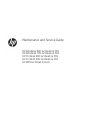 1
1
-
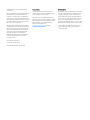 2
2
-
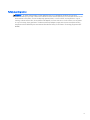 3
3
-
 4
4
-
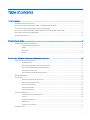 5
5
-
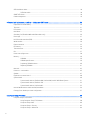 6
6
-
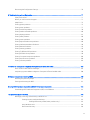 7
7
-
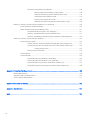 8
8
-
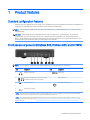 9
9
-
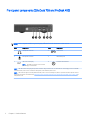 10
10
-
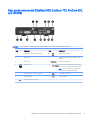 11
11
-
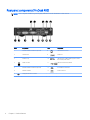 12
12
-
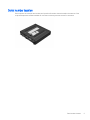 13
13
-
 14
14
-
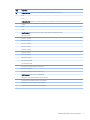 15
15
-
 16
16
-
 17
17
-
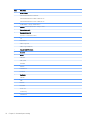 18
18
-
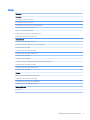 19
19
-
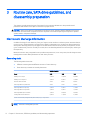 20
20
-
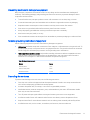 21
21
-
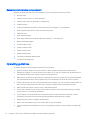 22
22
-
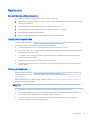 23
23
-
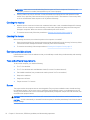 24
24
-
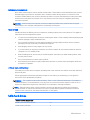 25
25
-
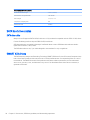 26
26
-
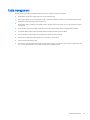 27
27
-
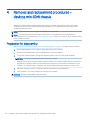 28
28
-
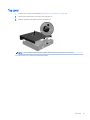 29
29
-
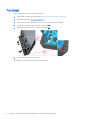 30
30
-
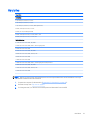 31
31
-
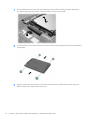 32
32
-
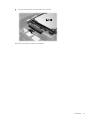 33
33
-
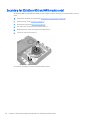 34
34
-
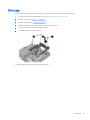 35
35
-
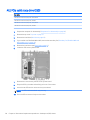 36
36
-
 37
37
-
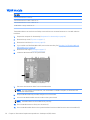 38
38
-
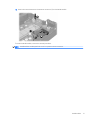 39
39
-
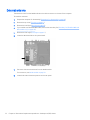 40
40
-
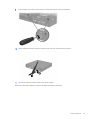 41
41
-
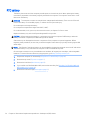 42
42
-
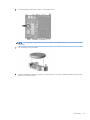 43
43
-
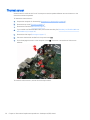 44
44
-
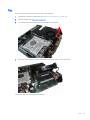 45
45
-
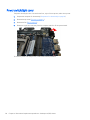 46
46
-
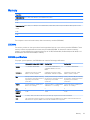 47
47
-
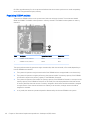 48
48
-
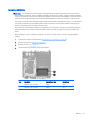 49
49
-
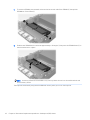 50
50
-
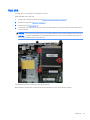 51
51
-
 52
52
-
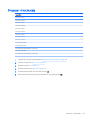 53
53
-
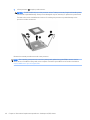 54
54
-
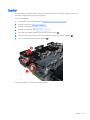 55
55
-
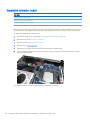 56
56
-
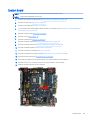 57
57
-
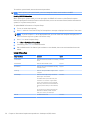 58
58
-
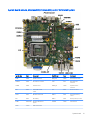 59
59
-
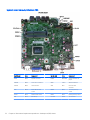 60
60
-
 61
61
-
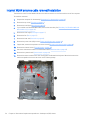 62
62
-
 63
63
-
 64
64
-
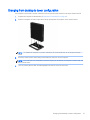 65
65
-
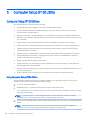 66
66
-
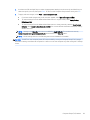 67
67
-
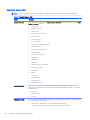 68
68
-
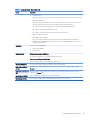 69
69
-
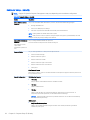 70
70
-
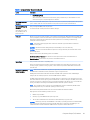 71
71
-
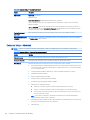 72
72
-
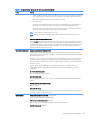 73
73
-
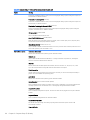 74
74
-
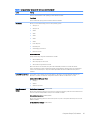 75
75
-
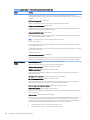 76
76
-
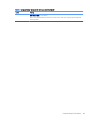 77
77
-
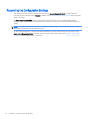 78
78
-
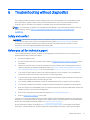 79
79
-
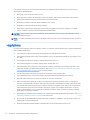 80
80
-
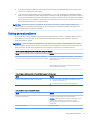 81
81
-
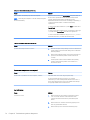 82
82
-
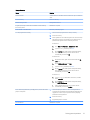 83
83
-
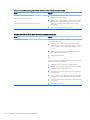 84
84
-
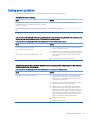 85
85
-
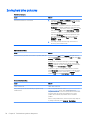 86
86
-
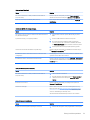 87
87
-
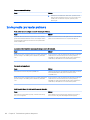 88
88
-
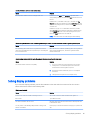 89
89
-
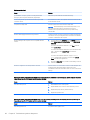 90
90
-
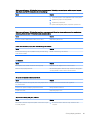 91
91
-
 92
92
-
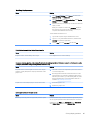 93
93
-
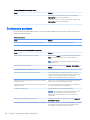 94
94
-
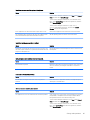 95
95
-
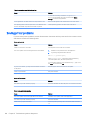 96
96
-
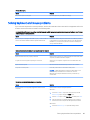 97
97
-
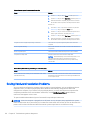 98
98
-
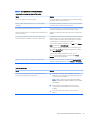 99
99
-
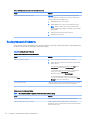 100
100
-
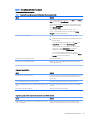 101
101
-
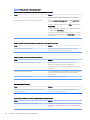 102
102
-
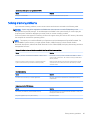 103
103
-
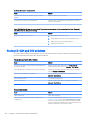 104
104
-
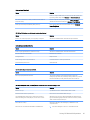 105
105
-
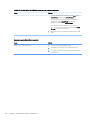 106
106
-
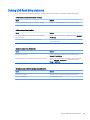 107
107
-
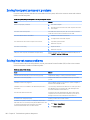 108
108
-
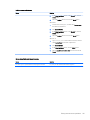 109
109
-
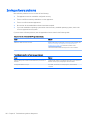 110
110
-
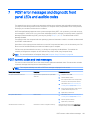 111
111
-
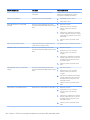 112
112
-
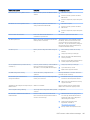 113
113
-
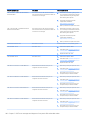 114
114
-
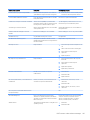 115
115
-
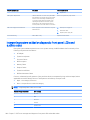 116
116
-
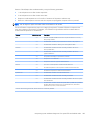 117
117
-
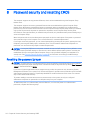 118
118
-
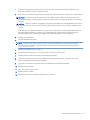 119
119
-
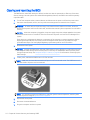 120
120
-
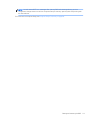 121
121
-
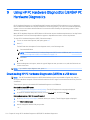 122
122
-
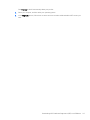 123
123
-
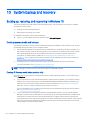 124
124
-
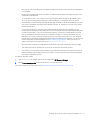 125
125
-
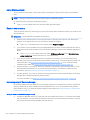 126
126
-
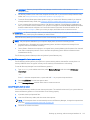 127
127
-
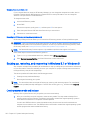 128
128
-
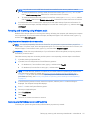 129
129
-
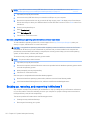 130
130
-
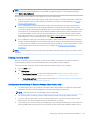 131
131
-
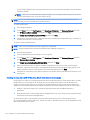 132
132
-
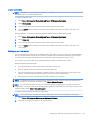 133
133
-
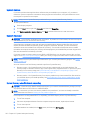 134
134
-
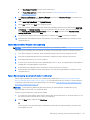 135
135
-
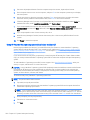 136
136
-
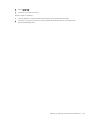 137
137
-
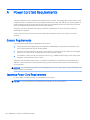 138
138
-
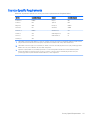 139
139
-
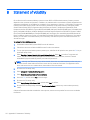 140
140
-
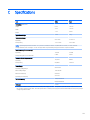 141
141
-
 142
142
-
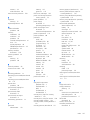 143
143
-
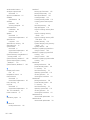 144
144
HP EliteDesk 800 65W G2 Desktop Mini PC User guide
- Type
- User guide
Ask a question and I''ll find the answer in the document
Finding information in a document is now easier with AI
Related papers
-
HP 260 G2 Desktop Mini PC User guide
-
HP 280 G2 Small Form Factor PC User guide
-
HP 200 G1 Slim Tower PC User guide
-
HP COLOR LASERJET 4610N PRINTER User manual
-
HP ENVY Pro Curved All-in-One Desktop PC Maintenance & Service Guide
-
HP 280 G3 Small Form Factor PC User guide
-
HP EliteDesk 705 G3 Base Model Desktop Mini PC Reference guide
-
HP 280 G1 ST Business User guide
-
HP t820 Flexible Thin Client Reference guide
-
HP ProDesk 600 G2 Base Model Small Form Factor PC User guide
Other documents
-
Sony SVD13223CYB Important information
-
 YearGoo 2.5” Solid State Drive User manual
YearGoo 2.5” Solid State Drive User manual
-
Miller MAXSTAR 210 HOT START ADJUST EXPANSION Owner's manual
-
Kyosho MZW116�@Setting Weight User manual
-
Approx APPHDD06W Datasheet
-
Edge E3-X Quick start guide
-
Hitachi HF-W2000 User manual
-
Mindray BeneVision R3 User manual
-
Mindray BeneVision R3 User manual
-
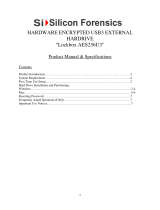 Silicon Forensics Lockbox AES256U3 User manual
Silicon Forensics Lockbox AES256U3 User manual