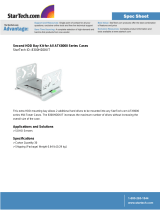Page is loading ...

USER'S
MANUAL
HITACHI INDUSTRIAL COMPUTER
HF-W2000 Model 48/45
INSTRUCTION MANUAL
WIN-62-0066-01
Read and keep this manual.
Read safety instructions carefully and understand them
before starting your operation.
Keep this manual at hand for reference.

First Edition, September 2016, WIN-62-0066 (out of print)
Second Edition, September 2016, WIN-62-0066-01
All Rights Reserved, Copyright © 2016, Hitachi Industry & Control Solutions, Ltd.
The contents of this publication may be revised without prior notice.
No part of this publication may be reproduced in any form or by any means without permission in
writing from the publisher.
Printed in Japan.
TP<IC> (FL-MW2007)

i
PREFACE
This manual is intended for operators of the HITACHI INDUSTRIAL COMPUTER HF-W2000
MODEL 48/45 (hereafter called as this equipment) contains information about the operation and
maintenance of various devices necessary for their routine work. And also this manual describes the
setup procedure of the OS installed in this equipment, namely the following pre-installed OS.
・Windows® 10 IoT Enterprise 2015 LTSB
・Windows® 7 Professional for Embedded Systems SP1
SEPARATE VOLUME CONSTITUTION
The manual of the HITACHI INDUSTRIAL COMPUTER HF-W2000 MODEL 48/45 consists of
the following:
・SAFETY INSTRUMENTS
・INSTRUCTION MANUAL (This manual)
・RAS FEATURES MANUAL
MANUAL CONSTITUTION
This manual consists of the following:
PREFACE
IMPORTANT NOTIFICATION
SAFETY INSTRUCTIONS
PRECAUTIONS
CHAPTER 1 GETTING STARTED
CHAPTER 2 OPERATION
CHAPTER 3 SET UP
CHAPTER 4 PRECAUTIONS while the OS is Running
CHAPTER 5 SPECIFICATIONS
CHAPTER 6 CHECKUP AND MAINTENANCE
CHAPTER 7 RESTORING THE FACTORY-SHIPPED CONDITION USING
A RECOVERY DVD
CHAPTER 8 MAINTENANCE OPERATIONS
CHAPTER 9 TROUBLESHOOTING
CHAPTER 10 SOFTWARE RAID1
APPENDIX HANDLING REPLACEABLE COMPONENTS

ii
[Trademarks]
•Microsoft®, Windows®, Internet Explorer® and Hyper-V® are registered trademarks of U.S.
Microsoft Corporation in the United States and other countries.
•Intel®, Intel® Core
TM
i3 and Intel® Xeon® are trademarks of Intel Corporation in the United
States and other countries.
•DisplayPort and DisplayPort Certified Logo are registered trademarks of Video Electronics
Standards Association.
•Magic Packetllectronics Standards Associationd oft Corporation in the United States an
•All other product names (software and hardware) not from Hitachi described in this manual are
the registered trademarks, the trademarks, or the products of their respective owners.
•Zlib is used as a compression and decompression engine built in a part of the software of this
product. Its copyright notice is as follows:
Zlib ver 1.2.3 Copyright © 1995-2005 Jean-loup Gailly and Mark Adler

iii
IMPORTANT NOTIFICATIONS
• The contents of this manual cannot be copy without permission.
• The contents of this manual are subject to change without notice.
NOTICE
Depending on the type of failure, important files may be lost when you use this
equipment. Files can be lost by power failure and human mistakes during
operation in addition to the failure of the equipment. If such a situation occurs,
the files cannot be recovered. In order to prevent data loss, make it a routine to
save your files and establish a systematic schedule for backing up files.
● Harmonic Current Standards
This equipment is compliant with the JIS C 61000-3-2 Harmonic Current Standard.
● VCCI Notice
This is a Class A product based on the standard of the Voluntary Control Council for
Interference by Information Technology Equipment (VCCI). If this equipment is used in a
domestic environment, radio noise disturbance may arise. When such trouble occurs, the user
may be required to take corrective actions.
[Note for storage capacity calculations]
● Memory capacities and requirements, file sizes and storage requirements, etc. must be
calculated according to the formula 2
n
. The following examples show the results of such
calculations by 2
n
(to the right of the equals signs).
1 KB (kilobyte) = 1,024 bytes
1 MB (megabyte) = 1,048,576 bytes
1 GB (gigabyte) = 1,073,741,824 bytes
1 TB (terabyte) = 1,099,511,627,776 bytes
● As for disk capacities, they must be calculated using the formula 10
n
. Listed below are the
results of calculating the above example capacities using 10
n
in place of 2
n
.
1 KB (kilobyte) = 1,000 bytes
1 MB (megabyte) = 1,000
2
bytes
1 GB (gigabyte) = 1,000
3
bytes
1 TB (terabyte) = 1,000
4
bytes

iv
● This equipment has been tested and found to comply with the limits for a Class A digital
device, pursuant to part 15 of the FCC Rules. These limits are designed to provide reasonable
protection against harmful interference when the equipment is operated in a commercial
environment.
This equipment generates, uses and can radiate radio frequency energy and, if not installed and
used in accordance with the instruction manual, may cause harmful interference to radio
communications. Operation of this equipment in a residential area is likely to cause harmful
interference in which case the user will be required to correct the interference at his own
expense.
● 이 기기는 업무용(A급) 전자파적합기기로서 판매자 또는 사용자는 이 점을
주의하시기 바라 며, 가정외의 지역에서 사용하는 것을 목적으로 합니다.
This equipment conforms to the electromagnetic wave for Industrial use (Class A).Vender or
user should take notice and use the purpose except for household use.

v
[Terms used in this manual]
Terms used in this manual are defined as follows.
・Install: An operation of installing software programs in the computer’s hard disk
・Setup: An operation of setting an environment so that the software can use in the computer
・Virtual machine: A virtual hardware environment provided by Virtual PC or Hyper-V®
・Host OS: A base operating system that operates the virtual machine
・Guest OS: An operating system that runs on the virtual machine
[Rereading terms]
This manual describes the Windows® operating procedure. Names of operations “sign in”
and “sign out” are replaced with “log on” and “log off” respectively depending on
Windows® types. Reread them as required.

S-1
SAFETY INSTRUCTIONS
Carefully read and fully understand the safety precautions below before operating
the equipment.
Operate the equipment by following the instructions and procedures described
in this manual.
Pay attention especially to safety precautions displayed on the equipment or in
this manual. Make sure you follow them. Otherwise, personal injury and
property damage including damage to the equipment may result.
A safety precaution is indicated by a heading as shown below. A heading is
either a safety alert symbol; a word such as “DANGER”, “WARNING”,
“CAUTION”, or “NOTICE”; or a combination of both.
This is a safety alert symbol. This symbol is used to signify
potential hazards that may result in personal injury or death.
Make sure you follow the safety message that follows this
symbol in order to avoid possible injury or death.
DANGER: This symbol is used to indicate imminent hazards that
will highly likely result in serious personal injury or
death.
WARNING: This symbol is used to indicate potential hazards that
may result in serious personal injury or death.
CAUTION: This symbol is used to indicate potential hazards that
may result in minor or moderate personal injury.
NOTICE: This symbol is used to indicate hazards that may result in
equipment or property damage but not personal injury.
The heading “NOTE” is used to indicate a cautionary note about handling and
operation of the equipment.
Do not attempt to perform any operation that is not described in this manual. If
there is any problem with the equipment, call your maintenance personnel.
Read this manual carefully and fully understand the directions and precautions
written in this manual before operating the equipment.
Keep this manual nearby so that you can reference the manual anytime you
need it.
Every effort has been made to specify the best precautions on the equipment
and in the manual. Nevertheless, unexpected incidents may occur. When you
use the equipment, you are asked not only to follow the instructions but also to
use your own judgment on safety.

S-2
SAFETY INSTRUCTIONS (Continued)
1. COMMON SAFETY PRECAUTIONS
Carefully read and fully understand the following safety precautions.
1.1 WARNING
This equipment is not designed and manufactured to be used for a life-critical
system that requires extreme safety. If there is a possibility that the equipment
may be used for this purpose, contact relevant sales representatives.
In case of smoke, a burning smell, or the like, unplug the power cord from
the outlet, disconnect the power cord from the outlet, and contact your
supplier or maintenance personnel. Using the faulty equipment without repair
may result in a fire or an electric shock.
This equipment has built-in hard disk drives. Do not hit the equipment or
give a shock or vibration to the equipment because that may cause the
equipment to fail. Should you drop the equipment or damage its chassis,
disconnect the power cord from the outlet and contact your maintenance
personnel. Using the faulty equipment without repair may result in a fire or
an electric shock. Do not give a shock to the equipment when unpacking or
carrying the equipment.
Do not modify this equipment because that may result in a fire or an electric
shock. The Manufacturer’s responsibility is exempted from any result arising
out of the user’s modification of the Equipment.
Do not operate this equipment without the dust filter because that may cause
of a fire. In addition, make sure you use the Hitachi brand dust filter.

S-3
SAFETY INSTRUCTIONS (Continued)
1.2 CAUTION
If the equipment drops or is tipped over, personal injury may result. Pay full
attention when transporting the equipment.
Make sure you do not catch or hit your fingers to cause personal injury when
unpacking or carrying the equipment.
Before you clean or replace the dust filter or the case fan of this equipment,
make sure you shut down the OS, disconnect the plug of the power cord
from the outlet, and wait for at least one minute. Otherwise, the injury of
hands and fingers may result.
Risk of explosion if battery is replaced by an incorrect type. Dispose of used
batteries according to the instructions.

S-4
SAFETY INSTRUCTIONS (Continued)
1.3 NOTICE
This equipment alone cannot guarantee the system safety. In order to ensure
sufficient safety of your system even when this equipment should fail,
malfunction, or have program bugs, you must add systemic protections such
as building external protective/safety circuits to facilitate safety measures to
prevent personal injury and serious accidents.
When you work on installation or replacement of hardware, wear an
antistatic wrist strap to prevent the buildup of static electricity.
When you tighten or remove a screw, use a screwdriver that fits the size and
type of the head of the screw to avoid stripping the head.
When you tighten a screw, drive a screw along the axis of a tapped hole
without adding too much torque in order to avoid damaging the thread.
This equipment is evaluated with the hardware specified in this manual.
Accordingly, use only the specified hardware when upgrading options or
replacing components. If any other hardware is used for such upgrade or
replacement, correct operation of the equipment will not be guaranteed.
Do not use the equipment in the environment full of dust or with corrosive
gas because that may cause the equipment to fail.
Do not give a shock to the equipment when unpacking or carrying the
equipment. If you do, that may cause the equipment to fail.
Make sure sufficient clearance is provided for air intake and exhaust in front
of and behind the equipment. Otherwise, the temperature inside the
equipment may rise and that may cause a failure or short life span of the
equipment. In addition, you need to ensure sufficient clearance for
maintenance work.

S-5
SAFETY INSTRUCTIONS (Continued)
Use the basic software that we specify. Operation is not guaranteed if any
other basic software is used.
Performing emergency shutdown (that is, unplugging the power cable from
the outlet or shutting off the circuit breaker without proper shutdown of the
OS) may cause the OS or applications not to work properly or may cause the
saved data to be corrupted. Never perform emergency shutdown unless you
must stop the system immediately due to some kind of error.
Keep in mind that if the power supply is cut, the system may not be able to
recover automatically.
If you insert or access a disk (CD or DVD), the system load may increase and
running applications may be affected. Do not insert or access a disk during
online operation (system operation).
Once disk (CD or DVD) access is complete, eject the disk from the DVD
drive. Leaving it in the DVD drive may result in failure.
Leaving the disk tray open may result in failure.
Make sure that the disk tray is closed when not in use.

S-6
SAFETY INSTRUCTIONS (Continued)
2. SAFETY WARNINGS IN THIS MANUAL
2.1 Safety Warning Indicated as “ WARNING”
Warning about the power supply unit (hazardous voltage)
Do not remove, disassemble, or modify the power supply unit. If you do, serious
personal injury or death may result due to an electric shock.
(Page 1-4)
The power cord that comes with the equipment is rated at the input voltage of
125 VAC. When using this equipment at over 125 VAC, prepare the power
cord fitting input voltage and inspect the safeness of this equipment enough.
When you connect the plug of the power cord to an outlet, make sure you use
an outlet with a ground terminal (ground pole) that is properly grounded.
In addition, you must install and use an earth leakage circuit breaker.
If you do not take these measures, that may result in a fire or an electric
shock.
Do not use a two-prong plug without a ground pole because that may result
in an electric shock or failure of the equipment.
(Page 1-14)
If any of the air intake and exhaust holes of the equipment is blocked, the
temperature inside the equipment may rise and that may cause a fire or
failure of the equipment. Make sure sufficient clearance is provided around
the equipment when you install. (See “1.6.2 Installation”.)
(Page 2-1)
In case of smoke, a burning smell, or the like, unplug the power cord from
the outlet, and contact your dealer or maintenance personnel. Using faulty
equipment without repair may result in a fire or an electric shock.
(Page 2-4) (Page 9-1)
Make sure to install a dust filter to equipment. If you do not, dusts enter into
the equipment and the short circuit fire may occur as a result.
(Page 6-1) (Page 6-22)

S-7
SAFETY INSTRUCTIONS (Continued)
Before you install or remove an extension board, make sure you shut down
the OS, unplug the power cord from the outlet, and wait for at least one
minute. If you install or remove an extension board without shutting down
the power, an electric shock or a fire may result.
(Page 6-8)
Before you install or remove an external control board, make sure you shut
down the OS, unplug the power cord from the outlet, and wait for at least one
minute. If you install or remove an external control board without shutting
down the power, an electric shock or a fire may result.
(Page 6-12)
Before you install or remove main memory, make sure you shut down the
OS, unplug the power cord from the outlet, and wait for at least one minute.
If you install or remove main memory without shutting down the power, an
electric shock or a fire may result.
(Page 6-15)

S-8
SAFETY INSTRUCTIONS (Continued)
2.2 Safety Warning Indicated as “ CAUTION”
Cautions about the fans (rotating objects)
Only maintenance personnel are allowed to remove a fan. If you remove a
fan yourself, your hand or objects may be caught by the rotating part of the
operating fan and personal injury may result.
(Page 1-4)
If you keep at high temperature this equipment, do not touch bare hands.
Otherwise you may result burns.
(Page 1-13)
Falling or dropping of the Equipment vertically placed on the desktop may
cause injury. Be sure to attach the vertical stand accompanying the
Equipment and place the Equipment with the vertical stand on a level
surface.
(Page 1-14) (Page 6-23)
When procuring an AC power cord, make sure that the cord has proper rating
and meets local safety requirements whatever applicable. Otherwise, an
electric shock or machine failure may result.
(Page 1-20)
Before you clean or replace the dust filter or the case fan of this equipment,
make sure you shut down the OS, disconnect the plug of the power cord
from the outlet, and wait for at least one minute. Otherwise, the injury of
hands and fingers may result.
(Page 6-1)
Before you start the work, make sure you shut down the OS, unplug the power
cord from the outlet, and wait for at least one minute. Otherwise, an electric
shock or failure of the equipment may result.
Do not directly touch the parts inside the equipment with your hand when you
install or remove an extension board. Those parts are hot and if you touch them,
you may get burned. In addition, if you touch them, they may get damaged and
that may result in failure of the equipment.
(Page 6-6)

S-9
SAFETY INSTRUCTIONS (Continued)
When you install the cover of the equipment, do not put your fingers inside
the cover. If you do, your fingers may get caught and injured.
(Page 6-7)
When you install or remove a HDD or SSD, make sure you do not cut your
fingers on the protrusions.
(Page 6-18)
When you install or remove a DVD drive, make sure you do not cut your
fingers on the protrusions.
(Page 6-21)
This equipment uses a lithium battery. When you replace the lithium battery,
make sure you replace it with one specified by the Manufacture. Otherwise,
an explosion, a fire, a burst battery, heat generation, a liquid spill, or gas
generation may result.
Install the battery in correct polarity. Installing it in wrong polarity may cause
abnormal reaction such as charging or shorting, resulting in a liquid spill, heat
generation or a burst battery.
(Page 6-24)
Do not directly touch the parts inside the equipment with your hand when you
install or remove a jumper socket. Those parts are hot and if you touch them,
you may get burned. In addition, if you touch them, they may get damaged and
that may result in failure of the equipment.
(Page 6-26)

S-10
SAFETY INSTRUCTIONS (Continued)
2.3 Safety Warning Indicated as “NOTICE”
Depending on the type of failure, important files may be lost when you use
this equipment. Files can be lost by power failure and human mistakes during
operation in addition to the failure of the equipment. If such a situation occurs,
the files cannot be recovered. In order to prevent data loss, make it a routine to
save your files and establish a systematic schedule for backing up files.
(Page iii) (Page C-7)
Before you move this equipment, make sure you shut down the OS,
disconnect the plug of the power cord from the outlet, and wait for at least
one minute. If you do not, the HDDs and other devices may fail.
When you transport or carry the equipment, pack it in a dedicated container
(the container and packing materials used when the equipment was
delivered). If you use other container or packing materials, that may damage
the equipment.
Do not use damaged or broken dedicated container when you transport or
carry the equipment. If you do, that may damage the equipment.
Due to the property of inrush current restraint method with this equipment,
inrush currents may increase than usual if the power is turned on before the
power supply unit has sufficiently cooled off naturally after the power
has been turned off. Before you turn on the power again, wait at least
one minute after you have turned off the power. Otherwise, the inrush
currents may affect the breaker connected to the equipment and also
the life span of the equipment itself.
(Page C-1)
Never hot-swap HDDs or SSDs because that may cause failure of the equipment and
HDDs or SSDs. Before you replace an HDD or SSD for the A model or the S model,
make sure you shut down the OS, unplug the power cord from the outlet, and wait
for at least one minute.
When using a USB port, check the orientation of the USB connector, and then
insert the connector slowly. Otherwise, the USB port may be damaged.
Do not remove or insert a USB device during online operation (system operation)
because that may affect currently running applications.
If you insert or access a CD or DVD, the system load may increase and running
applications may be affected. Do not insert or access an optical disc during online
operation (system operation).
(Page 1-4)

S-11
SAFETY INSTRUCTIONS (Continued)
Before you move this equipment, make sure you shut down the OS,
disconnect the plug of the power cord from the outlet, and wait for at least
one minute. If you do not, the HDDs and other devices may fail.
When you transport or carry the equipment, pack it in the dedicated container
(container and packing materials used when the equipment was delivered).
If you use other container or packing materials, that may damage the equipment.
Do not use damaged or broken dedicated container when you transport or
carry the equipment. If you do, that may damage the equipment.
(Page 1-14)
Do not route the interface cables, etc. (including cables for other devices such
as a PC) near the power cord. If you do, a failure or malfunction of the equipment
may result.
Do not connect or disconnect an interface cable while the power for this
equipment or for the remote device is on. If you do, failure of the equipment
may result due to a short circuit between the power supply and the ground.
When an interface cable comes off while the power for the equipment is on,
shut down the OS and disconnect the power cord from the outlet.
Disconnecting the power cord from the outlet without shutting down the OS
might destroy the internal files.
When you connect a cable for external contacts, make sure you connect the
cable to a connector for the external contacts (EXT). It is possible that a
voltage as high as 40 VDC can be applied to the cable through a relay load.
If you connect the cable to the wrong connector, that may cause failure of the
equipment.
(Page 1-17)
Performing emergency shutdown (that is, unplugging the power cord from
the outlet or shutting off the breaker without proper shutdown of the OS)
may cause the OS or applications not to work properly or may cause saved
data to be corrupted. Do not perform emergency shutdown unless you must
stop the system immediately due to some kind of error.
If you turn off the power at the source of AC the power, the system may not
be able to recover automatically.
(Page 2-4)

S-12
SAFETY INSTRUCTIONS (Continued)
If you insert or access a CD or DVD, the system load may increase and
running applications may be affected. Do not insert or access an optical disc
during online operation (system operation).
When you finish accessing a CD or DVD, eject the disc from the DVD drive.
If you leave the disc in the DVD drive, failure may result.
If you keep the disc tray open, failure may result. When you do not intend to use
the DVD drive, keep the disc tray inside the DVD drive.
Do not use an unbalanced CD or DVD due to attached labels and so on; a
disc with cracks, scratches, or vertical deviation; or a disc with a non-
standard shape. If you do, an abnormal sound or vibration may be generated
and failure of the equipment may result.
(Page 2-5)

S-13
SAFETY INSTRUCTIONS (Continued)
Before you move this equipment, make sure you shut down the OS,
disconnect the plug of the power cord from the outlet, and wait for at least
one minute. If you do not, the HDDs and other devices may fail.
When you transport or carry the equipment, pack it in the dedicated container
(container and packing materials used when the equipment was delivered).
If you use other container or packing materials, that may damage the equipment.
Do not use damaged or broken dedicated container when you transport or
carry the equipment. If you do, that may damage the equipment.
(Page 6-1)
If you wash a dust filter, dry it completely before re-attaching it to the
equipment. If you use the equipment while its dust filter is not completely
dry, the equipment may fail. When you use a detergent to clean a dust filter,
make sure you use a neutral detergent. If you use other types of detergent, the
dust filter may lose its function.
(Page 6-2)
Make sure you disconnect all external cables connected to the equipment
before you install or remove an extension board. Otherwise, failure of the
equipment may result.
(Page 6-8)
Always attach a slot cover to each unused extension slot. Otherwise, failure
of the equipment may result.
(Page 6-10)
Make sure you disconnect all external cables connected to the equipment
before you install or remove external control board. Otherwise, failure of the
equipment may result.
(Page 6-12)
/