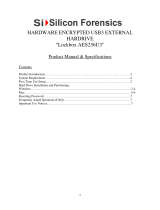SATA hard drive cables .......................................................................................................................................................... 18
SATA data cable .................................................................................................................................................. 18
SMART ATA drives ................................................................................................................................................................... 18
Cable management ............................................................................................................................................................... 19
4 Removal and replacement procedures – desktop mini (DM) chassis ............................................................................................ 20
Preparation for disassembly ................................................................................................................................................ 20
Top cover ................................................................................................................................................................................. 21
Front bezel .............................................................................................................................................................................. 22
Hard drive ................................................................................................................................................................................ 23
Secondary fan (EliteDesk 800 and MP9 models only) ..................................................................................................... 26
Drive cage ................................................................................................................................................................................ 27
M.2 PCIe solid state drive (SSD) ........................................................................................................................................... 28
WLAN module ......................................................................................................................................................................... 30
External antenna .................................................................................................................................................................... 32
RTC battery ............................................................................................................................................................................. 34
Thermal sensor ...................................................................................................................................................................... 36
Fan ............................................................................................................................................................................................ 37
Power switch/light cover ...................................................................................................................................................... 38
Memory .................................................................................................................................................................................... 39
SODIMMs ............................................................................................................................................................. 39
SODIMM specications ...................................................................................................................................... 39
Populating SODIMM sockets ............................................................................................................................ 40
Replacing SODIMMs ........................................................................................................................................... 41
Heat sink .................................................................................................................................................................................. 43
Processor – Intel models ...................................................................................................................................................... 45
Speaker .................................................................................................................................................................................... 47
Expansion connector board .................................................................................................................................................. 48
System board .......................................................................................................................................................................... 49
System board callouts, EliteDesk 800, ProDesk 600, and HP MP9 Retail System ................................. 51
System board callouts, EliteDesk 705 ........................................................................................................... 52
System board callouts, ProDesk 400 ............................................................................................................. 53
Internal WLAN antenna cable removal/installation .......................................................................................................... 54
Changing from desktop to tower conguration ................................................................................................................ 57
5 Computer Setup (F10) Utility ................................................................................................................................................................ 58
Computer Setup (F10) Utilities ............................................................................................................................................ 58
Using Computer Setup (F10) Utilities ............................................................................................................. 58
Computer Setup–Main ...................................................................................................................................... 60
Computer Setup—Security .............................................................................................................................. 62
Computer Setup—Advanced ........................................................................................................................... 64
vi