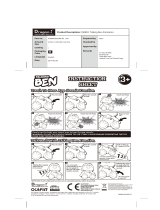TABLE OF CONTENTS
8
HIGHLANDER_Navi_U
1. BASIC FUNCTION........................... 12
BUTTONS OVERVIEW ......................... 12
“Apps” SCREEN .................................... 14
HOME SCREEN.................................... 16
2. QUICK REFERENCE....................... 20
“Setup” SCREEN................................... 20
3. NAVIGATION OPERATION ............ 22
REGISTERING HOME .......................... 22
REGISTERING PRESET
DESTINATIONS.................................. 24
OPERATION FLOW: GUIDING
THE ROUTE........................................ 26
SETTING HOME AS THE
DESTINATION.................................... 27
4. FUNCTION INDEX........................... 28
FUNCTION INDEX ................................ 28
1. BASIC INFORMATION BEFORE
OPERATION .................................. 32
INITIAL SCREEN................................... 32
CAPACITIVE TOUCH SWITCHES........ 34
TOUCH SCREEN GESTURES ............. 35
TOUCH SCREEN OPERATION............ 36
HOME SCREEN OPERATION.............. 37
ENTERING LETTERS AND
NUMBERS/LIST SCREEN
OPERATION....................................... 38
SCREEN ADJUSTMENT....................... 41
LINKING MULTI-INFORMATION
DISPLAY AND THE SYSTEM............. 43
2. Bluetooth
®
SETTINGS.................... 44
REGISTERING/CONNECTING
Bluetooth
®
DEVICE............................. 44
SETTING Bluetooth
®
DETAILS............. 51
3. OTHER SETTINGS ......................... 59
GENERAL SETTINGS........................... 59
VOICE SETTINGS................................. 66
VEHICLE SETTINGS............................. 67
DRIVER SETTINGS............................... 68
MAINTENANCE..................................... 69
1. BASIC OPERATION....................... 76
QUICK REFERENCE............................. 76
SOME BASICS....................................... 77
2. RADIO OPERATION....................... 83
AM/FM RADIO ....................................... 83
XM Satellite Radio.................................. 93
INTERNET RADIO................................. 99
3. MEDIA OPERATION..................... 100
CD........................................................ 100
USB MEMORY..................................... 103
iPod...................................................... 107
Bluetooth
®
AUDIO................................ 111
AUX...................................................... 116
4. AUDIO/VISUAL REMOTE
CONTROLS................................. 118
STEERING SWITCHES....................... 118
5. SETUP........................................... 120
AUDIO SETTINGS............................... 120
6. TIPS FOR OPERATING THE
AUDIO/VISUAL SYSTEM............ 122
OPERATING INFORMATION.............. 122
1
QUICK GUIDE
2
BASIC FUNCTION
3
AUDIO/VISUAL SYSTEM