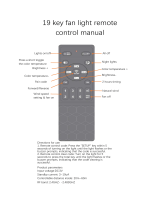Page is loading ...

2015
Entune
™
Premium Audio
with Navigation and
App Suite

1
2
TABLE OF CONTENTS
The Quick Reference Guide is designed to provide information on the basic operation and key
features of the navigation system and Entune™. The Quick Reference Guide is not intended as a
substitute for the Navigation Owner’s Manual. We strongly encourage you to review the Navigation
Owner’s Manual, the quick reference guide and visit www.toyota.com/entune so you will have a
better understanding of all your vehicles features and controls.
OVERVIEW
OVERVIEW 2
Limitations of the Quick Reference Guide 2
Basic Operation
ENTUNE™ - INTRODUCTION 3
What is Entune? 3
Entune
®
App Suite 3
Phone Compatibility 4
ENTUNE - HOW TO GET STARTED 5
Basic Overview 5
ENTUNE - NEW CUSTOMER REGISTRATION 6
Account Creation 6
Downloading Entune App to Your Phone 6
Launch App 6
Connect Phone 6
Accessing Entune Apps 6
CONNECT A BLUETOOTH PHONE 7
ADVANCED VOICE RECOGNITION SYSTEM 8
Train Voice Recognition 8
Voice Recognition Tutorial 8
CALLING BY VOICE RECOGNITION 9
Dial by Number 9
Dial by Name 10
DESTINATION INPUT 11
By Address 11
Note on Voice Recognition 13
Tips for Using Voice Recognition 13
By Address - Voice Recognition 13
DESTINATION INPUT - POINT OF INTEREST (POI) 14
Point of Interest by Name 14
Point of Interest by Category 15
Point of Interest by Category - Voice Recognition 16
SET HOME 17
ADDITIONAL FEATURES 19
Operation of Emergency Screen 19
Search Area 19
Route Preferences 19
3 Routes 19
Screen Congurations 19
Beep Setting 20
Voice Volume 20
Language 20
System Time 20
Auto Screen Change 20
Audio Live Pause and Tag 20
TRAFFIC 21
Trafc Event List 21
Predictive Trafc Map 21
My Trafc Routes 22
Automatically Avoid Trafc 22
Trafc Incident Warning 22
WEATHER 23
ENTUNE APP SUITE FEATURES 24
LIMITATIONS OF THE QUICK REFERENCE GUIDE
BASIC MAP OPERATION
NORTH-UP OR COMPASS MODE Icon
Touch to change the map display
between North-up or Head-up
perspectives.
ZOOM IN/ZOOM OUT Icons
Touch to magnify or reduce the map
scale.
HOME Button
Access to Navigation Screen
APPS Button
Access to APPS, Entune (Bing,
MovieTickets, OpenTable, etc...) fuel
consumption, traffic, fuel prices, sports,
stocks, weather, and map data.
AUDIO Button
Access to audio functions.
CURRENT VEHICLE POSITION Mark
Indicates the current position of the
vehicle and its directional heading.
2
6
5
4
3
1
Quick Tip - The USB and AUX port location and
design are different depending on the vehicle. For
details, see the Owner's Manual.
* NOTE: The position of AUDIO and HOME buttons may be different on some vehicles.
4
5
6
1
2
3

3
4
- INTRODUCTION
STOP
PLEASE READ
WHAT IS ENTUNE
®
APP SUITE?
The available Entune
App Suite system is a collection of popular mobile
applications and data services integrated with select 2015 Toyota
vehicles. Entune App Suite is subscription free.
Once the phone is connected to the vehicle using Bluetooth
®
wireless
technology, Entune's App Suite features are operated using the
vehicle's controls or, for some services, by voice recognition. Entune
App Suite includes mobile apps for Bing
™
, iHeartRadio, MovieTickets.
com, OpenTable
®
, Pandora
®
, Facebook Places and Yelp. Data services
include Fuel Guide, Sports, Stocks, Traffic and Weather.
See www.toyota.com/entune for availability of apps and services.
In order to access Entune App Suite applications from your vehicle’s
touch screen, an Entune App Suite compatible phone, the Entune
mobile application and Entune App Suite are required. Use your
smartphone to download the Entune mobile application from the
appropriate app store and register via the mobile application. You may
also register for Entune App Suite through myentune.com and visit
www.toyota.com/entune to learn more about the Entune App Suite.
ENTUNE APP SUITE
*
An Entune App Suite compatible phone is required to use the
additional features. Check phone compatibility by one of the following
methods:
•Visit: www.toyota.com/connect
•Call the Toyota Customer Experience
Center at 1-800-331-4331
Note: You do not need an Entune App Suite compatible phone to use
Bluetooth
®
hands-free, Bluetooth audio or the navigation system.
To connect a Bluetooth Phone, refer to page 7.
PHONE COMPATIBILITY
*Be sure to obey traffic regulations and maintain awareness of road and traffic
conditions. Select Entune App Suite use a large amount of data and you are responsible
for all data charges. Apps and services vary by phone and carrier. Not all apps and data
services are available at all times and all locations. Apps identified by "™" or "®" are
trademarks or registered trademarks of their respective companies and cannot be used
without permission. See toyota.com/entune for the latest information regarding apps
and services.
- INTRODUCTION

5
6
ACCESSING ENTUNE APPS
The Entune App contains only the included
applications that will work with your vehicle. Other
apps downloaded on your phone are not available
through Entune.
Use
or or swipe
with your finger to access the
additional Apps
step
2
Press the APPS button on the faceplate.
step
1
Quick Tip - The Entune App
must be running on the mobile
device in order to use the
internet services.
BASIC OVERVIEW
- HOW TO GET STARTED
Step
Reference
5
4
Connect your phone to your
vehicle via Bluetooth
®
, and
experience Entune App.
Launch the Entune App on
your phone and sign in.
The Entune App must be
running on the mobile
device in order to use the
internet services.
Go to "CONNECT A
BLUETOOTH PHONE"
on page 7.
Launch
App and
Login
Connect
Account
Creation
3
Enroll via your mobile device
or register on
www.myentune.com and
create a personal Entune
App account using your
computer.
Go to "ACCOUNT CREATION"
on page 6.
Step 1: Register Your Account
Please provide all required information below.
Once you click "register," you will receive
an e-mail to verify your e-mail address.
Click on the link embedded in the email to
activate your account.
Terms of Service | Privacy Policy
© 2011 Toyota Motor Sales, U.S.A., Inc. All information applies to U.S. vehicles only.
User Name:
Password
1
Confirm that your phone is
able to run the Entune App.
Go to "PHONE COMPATIBILITY"
on page 4.
Phone
Compatibility
2
Download the Entune App
to your phone.
Using your cell phone, find the
Entune App in the Apple App
Store
TM
or Google Play
TM
.
Download
App
- NEW CUSTOMER REGISTRATION
Follow the easy steps to complete your
account.
step
4
DOWNLOADING ENTUNE APP SUITE TO YOUR PHONE
Using your cell phone, connect to your app store (Apple App Store
SM
, Google Play
TM
), search for Entune and download.
Contact your mobile device provider if you need assistance.
ACCOUNT CREATION
From a mobile device (Entune App) or a
computer, access
www.myentune.com
step
1
step
2
From a mobile device, click "Sign Up
for Entune," or from a computer, click
on the Register button on the right hand
side of the screen.
step
3
Create your Entune App account.
CONNECT PHONE
See page 7 for instructions.
In order to view the Entune App Suite on your vehicle display, some phones may require an additional step after they
have been connected. After connecting through Bluetooth and signing in, launch the Entune app to ensure the phone is
connected and running the app.
LAUNCH APP

7
8
CONNECT A BLUETOOTH PHONE
step
2
step
4
Press on the display
screen.
Upon connection, the system will
indicate that the pairing process was
successful.
Quick Tip -Up to four Bluetooth devices can be
paired. A paired device can be connected to any
of its supported profiles such as phone, music
and/or internet.
Pairing your phone is the first step in connecting with your Toyota for hands-free calling and for audio
streaming via Bluetooth. The pairing process is quick and easy: all iPhone mobile digital devices and
Android smartphones have Bluetooth integrated; all you have to do is setup the phone and multimedia
system to "talk" to each other and form a connection. Let's get started, first insure that your phone
Bluetooth setting is turned on, then follow the steps below.
ADVANCED VOICE RECOGNITION SYSTEM
VOICE RECOGNITION TRAINING AND TUTORIAL
Before you begin using the voice recognition system, it is recommended that you access "Train Voice
Recognition" and "Voice Recognition Tutorial" in the Set Up menu. Voice recognition training is a feature
that will help train the voice recognition system to better understand your voice. For best results, it is
recommended that voice recognition training be done when there is minimal background noise. The
voice recognition tutorial will give an overview of how to use the voice recognition system, including how
to make calls and how to customize your experience.
step
2
Follow the system prompts and repeat
a series of phrases after each beep.
You will also be able to select the
desired level of system guidance.
Press the Set Up icon on the
faceplate followed by .
Then select
step
1
TRAIN VOICE RECOGNITION
step
2
Select desired tutorial program to run.
step
1
VOICE RECOGNITION TUTORIAL
Press the Set Up icon
on the
faceplate followed by .
Then select
Begin by pressing the APPS button
and touch the Set Up icon
on the faceplate,
followed by .
step
1
step
3
Go to your phone and access Bluetooth
settings, touch the device to be paired.
Confirm the PIN and hit "OK." Once you
have connected the Bluetooth device,
it is automatically connected whenever
the engine switch is in the “ACC” or
“ON” position.*
* For detailed pairing instructions, see your audio system owner’s manual.

9
10
CALLING BY VOICE RECOGNITION
DIAL BY NAME
Press
on the steering wheel. After
the beep say, “Call <name>*.” Please
say the name exactly as it is entered in
your phone.
step
1
Quick Tip - If you know your next command, you
can press
at any time to interrupt the prompt.
Speak your command after the beep.
Verify the contact name, and then
dialing will begin.
step
2
If you are able to successfully transfer your phone book, you can dial by name using voice recognition.
Please say the name exactly as it is entered in your phone when in the telephone screen. If you have
difficulty pairing your phone, or are unable to transfer your cell phone book, please refer to the cell phone
manufacturer's user guide.
Call is active when is
indicated. To end call, press
on the screen or
on the steering
wheel.
step
3
CALLING BY VOICE RECOGNITION
The system will ask you to verify the
number.
step
2
step
3
Press on the steering wheel. After
the beep say, “Dial <number>.” Say
the phone number digits individually,
without pausing (e.g. “Dial Three, one,
zero, four…”).
step
1
Call will begin dialing.
Call is active when
is
indicated. To end call, press
on the screen or
on the steering
wheel.
step
4
Quick Tip - It is recommended that you reduce
background noise prior to using the Voice
Recognition system. Conversation, high fan speed,
wind noise (open windows), etc., may prevent the
voice recognition system from understanding your
commands.
Quick Tip - If you know your next command, you
can press
at any time to interrupt the prompt.
Speak your command after the beep.
Some Bluetooth
®
equipped cell phones
may or may not show battery or signal strength on the
display.
DIAL BY NUMBER
*NOTE: When saying contact name, be sure to say it
exactly as it is entered in your address book

11
12
DESTINATION INPUT
BY ADDRESS
Touch
.
Input the house number and touch
.
Touch the desired street name.
Touch
followed by
.
step
7
step
8
step
9
step
10
Select the desired Route. See page
15 for route selection.
step
11
Touch to start route
guidance.
step
12
DESTINATION INPUT
BY ADDRESS
From the home screen, touch the map.
followed by
.
Press
and enter the desired State/
Province.
Input the city name.
Touch the desired city name. Input the street name and touch
.
Touch
and
move to step 4.
step
1
step
2
step
3
step
4
step
5
step
6
Quick Tip - Enter the street name without prefixes
such as North or the letter N. The system will display
the base street name without prefixes or suffixes on
the next screen.

13
14
DESTINATION INPUT - POINT OF INTEREST (POI)
POINT OF INTEREST BY NAME
Input the POI name and if necessary
touch
.
Use
or to scroll up or down.
Touch the desired destination.
Touch
. See page 15 to
select desired Route Preference.
step
3
step
4
step
5
Quick Tip - If the POI isn’t listed in the database
verify the spelling and Search Area for accuracy.
From the home screen, touch the map.
followed by . Press
Touch
step
1
step
2
DESTINATION INPUT
step
1
step
2
Press on the steering wheel. After
the beep, enter an address or say the
entire address in one action.
Verify, and then confirm the address
after the beep, or touch
TIPS FOR USING VOICE RECOGNITION
NOTE ON VOICE RECOGNITION
Say a street address number as single
digits. Examples:
125, say: “One two five”
2000, say: “Two zero zero zero”
32307, say: “Three two three zero
seven”
tip
2
tip
1
tip
5
tip
3
Have the full and correct address in mind.
The system will ask for the state, city, and
street name followed by the house number
as separate inputs.
Before using voice recognition, roll up all
windows and set the climate control fan on
low or off to reduce background noise in
the cabin.
Speak at a normal volume and pace, and
pronounce words clearly.
Streets should be spoken without prefixes or
suffixes. Street names should be spoken as
in these examples:
1st Street, say: "First"
E 15th Street, say" "Fifteenth"
190th Street, say "One hundred ninetieth"
Point Court, say "Point"
The navigation system's voice recognition feature will compare your spoken words with
computer-generated word patterns preprogrammed in the database. If the system does not
provide your intended match, please try a different pronunciation. Voice-activation names are
not available for every street and city.
BY ADDRESS-VOICE RECOGNITION
Quick Tip - If you know your next command, you
can press
at any time to interrupt the prompt.
Speak your command after the beep.
tip
4
The zip code is not needed.
tip
6

15
16
DESTINATION INPUT - POINT OF INTEREST (POI)
POINT OF INTEREST BY CATEGORY - VOICE RECOGNITION
Press
on the steering wheel. After
the beep say, “Find Nearby <POI cat-
egory>” (e.g., "Find Nearby Hotel.")
After the beep say, the number that
corresponds to the desired destination.
After the beep say, “Start guidance” or
"Call them."
step
1
step
2
step
3
step
4
Quick Tip - If you know your next command, you
can press
at any time to interrupt the prompt.
Speak your command after the beep.
Start route guidance.
DESTINATION INPUT - POINT OF INTEREST (POI)
POINT OF INTEREST BY CATEGORY
Quick Tip -You can search for many dining, hotel and fuel chains by name, e.g., "Find Nearby Starbucks."
From the home screen, touch the map.
followed by
. Press
Touch
followed by the category location and
desired sub-category.
step
1
step
2
Scroll to select desired point of interest
and touch
. See page 19 to
select desired Route Preference.
step
3

17
18
SET HOME
Touch .
Touch
.
Input the city name.
step
2
step
3
step
5
step
6
Press the Set Up icon on the
faceplate followed by .
step
1
Touch .
Touch
.
step
4
Tip - For security reasons, use a point close to
your home instead of your actual home address.
SET HOME
Input the street name and touch
.
Confirm location and touch
.
Touch followed by the
desired icon for your home. Touch
.
step
8
step
9
step
11
step
12
Touch the desired city name.
step
7
Touch the desired street name. Input the house number and touch
.
step
10
Quick Tip - Enter the street name without prefixes
such as North or the letter N. The system will display
the base street name without prefixes or suffixes on
the next screen.

19
20
ADDITIONAL NAVIGATION FEATURES
Once the address has been inputted, select the desired
route preference(s) for the trip. By selecting
the system will display time, toll roads, ferry and freeway
information.
SYSTEM TIME
ROUTE PREFERENCES
PRESS SET UP ICON
>
Adjust the Time Zone and Daylight Saving Time option.
SELECT NAVIGATION APP >
Select what information to display with the map. Some
selections are available during route guidance mode only.
3 ROUTES
SCREEN CONFIGURATIONS
One of three routes may be chosen for the trip:
Quick- is the easiest route, usually the fastest
Short- is the most direct based upon driven mileage
Alternate- is the second fastest route
ADDITIONAL NAVIGATION FEATURES
LANGUAGE
PRESS SET UP ICON
>
Select Language Preference: English, French or Spanish.
PRESS SET UP ICON
>
Adjust the Voice Guidance volume level.
BEEP SETTING VOICE VOLUME
AUTO CHANGE TO HOME SCREEN
PRESS SET UP ICON
> >
Once the screen transition is unchecked (off), the audio
screen will remain without reverting to the map display.
PRESS SET UP ICON
>
Check the Beep box on or off.
SEARCH AREA
Prior to inputting the desired address select the State/
Province by pressing . The system
is only capable of searching for an address within one
state or province at a time.
CACHÉ RADIO
The Caché Radio features a pause function that will
record the last 20 minutes of live radio for playback later.
This is only available for FM/AM radio.
NOTE: When the vehicle is turned off or the radio station
is changed, any saved audio content will be lost.
OPERATION OF EMERGENCY SCREEN
PRESS >
Touch the desired emergency category. If the vehicle is in
motion, only nearby police stations, dealers, hospitals or
fire stations are shown.

21
22
The Traffic App integrates with your
navigation system to display continuously
updated traffic information for over 100
markets. Just begin by pressing the APPS
button and selecting
.
TRAFFIC
To see local traffic events, touch and you will see a list of events at your location. Touch
to see events along your current route.
TRAFFIC INCIDENT WARNING
Press the Set Up icon
on the
faceplate followed by .
step
1
AUTOMATICALLY AVOID TRAFFIC
step
2
Select the Avoid Traffic option to
switch from Manual to Automatic and
press
. The system will
automatically select another route
when moderate or heavy traffic is
detected during route guidance.
TRAFFIC
Press the Set Up icon on the
faceplate followed by .
step
1
step
2
Select the Traffic Incident Warning
option to receive voice notification of
traffic events within 20 miles along the
current route. Press
.
TRAFFIC EVENT LIST
Predictive Traffic Map is a feature that displays traffic conditions for the current time based on historical trends at the
location. To see a predictive traffic map, touch
. The Predictive Traffic Map can be set to
predict traffic conditions 15, 30 and 45 minutes from the current time.
PREDICTIVE TRAFFIC MAP
My Traffic Routes lets you store favorite and previously traveled routes to check traffic conditions. To see traffic routes,
touch
.
MY TRAFFIC ROUTES
Always drive safely, obey traffic laws & focus on the road while driving. Availability and accuracy of the information provided by
HD services is dependent upon many factors. Services not available in every city or roadway. Use common sense when relying on
information provided. HD Radio(tm) Technology manufactured under license from iBiquity Digital Corporation U.S. and Foreign Patents.
HD Radio(tm) and the HD, HD Radio, and "Arc" logos are proprietary trademarks of iBiquity Digital Corp.

23
24
WEATHER ENTUNE APP SUITE FEATURES
SELECT APPS >
Select Bing app to search the web for points of interest
nearby.
BING
SELECT APPS >
Select Pandora App to connect to desired Pandora
stations.
PANDORA
SELECT APPS >
Select iHeartRadio App to connect to desired iHeartRadio
stations.
iHeartRadio
SELECT APPS >
Select Yelp App to find local restaurants and see reviews.
YELP
Once your phone is connected via Bluetooth, Entune lets you access many useful apps. These are some of the top
featured apps you can access by pressing the APPS button on the console.
SELECT APPS
Begin by pressing the APPs button on the console and
choosing the desired app.
APPS MENU
FACEBOOK PLACES
SELECT APPS
>
Select Facebook Places App to check in at a location
and to tag friends with you.
To begin, press the APPS button on the console, then touch and choose your desired category.
Once you have selected which city, you can check the current weather as well as see forecasts for the next 3 days or
next 6 hours, for whichever city you have chosen.
By selecting
you can check an HD Doppler radar weather map of your area. To move around the map
touch and swipe to the desired location.
The weather app allows you to access Doppler weather radar information. You can also check the weather
forecast for other cities.
Always drive safely, obey traffic laws & focus on the road while driving. Availability and accuracy of the information provided by
HD services is dependent upon many factors. Services not available in every city or roadway. Use common sense when relying on
information provided. HD Radio(tm) Technology manufactured under license from iBiquity Digital Corporation U.S. and Foreign Patents.
HD Radio(tm) and the HD, HD Radio, and "Arc" logos are proprietary trademarks of iBiquity Digital Corp.

25
26
NOTES NOTES

00505-NAV14-ENPRE
Printed in the USA 08/13

8
CAMRY_HV_U (OM33A87U)
Please note that this manual applies to all models and explains all equipment,
including options. Therefore, you may find some explanations for equipment
not installed on your vehicle.
All specifications provided in this manual are current at the time of printing.
However, because of the Toyota policy of continual product improvement, we
reserve the right to make changes at any time without notice.
Depending on specifications, the vehicle shown in the illustrations may differ
from your vehicle in terms of color and equipment.
Approximately five hours after the hybrid system is turned off, you may hear
sound coming from under the vehicle for several minutes. This is the sound of
a fuel evaporation leakage check and, it does not indicate a malfunction.
A wide variety of non-genuine spare parts and accessories for Toyota vehi-
cles are currently available in the market. You should know that Toyota does
not warrant these products and is not responsible for their performance,
repair, or replacement, or for any damage they may cause to, or adverse
effect they may have on, your Toyota vehicle.
This vehicle should not be modified with non-genuine Toyota products. Modi-
fication with non-genuine Toyota products could affect its performance, safety
or durability, and may even violate governmental regulations. In addition,
damage or performance problems resulting from the modification may not be
covered under warranty.
For your information
Main Owner’s Manual
Noise from under vehicle after turning off the hybrid system
Accessories, spare parts and modification of your Toyota

9
CAMRY_HV_U (OM33A87U)
The installation of a mobile two-way radio system in your vehicle could affect
electronic systems such as:
● Multiport fuel injection system/sequential multiport fuel injection system
● Dynamic radar cruise control system (if equipped)
● Cruise control system (if equipped)
● Anti-lock brake system
● SRS airbag system
● Seat belt pretensioner system
Be sure to check with your Toyota dealer for precautionary measures or spe-
cial instructions regarding installation of a mobile two-way radio system.
High voltage parts and cables on the hybrid vehicles emit approximately the
same amount of electromagnetic waves as the conventional gasoline pow-
ered vehicles or home electronic appliances despite of their electromagnetic
shielding.
Unwanted noise may occur in the reception of the mobile two-way radio.
Installation of a mobile two-way radio system

10
CAMRY_HV_U (OM33A87U)
Your Toyota is equipped with several sop his tic ated computers th at will record
certain data, such as:
•Engine speed
•Electric motor speed (traction motor speed)
•Accelerator status
•Brake status
•Vehicle speed
•Shift position
•Hybrid battery (traction battery) status
The recorded data varies according to the vehicle grade level and options
with which it is equipped. Furthermore, these computers do not record con-
versations, sounds or pictures.
● Data usage
Toy o t a m ay us e t h e da ta r e c or de d i n t he s e com p u te r s t o di a gn o s e ma l f un c -
tions, conduct research and development, and improve quality.
Toy o t a w i l l n ot d is c l os e t h e r e co r d ed d ata t o a th i rd pa r ty e xc e pt :
•With the consent of the vehicle owner or with the consent of the lessee if
the vehicle is leased
•In response to an official request by the police, a court of law or a govern-
ment agency
•For use by Toyota in a law suit
•For research purposes where the data is not tied to a specific vehicle or
vehicle owner
● Usage of data collected through Safety Connect (U.S.mainland only)
If your Toyota has Safety Connect and if you have subscribed to those ser-
vices, please refer to the Safety Connect Telematics Subscription Service
Agreement for information on data collected and its usage.
Vehicle data recordings

11
CAMRY_HV_U (OM33A87U)
This vehicle is equipped with an event data recorder (EDR). The main pur-
pose of an EDR is to record, in certain crash or near crash-like situations,
such as an air bag deployment or hitting a road obstacle, data that will assist
in understanding how a vehicle’s systems performed. The EDR is designed to
record data related to vehicle dynamics and safety systems for a short period
of time, typically 30 seconds or less.
The EDR in this vehicle is designed to record such data as:
•How various systems in your vehicle were operating;
• Whether or not the driver and passenger safety belts were buckled/fas-
tened;
•How far (if at all) the driver was depressing the accelerator and/or brake
pedal; and,
•How fast the vehicle was traveling.
These data can help provide a better understanding of the circumstances in
which crashes and injuries occur.
NOTE: EDR data are recorded by your vehicle only if a non-trivial crash situ-
ation occurs; no data are recorded by the EDR under normal driving condi-
tions and no personal data (e.g., name, gender, age, and crash location) are
recorded. However, other parties, such as law enforcement, could combine
the EDR data with the type of personally identifying data routinely acquired
during a crash investigation.
To r e ad d ata r ec o r de d b y an E DR , s p e c ia l e q uip m en t is re q u ir e d , a nd a cc e ss
to the vehicle or the EDR is needed. In addition to the vehicle manufacturer,
other parties, such as law enforcement, that have the special equipment, can
read the information if they have access to the vehicle or the EDR.
● Disclosure of the EDR data
Toy o t a w il l no t di s cl o s e the da ta r e c o rd e d i n an ED R to a th ir d pa r t y ex c e pt
when:
•An agreement from the vehicle’s owner (or the lessee for a leased vehi-
cle) is obtained
•In response to an official request by the police, a court of law or a govern-
ment agency
•For use by Toyota in a law suit
However, if necessary, Toyota may:
•Use the data for research on vehicle safety performance
•Disclose the data to a third party for research purposes without disclosing
information about the specific vehicle or vehicle owner
Event data recorder

12
CAMRY_HV_U (OM33A87U)
The SRS airbag and seat belt pretensioner devices in your Toyota contain
explosive chemicals. If the vehicle is scrapped with the airbags and seat belt
pretensioners left as they are, this may cause an accident such as fire. Be
sure to have the systems of the SRS airbag and seat belt pretensioner
removed and disposed of by a qualified service shop or by your Toyota dealer
before you scrap your vehicle.
Special handling may apply, See www.dtsc.ca.gov/hazardouswaste/perchlorate.
You r vehicle has com pon ents that may co ntain perchlorate. These compo-
nents may include airbag, seat belt pretensioners, and wireless remote con-
trol batteries.
Scrapping of your Toyota
Perchlorate Material
WARNING
■ General precautions while driving
Driving under the influence: Never drive your vehicle when under the influ-
ence of alcohol or drugs that have impaired your ability to operate your vehi-
cle. Alcohol and certain drugs delay reaction time, impair judgment and
reduce coordination, which could lead to an accident that could result in
death or serious injury.
Defensive driving: Always drive defensively. Anticipate mistakes that other
drivers or pedestrians might make and be ready to avoid accidents.
Driver distraction: Always give your full attention to driving. Anything that
distracts the driver, such as adjusting controls, talking on a cellular phone or
reading can result in a collision with resulting death or serious injury to you,
your occupants or others.
■ General precaution regarding children’s safety
Never leave children unattended in the vehicle, and never allow children to
have or use the key.
Children may be able to start the vehicle or shift the vehicle into neutral.
There is also a danger that children may injure themselves by playing with
the windows, the moon roof, or other features of the vehicle. In addition,
heat build-up or extremely cold temperatures inside the vehicle can be fatal
to children.
/