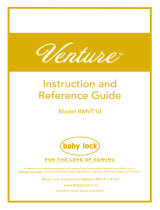Page is loading ...

Be sure to read this document before using the machine.
We recommend that you keep this document nearby for future reference.
Operation Manual
Cutting Machine
Product Code: 891-Z01

IMPORTANT:
READ BEFORE DOWNLOADING, COPYING, INSTALLING OR USING.
By downloading, copying, installing or using the software, you agree to this license. If you do not
agree to this license, do not download, install, copy or use the software.
Intel License Agreement For Open Source Computer Vision Library
Copyright © 2000, Intel Corporation, all rights reserved. Third-party copyrights are the property of their respective owners.
Redistribution and use in source and binary forms, with or without modification, are permitted
provided that the following conditions are met:
● Redistribution of source code must retain the above copyright notice, this list of conditions and the following disclaimer.
● Redistribution in binary form must reproduce the above copyright notice, this list of conditions and the following
disclaimer in the documentation and/or other materials provided with the distribution.
● The name of Intel Corporation may not be used to endorse or promote products derived from this software without specific
prior written permission.
This software is provided by the copyright holders and contributors “as is” and any express or
implied warranties, including, but not limited to, the implied warranties of merchantability and
fitness for a particular purpose are disclaimed. In no event shall Intel or contributors be liable for any
direct, indirect, incidental, special, exemplary, or consequential damages (including, but not limited
to, procurement of substitute goods or services; loss of use, data, or profits; or business interruption)
however caused and on any theory of liability, whether in contract, strict liability, or tort (including
negligence or otherwise) arising in any way out of the use of this software, even if advised of the
possibility of such damage.
All information provided related to future Intel products and plans is preliminary and subject to change at any time, without notice.
TRADEMARKS
The Brother logo is a registered trademark of Brother Industries, Ltd.

1
Thank you for purchasing this machine.
Before using this machine or attempting any maintenance, carefully read the “IMPORTANT SAFETY
INSTRUCTIONS” on this page, and then study this safety manual for the correct operation of the various
functions. In addition, after you have finished reading this safety manual, store it where it can quickly be
accessed for future reference. Failure to follow these instructions may result in an increased risk of personal
injury or damage to property, including through fire, electrical shock, burns or suffocation.
●
This machine is intended for household use.
● This machine is approved for use in the country of purchase only.
● Due to product quality improvements, the specifications or appearance of this machine may change without notice.
● The contents of this document are subject to change without notice.
● The contents of this document may not be duplicated or reproduced, partially or in full, without permission.
● We assume no responsibility for damages arising from earthquakes, fire, other disasters, actions of third parties, the user’s
intentional or negligent operation, misuse or operation under other special conditions.
● For additional product information, visit our web site at www.brother.com
Symbols Used in This Document
The following symbols are used in this document.
INTRODUCTION
IMPORTANT NOTICE
IMPORTANT SAFETY INSTRUCTIONS
WARNING
Failure to observe instructions with this marking may result in fatal or
critical injuries.
CAUTION
Failure to observe instructions with this marking may result in serious
injuries.
IMPORTANT
Failure to observe instructions with this marking may result in property
damage.
This symbol indicates that there is a possibility of fire under specific conditions.
This symbol indicates that there is a possibility of electric shock under specific conditions.
This symbol indicates a prohibited action, which must not be performed.
This symbol indicates a required action, which must be performed.

2
Important Safety Instructions
The following precautions should be observed for safe use of the machine.
Power Supply and AC Adapter
WARNING
Place the AC adapter and power cord in a safe location, where they will not be stepped on, while they are
being both used and stored. Do not perform any of the following actions that may damage the AC adapter
or power cord. Otherwise, a fire, electric shock or damage to the machine may result:
Damaging, modifying, forcefully bending, exposing to heat, pulling, twisting, bundling, placing objects on,
pinching, exposing to metal, repeatedly bending and folding, hanging in the air, or squeezing against a wall.
Do not use any AC adapter or power cord other than the AC adapter and power cord designed specifically
for this machine. Otherwise, a fire, electric shock or damage to the machine may result.
Do not use the AC adapter and power cord designed specifically for this machine with any other device.
Use the AC adapter only with a household electrical outlet (AC 100–240V, 50/60Hz). Otherwise, a fire,
electric shock or damage to the machine may result.
Never connect a DC power supply or inverter (DC-AC inverter). Otherwise, a fire or electric shock may
result. If it is unknown whether the electrical outlet to be used to connect this machine is an AC or DC
power supply, consult a licensed electrician.
Fully insert the power cord plug into the outlet. Otherwise, a fire, electric shock or damage to the machine
may result.
Do not place the machine on the power cord. Otherwise, a fire or damage to the power cord may result.
Do not expose to a flame or heater. Otherwise, the cover of the AC adapter may melt, and a fire or electric
shock may result.
If the machine is not to be used for a long period of time, be sure to unplug the AC adapter from the
machine and the electrical outlet for safety reasons.
When performing maintenance (such as cleaning), unplug the AC adapter from the electrical outlet.
Otherwise, an electric shock may result.
When disconnecting the power cord plug from the electrical outlet, grasp the non-metal part of the plug,
not the cord, to pull it out. Otherwise, a fire, electric shock or damage to the machine may result.
Do not use a damaged power cord or plug, or loose electrical outlet. Otherwise, a fire, electric shock or
damage to the machine may result.
Do not use an extension cord and multi-plug adapters. Otherwise, a fire, electric shock or damage to the
machine may result.
Do not insert foreign objects into the AC adapter inlet. Otherwise, a fire, electric shock, physical injuries or
damage to the machine and AC adapter may result.
Do not touch the AC adapter or power cord plug with wet hands. Otherwise, an electric shock may result.
Do not allow liquids, metal objects or dust to come into contact with the power cord plug while it is being
both plugged in and stored. In addition, never use the machine in a location where it may be exposed to
water. Otherwise, a fire, electric shock or damage to the machine may result.
Do not disassemble, alter or attempt to repair the AC adapter. Otherwise, a fire, electric shock or injuries
may result. For servicing, adjustments and repairs, contact the retailer who sold you this machine or the
nearest authorized service center.
If the power cord plug becomes dusty, disconnect it from the electrical outlet, and then wipe it with a dry
cloth. Using the machine with a dusty plug may result in a fire.

3
Installation Location
Put your machine on a flat, level, stable surface that is free of vibration and shocks.
Use this machine in an environment that meets the following specifications.
Temperature: 5 °C to 35 °C (41 °F to 95 °F)
Humidity: 20 % to 80 %
CAUTION
Do not place objects around the power cord or block access to the power cord. Otherwise, the power cord
cannot be unplugged in an emergency.
IMPORTANT
Take precautions when sharing the electrical outlet with other device.
Avoid using the same electrical outlet used by chargers for portable phones or high-voltage devices such
as copiers. Otherwise, interference or machine malfunctions may occur.
Turn off the machine before unplugging the AC adapter. Unplugging the power cord while the machine is
operating may result in damage to the machine.
WARNING
Do not install the machine in a location exposed to direct sunlight, sudden temperature or humidity
changes, high humidity or water (such as near a kitchen, bathroom or humidifier), condensation or extreme
amounts of dust. Avoid using or storing the machine in a location exposed to high temperatures or high
humidity. Otherwise, a short circuit may result, which may cause a fire, electric shock, or damage to the
machine.
Do not install the machine near a flame, heater, volatile combustibles or other source of extreme heat.
Otherwise, a fire, electric shock or damage to the machine may result.
Do not use the machine in a room where flammable sprays are used. Otherwise, a fire or physical injuries
may result.
Do not use the machine near medical electrical equipment. Otherwise, the medical electrical equipment
may be affected by the electrical waves from this machine and malfunction, resulting in an accident.
Avoid using this machine outdoors. Otherwise, the machine may become wet possibly resulting in an
electric shock. If the machine becomes wet, contact the retailer who sold you this machine or the nearest
authorized service center.
In order to prevent metal or liquids from entering the machine, do not place any of the following objects on
or above the machine. Otherwise, a fire, electric shock or damage to the machine may result.
- Metal objects such as paper clips and staples
- Precious metal objects such as necklaces and rings
- Containers filled with liquid, such as cups, vases and plant pots
In addition, do not allow pets near the machine.
If anything accidentally enters the machine, unplug the power cord, and then contact the retailer who sold
you this machine or the nearest authorized service center.
CAUTION
Do not place the machine on an unstable surface, such as an unsteady table or an angled surface. In
addition, do not position the machine so that any part of it extends off the surface’s edge. If the machine
falls or is dropped, injuries or damage to the machine may result.
Place the machine on a flat, even surface. The mat will catch on an uneven surface, causing improper
operation.
IMPORTANT
Do not use the machine in a location exposed to severe vibrations or strong electrical interference or static
electricity. Otherwise, the machine may not operate properly.

4
For Safe Operation
WARNING
If the machine malfunctions or is dropped or damaged or if water or a foreign object enters it, immediately
unplug the AC adapter from the machine and electrical outlet, and then contact the retailer who sold you this
machine or the nearest authorized service center. Continuing to use the machine in this condition may result
in a fire or electric shock.
If a power outage occurs or thunder is heard while the machine is being used, disconnect the power cord
plug from the electrical outlet. Otherwise, a fire, electric shock or damage to the machine may result.
If, while the machine is being used or stored, an unusual odor is produced, the machine produces heat or smoke or
becomes discolored or deformed, or any other unusual occurrence is observed, stop using the machine, and then
unplug the AC adapter from the machine and electrical outlet. Continuing to use the machine in this condition may
result in a fire or electric shock. In addition, repairs must never be performed by the user; it is too dangerous.
Do not disassemble, repair or alter the machine by yourself. Otherwise, a fire, electric shock or injuries
may result. For servicing, adjustment, cleaning or repair of internal parts other than those specified,
contact the retailer who sold you this machine or the nearest authorized service center.
The plastic bag that this machine was supplied in should be kept out of the reach of children or disposed of.
Never allow children to play with the bag due to the danger of suffocation.
Before performing any maintenance procedures described in this manual, unplug the power cord.
Otherwise, a fire, electric shock or damage to the machine may result.
CAUTION
While the machine is operating, make sure that shirt sleeves, neckties, hair or jewelry do not become pulled in.
Otherwise, injuries may result. If anything is pulled in, immediately unplug the power cord to stop the machine.
Do not touch the sharp edge of the blade. Otherwise, injuries may result.
Pay close attention to the carriage movements while the machine is operating. Keep your hands away from
all moving parts, such as the rollers, carriage and holders. Do not place your fingers under the blade holder.
In addition, keep your fingers away from moving parts such as under the tray, in the front cover or under the
operation panel. Otherwise, injuries may result.
In order to prevent injuries, do not trace or rub your hand or fingers along the end of the blade holder while
the blade tip is extended. Store the blade tip within the holder when the blade holder is not being used.
In order to prevent injuries, do not trace or rub your hand or fingers along the edge of the mat.
Do not allow this machine to be used as a toy. Pay close attention when the machine is used near children.
When moving the machine, be sure to grasp its handles. If any other part is grasped, the machine may be
damaged or fall, possibly resulting in injuries.
When lifting the machine, be careful not to make any sudden or careless movements. Otherwise, injuries to
your back or knees may result.
Only use the genuine parts specified in this manual. Use of any other parts may result in injuries or damage
to the machine.
IMPORTANT
When cutting, be sure to adjust the blade extension according to the material that will be cut. If too much of
the blade is extended, the blade may break or the mat may be cut.
Do not use a broken blade. Otherwise, cutting cannot be performed correctly. If the blade breaks, remove
the broken piece of blade from the cut material. When removing the broken piece of blade from the cut
material, use tweezers; do not touch it with your fingers.
Do not place the AC adapter, power cord and foreign objects within the range of the mat’s movements
(feed area). Otherwise, operations cannot be completed correctly.
Do not place large objects on the mat.

5
Unlawful Use of Scanning Equipment
It is an offence to make reproductions of certain items or documents with the intent to commit fraud.
The following is a non-exhaustive list of documents which it may be unlawful to produce copies of.
We suggest you check with your legal adviser and/or the relevant legal authorities if in doubt about a
particular item or document:
• Currency
• Bonds or other certificates of debt
• Certificates of Deposit
• Armed forces service or draft papers
• Passports
• Postage stamps (cancelled or uncancelled)
• Immigration papers
• Welfare documents
• Cheques or drafts drawn by governmental agencies
• Identifying badges or insignias
Copyrighted works cannot be copied lawfully, subject to the “fair dealing” exception relating to
sections of a copyrighted work. Multiple copies would indicate improper use. Works of art should be
considered the equivalent of copyrighted works.
Do not fold or stretch the mat with extreme force. If the mat is damaged, it may no longer be possible to cut,
draw or scan.
Do not use a damaged mat.
Make sure that the edges of the mat do not become dirty. Otherwise, the mat type cannot be detected,
which will interfere with the proper operation of the machine. If the edges become dirty, wipe them with a
dry cloth.
Use a mat designed specifically for this machine. In addition, do not use hard materials, such as metal
sheets, which are incompatible with this machine. Otherwise, damage to the machine may result.
Avoid using craft paper or fabric covered with decorative layer (that can easily separate), such as lamé or
foil. The separate layer may stick to the machine’s scanning device or feed rollers during operation,
resulting in damage to the machine. It may also damage the cutting blade.
While the machine is operating, do not pull out or push in the mat with extreme force. Otherwise, the blade
or holder may be damaged.
Do not leave material attached to the mat for a long period of time; otherwise, the adhesive will permeate
the material.
Store the mat at room temperature and in a location not exposed to high temperatures, high humidity or
direct sunlight.
If the carriage must be moved by hand in an emergency, move it slowly. Otherwise, damage to the machine
may result.
Before replacing the holder, check that the holder is not moving.
While the machine is operating, do not unplug the power cord or remove the USB flash drive. Otherwise,
the USB flash drive may be damaged or the data may be corrupted.
Do not insert foreign objects into the DC power jack or USB port on the machine. Be sure to make space
available around them.
Only connect a USB flash drive to the USB port. Otherwise, damage to the machine may result.
Do not touch the screen while the machine is cutting, drawing or scanning.
Do not oil the machine. Otherwise, damage to the machine may result.
Do not use organic solvents, such as thinner, benzene or alcohol, to clean the machine. Otherwise, the finish
may peel off or other damage to the machine may result. Clean the machine by wiping it with a soft, dry
cloth.
Do not peel off any labels (for example, the serial number label) affixed to the machine.

6
Precautions for Scanning
After using the machine to scan an original, check that the scan data meets the requirements for
precision and quality.
Since some parts of the scan data may be missing or deficient, observe the following precautions.
● Depending on the condition of the original, cracks, skewing, smearing or loss may occur, and some or all of the scan data
may be missing.
X Make sure that there are not wrinkles or folds in the original. In addition, correctly attach the original to the mat.
● If an original is scanned while the inside of the machine is dirty, cracks, skewing, smearing or loss may occur, and some or
all of the scan data may be missing.
X Carefully clean the inside of the machine.
● Depending on the scan settings (scan size and resolution), originals may be scanned as described below.
• With an insufficient resolution, the image may be blurry.
• A part of the image may be missing, or the size may be reduced.
• Scan data from midway of the original to the end may be missing.
• Margins may be added to the edges of the scan data.
● Do not scan the following types of originals.
• Paper clips or staples attached
• Ink that is not dry
• Metal or overhead projector transparencies
• Glossy sheets or having a mirror-like finish
• Plastic cards that have been embossed
• Originals that exceed the recommended thickness
● With non-standard originals or even in the case of standard originals, the original may become jammed depending on its
condition (for example, wrinkled, folded or incorrectly loaded) or the condition of the consumables and the feeding
mechanism in the machine. In this case, some or all of the scan data may be missing. (The original may be damaged if it
becomes jammed.)
● If a fluorescent marker has been used on the original, the color may not be scanned, depending on the marker color and
thickness, or the hue may not be faithfully reproduced.
Federal Communications Commission (FCC) Compliance Notice
(For USA Only)
This equipment has been tested and found to comply with the limits for a Class B digital device, pursuant to Part
15 of the FCC Rules. These limits are designed to provide reasonable protection against harmful interference in
a residential installation. This equipment generates, uses, and can radiate radio frequency energy and, if not
installed and used in accordance with the instructions, may cause harmful interference to radio
communications. However, there is no guarantee that interference will not occur in a particular installation. If
this equipment does cause harmful interference to radio or television reception, which can be determined by
turning the equipment off and on, the user is encouraged to try to correct the interference by one or more of the
following measures:
●
Reorient or relocate the receiving antenna.
● Increase the separation between the equipment and receiver.
● Connect the equipment into an outlet on a circuit different from that to which the receiver is connected.
● Consult the dealer or an experienced radio/TV technician for help.
IMPORTANT
Changes or modifications not expressly approved by Brother Industries, Ltd. could void the user’s authority to
operate the equipment.
Industry Canada Compliance Statement (For Canada Only)
This Class B digital apparatus complies with Canadian ICES-003.
REGULATION

7
INTRODUCTION .......................................... 1
IMPORTANT NOTICE ................................... 1
IMPORTANT SAFETY INSTRUCTIONS ......... 1
Symbols Used in This Document........................... 1
Important Safety Instructions................................. 2
REGULATION ............................................... 6
FEATURES...................................................... 8
Patterns (“Pattern” mode) ...................................... 8
Scanning (“Scan” mode) ........................................ 8
1 GETTING STARTED............9
PARTS AND FUNCTIONS ............................. 9
Unit Descriptions - Front........................................ 9
Unit Descriptions - Rear......................................... 9
Unit Descriptions - Operation Panel ...................... 9
FIRST STEPS................................................. 10
Removing the Transport Packing Materials ......... 10
Adjusting the Angle of the Operation Panel ......... 10
Turning On/Off the Machine................................. 10
Operation of LCD Panel ....................................... 11
Preparation of Craft Paper/Fabric........................ 11
Mat and Cutting Blade Combinations.................. 12
Adjusting the Blade Extension ............................. 18
Installing and Uninstalling the Holder................... 19
Trial Cutting.......................................................... 19
MACHINE SETTINGS .................................. 23
Settings Screen.................................................... 23
Auto Shutdown..................................................... 24
2 BASIC OPERATIONS........25
PATTERN CUTTING .................................... 25
Tutorial 1 - Cutting Patterns................................. 25
Tutorial 2 - Cutting Advanced Patterns................ 27
PATTERN SELECTION ................................. 31
Selecting a Single Pattern.................................... 31
Selecting Multiple Patterns .................................. 31
3
ADVANCED OPERATIONS
...33
CUTTING AND EDITING FUNCTIONS ...... 33
Pattern Editing Functions..................................... 33
Pattern Editing Functions - Advanced Patterns... 34
Pattern Layout Screen.......................................... 35
Layout Editing Functions...................................... 35
Welding
(Merging the Outlines of Multiple Patterns).......... 36
Auto Layout Functions ......................................... 38
Scanning a Background Image............................ 38
Character Input Functions.................................... 40
MEMORY FUNCTIONS ............................... 41
Saving................................................................... 41
Recalling............................................................... 41
DRAWING FUNCTIONS .............................43
Drawing ................................................................ 43
Cutting Around Drawings..................................... 44
4
SCANNING FUNCTIONS
... 47
SCANNING FOR CUTTING (Direct Cut).....47
Tutorial 3 - Scanning and Cutting ........................ 47
Advanced Cutting Functions................................ 49
CREATING CUTTING DATA (Scan to Cut
Data)............................................................50
Tutorial 4- Creating Cutting Data ......................... 50
Editing Pictures .................................................... 52
SCANNING IMAGES (Scan to USB).............54
Notes on Scanning............................................... 54
Tutorial 5- Scanning to USB ................................ 54
5 APPENDIX ....................... 56
CONSUMABLES...........................................56
Replacement Criteria............................................ 56
Replacing the Blade ............................................. 56
CARE AND MAINTENANCE ........................58
Cleaning ............................................................... 58
Cleaning the Scanner Glass................................. 59
Adjusting the Screen ............................................ 60
TROUBLESHOOTING .................................61
ERROR MESSAGES.......................................64
UPGRADING THE SOFTWARE....................66
OPTIONAL ACCESSORIES........................... 66
INDEX..........................................................67
CONTENTS

8
Patterns (“Pattern” mode)
Select a pattern and edit it to create your own design.
By simply loading craft paper or fabric, you can
quickly create precision paper and fabric cutouts.
The variety of built-in patterns can easily be edited to
create designs.
Scanning (“Scan” mode)
Scan an illustration, photo or your own drawing to
create personalized cut designs. The design can then
be cut out or saved as data.
The many editing functions allow you to easily
process the scanned design. The laid-out design can
be saved and recalled at any time.
FEATURES
Home screen
Select a pattern.
Tutorial 1 (page 25)
Tutorial 2 (page 27)
Scan an image.
Tutorial 3 (page 47)
Tutorial 4 (page 50)
Tutorial 5 (page 54)

9
1
Chapter 1
GETTING STARTED
Unit Descriptions - Front
a Operation Panel
Allows you to control the unit and specify settings with
the LCD panel and operating buttons. The angle of the
operation panel can be adjusted to one of three levels.
For details, see “Adjusting the Angle of the Operation
Panel” on page 10.
b Carriage
Moves the installed holder for cutting or drawing.
1 Holder
Installs in the carriage to cut or draw on craft paper
or fabric. Use the holder designed specifically for
cutting or drawing.
2 Holder Guide
The guide secures the holder.
3 Holder Lock Lever
Releases the holder when the lever is raised. Locks
the holder when the lever is lowered.
c Handles
Grasped when moving the machine.
d Feed Slot
Feeds in or out a cutting/scanning mat. The mat is fed
by the feed rollers on both sides.
e Front Tray Cover
Protects the feed rollers, carriage and holder. Open
the cover while the machine is operating.
Unit Descriptions - Rear
a USB Port
Allows a USB flash drive to be connected for saving
and recalling data.
b Slot
Allows a mat to be fed back and forth during an
operation. Do not place any objects near the slot that
would prevent the mat from being fed out.
c DC Power Jack
d AC Adapter
e AC Power Cord
Unit Descriptions - Operation Panel
a Power Button
Turns the machine on/off.
b Home Button
Displays the home screen (starting screen for
operating this machine).
c Settings Button
Displays the settings screen for specifying various
settings. For details, see “Settings Screen” on
page 23.
d LCD Panel
Displays operation screens, preview images of
patterns and error messages.
e Feed Button
Feeds the loaded mat in to or out from the feed slot.
Be sure to press this button to feed the mat when
loading or unloading it.
f Start/Stop Button
Starts or stops cutting, drawing or scanning. When
the button function is available, it lights up in green.
PARTS AND FUNCTIONS
d
e
a
b
c
c
a
b
c
a
b
c
d
e
a
b
c
d
e
f

10
The following procedures describe basic operations, from preparing the material to performing trial cutting.
Removing the Transport Packing
Materials
Before turning on the machine, remove the shipping
tape and the cardboard shock-absorbing material.
Note
• If the packing materials were removed after the
machine was turned on, turn the machine off,
then on again. Continuing to use the machine
without restarting it may result in incorrect
operation.
Adjusting the Angle of the Operation
Panel
The angle of the operation panel can be adjusted to
one of three levels.
To store away the operation panel, first raise it until it
is vertical, and then it can be lowered and stored
away. If you wish to decrease the angle of the
operation panel, raise it until it is vertical, and then
adjust the angle again.
Note
• Follow the instructions provided above to lower
the panel. Lowering it forcibly may cause
damage to the panel.
Turning On/Off the Machine
a Connect the power cord to the AC adapter, and
then connect the AC adapter to the machine.
a Power cord
b AC adapter
Memo
• When using the AC adapter, untie the bundled
cord.
b Plug the power cord into an electrical outlet.
FIRST STEPS
b
a

11
1
c Press in the operation panel.
When the opening screen appears, touch anywhere on
the display.
X When the following message appears, touch the
“OK” key.
X The home screen appears.
Memo
• LCD panels commonly have bright spots
(permanently lit dots) and dark spots (unlit
dots). It may cause some unexpected luminous
spots to appear and tiny picture elements to be
missed in the screen. Please note that this is
not a sign of malfunction.
d To turn off the machine, press in the
operation panel.
e Disconnect the power cord from the AC
adapter, and then disconnect the AC adapter
from the machine.
Note
• Do not wind the AC adapter cable around the
adapter or bend the cable, otherwise the cable
may be damaged.
Operation of LCD Panel
After the machine is turned on, the operation screens
appear in the touch panel. To perform operations in
the screens, use the included touch pen.
Note
• Never use a hard or pointed object, such as a
mechanical pencil or screwdriver, to make a
selection in the screens. Otherwise, damage to
the machine may result.
Preparation of Craft Paper/Fabric
Prepare the material for cutting, drawing and
scanning (Direct Cut), based on the following
conditions.
* Recommended thickness varies depending on the
type of material used.
Note
• Avoid using craft paper or fabric covered with
decorative layer (that can easily separate), such
as lamé or foil. The separate layer may stick to
the machine’s scanning device or feed rollers
during operation, resulting in damage to the
machine. It may also damage the cutting blade.
If such media is used or tested it is
recommended to clean the scanner glass at the
bottom of the machine after every use
(page 59).
Memo
• When using an optional 12" × 24" (305 mm ×
610 mm) mat, the maximum work area for
cutting/drawing is 296 mm × 603 mm (11 3/4" ×
23 3/4").
• Some fabrics with uneven surfaces can be cut if
turned upside down.
Required
Material
Condition
Paper Fabric
Size
(When using a 12" × 12" (305 mm ×
305 mm) mat.)
Max: 305 mm × 305 mm (12" × 12")
The work area for cutting/drawing is
296 mm × 298 mm (11 3/4" × 11 3/4").
Thickness*
0.1 mm to 0.3 mm 0.2 mm to 1.5 mm
Type
scrapbook paper,
cardstock, vellum
cotton fabric, felt

12
Mat and Cutting Blade Combinations
Use the following chart to select the correct combination of accessories for the material to be cut or drawn on.
Depending on the machine model, some accessories listed in the chart may not be included. In that case, they
must be purchased separately.
* Use the deep cut blade with heavy weight fabrics (0.5 to 1.5 mm), such as felt and denim.
■ 1 Lightweight Paper
a Standard cut blade
b Standard cut blade holder (turquoise)
c Low tack adhesive mat (turquoise)
Attaching the Material (Lightweight Paper)
a Peel off the protective sheet from the adhesive
side of the mat.
Note
• Do not discard the protective sheet peeled off
the mat; save it for later use.
• When the mat is not being used, clean the
adhesive side and affix the protective sheet
before storing it. For details, see “Cleaning the
Mat” on page 58.
b Test attaching the material.
Before attaching the material to the mat, use a corner
of the adhesive side of the mat to test attaching it.
Check for the following when testing attaching the
material.
• The color does not come off the material when it is
peeled off.
• The material is not torn or deformed when it is
peeled off.
If any problems occur when testing attaching, use
different material.
c Attach the material to the mat’s adhesive side.
Cutting blade Mat Sheet
Recommended
Combination
Lightweight paper
(vellum)
Standard cut blade
(turquoise)
Low tack adhesive
mat (turquoise)
–
a (page 12)
Medium weight paper
(scrapbook paper)
–
b (page 13)
Lightweight fabric
(for quilt piecing)
Standard mat
(turquoise and purple)
High tack adhesive
fabric support sheet
(light blue backing)
c (page 13)
Lightweight fabric
(for any use other than
quilt piecing)
Iron-on fabric
appliqué contact
sheet (white backing)
d (page 15)
Medium weight fabric
(for any use other than
quilt piecing)
*Deep cut blade
(purple)
e (page 17)
a
c
b

13
1
Note
• Place the material within the attaching area
(grid area) on the adhesive side. If the material
extends from the attaching area, it may be
damaged by the feed rollers when the mat is
fed.
Memo
• The mat does not have a top and bottom. It can
be inserted into the feed slot from either end.
d Firmly attach all of the material to the mat so
that there are no wrinkles and no part can curl
off.
• Otherwise, curls in the material may become
caught when the mat is inserted.
Note
• If the mat is dirty, clean it. For details, see
“Cleaning the Mat” on page 58.
Peeling Off the Material (Lightweight Paper)
Follow the steps in adjusting the blade extension
(page 18), installing the blade holder (page 19)
and trial cutting (page 19) to set up your machine.
After cutting the material, use a spatula to slowly
peel off the paper.
■ 2 Medium Weight Paper
a Standard cut blade
b Standard cut blade holder (turquoise)
c Standard mat (turquoise and purple)
d Low tack adhesive mat (turquoise) (When
cutting slick paper)
Attaching the Material (Medium Weight Paper)
Follow the steps in “Attaching the Material
(Lightweight Paper)” on page 12.
Peeling Off the Material (Medium Weight Paper)
Follow the instructions in “Peeling Off the
Material (Lightweight Paper)” on page 13.
■ 3 Lightweight Fabric for Quilt Piecing
a Standard cut blade
b Standard cut blade holder (turquoise)
c Standard mat (turquoise and purple)
d High tack adhesive fabric support sheet (light
blue backing)
Attaching the Material (Lightweight Fabric for
Quilt Piecing)
Use the specially designed adhesive sheet to
attach lightweight fabrics for quilt piecing to the
standard mat. The high-tack adhesive fabric
support sheet is perfect for quilt piecing since it
will not leave adhesive on the surface of fabric.
Support sheets can be repeatedly used unless they
are peeled off the mat. They should only be used
with patterns that have a seam allowance. When
cutting patterns without a seam allowance, use
the iron-on fabric appliqué contact sheet.
a
c
b
d
a
d
c
b

14
a Peel off the protective sheet from the adhesive
side of the standard mat.
Note
• Do not discard the protective sheet peeled off
the mat; save it for later use.
b With the glossy side of the support sheet facing
down, attach it to the mat’s adhesive side.
Slowly attach the support sheet from its edges so that
no air is trapped between the mat and the sheet.
a Glossy side of support sheet
Note
• Place the support sheet within the attaching
area (grid area) on the adhesive side of the mat.
If the sheet extends from the attaching area, it
may be damaged by the feed rollers when the
mat is fed.
c Peel off the backing from the top of the support
sheet.
a Backing (light blue)
b Adhesive
d Test attaching the material.
Before attaching the material to the mat, use a corner
of the adhesive side of the mat to test attaching it. If
any problems occur when testing attaching, use
different material.
e From its edges, attach the material to the
adhesive side of the mat so that there are no
wrinkles in the material.
Be sure to first iron the fabric to remove any wrinkles.
Note
• Place the material within the attaching area
(grid area) on the adhesive side. If the material
extends from the attaching area, it may be
damaged by the feed rollers when the mat is
fed.
Memo
• The mat does not have a top and bottom. It can
be inserted into the feed slot from either end.
• Be sure that the vertical grain of the attached
fabric runs straight up and down. The built-in
patterns are automatically arranged suitable for
fabric with vertical grain.
• When drawing a seam allowance, attach the
fabric to the mat with its wrong side facing up.
f Firmly move the spatula handle across the
surface of the fabric to remove any wrinkles
and firmly attach the fabric to the mat.
a
a
b

15
1
Peeling Off the Material (Lightweight Fabric for
Quilt Piecing)
Follow the steps in adjusting the blade extension
(page 18), installing the blade holder (page 19)
and trial cutting (page 19) to set up your machine.
After cutting the material, use a spatula to slowly
peel off just the fabric. Try not to peel off the
support sheet.
a Fabric cut out
b Support sheet remaining on mat
Note
• The support sheet may be unintentionally
peeled off while you are removing the fabric
from the mat under the following conditions:
- The adhesive between the mat and support
sheet is becoming weak after repeated uses.
- The support sheet tends to be strongly
attached to a certain types of fabrics.
In this case, use the included spatula to hold
the support sheet on the mat and remove the
fabric using your hand.
• After cutting, carefully remove any fibers
remaining on the support sheet.
• When attaching fabric with an iron-on sheet
attached or paper to the mat, cleanly peel off
the support sheet from the mat, or attach the
material to a different standard mat without a
support sheet attached.
• Do not leave material attached to a mat with a
support sheet attached for a long period of
time; otherwise, the adhesive will permeate the
material.
Notice on Use of Support Sheet
• When the sheet’s adhesive strength decreases
or fabric becomes twisted while being cut,
replace the sheet with a new one.
• When peeling the sheet off the mat or replacing
the sheet, use the spatula to carefully remove
the old sheet.
• Store the mat in between uses with the
protective sheet affixed to the support sheet.
• If a mat with a support sheet attached is not to
be used for a certain length of time, peel the
support sheet off the mat and affix the
protective sheet on the adhesive side of the mat
before storing it.
• Do not reuse a support sheet that has been
attached to the mat.
• Attach a stabilizer to fabric when not using a
support sheet for cutting.
• Store the support sheet at room temperature
and in a location not exposed to high
temperatures, high humidity or direct sunlight.
• Do not bend the support sheet to store it.
■ 4 Lightweight Fabric for Any Use Other
Than Quilt Piecing
a Standard cut blade
b Standard cut blade holder (turquoise)
c Standard mat (turquoise and purple)
d Iron-on fabric appliqué contact sheet (white
backing)
Attaching the Material (Lightweight Fabric for
Any Use Other Than Quilt Piecing)
Iron the specially designed contact sheet to the
back of fabrics for any use other than quilt
piecing, and then attach them to the standard
mat.
The double-faced adhesive type of the iron-on
fabric appliqué contact sheet reinforces the fabric
and enables any pattern to be cut easily,
including appliqués.
The sheet cannot be removed once it has been
attached to the back of fabrics. For quilt piecing,
use the high-tack adhesive fabric support sheet
and avoid using the iron-on fabric appliqué
contact sheet.
Note
• The contact sheet may not adhere to a fabric
surface that is so rough that the two surfaces
cannot be heat-set to adhere to each other.
a
b
b
a
d
c
b

16
a Peel off the protective sheet from the adhesive
side of the standard mat.
Note
• Do not discard the protective sheet peeled off
the mat; save it for later use.
• When the mat is not being used, clean the
adhesive side and affix the protective sheet
before storing it. For details, see “Cleaning the
Mat” on page 58.
b Cut the contact sheet to a size 2 cm or more
larger than the outline of the pattern to be cut.
a Pattern to be cut
b Cutting line of sheet
c Margin of 2 cm or more
c With the glossy side of the contact sheet facing
down, place it on the wrong side of the fabric.
Be sure to first iron the fabric to remove any wrinkles.
Before placing the contact sheet on the fabric, make
sure that the fabric has been allowed to cool after
ironing.
a Glossy side of contact sheet
b Wrong side of fabric
d Evenly iron the entire contact sheet to affix it to
the wrong side of the fabric.
With the iron on a medium temperature setting (140 to
160 °C (284 °F to 320 °F)), press each part of the sheet
for about 20 seconds (the length of time differs
depending on the material).
Be sure to apply pressure on the top of the backing
and push out any air between the sheet and fabric.
a Backing
Note
• Before attaching the contact sheet to the fabric,
use a piece of the sheet to test attaching it. If
any problems occur when testing attaching,
use different material.
• Leaving the iron in the same place for too long
may scorch or melt the material.
e Peel off the backing from the contact sheet.
Before peeling off the backing, allow all parts to cool.
a Contact sheet
b Backing
f With the side of the fabric that the contact
sheet is attached to facing down, attach the
material to the mat from its edges.
Slowly attach the material from its edges so that no air
is trapped between it and the mat.
a
c
b
a
b
a
a
b

17
1
Note
• Place the material within the attaching area
(grid area) on the adhesive side. If the material
extends from the attaching area, it may be
damaged by the feed rollers when the mat is
fed.
Memo
• The mat does not have a top and bottom. It can
be inserted into the feed slot from either end.
• Be sure that the vertical grain of the attached
fabric runs straight up and down. The built-in
patterns are automatically arranged suitable for
fabric with vertical grain.
g Firmly attach all of the material to the mat so
that there are no wrinkles and no part can curl
off.
• Otherwise, curls in the material may become
caught when the mat is inserted.
Peeling Off the Material (Lightweight Fabric for
Any Use Other Than Quilt Piecing)
Follow the steps in adjusting the blade extension
(page 18), installing the blade holder (page 19)
and trial cutting (page 19) to set up your machine.
After cutting the material, use a spatula to peel off
the fabric together with the attached contact
sheet.
a Pattern that was cut out
b Contact sheet
Note
• Do not place anything heated on the fabric
attached with a contact sheet. Adhesive will
permeate any other pieces of fabric around.
Attaching Fabrics With the Double-Sided
Adhesive
Place a cutout on a base fabric and apply pressure
on the top of the cutout using an iron. (The
contact sheet may not adhere well to some
fabrics.) Hand or machine stitch to ensure that the
cutout stays in place.
a Base fabric
b Cutout with a contact sheet
Note
• Do not wash fabrics attached together with a
double-sided adhesive contact sheet.
• When attaching fabrics with the double-sided
adhesive, iron carefully, being sure that the
material and adhesive surfaces are properly
heat-set.
• When attaching fabrics of different weights with
the double-sided adhesive, first iron the lighter-
weight fabric to affix the contact sheet.
Notice on Use of Contact Sheet
• Store the contact sheet at room temperature
and in a location not exposed to high
temperatures, high humidity or direct sunlight.
■ 5 Medium Weight Fabric for Any Use
Other Than Quilt Piecing
a Deep cut blade
b Deep cut blade holder (purple)
c Standard mat (turquoise and purple)
d Iron-on fabric appliqué contact sheet (white
backing)
a
b
a
b
a
c
b
d

18
Attaching the Material (Medium Weight Fabric
for Any Use Other Than Quilt Piecing)
Follow the steps in “Attaching the Material
(Lightweight Fabric for Any Use Other Than Quilt
Piecing)” on page 15.
Peeling Off the Material (Medium Weight Fabric
for Any Use Other Than Quilt Piecing)
Follow the instructions in “Peeling Off the
Material (Lightweight Fabric for Any Use Other
Than Quilt Piecing)” on page 17.
Adjusting the Blade Extension
The appropriate blade extension differs depending
on the material type and thickness. Before installing
the holder in the carriage, turn the holder cap to
adjust the blade extension, and then perform trial
cutting. For details on trial cutting, see “Trial
Cutting” on page 19.
■ Appropriate Blade Extension
Adjust the blade extension to slightly exceed the
thickness of the material that will be cut. Use the
markings on the holder to make the adjustment.
a End of holder cap
b Material that will be cut
c Length of blade tip
Note
• Be careful that the blade does not extend too
much. If there is too much of a blade extension,
the material may not be cut cleanly and the mat
will deteriorate quicker.
Cutting Settings
Use the following table to select the appropriate
settings according to the material that will be cut.
* Adjust the setting for “Cut Pressure” in the settings
screen (page 23).
* Use a support sheet or contact sheet when you cut
a piece of fabric out. For details, see “Mat and
Cutting Blade Combinations” on page 12.
Note
• The settings indicated in the table are
approximations. The setting will differ
depending on the type and thickness of the
material to be cut. Be sure to perform a trial
cutting first.
■ Adjusting the Cutting Blade
a With the reference line on the holder facing
toward you, fully turn the cap to the right to
extend the blade tip to its maximum.
a Reference line
b Extend the blade tip to its maximum.
a
b
c
Material Type Blade
Scale
Setting
Pressure
Setting
Lightweight paper
(vellum)
Standard 3 0
Heavy weight
paper (cardstock)
Standard 4 0
Lightweight fabric
(cotton fabric)
Standard 4 4
Heavy weight
fabric (1-mm-thick
felt)
Deep-cut 5 5
a
b
/