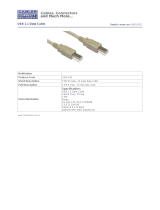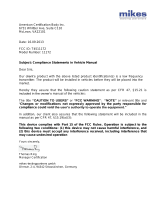CONTENTS
MultiConnect
®
rCell 100 Series Router LTE Cat 4 MTR-LNA7 Hardware Guide 3
Contents
Chapter 1 – Product Overview ................................................................................................................................. 5
About MultiConnect rCell 100 Series Router................................................................................................................ 5
Documentation ............................................................................................................................................................. 5
Dimensions.................................................................................................................................................................... 6
Descriptions of LEDs...................................................................................................................................................... 7
Ethernet LED Descriptions ............................................................................................................................................ 7
Side Panel Connectors .................................................................................................................................................. 9
Product Build Options ................................................................................................................................................. 10
MTR-LNA7 Specifications ............................................................................................................................................ 10
Power Draw................................................................................................................................................................. 12
Chapter 2 – Safety Warnings.................................................................................................................................. 13
Lithium Battery ........................................................................................................................................................... 13
User Responsibility...................................................................................................................................................... 13
Power Supply Caution................................................................................................................................................. 13
Device Maintenance ................................................................................................................................................... 13
Vehicle Safety.............................................................................................................................................................. 14
Radio Frequency (RF) Safety ....................................................................................................................................... 14
Interference with Pacemakers and Other Medical Devices ...................................................................................... 14
Potential interference ............................................................................................................................................... 14
Precautions for pacemaker wearers ........................................................................................................................ 15
Notice regarding Compliance with FCC, EU, and Industry Canada Requirements for RF Exposure........................... 15
Chapter 3 – Antenna Information .......................................................................................................................... 16
Antenna....................................................................................................................................................................... 16
Antenna Specifications ............................................................................................................................................. 16
Chapter 4 – Installing the Device............................................................................................................................ 17
Installing the SIM Card................................................................................................................................................ 17
Installing the Device.................................................................................................................................................... 17
Mounting the Device................................................................................................................................................... 18
Resetting the Device ................................................................................................................................................... 18
Restoring User Defined Settings to the Device .......................................................................................................... 18
Chapter 5 – Regulatory Information....................................................................................................................... 20
47 CFR Part 15 Regulation Class B Devices ................................................................................................................. 20
FCC Interference Notice.............................................................................................................................................. 20
Industry Canada Class B Notice................................................................................................................................... 20
Restriction of the Use of Hazardous Substances (RoHS) ............................................................................................ 21
REACH Statement ....................................................................................................................................................... 21
Registration of Substances........................................................................................................................................ 21