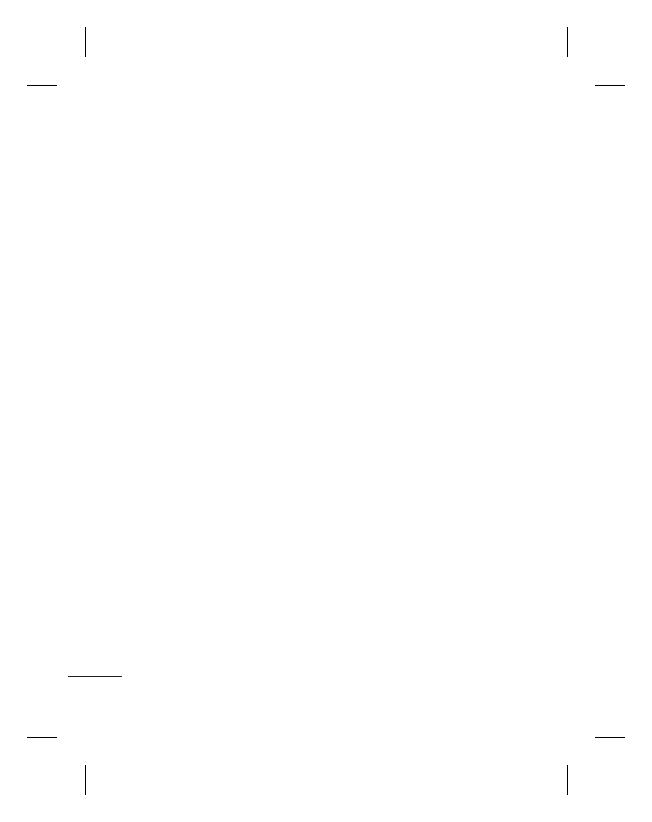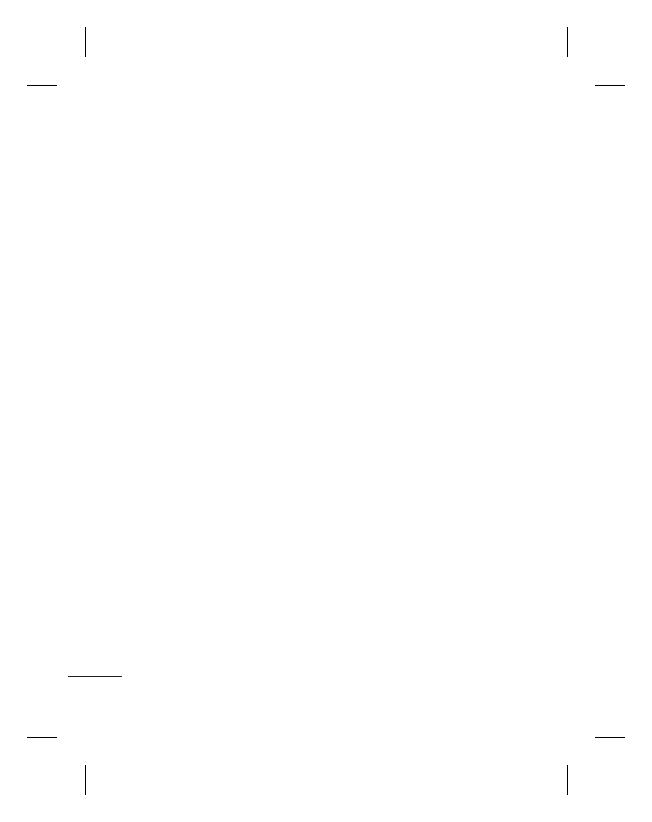
4
LG GM360 | User Guide
Social network services (SNS) .......... 28
Facebook ................................................. 28
Linkbook ................................................. 29
Camera .................................................... 30
Getting to know the viewfi nder ..... 30
Taking a quick photo .......................... 31
After taking a photo............................ 31
Using the advanced settings ........... 32
Video camera ........................................ 33
Getting to know the viewfi nder ..... 33
Making a quick video ......................... 34
After making a video .......................... 34
Using the advanced settings ........... 35
Your photos and videos .................... 36
Viewing your photos and videos ... 36
Capturing an image from a video .. 36
Viewing your photos as a slide show
.................................................................... 36
Setting a photo as wallpaper........... 37
Editing your photos ............................ 37
Adding an eff ect to a photo ............. 38
Multimedia............................................. 39
Pictures .................................................... 39
Sending a photo ................................... 39
Using an image ..................................... 39
Printing an image ................................ 39
Moving or copying a fi le .................... 40
Sounds ..................................................... 40
Using a sound ....................................... 40
Videos ...................................................... 40
Watching a video ................................. 40
Sending a video clip ........................... 41
Games & Apps ...................................... 41
Playing a game ..................................... 41
Documents ............................................ 41
Transferring a fi le to your phone .... 41
Others ...................................................... 41
Music ........................................................ 42
Transferring music onto your phone
.................................................................... 42
Playing a song ....................................... 42
Creating a playlist ................................ 43
FM Radio ................................................. 43
Searching for stations ........................ 43
Resetting channels .............................. 43
Organiser ................................................ 44
Adding an event to your calendar . 44
Adding an item to your task list ..... 44
Using date fi nder ................................. 44
Adding a memo .................................... 45
Contents