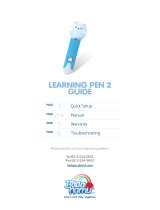Page is loading ...

GT-N8000
user manual

Using this manual
2
Using this manual
Congratulations on your purchase of the Samsung mobile
device. This powerful, “go anywhere” device, puts the best
of the web and mobile computing at your fingertips in a
lightweight, highly versatile platform that fits your active
lifestyle. Built on the Google Android operating system, the
Samsung mobile device gives you access to thousands of
useful and entertaining applications to enrich your mobile
web experience.
With integrated wireless access and a responsive touch
screen, you can read books and newspapers on the go; stay
up-to-date on the latest news, sports, and weather; manage
your multimedia and business files; and browse the web for
maps, business locations, and more.
Read me first
Please read all safety precautions and this manual carefully
●
before using your device to ensure safe and proper use.
The descriptions in this manual are based on the default
●
settings of your device.
Images and screenshots used in this user manual may differ
●
in appearance from the actual product.
Content in this user manual may differ from the product,
●
or from software provided by service providers or carriers,
and is subject to change without prior notice. Refer to
www.samsung.com/hk
for the latest version of the user
manual.
Available features and additional services may vary by
●
device, software, or service provider.
Formatting and delivery of this user manual is based
●
on Google Android operating systems and may vary
depending on the user’s operating system.

Using this manual
3
Applications and their functions may vary by country,
●
region, or hardware specifications. Samsung is not liable for
performance issues caused by third-party applications.
Samsung is not liable for performance issues or
●
incompatibilities caused by edited registry settings or
modified operating system software. Attempting to
customise the operating system may cause your device or
applications to work improperly.
You may upgrade your mobile device’s software by
●
accessing
www.samsung.com/hk
.
Software, sound sources, wallpapers, images, and other
●
contents provided in this device are licenced for limited use
between Samsung and their respective owners. Extracting
and using these materials for commercial or other purposes
is an infringement of copyright laws. Samsung is not liable
for such copyright infringement by the user.
Please keep this manual for future reference.
●
Instructional icons
Before you start, familiarise yourself with the icons you will
see in this manual:
Warning—situations that could cause injury to
yourself or others
Caution—situations that could cause damage to
your device or other equipment
Note—notes, usage tips, or additional information
►
Refer to—pages with related information; for
example:
► p. 12 (represents “see page 12”)
→
Followed by—the order of options or menus you
must select to perform a step; for example: Open the
application list and select Settings
→
About device
(represents Settings, followed by About device)

Using this manual
4
Copyright
Copyright © 2013 Samsung Electronics
This user manual is protected under international copyright
laws.
No part of this user manual may be reproduced, distributed,
translated, or transmitted in any form or by any means,
electronic or mechanical, including photocopying, recording,
or storing in any information storage and retrieval system,
without the prior written permission of Samsung Electronics.
Trademarks
SAMSUNG and the SAMSUNG logo are registered
●
trademarks of Samsung Electronics.
The Android logo, Google
●
™
, Google Maps
™
, Google
Mail
™
, YouTube
™
, Google Play
™
Store, and Google Talk
™
are trademarks of Google, Inc.
Bluetooth
●
®
is a registered trademark of the Bluetooth SIG,
Inc. worldwide.
Wi-Fi
●
®
, Wi-Fi Protected Setup
™
, Wi-Fi Direct
™
, Wi-Fi
CERTIFIED
™
, and the Wi-Fi logo are registered trademarks
of the Wi-Fi Alliance.

Using this manual
5
DivX
●
®
, DivX Certified
®
and
associated logos are trademarks
of Rovi Corporation or its
subsidiaries and are used under
licence.
All other trademarks and copyrights are the property of
●
their respective owners.
ABOUT DIVX VIDEO
DivX
®
is a digital video format created by DivX, LLC, a
subsidiary of Rovi Corporation. This is an official DivX
Certified
®
device that plays DivX video. Visit
www.divx.com
for more information and software tools to convert your files
into DivX videos.
ABOUT DIVX VIDEO-ON-DEMAND
This DivX Certified
®
device must be registered in order to play
purchased DivX Video-on-Demand (VOD) movies. To obtain
your registration code, locate the DivX VOD section in your
device setup menu. Go to
vod.divx.com
for more information
on how to complete your registration.
DivX Certified
®
to play DivX
®
video up to HD 720p, including
premium content.

Contents
6
Assembling ........................................................ 10
Unpack ................................................................................................. 10
Install the SIM or USIM card ......................................................... 10
Charge the battery .......................................................................... 11
Insert a memory card (optional) ................................................ 14
Getting started .................................................. 16
Turn your device on and off ........................................................ 16
Get to know your device ............................................................... 17
Use the S Pen and the touch screen ........................................ 22
Get to know the Home screen ................................................... 24
Access applications ......................................................................... 29
Customise your device .................................................................. 30
Enter text ............................................................................................. 36
Using special features ....................................... 39
Learn basic S Pen actions ............................................................. 39
Learn advanced S Pen actions .................................................... 40
Replace the tip of S Pen ................................................................. 42
Learn motions ................................................................................... 42
Use Handwriting mode ................................................................. 44
Use S Note ........................................................................................... 46
Use the quick note pad ................................................................. 55
Use S Planner ..................................................................................... 56
Learn Quick Command feature ................................................. 58
S Pen Air View .................................................................................... 59
Capture screen area ........................................................................ 60
Contents

Contents
7
Web ..................................................................... 61
Internet ................................................................................................. 61
Maps ...................................................................................................... 65
Local ....................................................................................................... 66
Navigation ........................................................................................... 67
Play Store ............................................................................................. 68
YouTube ............................................................................................... 69
Game Hub ........................................................................................... 70
Samsung Apps .................................................................................. 70
Communication ................................................. 71
Calling ................................................................................................... 71
Messaging ........................................................................................... 80
Google Mail ........................................................................................ 82
Email ...................................................................................................... 84
Talk ......................................................................................................... 87
ChatON ................................................................................................. 88
Messenger ........................................................................................... 88
Google+ ............................................................................................... 88
Entertainment .................................................... 89
Music Player ........................................................................................ 89
Camera ................................................................................................. 93
Video Player ...................................................................................... 102
Gallery ................................................................................................. 105
Paper Artist ....................................................................................... 108
Video Editor ...................................................................................... 109
Personal information ...................................... 112
Contacts ............................................................................................. 112

Contents
8
Connectivity ..................................................... 116
PC connections ............................................................................... 116
Wi-Fi ..................................................................................................... 118
Wi-Fi Direct ........................................................................................ 121
AllShare Cast .................................................................................... 121
AllShare Play ..................................................................................... 122
Group Cast ........................................................................................ 125
Bluetooth ........................................................................................... 126
Mobile network sharing .............................................................. 128
GPS ....................................................................................................... 130
TV connections ............................................................................... 131
VPN connections ............................................................................ 132
Tools .................................................................. 134
Alarm ................................................................................................... 134
Calculator .......................................................................................... 135
Downloads ........................................................................................ 135
Help ...................................................................................................... 135
Dropbox ............................................................................................. 136
My Files ............................................................................................... 137
Polaris Office .................................................................................... 138
PS Touch ............................................................................................. 140
Google ................................................................................................ 140
Voice Search ..................................................................................... 141
S Voice ................................................................................................. 141
World Clock ...................................................................................... 142
Settings ............................................................ 143
Access the Settings menu .......................................................... 143
Wi-Fi ..................................................................................................... 143

Contents
9
Bluetooth ........................................................................................... 143
Data usage ........................................................................................ 143
More settings ................................................................................... 144
Blocking mode ................................................................................ 146
Sound .................................................................................................. 146
Display ................................................................................................ 147
Storage ............................................................................................... 148
Power saving mode ...................................................................... 148
Battery ................................................................................................ 148
Application manager ................................................................... 148
Location services ............................................................................ 149
Lock screen ....................................................................................... 149
Security ............................................................................................... 150
Language and input ..................................................................... 151
Cloud ................................................................................................... 156
Backup and reset ............................................................................ 156
Add account ..................................................................................... 156
Motion ................................................................................................ 156
S Pen .................................................................................................... 157
Accessory ........................................................................................... 157
Date and time .................................................................................. 158
Accessibility ...................................................................................... 158
Developer options ......................................................................... 159
About device .................................................................................... 161
Troubleshooting .............................................. 162

Assembling
10
Assembling
Unpack
Check your product box for the following items:
Mobile device
●
Quick start guide
●
Use only Samsung-approved software. Pirated or illegal
software may cause damage or malfunctions that are
not covered by your manufacturer's warranty.
The items supplied with your device and available
●
accessories may vary depending on your region or
service provider.
You can purchase additional accessories from your
●
local Samsung dealer.
The supplied accessories perform best for your device.
●
Accessories other than the supplied ones may not be
●
compatible with your device.
Install the SIM or USIM card
When you subscribe to a cellular service, you will receive
a Subscriber Identity Module (SIM) card, with subscription
details, such as your personal identification number (PIN) and
optional services. To use UMTS or HSDPA services, you can
purchase a Universal Subscriber Identity Module (USIM) card.
To install the SIM or USIM card,

Assembling
11
Open the cover of the SIM card slot.
1
Insert the SIM or USIM card with the gold-coloured
2
contacts facing down.
Do not insert a memory card into the SIM card slot.
●
If the memory card becomes lodged in the SIM card
slot, you must take your device to a Samsung Service
Centre to have the memory card removed.
The SIM card slot of your device is only suited for
●
standard SIM cards. Inserting a microSIM card or a
microSIM card with an unauthorised holder may
cause damage to the SIM card slot of your device.
Close the cover of the SIM card slot.
3
Charge the battery
Your device has a built-in battery. Before using the device
for the first time or when the battery has been unused for an
extended period, you must charge the battery.
You cannot replace the battery in the device. If you have
problems with the battery or need it replaced, take the device
to a Samsung Service Centre.
Use only Samsung-approved chargers. Unauthorised
chargers can cause batteries to explode or damage your
device.

Assembling
12
Charge the battery only with a charger. You cannot
●
charge the battery with the USB cable.
When your battery is low, the device will emit a
●
warning tone and display a low battery message. The
battery icon
will also be empty. If the battery level
becomes too low, the device will automatically power
off. Recharge your battery to continue using your
device.
If the battery is completely discharged, you cannot
●
turn on the device, even with the USB power adapter
connected. Allow a depleted battery to charge for a
few minutes before you try to turn on the device.
Connect the AC plug to the charging head, and then
1
plug the USB cable into the USB power adapter and the
multifunction jack.
The shape of the USB power adapter may differ
depending on your region.
Connecting the USB cable improperly may cause
serious damage to the device or USB power adapter.
Any damage caused by misuse is not covered by the
warranty.

Assembling
13
Plug the USB power adapter into an electrical socket.
2
You can use the device while it is charging, but it may
●
take longer to fully charge the battery.
While the device is charging, the touch screen may
●
not function due to an unstable power supply. If this
happens, unplug the USB power adapter from the
electrical socket or unplug the USB cable from the
device.
While charging, the device may heat up. This is
●
normal and should not affect your device’s lifespan or
performance.
If your device is not charging properly, bring your
●
device and the charger to a Samsung Service Centre.
When the battery is fully charged, first unplug the USB
3
power adapter and USB cable from the device, and then
from the electrical socket.
To save energy, unplug the USB power adapter when
not in use. The USB power adapter does not have a
power switch, so you must unplug the USB power
adapter from the electrical socket when not in use to
avoid wasting power. The device should remain close to
the electrical socket while charging.

Assembling
14
Insert a memory card (optional)
Your device accepts memory cards with maximum capacities
of 64 GB. Depending on the memory card manufacturer and
type, some memory cards may not be compatible with your
device.
Samsung uses approved industry standards for memory
cards, but some brands may not be fully compatible
with your device. Using an incompatible memory card
may damage your device or the memory card and can
corrupt data stored on the card.
Your device supports only the FAT file structure for
●
memory cards. If you insert a card formatted with
a different file structure, your device will ask you to
reformat the memory card.
Frequent writing and erasing of data will shorten the
●
lifespan of memory cards.
When you insert a memory card in your device, the
●
file directory of the memory card will appear in the
extSdCard folder under the internal memory.
Open the cover of the memory card slot.
1
Insert a memory card with the gold-coloured contacts
2
facing down.

Assembling
15
Push the memory card in the memory card slot until it
3
locks in place.
Close the memory card cover.
4
Remove the memory card
›
Before removing a memory card, first unmount it for safe
removal.
Open the application list and select
1
Settings
→
Storage
→
Unmount SD card
→
OK.
Open the memory card cover.
2
Push the memory card gently until it disengages from the
3
device.
Remove the memory card.
4
Close the memory card cover.
5
Do not remove a memory card while the device is
transferring or accessing information, as this could
result in loss of data or damage to the memory card or
device.
Format the memory card
›
Formatting your memory card on a PC may cause
incompatibilities with your device. Format the memory card
only on the device.
Open the application list and select Settings
→
Storage
→
Format SD card
→
Format SD card
→
Erase everything.
Before formatting the memory card, remember to make
backup copies of all important data stored on your
device. The manufacturer’s warranty does not cover loss
of data resulting from user actions.

16
Getting started
Getting started
Turn your device on and off
To turn on your device, press and hold the Power key. If you
turn on your device for the first time, follow the on-screen
instructions to set up your device.
To turn off your device, press and hold the Power key and
select Power off
→
OK.
Follow all posted warnings and directions from
●
authorised personnel in areas where the use of
wireless devices is restricted, such as aeroplanes and
hospitals.
To use your device’s non-network services only, switch
●
to Flight mode.
Switch to Flight mode
›
In Flight mode, you can disable all wireless connections and
use non-network services in areas where wireless devices are
prohibited, such as aeroplanes and hospitals.
To activate or deactivate Flight mode, go to Settings
→
More
settings and then check the check box next to Flight mode.

17
Getting started
Get to know your device
Device layout
›
1
2
3
3
4
5
6
7
8
9
1 1
12
13
14
15
10

18
Getting started
Number Function
1
Power/Reset/Lock key
2
Volume key
3
Speaker
4
Memory card slot
5
Multifunction jack
6
SIM card slot
7
Front camera lens
8
Ambient light sensor
9
Mouthpiece
10
Headset jack
1
11
Internal antenna
12
Rear camera lens
13
S Pen
14
IrLED
15
Flashbulb
1. Connecting a headset to your device improperly can damage
the headset jack or the headset.

19
Getting started
Keys
›
Key Function
Power/
Reset
2
/
Lock
Turn on the device (press and hold);
Access the device options (press and
hold); Reset the device (press and hold
for 8-10 seconds); Lock the touch screen.
Volume Adjust the device’s volume.
S Pen
›
1
2
Number Function
1
S Pen tip Perform basic S Pen actions. ► p. 39
2
S Pen
button
Perform advanced S Pen actions.
► p. 40
2. If your device experiences fatal errors, hanging, or freezing, you
may need to reset the device to regain functionality.

20
Getting started
Indicator icons
›
Icons shown on the bottom of the screen may vary
depending on your region or service provider.
Icon Definition
No signal
Signal strength
GPRS network connected
EDGE network connected
UMTS network connected
Open Wi-Fi APs available
Wi-Fi AP connected
Bluetooth activated
GPS-based services in use
Call in progress
Call on hold
Missed call
Synchronised with the web
Uploading data
Downloading data
Call diverting activated
/