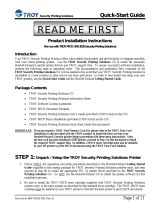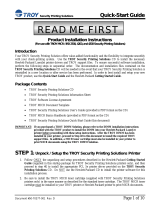Secure MICR Printer User’s Guide © Source Technologies
July 2003 Page 2 All rights reserved
2 MICR Overview
MICR stands for Magnetic Ink Character Recognition. All MICR documents have a MICR
line with numbers and symbols printed in a MICR font with magnetically chargeable toner.
Each character of the MICR font has a unique waveform when sensed magnetically.
Financial institutions and the Federal Reserve use the MICR line to identify and sort
checks. The high-speed automated processing of checks and other financial documents
depends on the accuracy and the integrity of the data printed in the MICR line. Your new
Source Technologies’ Secure MICR Printer is specifically designed to produce high quality
MICR documents.
The Check Processing System
As a MICR document travels through the check clearing system it is processed an average
of about seven times by high speed reader/sorter machines. Some checks are read up to 30
times or more by these machines. Reader/sorter machines charge the toner in the MICR
line and then read the line with a magnetically sensitive reader.
The MICR line contains numbers and symbols to indicate the check serial number, the
routing number of the drawee institution and the makers’ account number. The institution
of first deposit encodes the check amount in the MICR line to be read by the reader/sorter
equipment. Checks travel through reader/sorters at up to 20 miles-per-hour (2,400
documents per minute) with each MICR line read in three hundredths of a second.
MICR Printing Today
Congress established the Federal Reserve System (FRS) in 1913. Today most commercial
banks in the United States belong to the FRS. Many other depository institutions provide
banking and checking account services to the public. These other institutions, such as
some credit unions, savings and loan associations and nonmember banks, are not formally
part of the FRS. However, they have access to the payment services it provides and are
subject to many of the FRS regulations.
In 1958, because of the explosive growth of check usage, the American Bankers
Association selected the E-13B MICR font and the MICR system as the technology for
high-speed check processing. Today, check standards are determined by the American
National Standards Institute (ANSI) Accredited Standards Committee (ASC) X9B of which
Source Technologies is a voting member. The latest versions of the standards and
technical guidelines are available from Global Engineering Documents.
Hardcopy Standards Softcopy Standards
Global Engineering Documents X9 Electronic Bookstore
Phone 800-854-7179 or 303-397-7956 www.x9.org - click ESS
Fax 303-397-2740 www.ansi.org - click ESS
http://global.ihs.com http://webstore.ansi.org
Section 2: MICR Overview