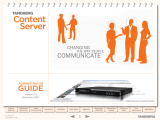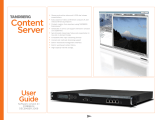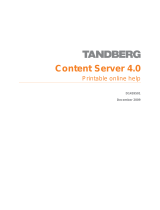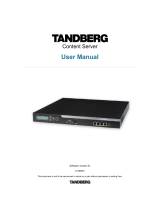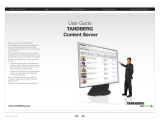Page is loading ...

2
D13898.07
NOVEMBER 2008
Introduction
Features at a Glance ............................................................... 6
Legal Notices ....................................................................... 7
Safety Instructions ............................................................... 10
Environmental Issues............................................................ 11
Installation
Preparing for Use .................................................................. 14
What’s in the Box? .......................................................... 14
Installation Site Preparations .......................................... 14
Rack Mounting (optional) ................................................. 14
Connecting Cables .......................................................... 14
IP Address Setting Conguration ........................................... 15
About IP Address Setting ................................................ 15
IP Settings Menus Available ............................................ 15
Examples of Front Panel Operation ........................................ 16
Set the IP Address to Static ............................................ 16
Example 1: Setting the IP Address Type ........................... 16
Example 2: Setting the IP Address Itself .......................... 16
Quick Setup
Basic H.323 Services Setup.................................................. 18
About Basic H.323 Services ............................................ 18
Step 1 - Initial Setup ....................................................... 18
Step 2 - Call Recording Test ............................................ 19
Step 3 -Web Server Setup ............................................... 20
TCS Administration
Recommended Next Steps in Setting up Your Content Server . 22
Product Registration, Security Updates and Security
Certicate ..............................................................................23
Product Registration ....................................................... 23
About Remote Desktop ................................................... 23
Security Updates ............................................................ 23
Security Certicate Management ..................................... 23
LCD Panel: System Status, Shutting Down and Restarting ...... 24
System Status ................................................................ 24
Command Menu Structure .............................................. 24
Restarting the Content Server ......................................... 24
Shutting Down the Content Server ................................... 24
About Adding Users .............................................................. 49
Adding Users Under Local Authentication ......................... 49
Adding Users or Groups Under Domain or LDAP
Authentication ................................................................ 49
Adding Users Manually .................................................... 49
Adding Users Automatically ............................................. 49
Adding Groups ................................................................ 49
Adding Users ........................................................................ 50
About the Add Users Page ............................................... 50
Adding Administrators, Owners and Users ........................ 50
Templates ............................................................................ 51
About Templates ............................................................. 51
The Templates Page ........................................................ 51
Editing Templates ................................................................. 52
About System Templates ................................................. 52
The Template Editor ........................................................ 52
The Output Viewing Options............................................. 53
The Content Viewer (I) ..................................................... 54
The Content Viewer (II) .................................................... 55
The Content Viewer (III) ................................................... 56
The Portable Devices Section .......................................... 57
The Download Section .................................................... 58
The Distribution Section - Podcast Producer and iTunes U 59
The Summary Section ..................................................... 60
Adding Templates ................................................................. 61
The Template Editor ........................................................ 61
System Templates ................................................................ 62
About System Templates ................................................. 62
The System Templates Available ...................................... 62
Media Servers ...................................................................... 63
About Media Servers ...................................................... 63
The Media Servers Options ............................................. 63
Adding Windows Media Streaming Server .............................. 64
Conguration Options ..................................................... 64
Server Settings ............................................................... 64
Conguring Windows Media Streaming Server ........................ 65
Live Unicast Streaming Settings ...................................... 65
Live Multicast Streaming Settings ................................... 66
On Demand Settings ....................................................... 67
Adding QuickTime or Darwin Streaming Server ...................... 68
Conguration Options ..................................................... 68
The QuickTime Or Darwin Streaming Server Settings ........ 68
LCD Panel: Restoring to Default Settings ............................... 25
About Restoring to Default Settings ................................. 25
Using the Front Panel Keys .............................................. 25
Restoring to Default Settings .......................................... 25
What Does Cong Restore Do? ........................................ 25
What Does Full Restore Do? ............................................ 25
Command Menu Structure .............................................. 25
Backing Up and Restoring the Content Server
Backing Up Your Content Server ............................................ 27
About Backing up ............................................................ 27
Before You Start ............................................................. 27
The Backup Procedure .................................................... 27
Scheduling Backups ............................................................. 29
The Scheduling Backup Procedure ................................... 29
Restoring your Content Server from Backup ........................... 32
The Restoring Procedure ................................................. 32
Administrator Settings
Accessing Administrator Settings .......................................... 36
About Administrator Settings ........................................... 36
Logging In to View the Administrator Options .................... 36
Site Settings ........................................................................ 37
About Site Settings ......................................................... 37
Applying Site Settings ..................................................... 37
The Site Settings options ................................................ 37
System Information ......................................................... 38
Gatekeeper Settings ....................................................... 39
The Advanced H.323 Settings ......................................... 40
SIP Settings ................................................................... 41
About Authentication....................................................... 42
Authentication Modes ..................................................... 42
Authentication Settings ................................................... 43
LDAP Server Settings ...................................................... 44
API ................................................................................. 45
User Properties .............................................................. 46
System Defaults ..............................................................47
Users ................................................................................... 48
About Managing Users .................................................... 48
Viewing the Users Page ................................................... 48
TANDBERG CONTENT SERVER
ADMINISTRATOR GUIDE
Table of
Contents
Introduction Installation Quick Setup
TCS
Administration
Backing up and
Restoring
Administrator
Settings
Conference
Setup
View
Conferences
Appendices
What’s in this Manual?

3
D13898.07
NOVEMBER 2008
TANDBERG CONTENT SERVER
ADMINISTRATOR GUIDE
Table of
Contents
Introduction Installation Quick Setup
TCS
Administration
Backing up and
Restoring
Administrator
Settings
Conference
Setup
View
Conferences
Appendices
Conguring QuickTime or Darwin Streaming Server ................ 69
Live Unicast Streaming Settings ...................................... 69
Live Multicast Streaming Settings ................................... 69
The On Demand Settings ................................................ 70
Conguring Real Media Server ..........................................71
The Real Media Streaming Settings Options .....................71
The On Demand Settings Options .................................... 72
Conguring Podcast Producer Server ............................... 73
The Podcast Producer Settings ........................................ 73
Conguring iTunes U Server ..............................................74
The iTunes U Settings ......................................................74
Call Congurations ................................................................ 75
About Call Congurations ................................................ 75
Call Congurations Overview ........................................... 75
Editing, Duplicating or Creating a New Call Conguration ........ 76
About Editing .................................................................. 76
The Call Conguration Editor Settings .............................. 76
Categories ............................................................................ 77
About Categories ............................................................ 77
Adding Categories ........................................................... 77
Server Logs .......................................................................... 78
About Server Logs .......................................................... 78
The Server Logs Page ..................................................... 78
Content Engine Logs ....................................................... 78
Content Library logs ........................................................ 79
Transcoding Engine logs .................................................. 79
Helper Logs .................................................................... 79
Server Overview .................................................................... 80
About Server Overview .................................................... 80
The Server Overview Page - Content Server Status ........... 80
Server Overview II ................................................................. 81
The Server Overview Page II ............................................ 81
Media Storage Location ........................................................ 82
About Media Storage Location ......................................... 82
Changing the Media Storage Location - prerequisites ....... 82
Steps Required for Changing the Media Storage Location . 82
Changing Media Storage Location ......................................... 83
Conguring the NAS ........................................................ 83
Changing to Alternate Storage Location ........................... 84
Changing Back to the local Media Storage Location ......... 85
Changing from one alternate storage location to another .. 86
Updating the TCSNASUSER account ................................ 86
Windows Server .................................................................... 87
About Windows Server .................................................... 87
The Windows Server Page ............................................... 87
Conference Setup
Initial Steps When Creating a Conference .............................. 89
About Conference Setup ................................................. 89
Logging In ...................................................................... 89
Creating Conferences ........................................................... 90
About Creating a Conference ........................................... 90
The Create Conference Settings ...................................... 90
Call Information .................................................................... 91
Templates Determine Outputs! ........................................ 91
The Call Information Settings .......................................... 91
Conference Permissions ....................................................... 92
The Conference Permissions Settings .............................. 92
Conference Metadata ........................................................... 93
The Conference Metadata Settings .................................. 93
Call Information: When in a Call ............................................. 94
About Call Information .................................................... 94
The Call Information Display ............................................ 94
Ending the Call ..................................................................... 95
About Ending Calls .......................................................... 95
Ending the Call from the Web Interface ............................ 95
Recording Ad Hoc Calls ......................................................... 96
Dialing in ........................................................................ 96
Concurrent Calls ............................................................. 96
A Recording Conference Logo Displayed at Far End .......... 96
Using TMS to Schedule Calls ................................................. 97
About TMS Scheduling .................................................... 97
Creating a Dedicated TMS Alias ....................................... 97
Scheduling Calls with TMS .............................................. 97
Recording Alias Options ........................................................ 98
About Recording Alias Options ......................................... 98
Recording Alias Options and User Privileges ..................... 98
Creating New Aliases ............................................................ 99
About Creating New Aliases ............................................. 99
An Overview of the Options.............................................. 99
Creating a New Recording Alias ........................................... 100
About Recording Aliases ............................................... 100
An Overview of the Options............................................ 100
Specifying Properties .......................................................... 101
About Specifying Properties .......................................... 101
An Overview of the Options............................................ 101
Specify Settings ................................................................. 102
About Specifying Settings ............................................. 102
An Overview of the Options............................................ 102
Specifying Default Conference Permissions ......................... 103
Entering User Names .................................................... 103
An Overview of the Options............................................ 103
Specifying Default Conference Metadata ............................. 104
About Default Conference Metadata. ............................. 104
An Overview of the Options............................................ 104
Editing Recording Aliases .................................................... 105
Who Can Edit What? ..................................................... 105
What Administrators Will See ........................................ 105
What Owners Will See if They Have a Recording Alias ..... 105
Delete Recording Aliases .................................................... 106
About Deleting .............................................................. 106
Selecting Which Aliases to Delete .................................. 106
View Conferences
Conference Views ............................................................... 108
About Conference Views ............................................... 108
Live, Recorded and Pending Conference Views ............... 108
Navigating the Interface ...................................................... 109
Category....................................................................... 109
Searching ..................................................................... 109
Sorting Conferences ..................................................... 109
Navigating Between Pages .................................................. 110
Navigation Options ........................................................ 110
Prompting Users to Log in to View a Conference ................... 111
Setting up Authenticated Access ................................... 111
Log in and Log out ........................................................ 111
Context Sensitive Help ........................................................ 112
About Context Sensitive Help ........................................ 112
Examples ..................................................................... 112

4
D13898.07
NOVEMBER 2008
TANDBERG CONTENT SERVER
ADMINISTRATOR GUIDE
Table of
Contents
Introduction Installation Quick Setup
TCS
Administration
Backing up and
Restoring
Administrator
Settings
Conference
Setup
View
Conferences
Appendices
Displaying Copyright ........................................................... 113
About Displaying Copyright ............................................ 113
The Copyright Display .................................................... 113
Preferences ........................................................................ 114
About User Preferences ................................................ 114
User Preferences Window .............................................. 114
RSS Feeds ......................................................................... 115
About RSS feeds .......................................................... 115
Subscribing to RSS feeds .............................................. 115
RSS Feeds document example ...................................... 115
Content Viewer ................................................................... 116
Accessing Content Viewer ............................................. 116
The Content Viewer Display ........................................... 116
The Video Display ................................................................117
The Video Display Sizes .................................................117
There Are Two Ways to View a Video ...............................117
Examples of Video Display Sizes ....................................117
Different Layouts and Screen Sizes ................................117
The Video Display Controls .................................................. 118
Controlling the Video Display ......................................... 118
The Video Display Control Features................................ 118
Indexes .............................................................................. 119
About Indexes ............................................................... 119
Index Features .............................................................. 119
The Presentation Window .................................................... 120
About the Presentation Window ..................................... 120
How The Different Layouts Look .................................... 120
Editing Recorded Conferences ............................................. 121
About Editing Conferences ............................................ 121
Deleting Conferences .................................................... 121
The Editing Conferences Page ....................................... 121
Editing Conference Permissions .......................................... 122
About Editing Permissions ............................................. 122
The Editing Conferences Permissions Page .................... 122
Editing Conference Metadata .............................................. 123
The Editing Conferences Metadata Page ........................ 123
Conference Thumbnails ...................................................... 124
About Conference Thumbnails ....................................... 124
The Conference Thumbnails .......................................... 124
Content Editor .................................................................... 125
About the Content Editor ............................................... 125
The Content Editor Window ............................................ 125
Indexes .............................................................................. 126
About Indexes ............................................................... 126
Adding Indexes ............................................................. 126
Moving Existing Indexes ................................................ 126
Removing Indexes ......................................................... 127
Adding Conferences ............................................................ 128
About Adding Conferences ............................................ 128
Removing a Break in a Conference ................................ 128
Steps when Adding Conferences ................................... 128
Adding Outputs ................................................................... 129
About Adding Outputs ................................................... 129
The Add Outputs Page................................................... 129
Adding Outputs Examples ................................................... 130
Adding Outputs to the Content Viewer ............................ 130
Adding Outputs for Download ........................................ 130
Adding Outputs for Portable Devices .............................. 130
Adding Outputs for Distribution ...................................... 130
Appendices
Appendix 1: LED Panel Menu Structure ................................ 132
Appendix 2: Compatibility .................................................... 133
About Compatibility ....................................................... 133
Platform and Browser Version Compatibility ................... 133
Playback of Windows Media Content in Mozilla Firefox .... 133
Recommended Player Versions ...................................... 133
Appendix 3: Recording Templates at a Glance ...................... 134
Appendix 4: TANDBERG Content Server Port Assignment ...... 135
Appendix 5: Using Remote Desktop ..................................... 136
About Remote Desktop ................................................. 136
Using Remote Desktop.................................................. 136
Contact Information ............................................................ 137

5
D13898.07
NOVEMBER 2008
Introduction
The TANDBERG Content Server provides users with a quick and
easy way to record video meetings and view them live or on
demand. The following page provides an overview of the main
features.
We recommend that you check out the TANDBERG web
site regularly for updated versions of this manual:
http://www.tandberg.com/support/documentation.php
Content
Server
TANDBERG CONTENT SERVER
ADMINISTRATOR GUIDE
Table of
Contents
Introduction Installation Quick Setup
TCS
Administration
Backing up and
Restoring
Administrator
Settings
Conference
Setup
View
Conferences
Appendices

6
D13898.07
NOVEMBER 2008
TANDBERG CONTENT SERVER
ADMINISTRATOR GUIDE
Table of
Contents
Introduction Installation Quick Setup
TCS
Administration
Backing up and
Restoring
Administrator
Settings
Conference
Setup
View
Conferences
Appendices
Features at a Glance
Flexible Content Creation
Customizable Personal and System
•
Recording Aliases automatically apply
recording and streaming settings,
conference permissions and metadata.
Support for dialing in and dialing out from
•
the Content Server.
TANDBERG Management Suite (TMS)
•
integration:
Support for Personal and System
•
Recording Aliases through integration
with TMS 11.8 and above..
Backwards compatibility with TMS 11.7.
•
Recording
Large scale content creation from up to ve
•
concurrent video conferences (if registered
to a gatekeeper).
New in Version 3.2
Support for RSS feeds.
•
See RSS feeds section for more information.
Support for automated media ow to
•
Podcast Producer or iTunes U.
See The Distribution section - Podcast
Producer and iTunes U for more information.
Support for selecting a conference recording
•
by its streaming bandwidth from all available
recordings.
Support for easily sharing a link to a
•
conference.
Added the Server Overview page for current
•
usage and system health information.
Added an overview of the client environment
•
check in user Preferences.
Powerful predened system templates (see
•
Recording Templates at a Glance for a full
list of system templates and their recording
and streaming outputs).
Dual Stream support for all calls.
•
Streaming
Live streaming of video meetings in multiple
•
formats and data rates.
Multicast and unicast streaming.
•
In-built Windows Media™ streaming server.
•
Integration with external streaming servers for
•
publishing Windows Media™, RealNetworks®
Real Media (RealAudio® and RealVideo®) and
QuickTime® compatible MPEG4 content.
Authentication
Support for local, LDAP and domain
•
authentication.
Support for guest (unauthenticated access)
•
with PIN-protection for conferences.
Permissions
Access-list based model for viewing live and
•
recorded conferences and editing recorded
content.
Content Library
Searchable content library for viewing live
•
and recorded content.
Ability to assign customized Categories
•
to conferences and sort conferences by
Category.
Content Viewing Experience
Indexing content for quick retrieval by using
•
the Index.
Picture in Picture, Two Videos, Joined, and
•
Switching layouts available.
Ability to switch between different views
•
of the video streams and the index (if
available).
Content Editing
Ability to add and manage index points in
•
the Content Editor.
Ability to set the start and end points for
•
conference playback and create a playlist for
playback of up to two conferences.
Administration
User-friendly web-based interface for
•
administrative system conguration.
Access to administrative logs and Windows
•
Server from the Content Server web
interface.
Gatekeeper Settings
Ability to register the Content Server with
•
the gatekeeper as a Terminal or a Gateway.
Native support for TANDBERG Expressway.
•
Scalability
Support for media storage in an external
•
storage location, such as Network Attached
Storage.
New in Version 3.0
Support for H.264.
•
Support for encrypted H.323 calls.
•
Support for SIP.
•
Wide formats:
•
H263:
•
w228p, w448p, w576p
H.264:
•
w228p, w448p, w576p, w720p
New call model with ve concurrent calls
•
transcoded to the same formats.
Ability to add outputs to recorded
•
conferences for on-demand viewing with the
Ofine Transcoder.
An easy-to–use, graphical Template Editor,
•
with a wide selection of layouts and
resolutions.
Added MPEG4 format for viewing and
•
downloads.
Optimized downloadable media for portable
•
devices—iPod and Zune.
Updated Content Library interface, with
•
thumbnails and automatic bandwidth
detection.
Context-sensitive online help.
•
New in Version 3.1
Updated Windows Media multicast support
•
to allow streaming on a xed port.
Added support for multicast streaming of
•
MPEG4 video directly off the Content Server.

7
D13898.07
NOVEMBER 2008
TANDBERG CONTENT SERVER
ADMINISTRATOR GUIDE
Table of
Contents
Introduction Installation Quick Setup
TCS
Administration
Backing up and
Restoring
Administrator
Settings
Conference
Setup
View
Conferences
Appendices
Legal Notices
All rights reserved. This document contains
information that is proprietary to TANDBERG.
No part of this publication may be reproduced,
stored in a retrieval system, or transmitted,
in any form, or by any means, electronically,
mechanically, by photocopying, or otherwise,
without the prior written permission of
TANDBERG. Nationally and internationally
recognized trademarks and trade names are
the property of their respective holders and are
hereby acknowledged.
Contains iType™ from Agfa Monotype
Corporation.
Disclaimer
The information in this document is furnished
for informational purposes only, is subject to
change without prior notice, and should not
be construed as a commitment by TANDBERG.
The information in this document is believed to
be accurate and reliable; however TANDBERG
assumes no responsibility or liability for any
errors or inaccuracies that may appear in this
document, nor for any infringements of patents or
other rights of third parties resulting from its use.
No license is granted under any patents or patent
rights of TANDBERG.
This document was written by the Research
and Development Department of TANDBERG,
Norway. We are committed to maintain a high
level of quality in all our documentation. Towards
this effort, we welcome you to contact us with
comments and suggestions regarding the
contents and structure of this document.
Copyright © 2005–2007 TANDBERG. All rights
reserved. TANDBERG is a registered trademark
of TANDBERG ASA and/or its subsidiaries in the
United States and/or other countries.
Third Party Software
Amended / Expanded Copyright notices for third-
party software on the TANDBERG Content Server
systems are listed below:
Full copies of the licenses and warranty
statements are located on the product CD in the
license les directory.
The non-commercial third party code is
distributed in binary form under the terms of non-
copyleft style open source licenses such as BSD.
In accordance with section (6) of the GNU Lesser
General Public License and section 3.6 of the
Mozilla Public License, copies of such code
will be provided upon request by contacting
TANDBERG. Please contact us by using the
Online Support section at www.tandberg.com or
the “contact us” section of this manual. Please
provide USD 10.00 for media and shipping.
This product includes software licensed from
Agora Laboratories. Copyright © 2003 Agora
Laboratories, Inc. All Rights Reserved.
Portions utilize Microsoft Windows Media
Technologies. Copyright © 1999–2002 Microsoft
Corporation. All rights reserved.
RealNetworks® technology is provided under
license from RealNetworks, Inc., copyright ©
1995–2003 RealNetworks, Inc. and/or its
suppliers. P.O. Box 91123, Seattle Washington
98111–9223, U.S.A. Patents Pending. All rights
reserved. RealNetworks is a registered trademark
of RealNetworks, Inc.
License for OpenSSL
This product includes software developed by
the OpenSSL Project for use in the OpenSSL
Toolkit. (http://www.openssl.org/). Copyright
© 1998–2005 The OpenSSL Project. All rights
reserved.
THE OpenSSL SOFTWARE IS PROVIDED BY THE
Open SSL PROJECT “AS IS” AND ANY EXPRESSED
OR IMPLIED WARRANTIES, INCLUDING, BUT
NOT LIMITED TO, THE IMPLIED WARRANTIES
OF MERCHANTABILITY AND FITNESS FOR A
PARTICULAR PURPOSE ARE DISCLAIMED. IN NO
EVENT SHALL THE OpenSSL PROJECT OR ITS
CONTRIBUTORS BE LIABLE FOR ANY DIRECT,
INDIRECT, INCIDENTAL, SPECIAL, EXEMPLARY,
OR CONSEQUENTIAL DAMAGES (INCLUDING ,BUT
NOT LIMITED TO, PROCUREMENT OF SUBSTITUTE
GOODS OR SERVICES; LOSS OF USE, DATA,
OR PROFITS; OR BUSINESS INTERRUPTION)
HOWEVER CAUSED AND ON ANY THEORY OF
LIABILITY, WHETHER IN CONTRACT, STRICT
LIABILITY, OR TORT( INCLUDING NEGLIGENCE OR
OTHERWISE) ARISING IN ANY WAY OUT OF THE
USE OF THIS SOFTWARE, EVEN IF ADVISED OF
THE POSSIBILITY OF SUCH DAMAGE.
LICENSE FOR Dojo
Copyright © 2005–2006, The Dojo Foundation
All rights reserved.
Redistribution and use in source and binary
forms, with or without modication, are permitted
provided that the following conditions are met:
Redistributions of source code must retain the
•
above copyright notice, this list of conditions
and the following disclaimer.
Redistributions in binary form must reproduce
•
the above copyright notice, this list of
conditions and the following disclaimer in
the documentation and/or other materials
provided with the distribution.
Neither the name of the Dojo Foundation nor
•
the names of its contributors may be used
to endorse or promote products derived from
this software without specic prior written
permission.
THIS SOFTWARE IS PROVIDED BY THE
COPYRIGHT HOLDERS AND CONTRIBUTORS
“AS IS” AND ANY EXPRESS OR IMPLIED
WARRANTIES, INCLUDING, BUT NOT LIMITED TO,
THE IMPLIED WARRANTIES OF MERCHANTABILITY
AND FITNESS FOR A PARTICULAR PURPOSE
ARE DISCLAIMED. IN NO EVENT SHALL THE
COPYRIGHT OWNER OR CONTRIBUTORS BE
LIABLE FOR ANY DIRECT, INDIRECT, INCIDENTAL,
SPECIAL, EXEMPLARY, OR CONSEQUENTIAL
DAMAGES (INCLUDING, BUT NOT LIMITED TO,
PROCUREMENT OF SUBSTITUTE GOODS OR
SERVICES; LOSS OF USE, DATA, OR PROFITS;
OR BUSINESS INTERRUPTION) HOWEVER
CAUSED AND ON ANY THEORY OF LIABILITY,
WHETHER IN CONTRACT, STRICT LIABILITY, OR
TORT (INCLUDING NEGLIGENCE OR OTHERWISE)
ARISING IN ANY WAY OUT OF THE USE OF
THIS SOFTWARE, EVEN IF ADVISED OF THE
POSSIBILITY OF SUCH DAMAGE.
GNU Lesser General Public License (“LGPL”)
Software Distributed under the LGPL:
FFMPEG, FAAC
Mozilla Public License (“MPL”)
Software Distributed under the MPL:
MPEG4IP
LICENSE FOR Ogg
Copyright © 2002, Xiph.org Foundation
Redistribution and use in source and binary
forms, with or without modication, are permitted
provided that the following conditions are met:
Redistributions of source code must retain the
•
above copyright notice, this list of conditions
and the following disclaimer.
Redistributions in binary form must reproduce
•
the above copyright notice, this list of
conditions and the following disclaimer in
the documentation and/or other materials
provided with the distribution.
Neither the name of the Xiph.org Foundation nor
•
the names of its contributors may be used to
endorse or promote products derived from this
software without specic prior written permission.

8
D13898.07
NOVEMBER 2008
TANDBERG CONTENT SERVER
ADMINISTRATOR GUIDE
Table of
Contents
Introduction Installation Quick Setup
TCS
Administration
Backing up and
Restoring
Administrator
Settings
Conference
Setup
View
Conferences
Appendices
THIS SOFTWARE IS PROVIDED BY THE COPYRIGHT HOLDERS
AND CONTRIBUTORS ``AS IS’’ AND ANY EXPRESS OR IMPLIED
WARRANTIES, INCLUDING, BUT NOT LIMITED TO, THE IMPLIED
WARRANTIES OF MERCHANTABILITY AND FITNESS FOR A
PARTICULAR PURPOSE ARE DISCLAIMED. IN NO EVENT SHALL
THE FOUNDATION OR CONTRIBUTORS BE LIABLE FOR ANY
DIRECT, INDIRECT, INCIDENTAL, SPECIAL, EXEMPLARY, OR
CONSEQUENTIAL DAMAGES (INCLUDING, BUT NOT LIMITED TO,
PROCUREMENT OF SUBSTITUTE GOODS OR SERVICES; LOSS OF
USE, DATA, OR PROFITS; OR BUSINESS INTERRUPTION) HOWEVER
CAUSED AND ON ANY THEORY OF LIABILITY, WHETHER IN
CONTRACT, STRICT LIABILITY, OR TORT (INCLUDING NEGLIGENCE
OR OTHERWISE) ARISING IN ANY WAY OUT OF THE USE OF THIS
SOFTWARE, EVEN IF ADVISED OF THE POSSIBILITY OF SUCH
DAMAGE.
LICENSE FOR JSON
LICENSE: Redistribution and use in source and binary forms, with
or without modication, are permitted provided that the following
conditions are met: Redistributions of source code must retain
the above copyright notice, this list of conditions and the following
disclaimer. Redistributions in binary form must reproduce the
above copyright notice, this list of conditions and the following
disclaimer in the documentation and/or other materials provided
with the distribution.
THIS SOFTWARE IS PROVIDED ``AS IS’’ AND ANY EXPRESS OR
IMPLIED WARRANTIES, INCLUDING, BUT NOT LIMITED TO, THE
IMPLIED WARRANTIES OF MERCHANTABILITY AND FITNESS
FOR A PARTICULAR PURPOSE ARE DISCLAIMED. IN NO EVENT
SHALL CONTRIBUTORS BE LIABLE FOR ANY DIRECT, INDIRECT,
INCIDENTAL, SPECIAL, EXEMPLARY, OR CONSEQUENTIAL
DAMAGES (INCLUDING, BUT NOT LIMITED TO, ROCUREMENT
OF SUBSTITUTE GOODS OR SERVICES; LOSS OF USE, DATA, OR
PROFITS; OR BUSINESS INTERRUPTION) HOWEVER CAUSED AND
ON ANY THEORY OF LIABILITY, WHETHER IN CONTRACT, STRICT
LIABILITY, OR TORT (INCLUDING NEGLIGENCE OR OTHERWISE)
ARISING IN ANY WAY OUT OF THE USE OF THIS SOFTWARE, EVEN
IF ADVISED OF THE POSSIBILITY OF SUCH DAMAGE.
@category
@package Services_JSON
@author Michal Migurski <mike-json@teczno.com>
@author Matt Knapp <mdknapp[at]gmail[dot]com>
@author Brett Stimmerman <brettstimmerman[at]gmail[dot]com>
@copyright 2005 Michal Migurski
@license http://www.opensource.org/licenses/bsd-license.php
@link http://pear.php.net/pepr/pepr-proposal-show.php?id=198
QuickTime is a trademark of Apple Computer, Inc.
Zune is a trademark of Microsoft Corporation. All rights reserved.
This TANDBERG product is covered by one or more of the following
patents:
US7,136,577
US6,590,603
US7,283,588
EP01953201
GB1338127
Other patents pending
View http://www.tandberg.com/tandberg_pm.jsp for updated list.
End-User License Information
IMPORTANT: THE USER MANUAL CD FOR THIS PRODUCT
CONTAINS IMPORTANT TERMS AND CONDITIONS INCLUDING
END USER LICENSE AGREEMENTS. THE LICENSE AGREEMENTS
SHOULD BE READ PRIOR TO USE. USE OF THIS PRODUCT
CONSTITUTES ACCEPTANCE OF THE TERMS OF THE LICENSES.
Contact Information
TANDBERG
Philip Pedersens vei 22
1366 Lysaker, Norway
Tel: +47 67 125 125
Fax: +47 67 125 234
E-mail: tandberg@tandberg.com

9
D13898.07
NOVEMBER 2008
TANDBERG CONTENT SERVER
ADMINISTRATOR GUIDE
Table of
Contents
Introduction Installation Quick Setup
TCS
Administration
Backing up and
Restoring
Administrator
Settings
Conference
Setup
View
Conferences
Appendices
12
TANDBERG CONTENT SERVER
USER GUIDE
Table of
Contents
What’s New in
this Version?
Trademark/
Licenses
Safety/
Environmental
Introduction Installation Quick Setup Operation
Administrator
Settings
Conference
Setup
View
Conferences
Appendices
D 13898.04
DECEMBER 2006

10
D13898.07
NOVEMBER 2008
TANDBERG CONTENT SERVER
ADMINISTRATOR GUIDE
Table of
Contents
Introduction Installation Quick Setup
TCS
Administration
Backing up and
Restoring
Administrator
Settings
Conference
Setup
View
Conferences
Appendices
Safety Instructions
For your protection please read these safety
instructions completely before you connect the
equipment to the power source. Carefully observe
all warnings, precautions and instructions
both on the apparatus and in these operating
instructions.
Retain this manual for future reference.
Water and Moisture
Do not operate the apparatus under or near
•
water—for example near a bathtub, kitchen
sink, or laundry tub, in a wet basement, near
a swimming pool or in other areas with high
humidity.
Never install jacks for communication cables
•
in wet locations unless the jack is specically
designed for wet locations.
Do not touch the product with wet hands.
•
Cleaning
Unplug the apparatus from communication
•
lines, mains power-outlet or any power source
before cleaning or polishing.
Do not use liquid cleaners or aerosol cleaners.
•
Use a lint-free cloth lightly moistened
•
with water for cleaning the exterior of the
apparatus.
Ventilation
Do not block any of the ventilation openings
•
of the apparatus. Never cover the slots and
openings with a cloth or other material.
Never install the apparatus near heat sources
•
such as radiators, heat registers, stoves, or
other apparatus (including ampliers) that
produce heat.
Do not place the product in direct sunlight or
•
close to a surface directly heated by the sun.
Lightning
Never use this apparatus, or connect/
•
disconnect communication cables or power
cables during lightning storms.
Dust
Do not operate the apparatus in areas with
•
high concentration of dust.
Vibration
Do not operate the apparatus in areas with
•
vibration or place it on an unstable surface.
Power Connection and Hazardous
Voltage
The product may have hazardous voltage
•
inside. Never attempt to open this product,
or any peripherals connected to the product,
where this action requires a tool.
This product should always be powered from
•
an earthed power outlet.
Never connect attached power supply cord to
•
other products.
In case any parts of the product have visual
damage never attempt to connect mains power,
or any other power source, before consulting
service personnel.
The plug connecting the power cord to the
•
product/power supply serves as the main
disconnect device for this equipment. The
power cord must always be easily accessible.
Route the power cord so as to avoid it being
•
walked on or pinched by items placed upon or
against it. Pay particular attention to the plugs,
receptacles and the point where the cord exits
from the apparatus.
Do not tug the power cord.
•
•
If the provided plug does not t into your
•
outlet, consult an electrician.
Never install cables, or any peripherals,
•
without rst unplugging the device from it’s
power source.
Servicing
Do not attempt to service the apparatus
•
yourself as opening or removing covers may
expose you to dangerous voltages or other
hazards, and will void the warranty. Refer all
servicing to qualied service personnel.
Unplug the apparatus from its power source
•
and refer servicing to qualied personnel
under the following conditions:
If the power cord or plug is damaged or
•
frayed.
If liquid has been spilled into the apparatus.
•
If objects have fallen into the apparatus.
•
If the apparatus has been exposed to rain or
•
moisture.
If the apparatus has been subjected to
•
excessive shock by being dropped.
If the cabinet has been damaged.
•
If the apparatus seems to be overheated.
•
If the apparatus emits smoke or abnormal
•
odor.
If the apparatus fails to operate in
•
accordance with the operating instructions.
Accessories
Use only accessories specied by the
•
manufacturer, or sold with the apparatus.
Communication Lines
Do not use communication equipment to
•
report a gas leak in the vicinity of the leak.

11
D13898.07
NOVEMBER 2008
TANDBERG CONTENT SERVER
ADMINISTRATOR GUIDE
Table of
Contents
Introduction Installation Quick Setup
TCS
Administration
Backing up and
Restoring
Administrator
Settings
Conference
Setup
View
Conferences
Appendices
Environmental Issues
Thank you for buying a product which contributes to a reduction in
pollution, and thereby helps save the environment. Our products
reduce the need for travel and transport and thereby reduce
pollution. Our products have either none or few consumable
parts (chemicals, toner, gas, paper). Our products are low energy
consuming products.
TANDBERG’s Environmental Policy
Environmental stewardship is important to TANDBERG’s culture.
As a global company with strong corporate values, TANDBERG
is committed to following international environmental legislation
and designing technologies that help companies, individuals and
communities creatively address environmental challenges.
TANDBERG’s environmental objectives are to:
Develop products that reduce energy consumption, CO
•
2
emissions, and traffic congestion.
Provide products and services that improve quality of life for
•
our customers.
Produce products that can be recycled or disposed of safely at
•
the end of product life.
Comply with all relevant environmental legislation.
•
European Environmental Directives
As a manufacturer of electrical and electronic equipment TANDBERG
is responsible for compliance with the requirements in the European
Directives 2002/96/EC (WEEE) and 2002/95/EC (RoHS).
The primary aim of the WEEE Directive and RoHS Directive is
to reduce the impact of disposal of electrical and electronic
equipment at end-of-life. The WEEE Directive aims to reduce
the amount of WEEE sent for disposal to landfill or incineration
by requiring producers to arrange for collection and recycling.
The RoHS Directive bans the use of certain heavy metals and
brominated flame retardants to reduce the environmental impact
of WEEE which is landfilled or incinerated.
TANDBERG has implemented necessary process changes to
comply with the European RoHS Directive (2002/95/EC) and the
European WEEE Directive (2002/96/EC).
Waste Handling
In order to avoid the dissemination of hazardous substances in our
environment and to diminish the pressure on natural
resources, we encourage you to use the appropriate
take-back systems in your area. Those systems will
reuse or recycle most of the materials of your end of
life equipment in a sound way.
TANDBERG products put on the market after August
2005 are marked with a crossed-out wheelie bin
symbol that invites you to use those take-back systems.
Please contact your local supplier, the regional waste
administration or http://www.tandberg.net/recycling if you need
more information on the collection and recycling system in your
area.
Information for Recyclers
As part of compliance with the European WEEE Directive,
TANDBERG provides recycling information on request for all types
of new equipment put on the market in Europe after 13 August
2005.
Please contact TANDBERG and provide the following details for the
product for which you would like to receive recycling information:
Model number of TANDBERG product
•
Your company’s name •
Contact name •
Address •
Telephone number •
E-mail. •
Digital User Guides
TANDBERG is pleased to announce that we have replaced the
printed versions of our User Guides with a digital CD version.
Instead of a range of different user manuals, there is now one
CD—which can be used with all TANDBERG products—in a variety
of languages. The environmental benefits of this are significant.
The CDs are recyclable and the savings on paper are huge. A
simple web-based search feature helps you directly access the
information you need. In addition, the TANDBERG video systems
now have an intuitive on-screen help function, which provides a
range of useful features and tips. The contents of the CD can still
be printed locally, whenever needed.

12
D13898.07
NOVEMBER 2008
TANDBERG CONTENT SERVER
ADMINISTRATOR GUIDE
Table of
Contents
Introduction Installation Quick Setup
TCS
Administration
Backing up and
Restoring
Administrator
Settings
Conference
Setup
View
Conferences
Appendices
A 㑻ໄᯢ( A Class product declaration)
ᴀѻકЎ A 㑻 ITEˈ݊Փ⫼䇈ᯢ,䫁⠠ㄝᰒ㨫ԡ㕂ЁᏆࣙབϟݙ
ᆍⱘໄᯢ(We declare here that the subject product is A Class ITE
product, and the following statement is clearly marked in the user
manual and nameplate ˖
ໄ ᯢ
ℸЎ A 㑻ѻકˈ⫳⌏⦃๗Ёˈ䆹ѻકৃ㛑Ӯ䗴៤᮴㒓⬉ᑆᡄDŽ䖭
⾡ᚙމϟˈৃ㛑䳔㽕⫼᠋ᇍ݊ᑆᡄ䞛পߛᅲৃ㸠ⱘᮑDŽ
WARNING:
This is a class A product. In a domestic environment this product may
cause radio interference in which case the user may be required to take
adequate measures.
ໄ
ᯢ᠔ԡ㕂
Position of the Declaration˖
݀ৌ Company Name˖TANDBERG
ㅒᄫ/Ⲫゴ Signature/ Stamp˖

13
D13898.07
NOVEMBER 2008
Installation
An important section covering the rst time installation of the
Content Server.
Content
Server
TANDBERG CONTENT SERVER
ADMINISTRATOR GUIDE
Table of
Contents
Introduction Installation Quick Setup
TCS
Administration
Backing up and
Restoring
Administrator
Settings
Conference
Setup
View
Conferences
Appendices

14
D13898.07
NOVEMBER 2008
TANDBERG CONTENT SERVER
ADMINISTRATOR GUIDE
Table of
Contents
Introduction Installation Quick Setup
TCS
Administration
Backing up and
Restoring
Administrator
Settings
Conference
Setup
View
Conferences
Appendices
Connect the AC power
cable to an electrical distribution
socket. Press the power switch
button at the back side to 1 to
turn on the Content Server.
On the front panel of the system
the power indicator LED, marked
Pwr, will light up.
Preparing for Use
What’s in the Box?
To avoid damage to the unit during transportation,
the Content Server is delivered in a special
shipping box, which should contain the following
components:
CD with User Guide and other documentation.
•
Rack-ears and screws.
•
Power cable.
•
Ethernet cable.
•
TANDBERG Content Server.
•
Please report any discrepancies to your
TANDBERG Representative immediately.
Installation Site Preparations
Make sure the Content Server is accessible
•
and that all cables can be easily connected.
For ventilation: Leave a space of at least
•
10 cm (4 inches) behind the Content
Server’s rear panel and 10 cm (4 inches) in
front of the front panel.
The room in which you install the Content
•
Server should have an ambient temperature
between 0 ºC and 35 ºC (32 ºF and 95 ºF)
and between 10 % and 90 % non-condensing
relative humidity.
Do not place heavy objects directly on top of
•
the Content Server.
Do not place hot objects directly on top, or
•
directly beneath the Content Server.
Use a grounded AC power outlet for the
•
Content Server.
Rack Mounting (optional)
Before starting the rack mounting please
make sure the TANDBERG Content Server
is placed securely on a hard flat surface.
Disconnect the AC power cable, if
applicable.
Make sure that the mounting space is
prepared according to the Installation Site
Preparations below left.
Attach the brackets to the Content Server
on both sides of the unit.
Insert the Content Server into a 19” rack, and secure with screws in the front (four screws).
Connect a LAN cable from
the LAN 1 connector
on the Content Server
to your network.
The LAN 2, 3 and 4
connectors are
not used and should
be left open.
Connecting Cables
1 0 c m
1 0 c m

15
D13898.07
NOVEMBER 2008
TANDBERG CONTENT SERVER
ADMINISTRATOR GUIDE
Table of
Contents
Introduction Installation Quick Setup
TCS
Administration
Backing up and
Restoring
Administrator
Settings
Conference
Setup
View
Conferences
Appendices
IP Address Setting Conguration
About IP Address Setting IP Settings Menus Available
The Content Server requires the IP Address
Settings to be congured before it can be
used. IP Address can be congured using the
LCD Panel—see the block diagram to the right
and the example on the next page.
The front panel keys are used as follows:
Use this key to enter the edit mode and
conrm selection or entry.
Use this key to return to the previous
menu screen or exit the edit mode
without saving the latest entry.
Use these keys to select items in
the menu, move between values in a
numerical address and modify numerical
values.
Menu title is shown in orange.
IP Settings
Address Type
IP Address
Subnet Mask
Default Gateway
DNS (Preferred)
DNS (Alternate)
To Commands
To Version Info
Address Type:
IP Address
<IP address>
Subnet mask
<IP address>
Default Gateway
<IP address>
DNS (Preferred)
<IP address>
DNS (Alternate)
<IP address>
Select Type:
DHCP
Static
Edit Address
000.000.000.000
Edit Subnet
000.000.000.000
Edit Gateway
000.000.000.000
DNS S er v er
0.0.0.0
DNS S er v er
0.0.0.0
Save Changes?
No
Ye s
Save Changes?
No
Ye s
Save Changes?
No
Ye s
Save Changes?
No
Ye s
Save Changes?
No
Ye s
Ver sion Info

16
D13898.07
NOVEMBER 2008
TANDBERG CONTENT SERVER
ADMINISTRATOR GUIDE
Table of
Contents
Introduction Installation Quick Setup
TCS
Administration
Backing up and
Restoring
Administrator
Settings
Conference
Setup
View
Conferences
Appendices
Example 2: Setting the IP Address Itself
Examples of Front Panel Operation
Set the IP Address to Static Example 1: Setting the IP Address Type
Example 2: Setting the IP Address Itself
We strongly recommend that you change the IP
address from DHCP to Static once the Content
Server is in production.
Use the examples on this page together with
the diagram on the previous page to set the IP
address.
To set the subnet mask, default gateway and
DNS IP addresses, follow the steps described
below.
Use the Arrow
keys to scroll up
and down and
have the settings
shown displayed
one by one. The
menu title will be
retained.
The IP Settings has six submenus. Use the
Arrow keys to locate Address Type
IP Settings
Address Type
IP Address
Subnet Mask
Default Gateway
DNS (Preferred)
DNS (Alternate)
The upper line is the menu title (as shown
here) or a text describing a submenu or
the setting shown (as in the example to
the right). The settings available can be
displayed one by one (the upper line is
retained) by scrolling up and down.
Press Enter to produce the menu. The display
shows two lines at a time:
Use the Arrow keys to scroll down to Static.
Press Enter to put the change into effect and
proceed to specify the IP address.
Press Enter twice to enter the submenu:Selecting IP Settings > Address Type
Static
Use the Arrow
keys to scroll up
and down and
have the settings
shown displayed
one by one. The
menu title will be
retained.
The IP Settings has six submenus. Use
the Arrow keys to locate IP Address
IP Settings
Address Type
IP Address
Subnet Mask
Default Gateway
DNS (Preferred)
DNS (Alternate)
The upper line is the menu title (as shown
here) or a text describing a submenu or
the setting shown (as in the example to
the right). The settings available can be
displayed one by one (the upper line is
retained) by scrolling up and down.
Press Enter to produce the menu. The display
shows two lines at a time:
Press Enter to edit the address.
The rst digit will now blink.
Use the Arrow keys to scroll through the
numbers (0–9) and press Enter when the
number requested appears. The next digit will
then start to blink.
Repeat until the nal digit has been set.
Press Enter to enter the submenu: Press Enter to bypass any digit not in need of
adjustment.
When all digits have been set pressing Enter will
produce the Save Changes menu.
Use Arrow keys to select applicable option.
Use Enter to exit the menu putting changes
into effect.This will take you back to the
IP Settings menu.
If you need to change other settings repeat the
procedure selecting the applicable IP Setting
submenu (e.g. Default Gateway) rst.
Use Return to leave a menu undoing any changes. This
will also take you back to the IP Settings menu.
Selecting IP Settings > IP Address

17
D13898.07
NOVEMBER 2008
TANDBERG CONTENT SERVER
ADMINISTRATOR GUIDE
Table of
Contents
Introduction Installation Quick Setup
TCS
Administration
Backing up and
Restoring
Administrator
Settings
Conference
Setup
View
Conferences
Appendices
Quick Setup
The Quick Setup section will help you get your Content Server
online and operational quickly. Please note that for security
reasons, you should change the default administrator and the API
password at setup time and before the Content Server is used in
production.
Content
Server

18
D13898.07
NOVEMBER 2008
TANDBERG CONTENT SERVER
ADMINISTRATOR GUIDE
Table of
Contents
Introduction Installation Quick Setup
TCS
Administration
Backing up and
Restoring
Administrator
Settings
Conference
Setup
View
Conferences
Appendices
Set Gatekeeper registration to Enabled
and set the Gatekeeper IP address. You
can choose to register the Content Server
as a Terminal or a Gateway. If you select
Gateway registration, you will need to
enter H.323 and E.164 Gateway prefixes.
Go to the Administrator Settings > Site
Settings to set the System Name for the
Content Server.
Note: The System Name is used by TMS
to identify the Content Server.
Basic H.323 Services Setup
Step 1 - Initial SetupAbout Basic H.323 Services
A quick basic setup of your TANDBERG Content
Server includes:
Setting up H.323 services via the Content 1.
Server interface.
Making a test call recording.2.
Changing the administrator password and 3.
setting up server date and time on the
Windows Server.
Start a Web browser and enter the IP
address of the Content Server. You
can use either http or https, with https
recommended for administrative access.
When prompted for login, enter the
username administrator and
password TANDBERG
Go to Conference Setup > Recording
Alias Options. Edit the E.164 aliases
and H323 IDs for the default Recording
Aliases and save.
Save the Site Settings. Stay on the page
to verify if gatekeeper registration has
been successful.
For more on setting the administrative
properties and user conguration, see
the Administrator Settings section.
For security reasons it is important to
change the password for the default local
administrator account as described in
the Windows Server Setup section, as well as the
password for the API (if the API is enabled).
You can register the Content Server with
either gatekeeper or border controller.
For simplicity in this document we’ll use
gatekeeper to refer to either device.
Make sure that the E.164 aliases and H.323
IDs unique on your network are valid for
your gatekeeper or border controller.
By default, the Content Server’s H.323
ID is set to the machine name, eg.
TANDBERG-<random number>. The H.323 ID of
a live Recording Alias is set to Live<machine_
name> and the H.323 ID of an on demand
Recording Alias is set to OnDemand<machine_
name>. If upgrading from S2, the machine
name will be replaced by the serial number.
!

19
D13898.07
NOVEMBER 2008
TANDBERG CONTENT SERVER
ADMINISTRATOR GUIDE
Table of
Contents
Introduction Installation Quick Setup
TCS
Administration
Backing up and
Restoring
Administrator
Settings
Conference
Setup
View
Conferences
Appendices
Basic H.323 Services Setup
Step 2 - Call Recording TestAbout Basic H.323 Services
A quick basic setup of your TANDBERG Content
Server includes:
Setting up H.323 services via the Content 1.
Server interface (described on the previous
page).
Making a test call recording.2.
Changing the administrator password and 3.
setting up server date and time on the
Windows Server (described on the next
page).
If you have logged out, log back in to the
Content Server web interface via http or
https://<ContentServerIPaddress>.
Go to Conference Setup > Create
Conference.
Select a default recording alias, type the
address of the endpoint you want to call
and click on Place Call. Alternatively, you
can dial one of the recording aliases’
E.164 alias or H.323 ID from your
endpoint.
To read more on Recording Aliases,
see Recording Aliases
If the recording alias you have selected
has a live stream output, you can watch
the streaming call in Live Conferences.
Calls made with aliases which have
no live streaming outputs will not be
available for viewing until the call has
finished and the recording has been
transcoded.
You can end the call from the Edit link in
Live Conferences, or from the endpoint
you dialed.
You can watch the on demand conference
in Recorded Conferences. Calls which
were made with the default On Demand
alias need to be transcoded before they
can be watched. The progress of the
transcoding process can be viewed in
Pending Conferences.
If the Content Server is not registered
to a gatekeeper, you can make a test
recording by dialing the IP address of the
Content Server from an endpoint.

20
D13898.07
NOVEMBER 2008
TANDBERG CONTENT SERVER
ADMINISTRATOR GUIDE
Table of
Contents
Introduction Installation Quick Setup
TCS
Administration
Backing up and
Restoring
Administrator
Settings
Conference
Setup
View
Conferences
Appendices
Basic H.323 Services Setup
About Basic H.323 Services
A quick basic setup of your TANDBERG Content
Server includes:
Setting up H.323 services via the Content 1.
Server interface (described two pages
back).
Making a test call recording (described on 2.
the previous page).
Changing the administrator password and 3.
setting up server date and time on the
Windows Server.
Once the initial setup has been completed, log in to the Web User
Interface for Microsoft Windows Server administration,
https://<ContentServerIPaddress>:8098/, using Internet Explorer
and use the Set Administrative Password tool to change your
administrative password.
You may wish to record your new administrative password in a
safe location. Please note that you must not change the default
administrator account name.
Go to Maintenance > Date/Time to update Date and Time settings
on the server.
Remember to restart the Content Server every time you change
date, time and time zone information.
Step 3 -Web Server Setup
To read more on how to set the
administrative properties and user
conguration, see the
Administrator Settings section.
Recommended Next Steps
Now that you have completed your installation and tested your Content Server. you need to go to Recommended next steps in setting up your Content
Server for recommendations and best practice in administering the Content Server for your installation.
/