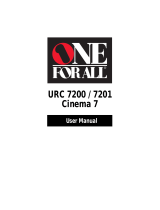Teknika 0054, 0056, 0060, 0092, 0150, 0016, 0019, 0179, 0180,
0039
Telefunken 0056
TMK 0056, 0177, 0178
Toshiba 0156, 0060, 0154
Setup Codes For TVs (continued)
Tosonic 0185
Totevision 0039
Vector Research 0030
Victor 0053
Vidikron 0054
Vidtech 0019, 0178
Viking 0046
Wards 0016, 0019, 0030, 0054, 0056, 0096, 0165, 0178, 0179,
0021
White
Westinghouse 0451, 0463, 0236, 0180, 0624
Yamaha 0019, 0030
Zenith 0017, 0092, 0016
Programming the Cinema 7+™ to operate your VCR:
Locate the brand name of your VCR in the “Setup Codes For
VCRs” section (starting below), and write it in the space
below.
VCR Brand: ______________________________
The brands are listed in alphabetical order with the most pop-
ular codes listed first.You will use one of these codes to pro-
gram your Cinema 7+™ to operate your VCR as folllows:
1. Turn on your VCR and play a tape.
2. On the Cinema 7+™, press VCR and release.Press
and hold SETUP until the red light blinks twice, then
release SETUP.
3. Enter the first four-digit VCR code listed for your
brand. If you perform this procedure correctly, the
red light will blink twice when entering the final digit.
4. Aim the Cinema 7+™ at your VCR and press
POWER.Your VCR should turn off. If your original
VCR remote control did not have a POWER key,
press STOP. Your VCR should stop. If your VCR does
not respond, repeat steps 2-4, trying each code listed
for your brand until you find the one that operates your
VCR.
NOTE: If you have tried all the codes listed for your
brand and your VCR does not respond, try using the
search method found on page 22.
5. Your Cinema 7+™ is now programmed to operate
your VCR.Write your VCR code in the boxes to the
left for future reference.
Remember, if you want to use your Cinema 7+™ to operate
your VCR, press the VCR key first.
Setup Codes For VCRs
Admiral 0048, 0121, 0184, 0039, 0060, 0202
Adventura 0000
Aiko 0278
Aiwa 0037, 0000
Akai 0041
American High 0035
Asha 0240
JVC 0053
KEC 0180
Kenwood 0019, 0030
Kloss 0024
KTV 0030, 0180, 0185, 0032
Setup Codes For TVs (continued)
LG 0056
Logik 0016
Luxman 0056
LXI 0047, 0054, 0154, 0156, 0178
Magnasonic 0179, 0030, 0092, 0093, 0019, 0003, 0054, 0156
Magnavox 0054, 0096, 0187, 0030, 0179, 0171
Majestic 0016
Marantz 0054, 0030
Matsushita 0250
Megatron 0145, 0178
MEI 0185
Memorex 0056, 0150, 0154, 0016, 0178
MGA 0150, 0019, 0030, 0178
Midland 0017, 0047, 0051, 0135, 0039
Minutz 0021
Mitsubishi 0150, 0093, 0019, 0178
Motorola 0093
MTC 0060, 0019, 0030, 0056, 0185
Multitech 0180
NAD 0156, 0166, 0178
NEC 0019, 0030, 0056
Nikko 0030, 0092, 0178
NTC 0092
Onwa 0180
Optimus 0250, 0154, 0166
Optonica 0093, 0165
Orion 0236, 0436
Panasonic 0250, 0051
Penney 0047, 0156, 0051, 0030, 0019, 0021, 0060, 0135, 0178,
0039, 1347
Philco 0054, 0145, 0096, 0019, 0030
Philips 0054
Pilot 0019, 0030, 0039
Pioneer 0166
Portland 0092, 0019, 0039
Prism 0051
Proscan 0047
Proton 0178, 0466
Pulsar 0017, 0019
Quasar 0250, 0051, 0165
RadioShack 0047, 0056, 0154, 0019, 0030, 0165, 0178, 0180, 0039
RCA 0047, 0019, 0090, 0135, 1047, 1147, 1247, 1347
Realistic 0056, 0154, 0019, 0030, 0165, 0178, 0180, 0039
Rhapsody 0185
Runco 0017, 0030, 0603
Sampo 0030, 0039
Samsung 0060, 0019, 0030, 0056, 0178, 0039
Samsux 0039
Sansei 0451
Sanyo 0154, 0159
Scimitsu 0019
Scotch 0178
Scott 0236, 0019, 0178, 0179, 0180
Sears 0047, 0054, 0056, 0154, 0156, 0171, 0178, 0159, 0179
Semivox 0180
Semp 0156
Sharp 0093, 0165, 0039
Shogun 0019
Signature 0016
Simpson 0187
Sony 0000
Soundesign 0178, 0179, 0180
Squareview 0171
SSS 0019, 0180
Starlite 0180
Supreme 0000
Sylvania 0054, 0096, 0030
Symphonic 0171
Tandy 0093
Technics 0250, 0051
Technol Ace 0179
Techwood 0051, 0056
1110
Web Site : http://www.oneforall.com Web Site : http://www.oneforall.com
or