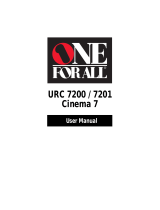Page is loading ...

universal
UNIVERSAL
Multi-Brand Use RCU430D
See back
for most
popular brands.
Compatible with
today’s most
popular brands.
Consolidates
up to 3
remotes
Dedicated
MENU key
for DVD
navigation
remote
Remote
UP TO
3
C
O
N
T
R
O
L
S
C
O
M
P
O
N
E
N
T
S
RCU430D_US_IB_REVC 7/16/03 15:22 Page 1

2
POWER
TV
123
456
789
0
TVïVCR ENTER
MUTE PREV CH
VOL
SLEEP
REC STOP PAUSE
PLAY FFREW
CHANNEL
VOL
CODE
SEARCH
universal
VCR
ï
DVD DBS
ï
CABLE
MENU
Indicator light
Component keys.
(TV, VCR•DVD,
DBS•CABLE)
CHANNEL and
VOL keys have dual
functions. They act
as navigation keys
(up, down, left,
and right) in
menu systems.
Dedicated MENU
key for DVD disc
menus, some TVs
and satellite
receivers.
Table of Contents
Product Diagram . . . . . . . . . . . . . . . . . . . . . . . . . . . . . . . . . . .2
Introduction . . . . . . . . . . . . . . . . . . . . . . . . . . . . . . . . . . . . . . .3
Battery Installation and Information . . . . . . . . . . . . . . . . . . .3
Key Descriptions . . . . . . . . . . . . . . . . . . . . . . . . . . . . . . . . . . .3
Program for TV—Direct Entry Method . . . . . . . . . . . . . . . . .5
Program for VCR or DVD—Direct Entry Method . . . . . . . .6
Program for DBS (Satellite) or Cable Box—
Direct Entry Method . . . . . . . . . . . . . . . . . . . . . . . . . . . . . . . .7
Code Search Methods . . . . . . . . . . . . . . . . . . . . . . . . . . . . . . .8
Manual Code Search . . . . . . . . . . . . . . . . . . . . . . . . . . . .8
Auto Code Search . . . . . . . . . . . . . . . . . . . . . . . . . . . . . . .8
Code Retrieval . . . . . . . . . . . . . . . . . . . . . . . . . . . . . . . . . . . . .9
Sleep Feature . . . . . . . . . . . . . . . . . . . . . . . . . . . . . . . . . . . . .10
Programming the Sleep Timer . . . . . . . . . . . . . . . . . . . .10
Canceling the Sleep Timer . . . . . . . . . . . . . . . . . . . . . . .10
On-screen Menus . . . . . . . . . . . . . . . . . . . . . . . . . . . . . . . . . .10
Accessing a Menu System . . . . . . . . . . . . . . . . . . . . . . .11
Highlighting and Selecting Menu Items . . . . . . . . . . . .11
Exiting a Menu System . . . . . . . . . . . . . . . . . . . . . . . . .11
Troubleshooting . . . . . . . . . . . . . . . . . . . . . . . . . . . . . . . . . . .12
Limited 90-Day Warranty . . . . . . . . . . . . . . . . . . . . . . . . . . .14
Actual model may vary from picture shown
RCU430D_US_IB_REVC 7/16/03 15:22 Page 2

POWER
TV
123
456
789
0
TVïVCR ENTER
MUTE PREV CH
VOL
SLEEP
REC STOP PAUSE
PLAY FFREW
CHANNEL
VOL
CODE
SEARCH
universal
VCR
ï
DVD DBS
ï
CABLE
MENU
3
Battery Installation
and Information
Your universal remote requires two new AAA alkaline
batteries (batteries may or may not be included, depending
on the model). To install the batteries:
1. Remove the battery compartment
cover. On the back of the remote, push
down on the tab and lift the cover off.
2. Insert the batteries, matching the
batteries to the (+) and (-) marks
inside the battery case.
3. Replace the battery cover.
Note: Reprogramming may be
required after batteries are replaced.
Congratulations on your purchase of the 3-component
universal remote. This universal remote controls up to three
electronic components and makes juggling remote controls
a thing of the past. You can program this RCA universal
remote to operate most models of most brands of infrared,
remote-controlled components manufactured after 1990.
(See enclosed Code List for a complete list of brands). The
three-component universal remote is easy to use, easy to
program and gives you control at the touch of your fingertips.
Note: The 3-component universal remote is already
programmed to operate most RCA, GE and PROSCAN
branded TVs, VCRs, DVD players and satellite receivers (DBS).
Just press the corresponding component key—TV, VCR•DVD
or DBS•CABLE—and your RCU430D is ready to go!
3 Component
Universal Remote
Key Descriptions
Indicator Light–flashes when a valid key
is pressed to indicate the remote is working.
Status of this light is important when you
are programming the remote.
Component keys-(TV, VCR•DVD or
DBS•CABLE): selects the component
you want the remote to operate.
For example, after you’ve programmed the
remote to operate your TV, you must press
the TV key first to put the remote in TV
Mode. While in TV Mode, the CHANNEL
keys change the channel on the TV, the VOL
keys adjust the TV’s volume, etc.
Transport keys–REW (Rewind), PLAY, FF
(Fast Forward), PAUSE, STOP: operate
the same as your original VCR or DVD
remote control, although key labels may
vary (REVERSE, FORWARD).
RCU430D_US_IB_REVC 7/16/03 15:22 Page 3

4
Other Keys (listed alphabetically)
0-9 (Number Keys): operate the same as number keys
on your original remote and are used to enter component
codes when programming the remote control with
Direct Entry method.
CHANNEL (CHANNEL UP and CHANNEL DOWN): goes to
the next highest or lowest channel number in the component
channel list, respectively, except for DVDs. In DVDs, the
CHANNEL keys refer to the NEXT/PREVIOUS chapter.
Additionally, when you’re using the remote with On-screen
Menus, the CHANNEL keys act as UP ARROW and DOWN
ARROW keys (moving the cursor or highlight up or down).
CODE SEARCH: use to program the remote.
ENTER: use with Manual or Automatic Code Search method
to accept code (See Code Lists enclosed). Also, some brands
require you to press the ENTER key after you enter a
channel number. In some menu systems, you must press
the ENTER key to select a highlighted item.
MENU: accesses DVD disc menus when playing a DVD
disc. Accesses menu systems of some TVs, a few RCA brand
VCRs and satellite receivers. (For more information, refer
to the Using On-screen Menus section on page 10).
MUTE: lowers the TV’s volume to its minimum level.
POWER: turns component on and off.
Note: Some RCA, GE and PROSCAN models require that
you press the component key to turn the component on
and the POWER key to turn the component off.
PREV CH: (Previous Channel) switches back to previous
channel—operates the same as LAST CHANNEL, GO BACK
or RECALL key found on some brands of remote controls.
RECORD: use with VCR to record programming. You
must press the RECORD key twice to start recording.
SLEEP: allows you to set a time to turn off
your TV automatically.
TV/VCR: switches between the picture coming from the
VCR and the picture coming from the TV. In TV Mode,
this also operates the same as ANTENNA.
VOL: increases or decreases the TV’s volume level.
Additionally, when you’re using the remote with On-screen
Menus, the VOL keys act as RIGHT or LEFT ARROW keys
(moving the highlight or cursor right or left).
RCU430D_US_IB_REVC 7/16/03 15:22 Page 4

5
(OFF)
0
89
7
56
4
23
1
S
POWER
TV CODE
Program for TV—
Direct Entry Method
1. Manually turn on the TV.
2. Locate the enclosed TV Code List.
Find your brand of TV.
Note: If your brand isn’t listed,
use one of the Code Search methods
to program this remote control.
(See the section on Code Search)
3. Press and hold the CODE SEARCH
key until the indicator light
illuminates. Then release the
CODE SEARCH key.
4. Press and release the TV key.
The indicator light blinks and then
remains lit.
5. Use the number keys to enter
the first code listed for your brand.
After you enter a valid three-digit
code, the indicator light turns off.
Note: If you enter an invalid code,
the LED will flash rapidly for 2
seconds. Start over at step 3.
6. Aim the remote at your TV and press
the POWER key. If your TV turns
off, you have found the correct code.
7. If your TV doesn't turn off, repeat
steps 3-6 above, entering the next
code for your brand.
If none of the codes work or your
brand is not listed, use one of the
Code Search methods to program
this remote. (See the section on
Code Search).
8. With your TV on, press the
CHANNEL UP key. If the TV
responds, no further programming
is required.
Most RCA, GE and PROSCAN
TVs will not require programming.
Check to see if your TV responds
to the remote before you
begin programming.
9. Enter the code in the box provided
on this page for future reference.
In order for the 3 component universal remote to control
your TV, you must program it with the TV code that matches
your TV. These instructions explain the preferred method
of programming the remote—the Direct Entry method. To
program your remote to control your TV, follow these steps:
CODE
SEARCH INDICATOR
LIGHT
(BLINK)
TV
CHANNEL
RCU430D_US_IB_REVC 7/16/03 15:22 Page 5

6
Program for VCR or DVD—
Direct Entry Method
VCR•
DVD
1. Manually turn on the VCR or DVD.
2. Locate the enclosed VCR or DVD
Code List. Find your brand in the
VCR or DVD Codes.
Note: If your brand isn’t listed, use
one of the Code Search methods to
program this remote control. (See
section on Code Search on page 8).
3. Press and hold the CODE SEARCH
key until the indicator light
illuminates. Then release the CODE
SEARCH key.
4. Press and release the VCR•DVD key.
The indicator light blinks and then
remains lit.
5. Use the number keys on the remote
to enter the first code listed for your
brand. After you enter a valid three-
digit code, the indicator light turns off.
Note: If you enter an invalid code, the
LED flashes rapidly for two seconds.
Start over at step 3.
6. Aim the remote at the component.
Press the POWER key. If your VCR or
DVD player turns off, you have found
the correct code.
7. If your VCR or DVD does not turn
off, repeat steps 3-6 above, entering
the next code for your brand.
If none of the codes work or your
brand is not listed, use one of the
Code Search methods to program
this remote. (See Code Search section
on page 8).
8. With your VCR or DVD on, press
the CHANNEL UP key. If the VCR
or DVD responds, no further
programming is required.
9. Enter the code in the box provided
on this page for future reference.
POWER
In order for the three-component universal remote to control
your VCR or DVD, you must program it with the code that
matches your component. Most RCA, GE and PROSCAN
VCRs or DVDs do not require programming. Check to see if
your VCR or DVD responds to the remote before you begin
programming. To program your remote to control your VCR
or DVD, follow these steps:
(BLINK)
(OFF)
0
89
7
56
4
23
1
CODE
SEARCH INDICATOR
LIGHT
VCR OR DVD CODE
CHANNEL
RCU430D_US_IB_REVC 7/16/03 15:22 Page 6

7
Program for DBS (Satellite) or
Cable Box—Direct Entry Method
DBS•
CABLE
1. Manually turn on the DBS or Cable
Box system.
2. Locate the enclosed DBS or Cable
Box Code List. Find your brand in
the DBS Cable Box Codes.
Note: If your brand isn’t listed, use
one of the Code Search methods to
program this remote control. (See
section on Code Search on page 8).
3. Press and hold the CODE SEARCH
key until the indicator light
illuminates. Then release the
CODE SEARCH key.
4. Press and release the DBS•CABLE
key. The indicator light blinks and
then remains lit.
5. Use the number keys on the remote
to enter the first code listed for your
brand. After you enter a valid three-
digit code, the indicator light turns off.
Note: If you enter an invalid code, the
LED flashes rapidly for two seconds.
Start over at step 3.
6. Aim the remote at the DBS or Cable
Box system. Press the POWER key.
If your DBS or Cable Box system turns
off, you have found the correct code.
7. If your DBS or Cable Box system does
not turn off, repeat steps 3-6 above,
entering the next code for your brand.
If none of the codes work or your
brand is not listed, use one of the
Code Search methods to program this
remote. (See Code Search section on
page 8).
8. Enter the code in the box provided
on this page for future reference.
In order for the three-component universal remote to control
your DBS or Cable Box system, you must program it with
the code that matches your component. Most RCA, GE and
PROSCAN components do not require programming. Check
to see if your DBS or Cable Box system responds to the
remote before you begin programming. To program your
remote to control your DBS or Cable Box system, follow
these steps:
POWER
(BLINK)
(OFF)
0
89
7
56
4
23
1
CODE
SEARCH INDICATOR
LIGHT
DBS (SATELLITE)
OR
CABLE BOX CODE
RCU430D_US_IB_REVC 7/16/03 15:22 Page 7

8
Code Search Methods
Manual Code Search
1. Turn on the component you
want the remote to operate.
2. Press and hold the CODE SEARCH
key until the indicator light
illuminates. Then release the
CODE SEARCH key.
3. Press and release the component key
that corresponds to the component
you want the remote to operate
(TV,VCR•DVD or DBS•CABLE).
The indicator light blinks once
and then remains lit.
4. Aim the remote at the component and
press the POWER key continuously
until the component turns off.
Important: Because there are so many
codes, you may have to press the
POWER key many times—possibly
up to 200 times.
5. When the component turns off, press
the ENTER key to store the code.
6. Use Code Retrieval on the next
page to identify the code for your
component for future reference.
If your component’s brand isn’t listed in the Code List or
you have tried all of the codes for your brand and the remote
does not operate your component, use one of the Code Search
methods below—Manual Code Search or Auto Code Search.
Both Code Search methods search all of the codes because
your component’s code may be listed under another brand
in the code list.
Note: The Code Search method may take a long time because
the remote searches all of the codes in its memory for the
code which operates your component. Therefore, if your
brand is listed in the Code List, use the Direct Entry method
described on pages 5-7.
DBS•
CABLE
VCR•
DVD
TV
Auto Code Search
1. Turn on the component you
want the remote to operate.
2. Press and hold the CODE SEARCH
key until the indicator light
illuminates. Then release the CODE
SEARCH key.
3. Press and release the component key
that corresponds to the component
you want the remote to operate
(TV,VCR•DVD or DBS•CABLE).
The indicator light blinks once
and then remains lit.
INDICATOR
LIGHT
CODE
SEARCH
(BLINK)
INDICATOR
LIGHT
CODE
SEARCH
ENTER
DBS•
CABLE
VCR•
DVD
TV
POWER
RCU430D_US_IB_REVC 7/16/03 15:22 Page 8

9
1. Press and hold the CODE SEARCH
key until the indicator light illuminates.
Then release the CODE SEARCH key.
2. Press and release the component
key that matches the component’s
code you are retrieving (TV, VCR•DVD,
or DBS•CABLE). The indicator light
blinks once and then remains lit.
3. Press and release the CODE SEARCH
key. The indicator light turns off.
4. Starting with 0 on the keypad, press
the number keys in order (0-9) until
the indicator light blinks.
5. The number that causes the indicator
light to blink is the first digit of
your code.
6. Repeat step 4 until you have retrieved
all three numbers of the code.
7. Refer to the code box to write down
the code for your component within
the Direct Entry Section (pages 5-7)
for the component just programmed.
If you used one of the Code Search methods to program
your remote, follow the steps below to find out which code
is compatible with your component. Finding the actual code
and writing it down will save you time if you ever need to
program the remote again (e.g., if programming is lost when
you change the batteries).
INDICATOR
LIGHT
(OFF)
CODE
SEARCH
CODE
SEARCH
Code Retrieval
(BLINK)
(BLINK)
4. Aim the remote at the component
and press the POWER key once.
The remote automatically sends every
code for the specified component
one at a time, with a 3 second delay
between each code. Keep the remote
aimed at the component throughout
the process.
5. As soon as the component turns off,
you must press the ENTER key
immediately so the remote stores the
correct code. If you don’t press ENTER
within 3 seconds, the remote will send
the next code in the list, and you will
have to start over from step 2.
6. Use Code Retrieval to identify the code
for your component for future reference.
ENTER
(BLINK)
DBS•
CABLE
VCR•
DVD
TV
POWER
0
89
7
56
4
23
1
RCU430D_US_IB_REVC 7/16/03 15:22 Page 9

10
PROGRAMMING THE SLEEP TIMER
1. Press and hold the SLEEP key
until the indicator light illuminates.
Release the SLEEP key.
2. Enter time in minutes using the
numerical key pad. The indicator
light should turn off. (Minute 1 thru
9: press 0 before the actual number.
Maximum: 99 minutes).
3. Leave remote aimed at television.
(IMPORTANT: The Sleep Feature will
not work unless remote is left aimed
at television).
CANCELING THE SLEEP TIMER
The Sleep Timer program can be
canceled and reset to zero by either
of the following:
1. Press and hold the SLEEP key
until the indicator light blinks.
OR
2. Press the POWER key, turning TV off.
The Sleep feature turns off your TV automatically at a
duration you choose from 1 to 99 minutes. To program
your remote to control the Sleep feature, follow these steps:
Sleep Feature
INDICATOR
LIGHT
(BLINK)
0
89
7
56
4
23
1
SLEEP
SLEEP
This remote cannot access every menu system of all models
and brands of consumer electronics components. However,
if you’ve successfully programmed the VCR•DVD key to
operate a DVD player, you can access DVD disc menus with
the MENU key.
The MENU key will also access TV menu systems for
most RCA, GE and PROSCAN TVs, as well as some other
popular brands. Also, some RCA VCR menus are supported
by this remote’s MENU key. This remote also supports
select satellite receiver menus.
If this remote’s MENU key doesn’t access the menu system
for your component, you’ll need to use the original remote
to change menu settings.
Note: This remote’s MENU key doesn’t support cable box
menu systems and some VCR menu systems.
On-screen Menus
OR
POWER
RCU430D_US_IB_REVC 7/16/03 15:22 Page 10

11
Highlighting and Selecting Menu Items
To navigate On-screen Menus, use the VOL UP/DOWN
and/or CHANNEL keys.
While in Menu Mode, the VOL UP/DOWN keys move
the cursor (or the highlight) right/left. CHANNEL keys
move the cursor (or the highlight) up/down.
For RCA, GE or PROSCAN products, press the MENU
key to select the highlighted item. If menu items
have numbers next to them, you can use the number keys
to select an item. Additionally, the ENTER key can be used
to select menu choices.
For Sony products, pressing the ENTER key while
in Menu Mode returns you to the previous menu.
MENU
1. Make sure your components
are turned on and your TV is
set to the component's input.
2. Press the component key on
the remote (TV, VCR•DVD or
DBS•CABLE) for the desired
menu screen.
3. Press the MENU key. The indicator
light blinks continuously to indicate
the remote is in Menu Mode and
the component’s menu should
appear on the TV screen.
(BLINK)
Notes:
All functions in competitive models and
brands of products may not be fully supported.
The remote will automatically time out in Menu
Mode and the indicator light will stop blinking after
approximately 10 seconds of inactivity (no keys being
pressed). For DVD menus, the Menu Mode will time
out after approximately 15 seconds.
Because of the wide variety of menu formats,
some experimenting may be required.
Exiting a Menu System
To exit Menu Mode, press the corresponding component
key on the remote (TV, VCR•DVD or DBS•CABLE).
The indicator light goes out and the remote reverts to
its normal operation.
This is an example of a DVD disc On-screen Menu.
English is the menu choice highlighted. Using this
remote control, you would press the ENTER key
to select English.
To highlight another language, you would press the
CHANNEL DOWN key (In the example above, the
highlight would move to Español).
Accessing a Menu System
To access a menu system, follow these steps:
DBS•
CABLE
VCR•
DVD
TV
RCU430D_US_IB_REVC 7/16/03 15:22 Page 11

12
Troubleshooting
Problem: The remote can’t be programmed to operate
your component.
• You may be too far away from the component or at a
wrong angle. This remote uses IR (infrared) technology
to communicate with components. The remote sends the
code and the component’s IR sensor reads the code.
Therefore, there must be an unobstructed path between
the remote and the IR sensor on the component. Move
closer and make sure you point the remote at the
component (VCR or DVD when programming the
VCR•DVD key; TV when programming the TV key;
Satellite receiver or Cable box when programming
the DBS•CABLE key).
• If you’ve entered all of the codes for your brand that are
in the enclosed Code Lists and followed the instructions,
try one of the Code Search methods (See Code Search
on page 8).
• You must put the remote in the correct mode by pressing
the corresponding component key (TV, VCR•DVD,
DBS•CABLE) so the remote knows which component
you want to operate.
• To program the 3 component universal remote to operate
a combination unit (TV/VCR or TV/DVD), first try the
VCR or DVD codes for your brand. Some units, however,
require that you program both the TV key (using the TV
codes) and the VCR•DVD key (using the VCR or DVD
codes) for full operation.
Problem: The indicator light does not light when you press a key.
• You must put the remote in the correct mode by pressing
the corresponding component key (TV, VCR•DVD,
DBS•CABLE) so the remote knows which component
you want to operate.
• You may have pressed an invalid key for the mode the
remote is in (e.g., the REC key only works in VCR Mode).
• Make sure the batteries are properly installed.
• Replace the batteries with two new AAA batteries.
Reprogramming may be required.
Problem: The remote does not operate your component.
• You must put the remote in the correct mode by pressing
the corresponding component key (TV, VCR•DVD,
DBS•CABLE) so the remote knows which component
you want to operate.
• Remove any obstacles between the remote and the
component. Make sure to aim the remote at the
IR sensor on the component.
• Make sure the batteries are properly installed
(See Battery Installation on page 3).
• Replace the batteries with two new AAA batteries.
Reprogramming may be required.
• Reset the remote. Remove the batteries, then press and
hold the number 1 key on the remote for several seconds
to reset the microprocessor inside the remote. Release the
number 1 key, reinstall the batteries, and try the remote
again. Reprogramming will be required.
RCU430D_US_IB_REVC 7/16/03 15:22 Page 12

13
If you have further questions, please visit www.rca.com.
Problem: The remote is not performing commands properly.
• You must put the remote in the correct mode by pressing
the corresponding component key (TV, VCR•DVD,
DBS•CABLE) so the remote knows which component
you want to operate.
• Make sure component is “ready” (e.g., DVD
player has disc loaded; VCR has tape loaded, etc.)
• You may have pressed an invalid key for the mode the
remote is in (e.g., the REC key only works in VCR mode).
• If you’re trying to turn on an RCA, GE or PROSCAN
component, press the component key (TV, VCR•DVD,
DBS•CABLE) instead of the POWER key.
• If operating a VCR to record, you must press the
REC key twice.
• If you’re trying to change channels, try pressing the
ENTER key after entering the channel number as
this is a requirement of certain models and brands.
• There is a possibility that a programmed code may only be
able to control some of your component features (e.g., only
turns a component on and off). Follow the steps provided
for programming the remote (See Programming Sections
on pages 5-7). If the component can be turned on and off,
make sure you press the CHANNEL key to see if the
component responds. If not, try the next code from the list.
Problem: The VCR won’t record.
• As a safety feature, you must press the REC key twice
to begin recording.
• Make sure the tape is properly loaded in the VCR.
• Make sure the tape is not write-protected. If the safety
tab is removed, the tape is write-protected and you cannot
record onto that tape.
Problem: The remote will not change channels.
• You must put the remote in the correct mode by pressing
the corresponding component key (TV, VCR•DVD,
DBS•CABLE) so the remote knows which component
you want to operate.
• Press the ENTER key after you enter a channel number.
Problem: The component’s menu doesn’t appear on
the TV screen.
• The TV must be tuned to the Video Input that matches the
manner in which you connected the component to the TV.
For example, if you connected your DVD player to
your TV by connecting audio/video cables (usually
color-coded yellow, red, and white) to the TV’s Input 1
jack, you must tune the TV to its Video Input 1 channel.
Remember, different manufacturers label these jacks
differently. Consult the instruction manual that came
with the TV for more information.
• You must put the remote in the correct mode by pressing
the corresponding component key (TV, VCR•DVD,
DBS•CABLE) so the remote knows which component
you want to operate.
• Menu access isn’t supported for all brands. If that’s
the case, you’ll need to use your original remote control
to access menu functions for these components.
RCU430D_US_IB_REVC 7/16/03 15:22 Page 13

14
THOMSON INC. warrants that, for 90 days from date of
purchase, it will replace this product if found to be defective
in materials or workmanship. Return it postage paid to
the Product Exchange Center address for prompt, no-charge
replacement with a current equivalent. This replacement
is THOMSON INC.’s sole obligation under this warranty.
THOMSON INC. will not be responsible for any incidental
or consequential damages or for any loss arising in connection
with the use or inability to use this product. Some states do not
allow the exclusion or limitation of incidental or consequential
damages, so the above limitation or exclusion may not apply to
you. This warranty excludes defects or damage due to misuse,
abuse or neglect. This warranty gives you specific legal rights,
and you may also have other rights, which vary from state
to state.
Product Exchange Center
11721 Alameda Avenue
Socorro TX 79927
Limited 90-Day Warranty
RCU430D_US_IB_REVC 7/16/03 15:22 Page 14

15
RCU430D_US_IB_REVC 7/16/03 15:22 Page 15

SET-UP
INSTRUCTIONS
INSIDE
Consolidate three
remote controls
into one!
Compatible with today’s
most popular brands!
Your RCA universal remote control is compatible with most brands of infrared
remote-controlled components manufactured after 1990. Some well-known
brands are shown below. The complete list of brands is found on the Code
List inside this package. The remote already operates most RCA, GE and
PROSCAN products without any programming!
Requires 2 AAA batteries
(sold separately).
©2003 THOMSON INC.
10330 North Meridian Street
Indianapolis IN 46290
Made in Indonesia.
RCU430D US IB REV C
Trademark(s) ®Registered.
Marca(s) Registrada(s).
www.rca.com
See inside for details.
Operates up to three components, including:
•TV
• DVD or VCR
• Cable box
Dedicated MENU key
Operates menu system of major TV brands
(most RCA, GE, PROSCAN) and some other popular brands.
Operates DVD disc menus!
INSERT UPC HERE
DVD VCR
TV
Apex
Audiovox
Broksonic
Citizen
Curtis Mathes
Daewoo
Emerson
GE
Hisense
Hitachi
JC Penney
JVC
Kenwood
LG (Goldstar)
LXI
Magnavox
Mitsubishi
Montgomery
Ward
NEC
Orion
Panasonic
Philco
Philips
Pioneer
Prima
PROSCAN
Quasar
RadioShack/
Realistic
RCA
Samsung
Sanyo
Sears
Sharp
Sony
Sylvania
Tandy
Teknika
Toshiba
Victor
Wards
Yamaha
Zenith
Aiwa
Apex
Broksonic
Daewoo
Emerson
Funai
Go-Video
Hitachi
JVC
Kenwood
Konka
Magnavox
Memorex
Mintek
Mitsubishi
NAD
Onkyo
Orition
Panasonic
Philips
Pioneer
PROSCAN
Qwestar
RCA
Samsung
Sansui
Sanyo
Sharp
Sony
Sylvania
Toshiba
Zenith
Canon
Curtis Mathes
Daewoo
Emerson
GE
Go-Video
Hitachi
JC Penney
JVC
Kenwood
LG (Goldstar)
LXI
Magnavox
Matsushita
Mitsubishi
Montgomery
Ward
NEC
Panasonic
Philco
Philips
Pioneer
PROSCAN
Quasar
RadioShack/
Realistic
RCA
Samsung
Sanyo
Sears
Sharp
Sony
Sylvania
Tandy
Teknika
Toshiba
Victor
Wards
Yamaha
Zenith
Cable
ABC
Archer
Cableview
Citizen
Garrard
GC Electronics
GE
General
Instruments
Jerrold
Motorola
Philips
Pioneer
RCA
Scientific
Atlanta
United Cable
Universal
View Star
Zenith
RCU430D_US_IB_REVC 7/16/03 15:22 Page 16
/