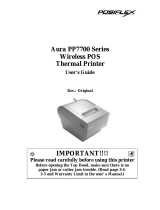6
UPOS driver application (Applied for all Posiflex cash drawer)
Please first find in Posiflex Product Information CDROM or download from Posiflex
web sites for UPOS driver setup. In this application CR4XX3 and CR4XX4 respond to
openDrawer command only; CR4XX0, CR4XX1 and CR4XX2 are compliant to UPOS
version 1.4; CR4XX5 are compliant to UPOS version 1.7 and CR4XX5-II are compliant to
UPOS version 1.8.
FUNCTIONAL TEST
CR4000 / 4100 / 4210
1. Follow the printer’s manual of the printer the cash drawer is connected to open cash drawer.
2. If the cash drawer is connected to a Posiflex POS system, follow the technical instruction of
the system to open the cash drawer.
CR-4001 / 4101 / 4211 / 4002 / 4102 / 4212 / 4004 / 4104 / 4214
1. Under DOS prompt, type “MODE COM1 96 N 8 1”. Hit the
ENTER
key.
2. Type “TYPE CON>COM1”. Hit the ENTER key.
3. Type “CTRL-G” (Press Ctrl and G keys together). Hit the
ENTER
key, then the drawer
will open.
4. Hit CTRL-C (Press Ctrl and C keys together) to return the computer back to the normal
display mode.
In case the cash drawer is connected to serial port other than COM1 please substitute COM1
above to proper port name.
If the pre-set security code of CR-4002/ 4102/ 4212 has been changed from default 07 Hex.
Please change the CTRL-G above accordingly. For CR4001/ 4101/ 4211/ 4004/ 4104/ 4214,
this code can be replaced by any character.
CR-4003 / 4103 / 4213
1. Under DOS prompt, type “TYPE CON>LPT1”. Hit the ENTER key.
2. Type “CTRL-G” (Press Ctrl and G keys together). Hit the ENTER key, then the drawer
will open.
3. Hit CTRL-C (Press Ctrl and C keys together) to return the computer back to the normal
display mode.
If the pre-set security code of CR-4003/ 4103/ 4213 has been changed from default 07 Hex.
Please change the CTRL-G above accordingly.
CR4005/ 4105/ 4215/ CR4005-II/ 4105-II/ 4215-II
1. Please find in Posiflex Product Information CDROM or go to Posiflex web sites (http:
//www.posiflex.com.tw or //www.posiflextw.com or //www.posiflexusa.com) for USB Cash
Drawer Test Program. If you use the Posiflex Product Information CDROM that comes
with any Posiflex POS system, please go to folder “\Drivers\CR\USB” and click
“SETUP.EXE” to install the USB Cash Drawer Test Program.