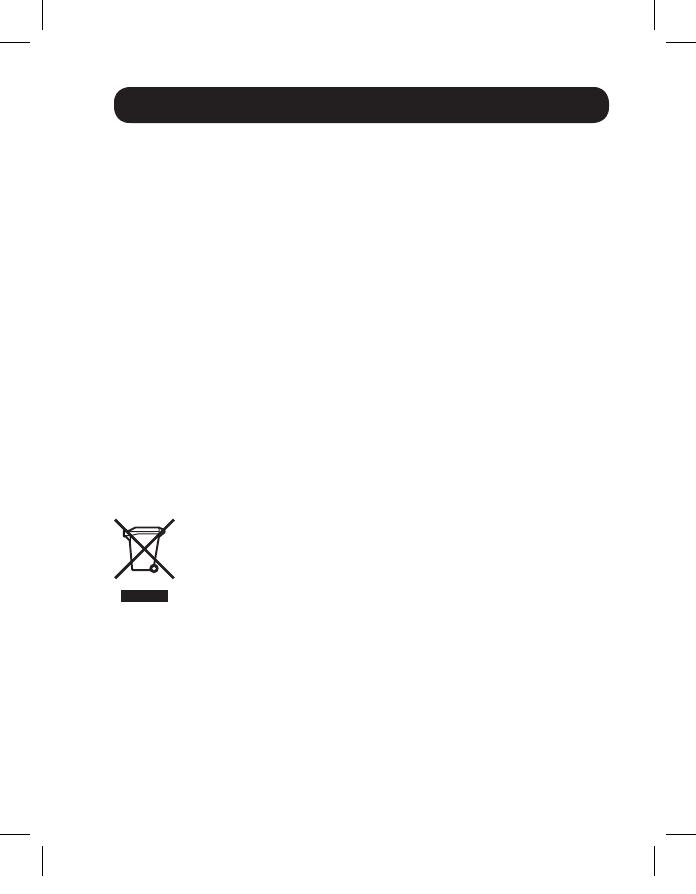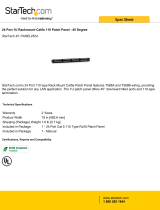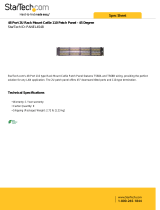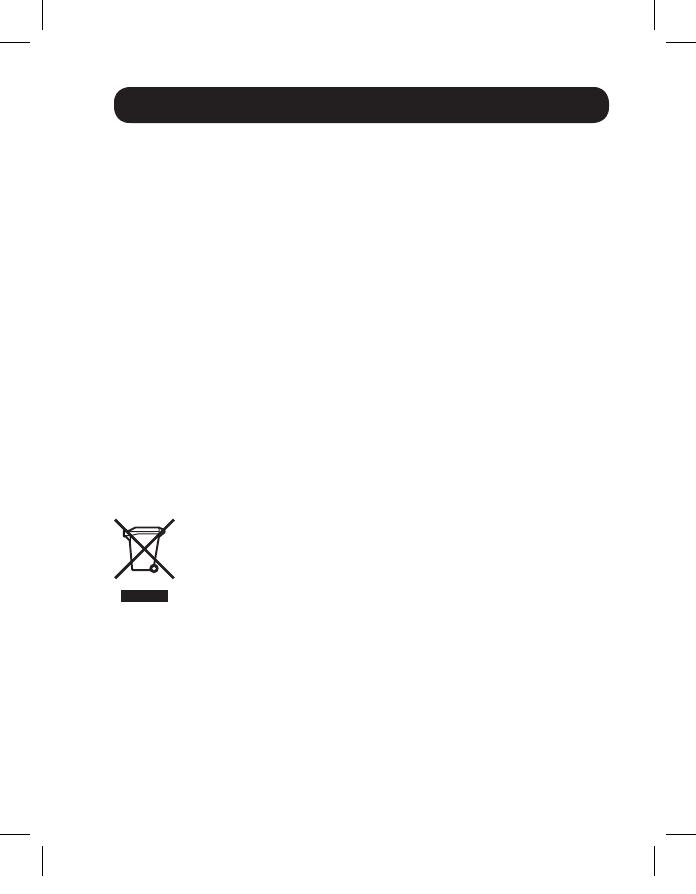
19
Warranty & Warranty Registration
1-Year Limited Warranty
TRIPP LITE warrants its products to be free from defects in materials and workmanship for a
periodofone(1)yearfromthedateofinitialpurchase.TRIPPLITE’sobligationunderthiswarranty
is limited to repairing or replacing (at its sole option) any such defective products. To obtain
service under this warranty, youmust obtain a Returned Material Authorization(RMA) number
fromTRIPPLITEoranauthorizedTRIPPLITEservicecenter.ProductsmustbereturnedtoTRIPP
LITE or an authorized TRIPP LITE service center with transportation charges prepaid and must
be accompanied by a brief description of the problem encountered and proof of date and place
ofpurchase.Thiswarrantydoesnotapplytoequipmentwhichhasbeendamagedbyaccident,
negligenceormisapplicationorhasbeenalteredormodiedinanyway.
EXCEPT AS PROVIDED HEREIN, TRIPP LITE MAKES NO WARRANTIES, EXPRESS OR IMPLIED,
INCLUDING WARRANTIES OF MERCHANTABILITY AND FITNESS FOR A PARTICULAR PURPOSE.
Somestatesdonotpermitlimitationorexclusionofimpliedwarranties;therefore,theaforesaid
limitation(s)orexclusion(s)maynotapplytothepurchaser.
EXCEPTASPROVIDEDABOVE,INNOEVENTWILLTRIPPLITEBELIABLEFORDIRECT,INDIRECT,
SPECIAL, INCIDENTAL OR CONSEQUENTIAL DAMAGES ARISING OUT OF THE USE OF THIS
PRODUCT, EVEN IF ADVISED OF THE POSSIBILITYOF SUCH DAMAGE. Specically, TRIPP LITE
is not liable for any costs, such as lost prots or revenue, loss of equipment, loss of use of
equipment,lossofsoftware,lossofdata,costsofsubstitutes,claimsbythirdparties,orotherwise.
WARRANTY REGISTRATION
Visit www.tripplite.com/warrantytoday to register the warranty for your new Tripp Lite product.
You’llbeautomaticallyenteredintoadrawingforachancetowinaFREETrippLiteproduct!*
*Nopurchasenecessary.Voidwhereprohibited.Somerestrictionsapply.Seewebsitefordetails.
WEEE Compliance Information for Tripp Lite Customers and Recyclers
(European Union)
Under the Waste Electrical and Electronic Equipment (WEEE) Directive and
implementing regulations, when customers buy new electrical and electronic
equipmentfromTrippLitetheyareentitledto:
• Sendoldequipmentforrecyclingonaone-for-one,like-for-likebasis(thisvaries
dependingonthecountry)
• Sendthenewequipmentbackforrecyclingwhenthisultimatelybecomeswaste
13-08-043 93-32D0.indd 19 8/28/2013 2:17:42 PM