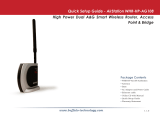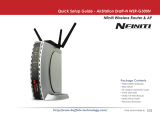Page is loading ...

User Manual
Broadband ADSL2+ Modem Router
WBMR-HP-GNV2
www.bualotech.com
35011767 ver.01

WBMR-HP-GNV2 User Manual 1
Contents
Chapter 1 - Product Overview .........................................5
Features .................................................................................. 5
Air Navigator CD Requirements .............................................. 6
150 Mbps High Speed Mode ................................................... 6
Package Contents ................................................................... 6
Hardware Overview ................................................................. 7
Front Panel LEDs / Back Panel ..................................................... 7
Top ................................................................................................. 9
Bottom ............................................................................................ 10
Right Side ...................................................................................... 10
Chapter 2 - Placing Your AirStation ................................11
Vertical Placement .................................................................. 11
Horizontal Placement .............................................................. 12
Wall-Mounting ......................................................................... 13
Chapter 3 - Installation .....................................................14
Automatic Setup ...................................................................... 14
Manual Setup .......................................................................... 14
Gathering Information ............................................................. 17
Chapter 4 - Conguration ................................................19
How to Access the Web-Based Conguration Utility ............... 19
Conguration Utility Menus ..................................................... 21
Setup ....................................................................................... 23
Internet/LAN ............................................................................ 25
Internet ........................................................................................... 25

WBMR-HP-GNV2 User Manual 2
DDNS (Router Mode only) ............................................................. 29
Route ............................................................................................. 31
Wireless Cong ....................................................................... 32
WPS ............................................................................................... 32
AOSS ............................................................................................. 33
Basic .............................................................................................. 35
Advanced ....................................................................................... 39
WMM .............................................................................................. 40
MAC Filter ...................................................................................... 42
Security (Router Mode only) ................................................... 43
Firewall (Router Mode only) ........................................................... 43
IP Filter (Router Mode only) ........................................................... 44
VPN Pass Through (Router Mode only) ........................................ 45
LAN Cong .............................................................................. 46
Port Forwarding (Router Mode only) .............................................. 46
DMZ (Router Mode only) ............................................................... 48
UPnP (Router Mode only) .............................................................. 48
QoS (Router Mode only) ................................................................ 49
Admin Cong ........................................................................... 50
Name ............................................................................................. 50
Password ....................................................................................... 51
Time/Date ...................................................................................... 52
NTP ................................................................................................ 53
ECO ............................................................................................... 54
Access ........................................................................................... 56
Log ................................................................................................. 57
Save/Restore ................................................................................. 58
Initialize/Restart ............................................................................. 59
Update ........................................................................................... 60
Diagnostic ............................................................................... 61
System Info .................................................................................... 61
Logs ............................................................................................... 63
Packet Info ..................................................................................... 64

WBMR-HP-GNV2 User Manual 3
Client Monitor ................................................................................. 65
Ping ................................................................................................ 66
DSL Connection ............................................................................. 67
Chapter 5 - Connect to a Wireless Network ...................68
Automatic Secure Setup (AOSS/WPS) ................................... 68
Windows 7/Vista (Client Manager V) ............................................. 69
Windows XP (Client Manager 3) .................................................... 70
Other Devices (e.g. Game Console) .............................................. 70
Manual Setup .......................................................................... 71
Windows 7 (WLAN AutoCong) ..................................................... 71
Windows Vista (WLAN AutoCong) ............................................... 72
Windows XP (Wireless Zero Conguration) ................................... 75
Mac OS X (AirPort) ........................................................................ 76
Chapter 6 - Trouble Shooting ..........................................77
Cannot connect to the Internet over wired connection. ........... 77
Cannot access the web-based conguration utility. ................ 77
Cannot connect to the network wirelessly. .............................. 78
You forgot AirStation’s SSID, Encryption Key, or Password. ... 78
The link speed is slower than 150 Mbps (Maximum link speed is
only 65 Mbps). ......................................................................... 78
Other Tips ................................................................................ 79
Appendix A - Specications ............................................81
Appendix B - Default Conguration Settings ................ 82

WBMR-HP-GNV2 User Manual 4
Appendix C - TCP/IP Settings ..........................................87
Windows 7 ............................................................................... 87
Windows Vista ......................................................................... 88
Windows XP ............................................................................ 89
Mac OS X ................................................................................ 90
Appendix D - Restoring the Default Conguration .......91
Appendix E - Regulatory Compliance Information ........92
Appendix F - Environmental Information .......................96
Appendix G - GPL Information ........................................97
Appendix H - Warranty Information ................................98

WBMR-HP-GNV2 User Manual 5
Chapter 1 - Product Overview
Features
Supports IEEE802.11n and IEEE802.11b/g
With support for current Wireless-N, Wireless-G, and Wireless-B standards, the AirStation can transfer
data to and from all standard 2.4 GHz wireless clients.
Dual speed mode
Dual speed mode makes wireless transmission faster by using 2 channels, allowing 150 Mbps data
transmission.
Support AOSS and WPS
Both AOSS (AirStation One-touch Secure System) and WPS (Wi-Fi Protected Setup) are supported.
These automatic connection standards make connection with compatible wireless devices easier.
Security Features
The AirStation is equipped with following security features:
• AOSS
• WPS
• WPA-PSK (TKIP/AES)
• WPA2-PSK(TKIP/AES)
• WPA/WPA2 mixed PSK
• WEP(128-bit and 64-bit)
• Privacy Separator
• MAC address access restriction
• Deny Any Connection/SSID stealth feature
• Setting screen with password
• Firewall feature with easy rules
Automatic Channel Selection
Monitors wireless interference and automatically assigns the clearest, best channel.
Initialization
To restore settings back to the factory defaults, hold down the Reset button on the bottom of the
unit.
Browser Based Administration
This unit can be easily congured from a web browser on your computer.

WBMR-HP-GNV2 User Manual 6
Chapter 1 Product Overview
Air Navigator CD Requirements
The AirStation wireless router and access point works with most wired and wireless devices.
However, the automatic installation program on the CD requires a connected Windows 7, Vista or
XP computer to run. If you use the AirStation with a dierent operating system, you will have to
congure your network settings manually from a browser window.
150 Mbps High Speed Mode
150 Mbps is the link speed when using Wireless-N mode. It represents actual wireless data speeds,
including overhead. Because the overhead is not available for user data transfer, usable wireless
throughput will be substantially slower.
Package Contents
The following items are included in your AirStation package. If any of the items are missing, please
contact your vender.
• WBMR-HP-GNV2 ..........................................................................................................................1
• Detachable antenna...................................................................................................................1
• AC adapter .....................................................................................................................................1
• Stand for vertical/horizontal/wall-mounting ....................................................................1
• Screws for wall-mounting ........................................................................................................2
• LAN cable .......................................................................................................................................1
• DSL cable ........................................................................................................................................ 1
• Air Navigator CD .......................................................................................................................... 1
• Quick Setup Guide ...................................................................................................................... 1

1
3
2
5
6
4
7
8
9
Chapter 1 Product Overview
WBMR-HP-GNV2 User Manual 7
Hardware Overview
Front Panel LEDs / Back Panel
1
Power LED
On (Green) : The AC adapter is connected.
O (Green) : The AC adapter is not connected.
Shows AirStation status.
2 blinks (Red)
*1
: Flash ROM error.
3 blinks (Red)
*1
: Wired Ethernet LAN error.
4 blinks (Red)
*1
: Wireless LAN error.
5 blinks (Red)
*1
: Network error.
9 blinks (Red)
*1
: System error.
Continuously
blinking (Red)
*2
:
Updating rmware, saving settings, or initializing settings.

WBMR-HP-GNV2 User Manual 8
Chapter 1 Product Overview
*1 Turn o AirStation rst, wait for a few seconds, then turn it back on.
*2 If the Power LED keeps blinking, do not turn o the AirStation nor unplug its power
cable.
2
Security LED (Amber)
Indicates security status.
O : AOSS or Encryption is not set.
On : AOSS/WPS activated; accessed to exchange security keys.
Encryption has been set.
2 blinks : The unit is waiting for an AOSS or WPS security key.
Blinking : AOSS/WPS error; failed to exchange security keys.
Note : The Security LED is lit if an encryption key has been set.
3
Wireless LED (Green)
Indicates wireless LAN status.
On : Wireless LAN is transmitting.
O : Wireless LAN is not active.
4
DSL LED (Green)
Indicates DSL status.
On : The DSL port is connected.
5
Internet LED
Indicates Internet status.
On (Green) : Connected to Internet
Blinking (Green) : Communicating over Internet
On (Red) : Not connected to Internet
O : Operating in bridge mode
6
DC Connector
Connect the included AC adapter here.
7
LAN LED (Green)
On : An Ethernet device is connected.
Blinking : An Ethernet device is communicating.
8
LAN Port
Connect your computer, hub, or other Ethernet devices to these ports. This switching hub
supports 10 Mbps, 100 Mbps connections.
9
DSL Port
Connect your ADSL line to this port.

10
11
Chapter 1 Product Overview
WBMR-HP-GNV2 User Manual 9
Top
10
AOSS Button To initiate AOSS, hold down this button until the Security LED ashes
(about 1 second). Then, push or click the AOSS button on your wireless
client device to complete the connection. Both devices must be powered
on for this to work.
11
Antenna connector Screw on the antenna here.

12
13
WBMR-HP-GNV2 User Manual 10
Chapter 1 Product Overview
Bottom
12
Reset Button To reset all settings, hold down this button until the Power LED comes on
(about 3 seconds). Power must be on.
Right Side
13
Factory Default Settings This sticker shows the AirStation’s SSID, default encryption
key, and WPS PIN code. By default, encryption is disabled for
AirStations sold in Asia Pacic.

1
2
WBMR-HP-GNV2 User Manual 11
Chapter 2 - Placing Your AirStation
Vertical Placement
To place unit vertically, attach the stand as shown below.
Antenna Placement
The antenna is included in the package. Screw the antenna clockwise to install.

WBMR-HP-GNV2 User Manual 12
Chapter 2 Placing Your AirStation
Horizontal Placement
For horizontal placement, the stand is not used.

Chapter 2 Placing Your AirStation
WBMR-HP-GNV2 User Manual 13
Wall-Mounting
1
To wall-mount the AirStation, attach
the stand to the wall with the two
screws (included).
8.5 cm
(~3.3 inches)
2
Snap the center of the AirStation to the stand as shown.

WBMR-HP-GNV2 User Manual 14
Chapter 3 - Installation
Automatic Setup
The AirNavigator CD can step you through installing your AirStation. To step through the setup
program, insert the CD into your Windows 7/Vista/XP PC and follow the instructions on the screen.
If your computer uses a dierent operating system, use manual setup instead.
Note: · To use a wireless client in Windows 7 or Vista, perform setup using the AirNavigator CD to automatically
generate a profile for wirelessly connecting to the AirStation. After setup is complete, once the LAN
cable is removed, you can connect from your wireless client to the AirStation.
· Before performing setup, make the settings to enable the wireless client of the computer.
Manual Setup
To congure your AirStation manually, follow the procedure below.
1
Power o your computers and networking equipment.
2
Connect your computer to one of the LAN ports on the rear of the AirStation with the
supplied Ethernet network cable.

AirStation
1) connect
2) connect
LAN cable
computer
OFF
Chapter 3 Installation
WBMR-HP-GNV2 User Manual 15
Connect your computer to one of the AirStation’s LAN ports with the LAN cable.
3
Connection for the AirStation to the ADSL line varies by country and region. Typically it
involves a microlter or a microlter with built-in splitter to allow simultaneous use of ADSL
service and telephone service on the same telephone line. Please read the following steps
carefully and select the appropriate method.
· If your telephone service and ADSL service are on the same telephone line, ADSL microfilters are needed
for each telephone and device, such as answering machine, fax machine, and caller ID display. Additional
splitters may be used to separate telephone lines for telephone and Router.
Note: Do not connect the ADSL microfilter between the wall jack and the Router—this will prevent ADSL
service from reaching the modem.
· If your telephone service and ADSL service are on the same telephone line and you are using an ADSL
microfilter with built-in splitter, connect the splitter to the telephone wall jack providing ADSL service. Then,
connect the telephone cord from the ADSL microfilter RJ11 port generally labelled ‘DSL’ to the gray RJ11
port labelled ‘DSL line’ on the back of your Router. Connect the telephony device to the other port on the
ADSL splitter commonly labelled ‘Phone’.
Note: An RJ11 telephone cord is supplied. When inserting an RJ11 plug, be sure the tab on the plug clicks
into position correctly.
· If you have a dedicated ADSL service telephone line with an RJ11 wall jack, simply connect a telephone cord
from the wall jack to the DSL port on the back of the AirStation.
· If you have an RJ45 wall jack for your ADSL service, connect an RJ45-to-RJ11 converter to the wall jack. Then
connect one end of the telephone cord to the converter and the other end to the DSL port on the back of
the AirStation.
4

AirStation
power outlet
1) Connect the power supply
computer
ON
WBMR-HP-GNV2 User Manual 16
Chapter 3 Installation
5
6
Turn on the AirStation, wait one minute, and then turn on your computer.
7
Once your computer has booted, the AirStation’s LEDs should be lit as described below:
POWER Green light on.
WIRELESS Green light on or blinking.
DSL Green light on or o depending on your network.
INTERNET Green light on.
LAN Green light on or blinking.
For LED locations, refer to chapter 1.
Launch a web browser. If the [home] setup screen is displayed, setup is complete.
If a user name and password screen is displayed, enter [root] (in lower case) for the user
name, leave the password blank, and click [OK]. Step through the wizard to complete setup.
You’ve completed initial setup of your AirStation. Refer to Chapter 4 for advanced settings.

Chapter 3 Installation
WBMR-HP-GNV2 User Manual 17
Gathering Information
Most DSL providers require PPPoE or PPPoA details to log in to your connection. You must call your
ISP’s Technical Support number to obtain the following information:
Username : This is the Username that is used to log onto your ADSL service provider’s network. It is
commonly in the form − user@isp.com.
Password : This is the Password that is used, in conjunction with the Username above, to log on to
your ADSL service provider’s network.
Connection Protocol : This is the method that your ADSL service provider uses to send and receive
data between the Internet and your computer.
VPI : This is the Virtual Path Identier (VPI). It is used in conjunction with the Virtual Channel
Identier (VCI) below, to identify the data path between your ADSL service provider’s network
and your computer.
VCI : This is the Virtual Channel Identier (VCI). It is used in conjunction with the VPI above to
identify the data path between your ADSL service provider’s network and your computer.
Note : This information should be stored and kept to hand as it will be required to enable you to establish
an internet connection.
The table below is a quick reference guide for conguring your ADSL Internet connection. You may
try the settings for the ISPs shown.
Country Encapsulation VPI / VCI Multi plexing ISPs
France RFC2516 PPPoE 8/35 LLC Various
RFC2516 PPPoE 8/67 LLC
RFC2364 PPPoA 8/35 VC
Germany RFC2516 PPPoE 1/32 LLC T-Online, Various

WBMR-HP-GNV2 User Manual 18
Chapter 3 Installation
Country Encapsulation VPI / VCI Multi plexing ISPs
Holland RFC1483 Bridged 0/35
0/32
0/34
LLC BBNed, XS4all Versatel, DHCP
Baby XL, Tiscali. (start/Surf/
Family/Live)
RFC2364 PPPoA 8/48 VC KPN, Hetnet, HCCNet, Tiscali (lite/
Basis/Plus), Wanadoo
RFC2364 PPPoA 0/32 VC Versatel PPP, Zonnet
RFC2516 PPPoE 8/35 LLC Various
Belgium RFC2364 PPPoA 8/35 LLC Belgacom, Tiscali, Scarlet
Ireland RFC2516 PPPoE 8/35 LLC Eircom, BT, Digiweb,
Irish Broadband
Italy RFC2516 PPPoE 8/35 VC TIN
Spain RFC2516 PPPoE 8/32 LLC Telefonica
Sweden RFC1483 Bridged 3/35 LLC Telia
UK RFC2364 PPPoA 0/38 VC BT, Freeserve, Tiscali, AOL

WBMR-HP-GNV2 User Manual 19
Chapter 4 - Conguration
The web-based conguration tool lets you change advanced settings for the AirStation. Don’t
change these settings unless you know what you’re doing.
How to Access the Web-Based Conguration Utility
To congure the AirStation’s advanced settings manually, log in to the web-based conguration
utility as shown below.
1
2
3
Launch a web browser.
Enter the AirStation’s LAN-side IP address in the
address eld, and press the [Enter] key.
Note: The AirStation’s default LAN-side IP address is 192.168.11.1.
If you changed the IP address of the AirStation, then use the new IP address.
When this screen appears, enter [root]
(in lower case) for the user name and the
password that you set during initial setup.
Click [OK].
Note: By default, the password is blank (not set).
If you forget your password, hold down the
Reset button (page 10) to initialize all settings.
The password will then be blank. Note that
all other settings will also revert to their
default values.
/