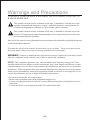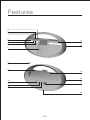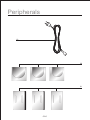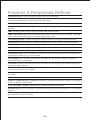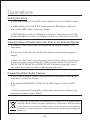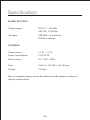SCOTT I-SX 10 SL User manual
- Category
- Docking speakers
- Type
- User manual
This manual is also suitable for
The SCOTT I-SX 10 SL is a versatile audio system that allows you to enjoy your music from various sources. With its iPod docking station, you can play and control your iPod directly from the system. It also features an AM/FM radio tuner, so you can listen to your favorite radio stations. Additionally, you can connect other audio devices via the auxiliary input jack. The system's powerful speakers deliver clear and dynamic sound, making it perfect for both indoor and outdoor use.
The SCOTT I-SX 10 SL is a versatile audio system that allows you to enjoy your music from various sources. With its iPod docking station, you can play and control your iPod directly from the system. It also features an AM/FM radio tuner, so you can listen to your favorite radio stations. Additionally, you can connect other audio devices via the auxiliary input jack. The system's powerful speakers deliver clear and dynamic sound, making it perfect for both indoor and outdoor use.







-
 1
1
-
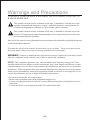 2
2
-
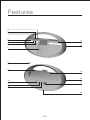 3
3
-
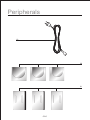 4
4
-
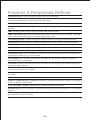 5
5
-
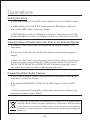 6
6
-
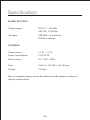 7
7
SCOTT I-SX 10 SL User manual
- Category
- Docking speakers
- Type
- User manual
- This manual is also suitable for
The SCOTT I-SX 10 SL is a versatile audio system that allows you to enjoy your music from various sources. With its iPod docking station, you can play and control your iPod directly from the system. It also features an AM/FM radio tuner, so you can listen to your favorite radio stations. Additionally, you can connect other audio devices via the auxiliary input jack. The system's powerful speakers deliver clear and dynamic sound, making it perfect for both indoor and outdoor use.
Ask a question and I''ll find the answer in the document
Finding information in a document is now easier with AI