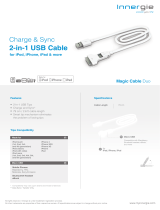Page is loading ...

www.philips.com/welcome
Register your product and get support at
EN User manual 3
DA Brugervejledning 25
DE Benutzerhandbuch 47
FR Mode d’emploi 71
IT Manuale utente 97
NO Brukerhåndbok 121
DCB352


3
English
EN
8 Other features 21
Set the sleep timer 21
Set the alarm timer 21
Play from an external device 21
9 Product information 22
Specifications 22
Maintenance 23
USB playability information 23
Supported MP3 disc formats 23
RDS program types 24
10 Troubleshooting 24
Contents
1 Important 4
Safety 4
Notice 6
2 Your Docking Entertainment System 7
Introduction 7
What’s in the box 7
Overview of the main unit 8
Overview of the remote control 9
3 Get started 11
Connect power 11
Prepare the remote control 12
Set clock 12
Turn on 12
4 Play 13
Play disc 13
Play from USB 13
Skip to a track 13
Pause/resume play 13
Search within a track 13
Display play information 14
Select repeat/shuffle play options 14
Program tracks 14
5 Adjust sound 15
Adjust volume 15
Select a preset sound effect 15
Enhance bass 15
Mute sound 15
6 Play iPod/iPhone/iPad 15
Compatible iPod/iPhone/iPad 15
Load the iPod/iPhone/iPad 16
Listen to the iPod/iPhone/iPad 16
Charge the iPod/iPhone/iPad 16
Remove the iPod/iPhone/iPad 16
7 Listen to radio 17
Listen to Digital Audio Broadcasts (DAB) 17
Listen to FM radio 19
Reset to factory setting 20

4
g Do not block any ventilation openings.
Install in accordance with the
manufacturer’s instructions.
h Do not install near any heat sources
such as radiators, heat registers, stoves,
or other apparatus (including amplifiers)
that produce heat.
i Protect the power cord from being
walked on or pinched, particularly at
plugs, convenience receptacles, and
the point where they exit from the
apparatus.
j Only use attachments/accessories
specified by the manufacturer.
k Use only with the cart, stand, tripod,
bracket, or table specified by the
manufacturer or sold with the apparatus.
When a cart is used, use caution when
moving the cart/apparatus combination to
avoid injury from tip-over.
l Unplug this apparatus during lightning
storms or when unused for long periods
of time.
m Refer all servicing to qualified service
personnel. Servicing is required when
the apparatus has been damaged in any
way, such as power-supply cord or plug
is damaged, liquid has been spilled or
objects have fallen into the apparatus,
the apparatus has been exposed to rain
or moisture, does not operate normally,
or has been dropped.
1 Important
Safety
This ‘bolt of lightning’ indicates uninsulated
material within your unit may cause an
electrical shock. For the safety of everyone
in your household, please do not remove
product covering.
The ‘exclamation point’ calls attention to
features for which you should read the
enclosed literature closely to prevent
operating and maintenance problems.
WARNING: To reduce the risk of fire or
electric shock, this apparatus should not be
exposed to rain or moisture and objects filled
with liquids, such as vases, should not be
placed on this apparatus.
CAUTION: To prevent electric shock, match
wide blade of plug to wide slot, fully insert.
Important Safety Instructions
a Read these instructions.
b Keep these instructions.
c Heed all warnings.
d Follow all instructions.
e Do not use this apparatus near water.
f Clean only with dry cloth.
EN

5
English
Hearing safety
Listen at a moderate volume.
Using headphones at a high volume can •
impair your hearing. This product can
produce sounds in decibel ranges that
may cause hearing loss for a normal
person, even for exposure less than a
minute. The higher decibel ranges are
offered for those that may have already
experienced some hearing loss.
Sound can be deceiving. Over time your •
hearing ‘comfort level’ adapts to higher
volumes of sound. So after prolonged
listening, what sounds ‘normal’ can
actually be loud and harmful to your
hearing. To guard against this, set your
volume to a safe level before your hearing
adapts and leave it there.
To establish a safe volume level:
Set your volume control at a low setting. •
Slowly increase the sound until you can •
hear it comfortably and clearly, without
distortion.
Listen for reasonable periods of time:
Prolonged exposure to sound, even •
at normally ‘safe’ levels, can also cause
hearing loss.
Be sure to use your equipment •
reasonably and take appropriate breaks.
Be sure to observe the following guidelines
when using your headphones.
Listen at reasonable volumes for •
reasonable periods of time.
Be careful not to adjust the volume as •
your hearing adapts.
Do not turn up the volume so high that •
you can’t hear what’s around you.
You should use caution or temporarily •
discontinue use in potentially hazardous
situations. Do not use headphones while
operating a motorized vehicle, cycling,
skateboarding, etc.; it may create a traffic
hazard and is illegal in many areas.
n Battery usage CAUTION – To prevent
battery leakage which may result in
bodily injury, property damage, or
damage to the unit:
Install all batteries correctly, + and - •
as marked on the unit.
Do not mix batteries (old and new •
or carbon and alkaline, etc.).
Remove batteries when the unit is •
not used for a long time.
Batteries (battery pack or batteries •
installed) shall not be exposed to
excessive heat such as sunshine, fire
or the like.
o Apparatus shall not be exposed to
dripping or splashing.
p Do not place any sources of danger on
the apparatus (e.g. liquid filled objects,
lighted candles).
q Where the plug of the Direct Plug-
in Adapter is used as the disconnect
device, the disconnect device shall
remain readily operable.
Warning
Never remove the casing of this apparatus. •
Never lubricate any part of this apparatus. •
Never place this apparatus on other electrical •
equipment.
Keep this apparatus away from direct sunlight, naked
•
flames or heat.
Never look into the laser beam inside this apparatus.
•
Ensure that you always have easy access to the •
power cord, plug or adaptor to disconnect this
apparatus from the power.
EN

6
Environmental information
All unnecessary packaging has been omitted.
We have tried to make the packaging easy to
separate into three materials: cardboard (box),
polystyrene foam (buffer) and polyethylene
(bags, protective foam sheet.)
Your system consists of materials which can
be recycled and reused if disassembled by
a specialized company. Please observe the
local regulations regarding the disposal of
packaging materials, exhausted batteries and
old equipment.
The making of unauthorized copies of
copy-protected material, including computer
programs, files, broadcasts and sound
recordings, may be an infringement of
copyrights and constitute a criminal offence.
This equipment should not be used for such
purposes.
This apparatus includes this label:
Note
The type plate is located on the bottom of the •
apparatus.
Notice
Any changes or modifications made to this
device that are not expressly approved by
Philips Consumer Lifestyle may void the user’s
authority to operate the equipment.
This product complies with the radio interference
requirements of the European Community.
Your product is designed and manufactured
with high quality materials and components,
which can be recycled and reused.
When this crossed-out wheeled bin symbol
is attached to a product it means that the
product is covered by the European Directive
2002/96/EC.
Please inform yourself about the local
separate collection system for electrical and
electronic products.
Please act according to your local rules and
do not dispose of your old products with your
normal household waste. Correct disposal of
your old product helps to prevent potential
negative consequences for the environment
and human health.
Your product contains batteries covered by
the European Directive 2006/66/EC, which
cannot be disposed with normal household
waste.Please inform yourself about the local
rules on separate collection of batteries
because correct disposal helps to prevent
negative consequences for the environmental
and human health.
EN

7
English
What’s in the box
Check and identify the contents of your package:
Main unit•
Remote control•
2 AAA batteries•
AC adaptor•
MP3 LINK cable•
User manual•
Quick start guide•
2 Your Docking
Entertainment
System
Congratulations on your purchase, and
welcome to Philips! To fully benefit from
the support that Philips offers, register your
product at www.philips.com/welcome.
Introduction
With this music system, you can enjoy audio
from audio discs, USB storage devices, iPod,
iPhone, iPad and other external devices, or
listen to radio stations.
The music system offers you multiple sound
effect settings that enrich sound with Digital
Sound Control (DSC) and Dynamic Bass
Boost (DBB).
The system supports the following media
formats:
EN

8
g EJECT
Eject the disc.•
h Display panel
Show current status.•
i SOURCE
Select a source: DISC, USB, DOCK, •
DIGITAL RADIO, FM TUNER, or
MP3-Link.
j PROG
Program tracks.•
Program radio stations.•
Set the clock.•
k DISPLAY
During play, select display •
information.
Overview of the main unit
a MP3-LINK
Jack for an external audio device.•
b
Jack for a USB mass storage device. •
c IR sensor
Detect signals from the remote •
control. Always point the remote
control at the IR sensor.
d Disc compartment
e Dock for iPod/iPhone/iPad
Load an iPod/iPhone/iPad.•
f STANDBY-ON
Turn on the system, switch to •
standby mode, or Eco Power
standby mode.
a
b
c
d
e
f
g
h
ijk
lm
n
q
o
p
r
EN

9
English
Overview of the remote
control
a
Turn on the system, or switch to •
standby mode, or switch to Eco
Power standby.
b OPEN/CLOSE
Eject the disc.•
c CD
Select disc source.•
PRESET/ALBUM
PROG/
CLOCK SET
SLEEP/
TIMER
DISPLAY MENU
RDS
DSC DBB
USB
TUNER
CD
VOL
MODE/
SCAN
3
456
789
1
0
2
DAB
OPEN/CLOSE
MP
3
LINK
ENTER
b
a
c
e
f
d
g
h
j
i
k
l
m
n
s
r
q
p
o
l TIMER
Set the alarm timer.•
m MODE/SCAN
Select repeat/shuffle mode.•
Search FM/DAB radio stations. •
n STOP/MENU
Stop play.•
Access iPod/iPhone or DAB menu. •
o ALBUM·PRESET +/-
Select a preset radio station.•
Skip to the previous/next album.•
Adjust time.•
p
/
Skip to the previous/next track.•
Search within a track/disc.•
Tune to a radio station.•
q
Start or pause play.•
Confirm a selection.•
r VOLUME +/-
Adjust volume.•
EN

10
p MODE/SCAN
Select repeat/shuffle play mode. •
Search FM/DAB radio stations. •
q
/MENU
Stop play.•
Access iPod or DAB menu. •
r iPod/iPhone
Select iPod/iPhone source.•
s DAB/TUNER
Select DAB/tuner source. •
d
/
Navigate in the iPod/DAB menu.•
Skip to the previous/next album.•
Skip to the previous/next preset •
station.
Select 12 hour or 24 hour format.•
Adjust hour/minute digits.•
e
/
Skip to the previous/next track.•
Search within a track. •
Tune to a radio station.•
f
/ENTER
Start or pause play.•
Confirm a selection. •
g USB/MP3 LINK
Select USB device source.•
Select external audio device source.•
h RDS/DISPLAY
Display CLOCK. •
Display RDS/DAB information. •
Select display information during play.•
i
Mute or restore volume.•
j VOL +/-
Adjust volume.•
k Numeric keypad
Select a track from a disc directly.•
l PROG/CLOCK SET
Program tracks.•
Program radio stations.•
Set the clock.•
m SLEEP/TIMER
Set the sleep timer.•
Set the alarm timer.•
n DSC
Select a preset sound setting.•
o DBB
Turn on or off dynamic bass •
enhancement.
EN

11
English
1 Select the right adaptor.
2 Connect the power adaptor to the wall
outlet.
3 Get started
Caution
Use of controls or adjustments or performance •
of procedures other than herein may result in
hazardous radiation exposure or other unsafe
operation.
Always follow the instructions in this chapter
in sequence.
If you contact Philips, you will be asked for the
model and serial number of this apparatus.
The model number and serial number are
on the bottom of the apparatus. Write the
numbers here:
Model No. _______________________
Serial No. ________________________
Connect power
Caution
Risk of product damage! Ensure that the power •
voltage corresponds to the voltage printed on the
back or underside of the apparatus.
Risk of electric shock! When you unplug the AC
•
adaptor, always pull the plug from the socket. Never
pull the cord.
Before you connect the AC adaptor, ensure that you
•
have completed all other connections.
EN

12
Set clock
Note
You can set the clock in the standby mode only. •
1 In standby mode, press and hold PROG/
CLOCK SET to activate the clock setting
mode.
SET CLOCK is displayed. »
The 12 hour or 24 hour format is »
displayed.
2 Press / to select 12 hour or 24 hour
format.
3 Press PROG/CLOCK SET.
The hour digits begin to blink. »
4 Press / to set the hour.
5 Press PROG/CLOCK SET.
The minute digits begin to blink. »
6 Press / to set the minute.
7 Press PROG/CLOCK SET to confirm.
Turn on
1
Press .
The unit switches to the last selected »
source.
Switch to standby
1 Press to switch the system to standby
mode.
The backlight on the display panel is »
reduced.
The clock (if set) is displayed on the »
display panel.
To switch the system to Eco Power standby
mode:
1 In standby mode, press and hold for
more than 2 seconds.
ECO POWER is displayed. »
The backlight on the display panel »
turns off.
Prepare the remote control
Caution
Risk of explosion! Keep batteries away from heat, •
sunshine, or fire. Never discard batteries in fire.
To insert the remote control battery:
1 Open the battery compartment.
2 Insert 2 AAA batteries with correct
polarity (+/-) as indicated.
3 Close the battery compartment.
Note
If you are not going to use the remote control for a •
long time, remove the batteries.
Do not use old and new or different types of
•
batteries in combination.
Batteries contain chemical substances, so they should
•
be disposed of properly.
a
b
c
EN

13
English
Press • to access a folder.
Press •
/ to select a file.
Press •
to start play.
Skip to a track
For CD:
1 Press / to select another track.
To select a track directly, you can •
also press a key on the numerical
keypad.
For MP3 disc and USB:
1 Press to select an album or folder.
2 Press / to select previous/next
track or file.
Pause/resume play
1
During play, press to pause/resume
play.
Search within a track
1
During play, press and hold / .
2 Release to resume normal play.
4 Play
Play disc
1
Press CD to select the disc source.
2 Insert a disc into the disc compartment
with the printed side facing up.
Play starts automatically. »
Play from USB
Note
Ensure that the USB storage device contains playable •
audio content.
1 Connect the USB storage device into the
socket.
2 Press USB to select the USB source.
The total number of playable tracks is »
displayed.
Play starts automatically. »
EN

14
Program tracks
You can program a maximum of 20 tracks.
1 In CD/USB mode, at the stop position,
press PROG to activate the program
mode.
[PROG] (program) and track number »
begin to blink.
2 For MP3 tracks, press to select an
album.
3 Press / to select a track number,
then press PROG to confirm.
4 Repeat steps 2 to 3 to program more
tracks.
5 Press to play the programmed tracks.
During play, [PROG] (program) is »
displayed.
To erase the program:•
Press
once in the stop mode or
twice during playback.
[PROG] disappears on the »
display.
Display play information
1
During play, press DISPLAY repeatedly to
select different play information.
Select repeat/shuffle play
options
To select repeat play mode:
1 During play, press MODE repeatedly to
select a repeat option.
[Rep one]: plays the current track »
continuously.
[Rep all]: repeats the entire disc/ »
programme.
To select shuffle play mode:
1 During play, press MODE repeatedly to
select the shuffle play mode.
[SHUF]: Tracks of the entire disc are »
played in random order.
To resume normal play, press • MODE
repeatedly until no shuffle/repeat option
is displayed.
Tip
During repeat/shuffle playback, press • to stop
playback and cancel repeat/shuffle playback.
Shuffle function is not available while programmed
•
tracks are played.
EN

15
English
6 Play iPod/
iPhone/iPad
This system is equipped with a dock for
iPod/iPhone/iPad. You can enjoy audio from
the docked system through the powerful
speakers.
Compatible iPod/iPhone/iPad
Made for Apple iPod models with 30-pin dock
connector as follows:
iPod touch (4th generation)•
iPod touch (3rd generation)•
iPod touch (2nd generation)•
iPod touch (1st generation)•
iPod nano (6st generation)•
iPod nano (5th generation)•
iPod nano (4th generation)•
iPod nano (3rd generation)•
iPod nano (2nd generation)•
iPod nano (1st generation)•
iPhone 4•
iPhone 3GS•
iPhone 3G•
iPhone•
iPad•
iPad 2•
5 Adjust sound
Adjust volume
1
During play, press VOL +/- to increase/
decrease the volume.
Select a preset sound effect
1
During play, press DSC repeatedly to
select:
[POP] (pop)•
[JAZZ] (jazz)•
[CLASSIC] (classic)•
[ROCK] (rock)•
Enhance bass
1
During play, press DBB to turn on or off
dynamic bass enhancement.
If DBB is activated, DBB is displayed. »
Mute sound
1
During play, press to mute/restore the
speakers.
EN

16
Charge the iPod/iPhone/iPad
When the system is connected to power, the
docked iPod/iPhone/iPad begins to charge.
Note
IPod with color display, iPod classic, and iPod with •
video are not compatible with dock charging.
In Eco power standby mode, iPod/iPhone/iPad
•
cannot be charged.
Remove the iPod/iPhone/iPad
1
Pull the iPhone/iPod/iPad off the dock.
2 Flip down the lid to hide the dock.
Load the iPod/iPhone/iPad
1
Lift the lid of the dock.
2 Load the iPod/iPhone/iPad onto the dock.
Listen to the iPod/iPhone/iPad
1
Press the button iPod on your RC.
2 Load your iPod/iPhone/iPad.
3 Play the selected track on your iPod/
iPhone/iPad.
To pause/resume the play, press •
.
To search during play: press and hold •
/ , then release to resume
normal play.
To scroll through the menu, press •
/ .
To confirm a selection, press •
to
confirm.
If no key is pressed for more than »
10 seconds after pressing the
button MENU,
acts back as
the play/pause key.
EN

17
English
• ?: Indicates that the station is not
currently available, or not active.
•
: Indicates that the station is
a primary station with secondary
service.
•
: Indicates that the station is a
secondary station.
Program DAB radio stations manually
You can program a maximum of 30 preset
DAB radio stations.
1 Tune to a DAB station.
2 Press PROG on the remote control to
activate programming.
3 Press / on the remote control to
allocate a number (1-30) for the preset.
4 Press PROG to confirm.
Note
If a DAB station is already stored under a preset •
location, new DAB station assigned to this location
will overwrite the old DAB station.
DAB station presets will not overwrite FM presets.
•
Scan for new DAB stations
New stations and services will be regularly
added in the DAB broadcast. To make new
DAB stations and service available on your
DAB radio, a search is needed.
1 In DAB mode, press SCAN.
The unit starts to scan for DAB »
stations.
Listen to a preset DAB radio station
1 Press / to select a preset number on
the main unit.
7 Listen to radio
Listen to Digital Audio
Broadcasts (DAB)
Digital Audio Broadcasting (DAB), is a way
of broadcasting radio digitally through a
network of transmitters. It provides you with
more choice, better sound quality, and more
information.
For the first time when DAB mode is
switched on.
1 Press SOURCEon the main unit
repeatedly to select DAB.
The system performs auto search. »
All the available DAB stations are »
stored.
The radio tunes to the first available »
station
Tip
The display shows a rectangle. The position of the •
rectangle indicates the degree of signal strength.
(The further towards the right, the greater the signal
strength.)
If there is no DAB coverage currently available, or
•
DAB signal is too weak in your area, no DAB station
is found, and message [Service not available] scrolls.
Tune to DAB radio station manually
1 In DAB mode, press / repeatedly
until your desired station name displays.
2 Press ENTER to confirm the selection.
The radio immediately tunes to the »
selected station.
About station display symbols•
You probably see some symbols displayed
before the station names as follows:
H: Indicates that the station is one •
of 10 most-listened stations by you
based on DAB radio’s monitoring.
EN

18
Manual tune
With this feature, you can tune to a specific
channel/frequency manually. In addition to
antenna orientation for better radio reception,
the optimal reception can also be obtained
with this feature.
1 In DAB mode, press MENU to display the
[Manual tune] option.
2 Press ENTER to confirm the selection.
The display shows a channel and its »
frequency.
3 Press / repeatedly until the desired
channel/frequency appears.
4 Press ENTER to confirm the selection.
Tip
You can press • RDS/DISPLAY to change the service
information on the display.
You can adjust the position of the antenna to obtain
•
the optimal signal strength.
Dynamic Range Control (DRC)
DRC adds or removes a degree of
compensation for the differences in the
dynamic range between radio stations.
There are three levels of compensation:
• [DRC Off]: No compensation
applied. (the default)
• [DRC Low]: Maximum
compensation applied.
• [DRC High]: Medium compensation
applied.
1 In DAB mode, press MENU to enter the
menu options.
2 Press / repeatedly until [DRC]
displays.
3 Press ENTER to enter the sub-menu.
The current DRC level displays on »
the first line.
4 Press / to select a DRC value
» [DRC Off], [DRC Low] and [DRC
High] displays on the second line.
Display DAB information
On the display of DAB broadcasting, the first
line shows station name, and the second line
shows the service information for the current
station. Seven types of service information are
available.
1 Press RDS/DISPLAY repeatedly to
cycle through the display information (if
available).
Dynamic label segment (DLS) »
Program type (PTY) »
Ensemble Name »
Time »
Channel and frequency »
Bit rate and audio status »
Signal error rate »
Use DAB menu
1 In the DAB mode, press MENU to enter
the DAB menu.
The first setup option » [Station list]
displays.
2 Press / to scroll the menu options:
• [Station list]
• [Full scan]
• [Manual tune]
• [DRC]
• [Prune]
• [System]
3 To select an option, press ENTER.
4 Repeat step 2-3 if sub-option is available
under one option.
Full scan
Full scan is used to perform a wide range of
DAB radio search.
1 In the DAB mode, press MENU to enter
the menu options.
2 Press / repeatedly until [Full scan]
displays.
3 Press to confirm the selection.
Full scan starts automatically. »
EN

19
English
Program radio stations automatically
You can program a maximum of 30 preset
radio stations (FM).
1 In the tuner mode, press and hold
MODE/SCAN to activate automatic
program mode.
All available stations are programmed. »
The first programmed radio station is »
broadcast automatically.
Program radio stations manually
Note
You can program a maximum of 30 preset radio •
stations.
1 Tune to a radio station.
2 Press PROG to activate program mode.
3 Press / to allocate a number (1
to 30) to this radio station, then press
PROG to confirm.
The preset number and the frequency »
of the preset station are displayed.
4 Repeat the previous steps to program
other stations.
Note
To overwrite a programmed station, store another •
station in its place.
Select a preset radio station
1 In tuner mode, press / to select a
preset number.
Tip
Position the antenna as far as possible from TV, VCR, •
or other radiation source.
For optimal reception, fully extend and adjust the
•
position of the antenna.
5 Press to confirm the selection.
You should be able to hear »
the difference in compression
immediately.
Note
The best way to determine which of these DRC •
value settings suits you best is to experiment with
them on various source material.
Prune
This option lists active stations and removes
any stations that are in the list but have no
service in your area from the service list.
Those invalid stations in the service list have
a question mark (?) displayed in front of the
station name.
1 Select Prune stations and press .
All stations that have a question mark »
are deleted from the service list.
System
• [Factory reset]: Reset all the settings
of this unit to factory default. Press
to confirm reset.
• [SW version]: Display software
version of the unit.
Listen to FM radio
Tune to a radio station
1 Press TUNER to select FM.
2 Press / to tune to a specific
frequency.
Play starts automatically. »
Tip
You can press • MODE/SCAN to tune to the next
station with strong reception automatically.
EN

20
Reset to factory setting
1
In DAB/FM mode, press MENU to enter
the menu options.
2 Press / repeatedly until [System]
displays on the display panel.
3 Press to access the system menu.
» [Factory Reset] displays.
4 Press to enter factory reset menu.
The display panel shows options » [Yes]
and [No] under [Factory Reset].
5 Press / to select [Yes].
6 Press to confirm the DAB/FM factory
reset.
FM stations with RDS
Radio Data System (RDS) is a service that
sends additional broadcast information along
with FM stations.
If you listen to a FM station with RDS signal,
“RDS” displays.
Display RDS information
1 Tune to the desired RDS radio station on
the FM waveband.
2 Press RDS/DISPLAY on the remote
control repeatedly to switch through the
following information (if available):
Radio text message•
Program type (for example: News, •
Sport...)
Frequency•
Stereo/Mono Mode•
Time•
Date•
Note
•
[NO Radio Text], [NO PTY], [NO Name], [Mono],
[00:00:00] or [0-0-0000] displays if no RDS signal
is available.
Set RDS clock
You can use time signal broadcast together
with the RDS signal to set the clock of the
unit.
1 Tune to a RDS radio station that
transmits time signals.
2 Press and hold MENU.
[CLK Sync] is displayed. »
Note
The accuracy of the transmitted time depends on the •
RDS station that transmits the time signal.
EN
/