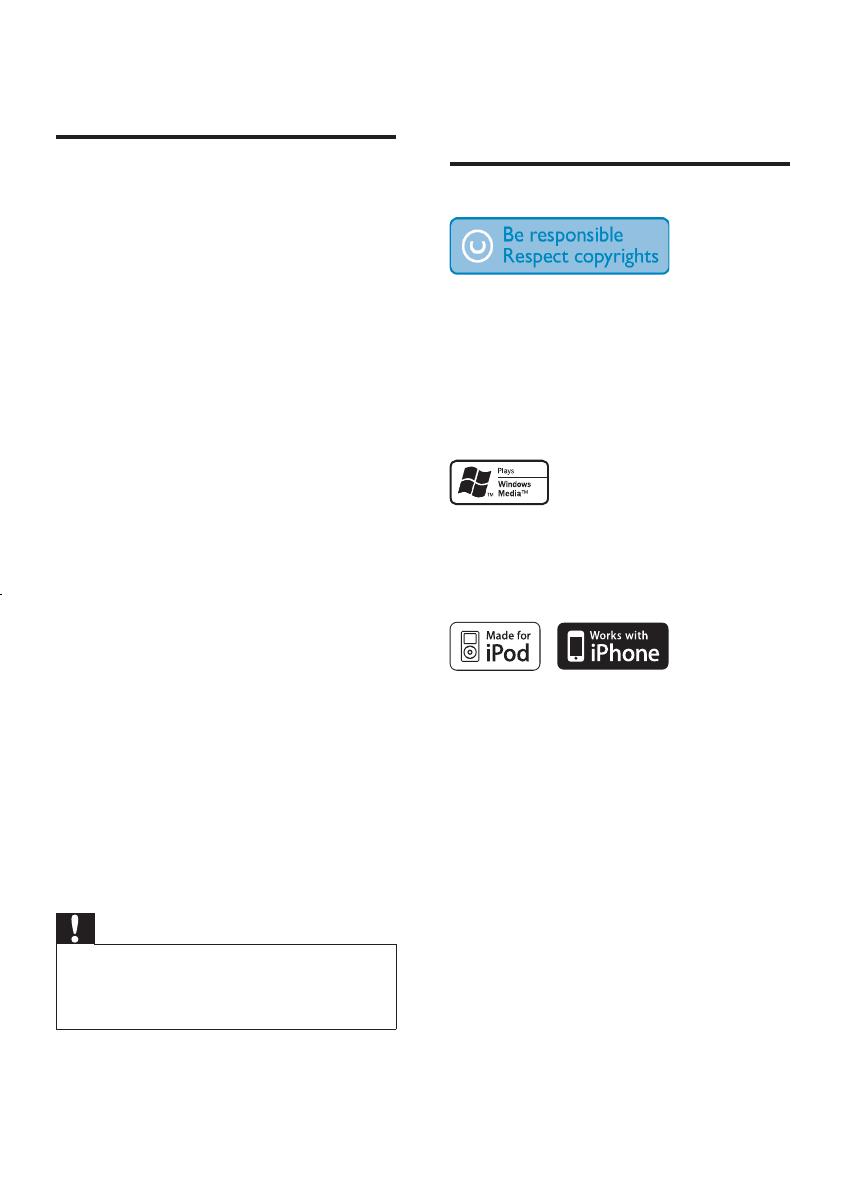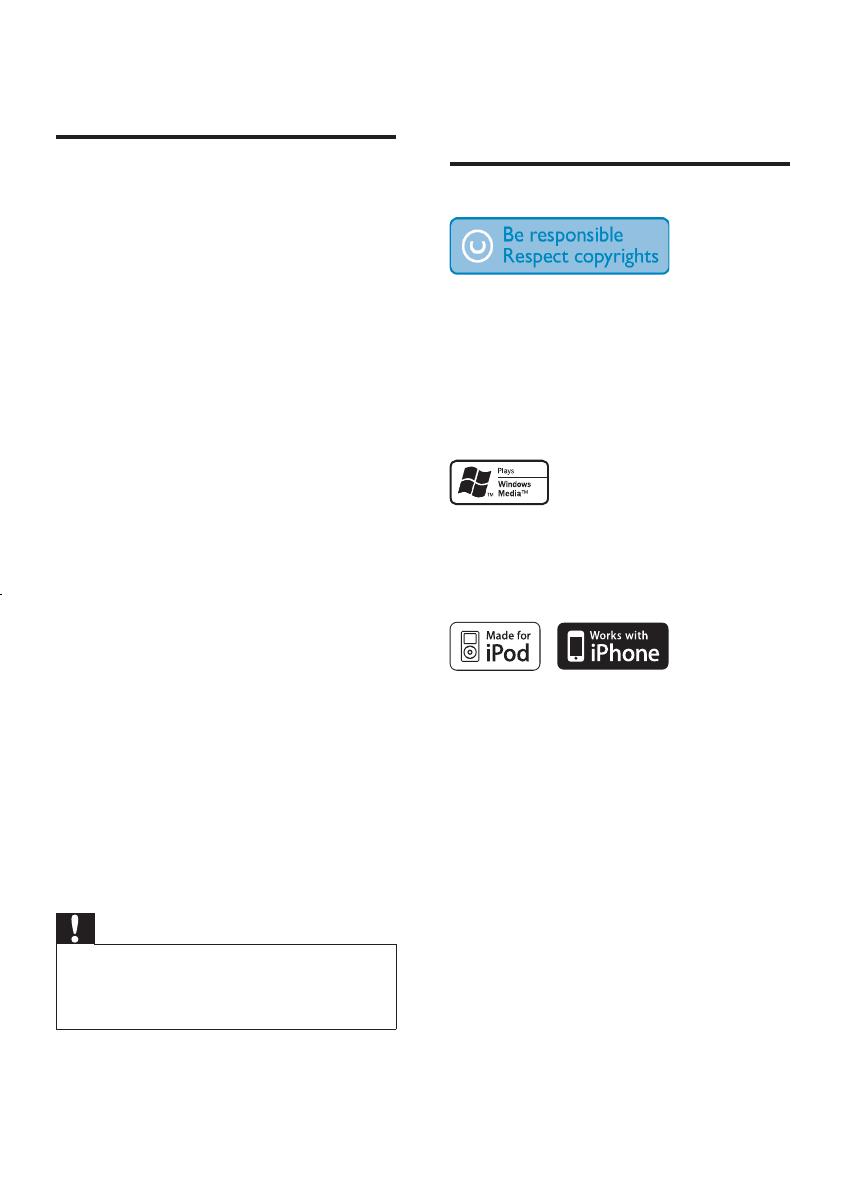
4
Do not place any sources of danger on •
the apparatus (e.g. liquid filled objects,
lighted candles).
Notice
The making of unauthorized copies of
copy-protected material, including computer
programs, files, broadcasts and sound
recordings, may be an infringement of
copyrights and constitute a criminal offence.
This equipment should not be used for such
purposes.
Windows Media and the Windows logo are
trademarks, or registered trademarks of
Microsoft Corporation in the United States
and/or other countries.
“Made for iPod” means that an electronic
accessory has been designed to connect
specifically to iPod and has been certified by
the developer to meet Apple performance
standards.
“Works with iPhone” means that an electronic
accessory has been designed to connect
specifically to iPhone and has been certified
by the developer to meet Apple performance
standards.
Apple is not responsible for the operation of
this device or its compliance with safety and
regulatory standards.
iPod is a trademark of Apple Inc., registered in
the U.S. and other countries.
1 Important
Safety
Read and understand all instructions •
before you use your apparatus. If damage
is caused by failure to follow instructions,
the warranty does not apply.
This apparatus is designed for negative •
ground (earth) 12 V DC operation only.
To ensure safe driving, adjust the volume •
to a safe and comfortable level.
Improper fuses can cause damage or •
fire. When you need to change the fuse,
consult a professional.
Use only the supplied mounting hardware •
for a safe and secure installation.
To avoid short circuit, do not expose the •
apparatus, remote control or remote
control batteries to rain or water.
Never insert objects into the ventilation •
slots or other openings on the apparatus.
Clean the apparatus and frame with a •
soft, damp cloth. Never use substances
such as alcohol, chemicals or household
cleaners on the apparatus.
Never place any objects other than discs •
into the apparatus.
Never use solvents such as benzene, •
thinner, cleaners available commercially,
or anti-static sprays intended for discs.
Visible and invisible laser radiation when •
open. Avoid exposure to beam.
Risk of damage to the apparatus screen! •
Never touch, push, rub or strike the
screen with any object.
Caution
Use of controls or adjustments or •
performance of procedures other than herein
may result in hazardous radiation exposure or
other unsafe operation.
The apparatus shall not be exposed to •
dripping or splashing.
EN