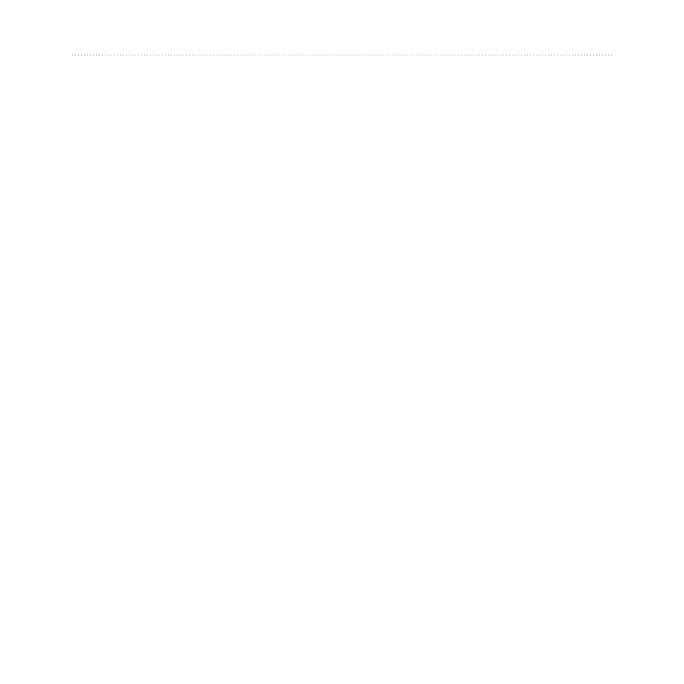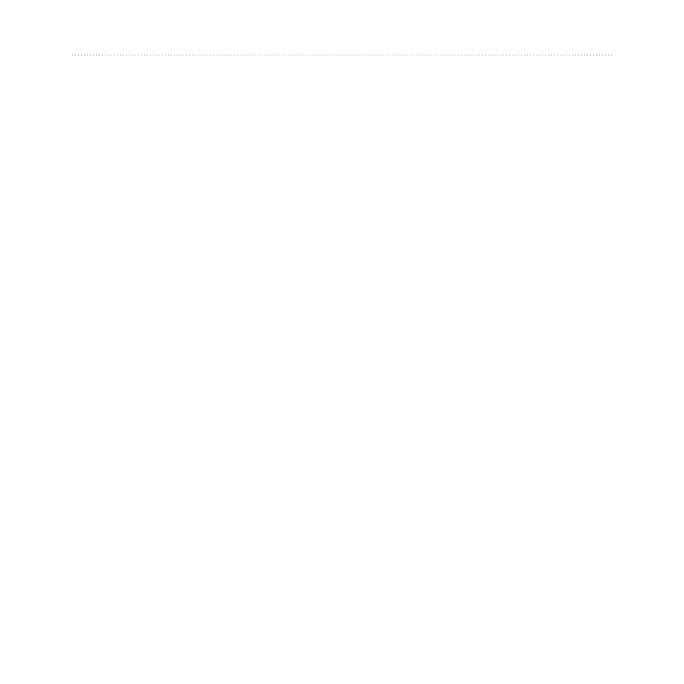
Forerunner
®
205/305 Owner’s Manual i
INTRODUCTION
Introduction .......................... i
Contact Garmin .......................... ii
Getting Started .................... 1
Charging the Battery ..................1
Acquiring Satellite Signals .........2
Using the Heart Rate Monitor ....3
Extending the Strap ...................5
Buttons .......................................6
Pages .........................................7
User Profile ................................8
Training ................................ 9
Alerts ..........................................9
Auto Pause
®
............................12
Auto Lap
®
................................13
Virtual Partner
™
.......................15
Workouts: Quick, Interval, and
Advanced ..........................16
Courses ...................................24
Multi-sport Workouts ................28
History ............................... 31
Viewing History ........................32
Deleting History .......................34
Navigation ......................... 35
Viewing the Map ......................35
Marking Locations ....................36
Back to Start ............................39
Creating and Using Routes ......40
Viewing GPS Information .........42
Settings ............................. 43
General Settings ......................43
Data Recording ........................46
Changing Sport Settings ..........49
Setting Pace/Speed Zones ......50
Setting Heart Rate Zones ........51
Appendix ........................... 53
Cleaning and Care ...................53
Data Fields ...............................54
Heart Rate Information ............57
Garmin Training Center ...........61
Specifications ...........................62
Limited Warranty ......................
63
Warning ....................................67
Caution ....................................68
Index .................................. 69
TABLE OF CONTENTS