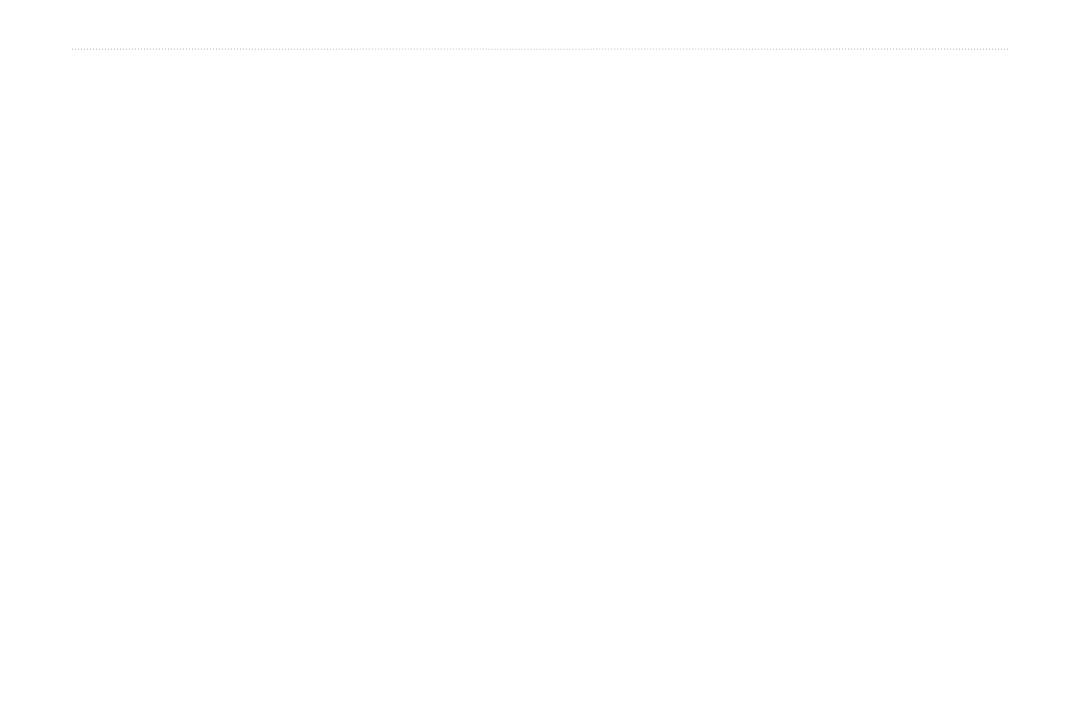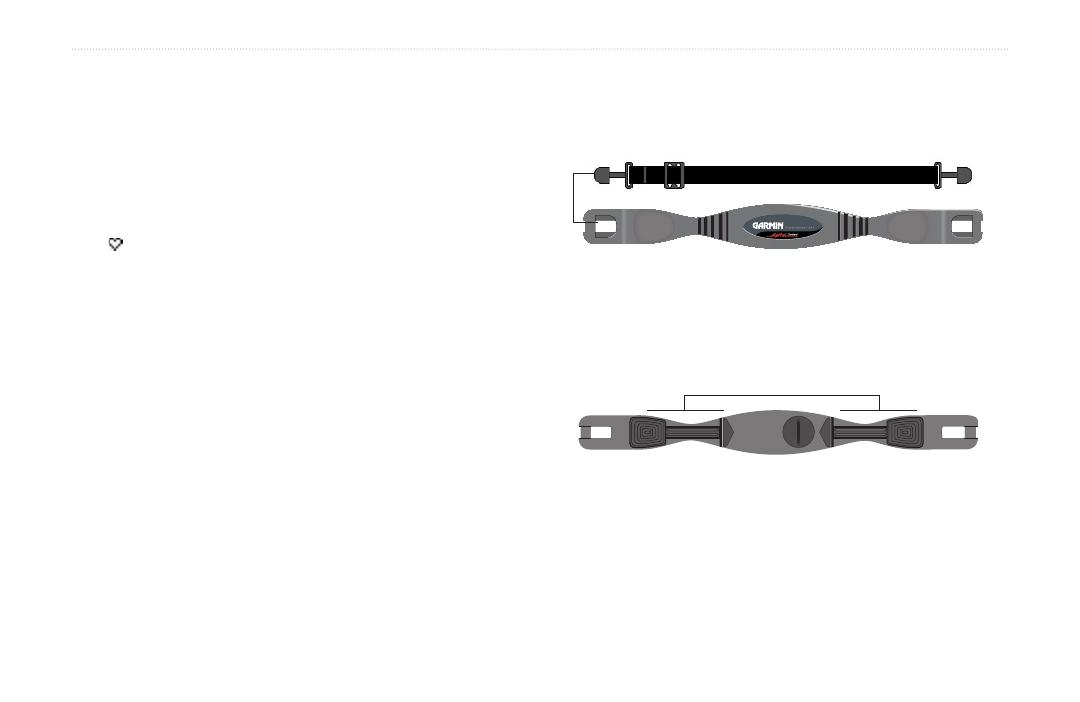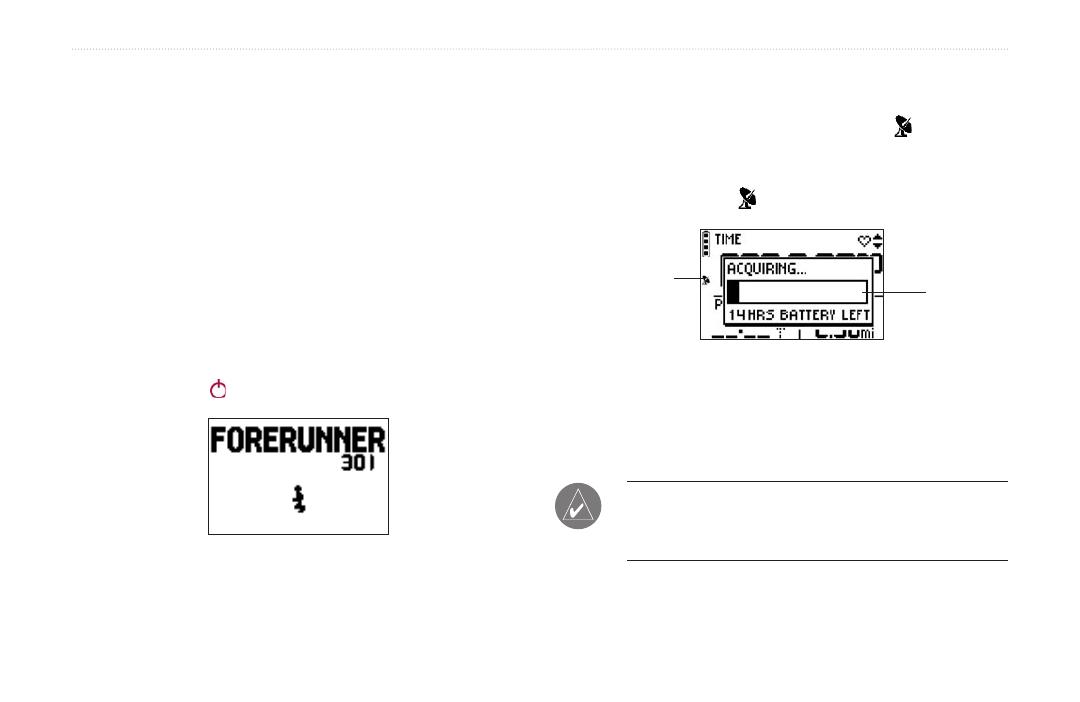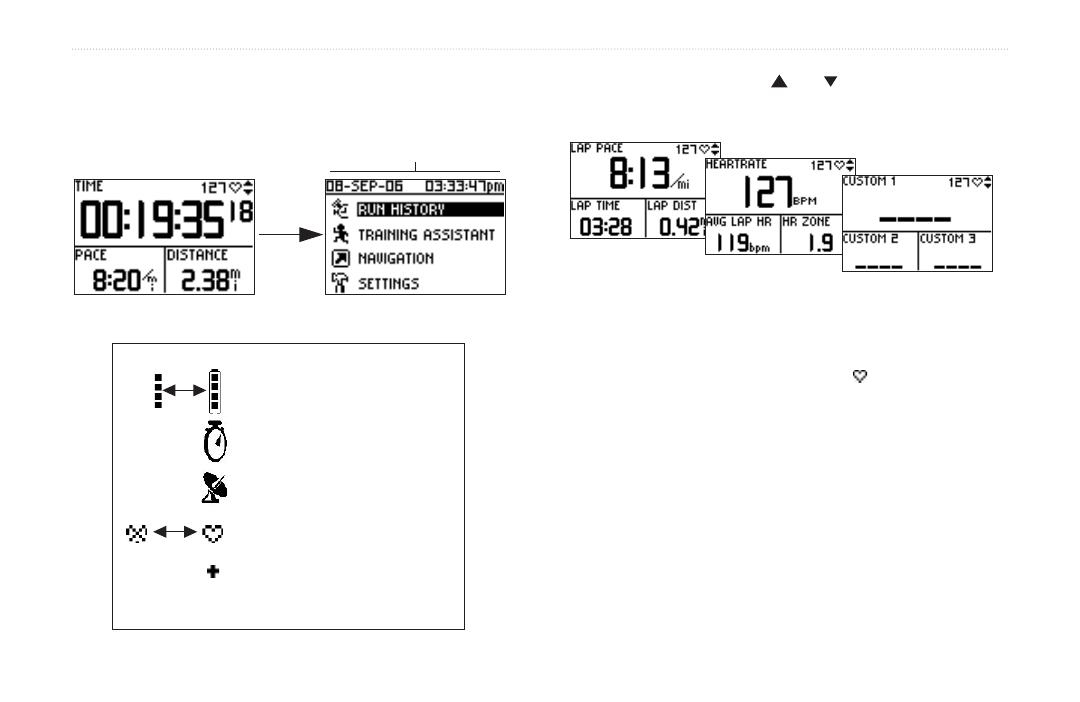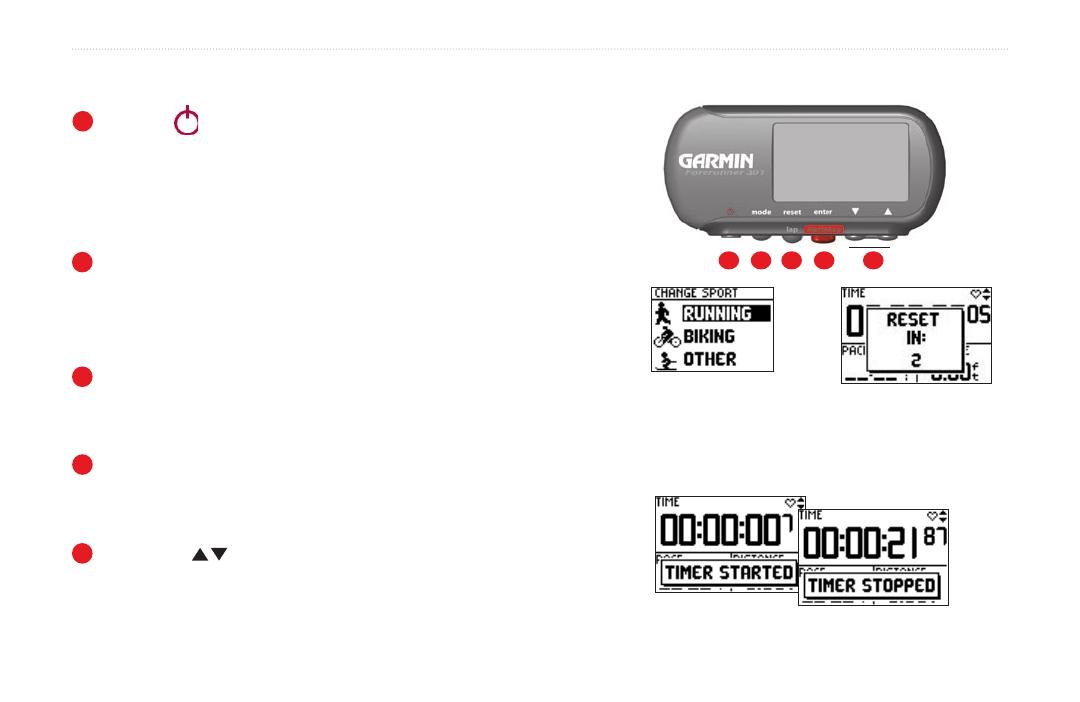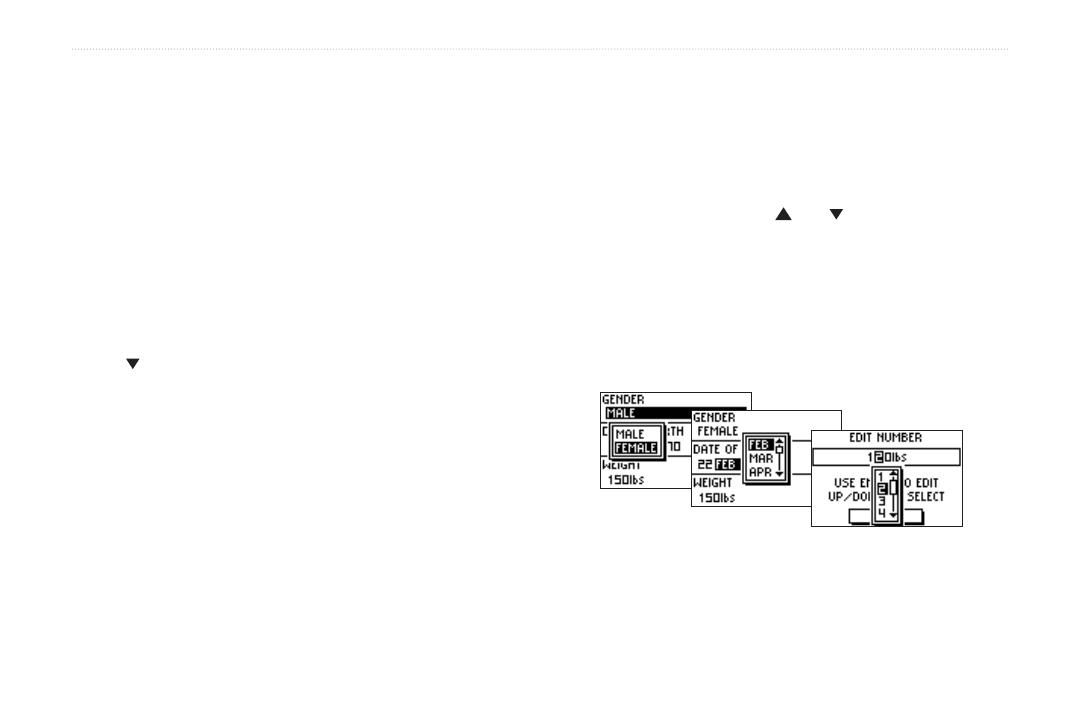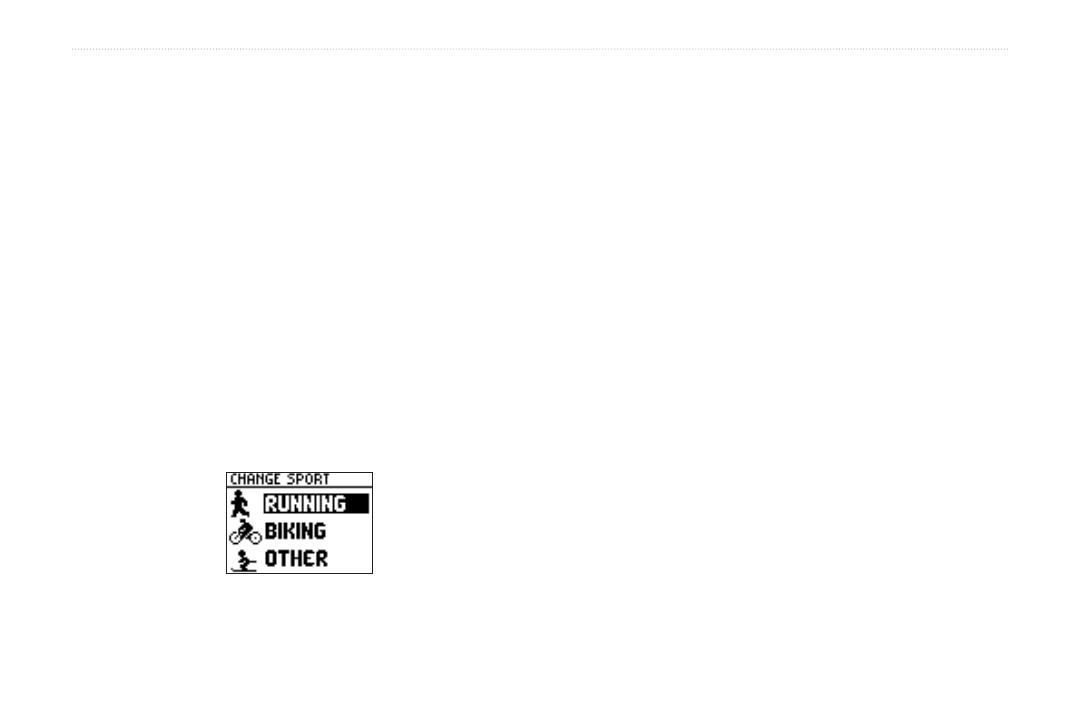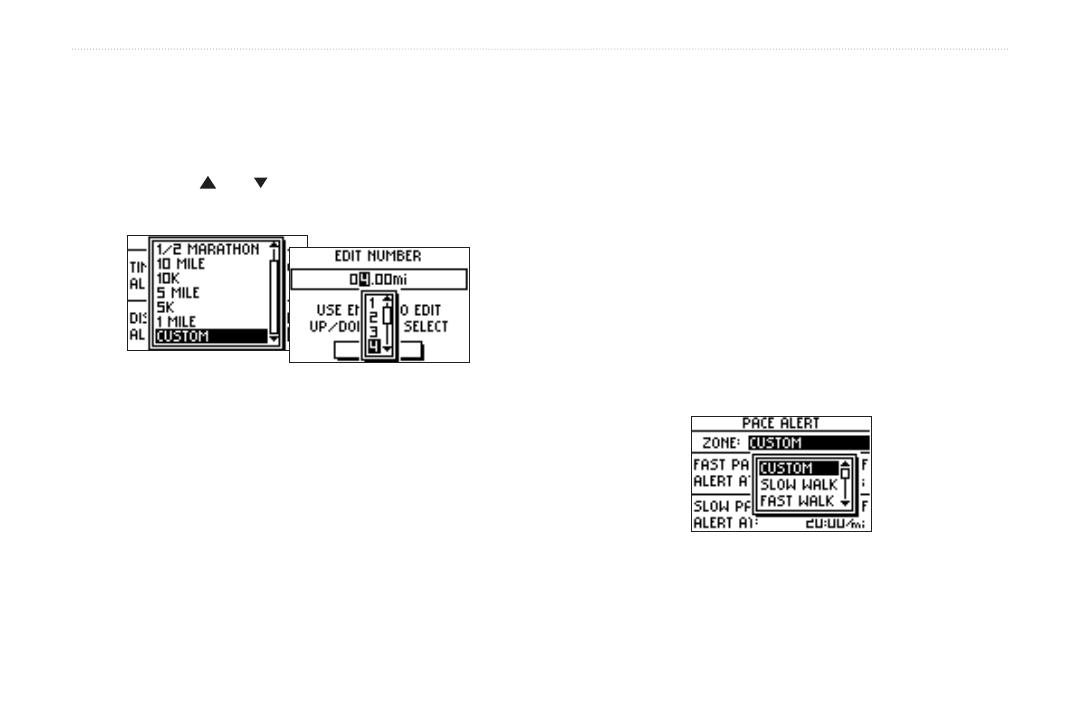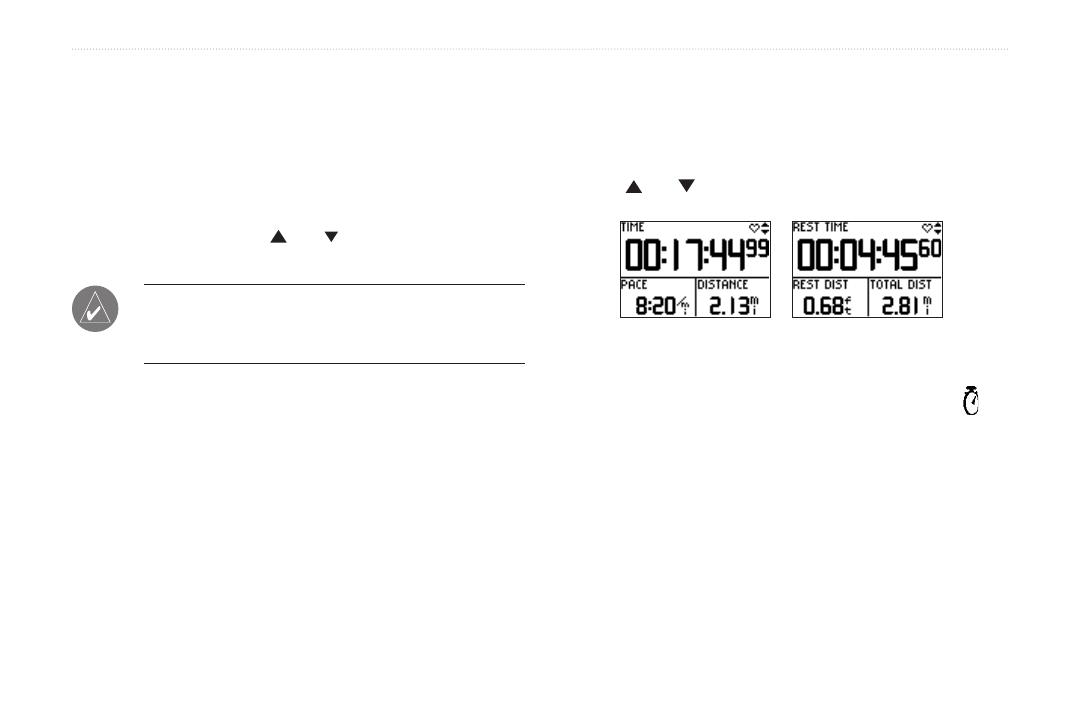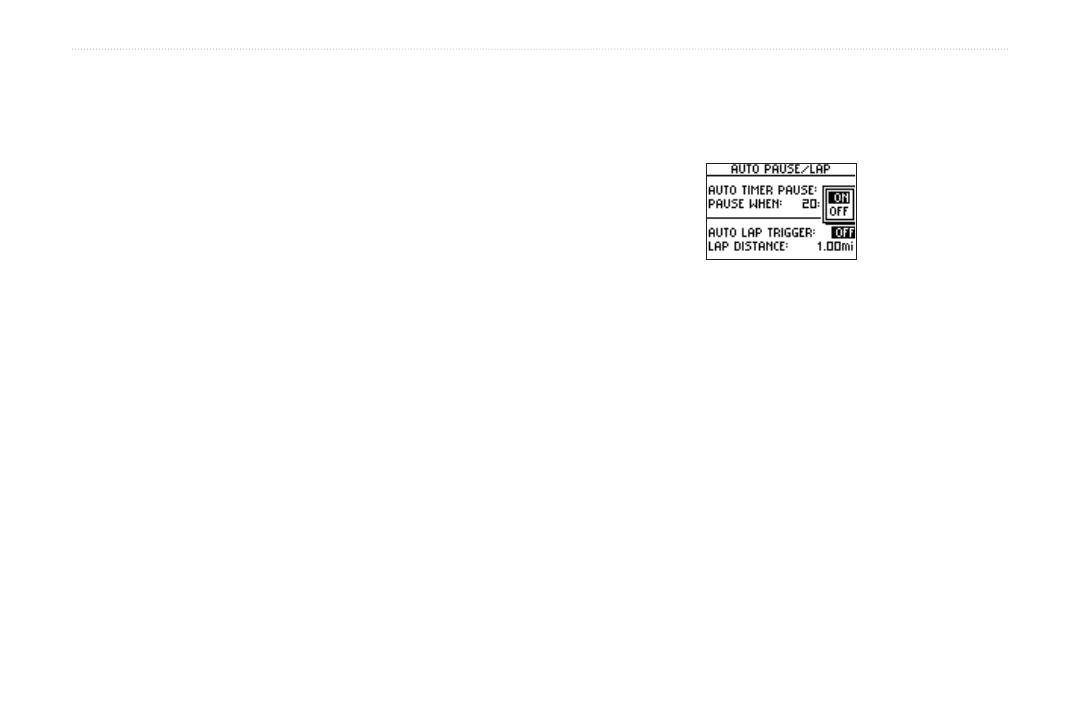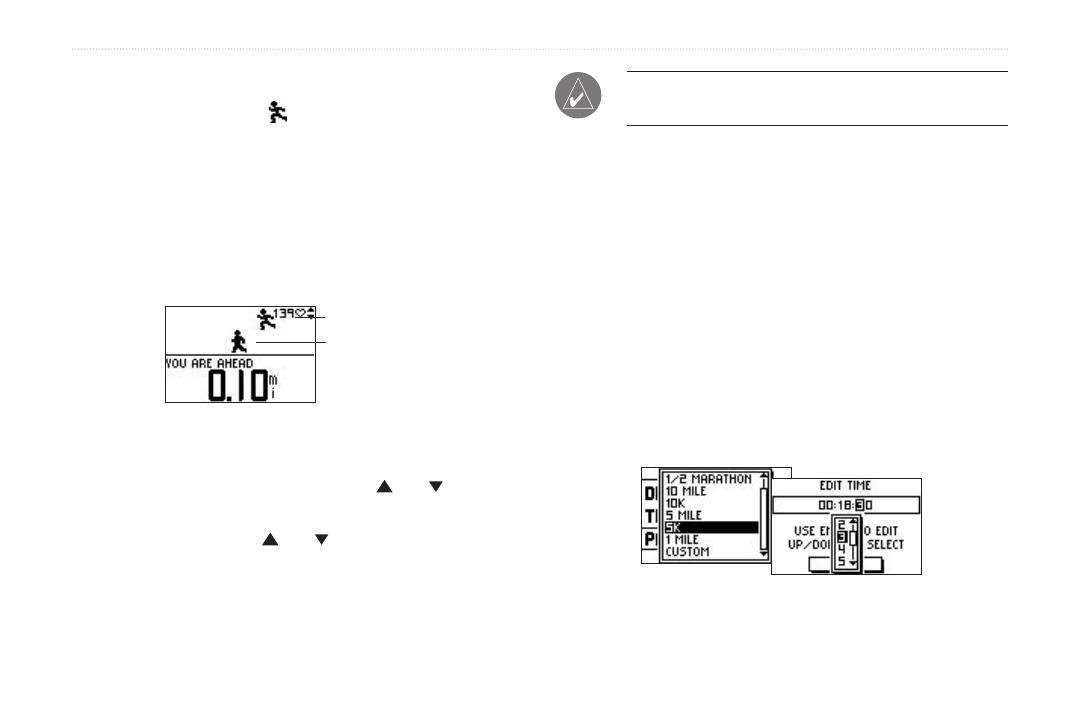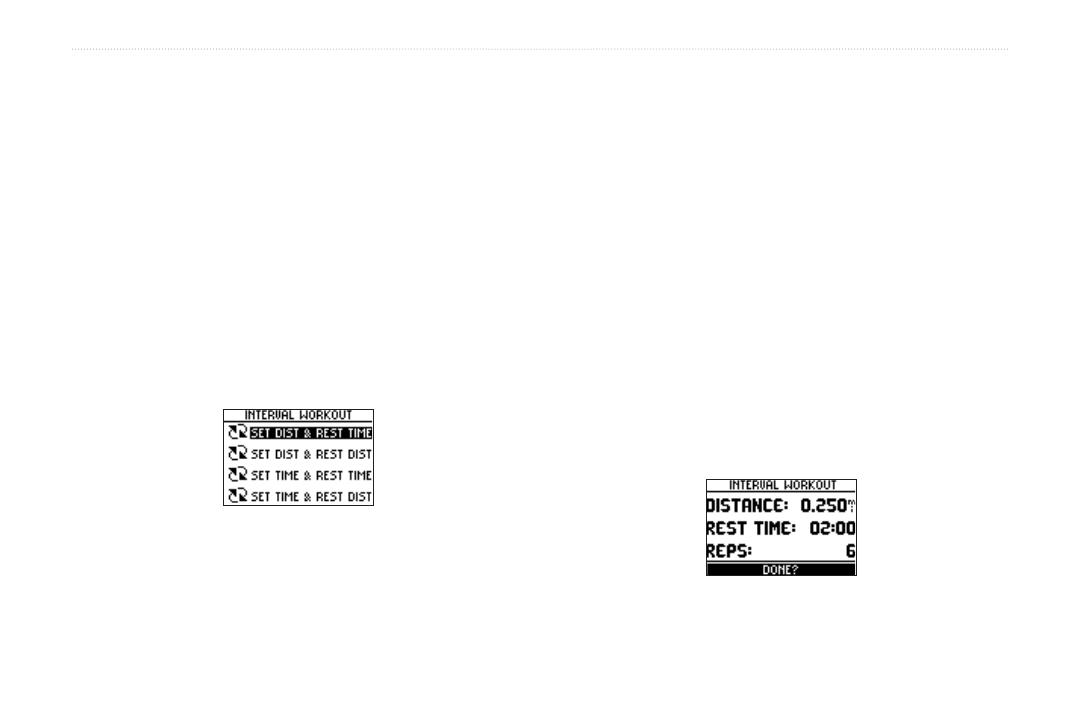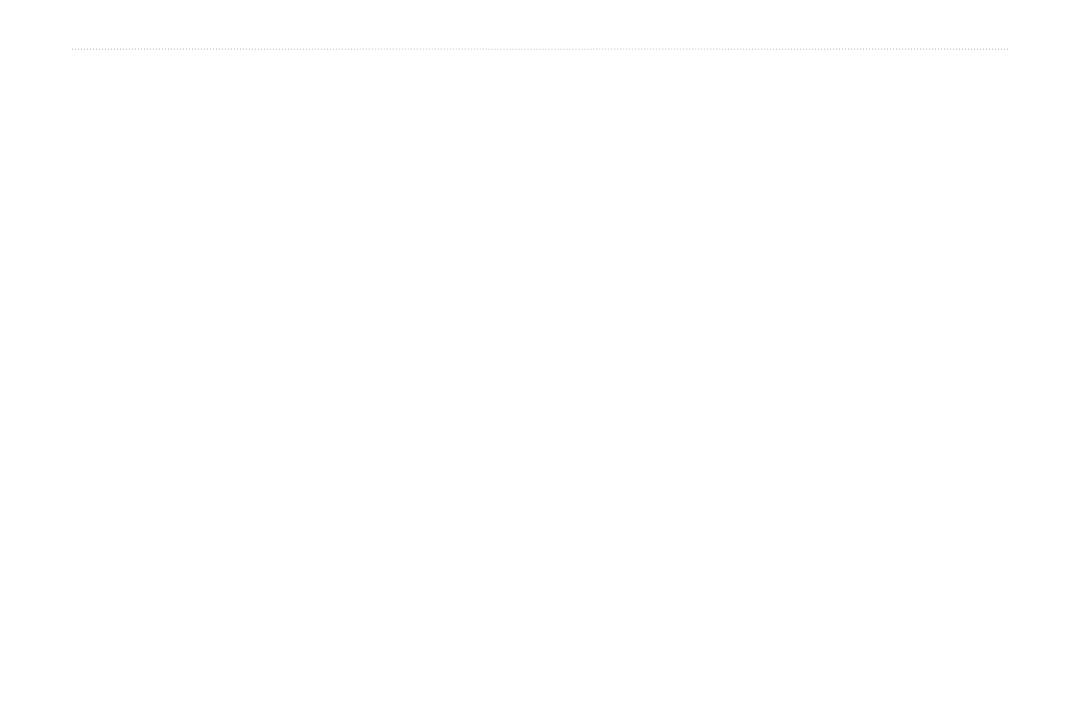
ii Forerunner
®
301 Owner’s Manual
INTRODUCTION > TABLE OF CONTENTS
Introduction .................................i
Getting Started ...........................1
Charge the Battery ............................. 1
Position the Heart Rate Monitor ........ 2
Position the Forerunner ..................... 3
Acquire Satellite Signals ................... 4
Main Modes ....................................... 5
Buttons .............................................. 6
Set Your Time Zone and User Profile 7
Choose Your Sport ............................. 8
Workouts ....................................9
Basic Workouts .................................. 9
Using Time and Distance Alerts .. 9
Using Pace/Speed Alerts ............ 10
Using Heart Rate Alerts ............. 11
Setting Auto Pause ..................... 12
Setting Auto Lap ........................ 13
Working Out with Virtual Partner ... 14
Interval Workouts ............................ 16
Advanced Workouts ........................ 18
Creating Workouts ..................... 18
Starting Workouts ...................... 20
Editing Workouts .......................
22
MultiSport Workouts ....................... 23
Using MultiSport Manually ....... 23
Auto MultiSport Workouts ........ 24
Viewing Workout History ........ 25
Navigating with Forerunner .... 29
Navigating with the Map ................. 29
Marking and Finding Locations ...... 31
Navigating Back to Start ................. 33
Navigating with Routes ................... 34
Viewing GPS Information ............... 36
About GPS ................................. 36
Customizing the Forerunner .. 37
Changing General Settings .............. 37
Changing Sport Settings .................. 39
Setting Up Custom Pages ................ 41
Setting Speed Zones ........................ 42
Setting Heart Rate Zones ................. 43
About AutoLearn™ ................... 43
Using AutoLearn ........................ 43
Setting HR Zones Manually ...... 45
Appendix .................................. 46
Training with Heart Rate Zones ...... 46
Heart Rate Monitor Information ..... 48
Garmin Training Center .................. 50
Caring for the Forerunner ................ 51
Storage ....................................... 51
Water Immersion ....................... 51
Specifications .................................. 52
Product Registration ........................ 54
Safety Information ........................... 55
Limited Warranty ............................ 56
FCC Compliance ............................. 57
Software License Agreement .......... 58
CE Compliance ............................... 58
Index ......................................... 59