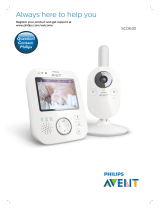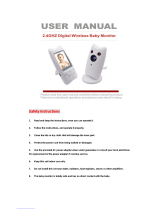- 12 -
Strong passwords
Passwords are essential to protect your Wi-Fi network and your account
against unauthorised access. The stronger your password, the better
protected your Wi-Fi network and your account is�
The rules for a strong password are:
1 Has at least 8 characters�
2 Does not contain your name, your baby's name, another real name or
a brand name�
3 Does not contain a complete word�
4 Is very dierent from passwords that you have used before.
5 Contains characters from at least two of the following categories:
- Letters, for example: A, B, C or a, b, c
- Numbers: 0, 1, 2, 3, 4, 5, 6, 7, 8, 9
- Symbols, for example: _ . @ $
Personal data security
To delete and therefore, protect your personal data, factory-reset your
baby unit by long pressing the on/o button for 10 seconds when the
baby unit is on, before discarding the device.
If you are a second-hand owner, we advise you to perform the following
steps to factory-reset your baby unit to secure your device:
Turn on your baby unit�
Once the LED has changed from orange to green or white, press the on/
o button for more than 10 seconds until the LED ashes between green
and orange, and the baby unit will factory-reset.
In case you do not perform the factory-reset, Philips will not be
responsible for the performance and functionalities of the device, and
your privacy might be compromised�
Provision of security updates
We continuously monitor the security of the software used in the
product. If necessary, security updates will be provided through software
updates. Software updates may also be provided to oer bugxes and
performance improvements, or to introduce new product features.
Updates may be provided to the baby unit and parent unit rmware, or in
the mobile app� Updates are wirelessly delivered to the product without
the usage of special cables or equipment�
Philips will provide the necessary updates for a period of at least two years
after the delivery of the product�
System compatibility
iOS compatibility: 11 or higher
Android compatibility: 5 or higher