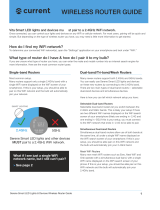Page is loading ...

VDSL/ADSL2+ Dual Band AC1600 Gigabit Gateway with VoIP – NF18ACV
2 of 93
UG01040 v 1.04 December 2018
© NetComm Wireless 2018
Important Notice
This device, like any wireless device, operates using radio signals which cannot guarantee the
transmission and reception of data in all conditions. While the delay or loss of signal is rare, you
should not rely solely on any wireless device for emergency communications or otherwise use
the device in situations where the interruption of data connectivity could lead to death,
personal injury, property damage, data loss, or other loss. NetComm Wireless accepts no
responsibility for any loss or damage resulting from errors or delays in transmission or
reception, or the failure of the NetComm NF18ACV to transmit or receive such data.
Copyright
Copyright© 2017 NetComm Wireless Limited. All rights reserved.
The information contained herein is proprietary to NetComm Wireless. No part of this
document may be translated, transcribed, reproduced, in any form, or by any means without
prior written consent of NetComm Wireless.
Trademarks and registered trademarks are the property of NetComm Wireless Limited or their
respective owners. Specifications are subject to change without notice. Images shown may vary
slightly from the actual product.
Note – This document is subject to change without notice.
Save our environment
When this equipment has reached the end of its useful life, it must be taken to a recycling
centre and processed separately from domestic waste.
The cardboard box, the plastic contained in the packaging, and the parts that make up this
device can be recycled in accordance with regionally established regulations. Never dispose of
this electronic equipment along with domestic waste. You may be subject to penalties or
sanctions under the law. Instead, ask for disposal instructions from your municipal government.
Please be responsible and protect our environment.
Document history
This guide covers the following product:
VDSL/ADSL2+ Dual Band AC1600 Gigabit Gateway with
VoIP (NF18ACV)
VER.
D O C U M E N T D E S C R I P T I O N
D A T E
v1.0
Initial document release
August 2017
v1.1
Additions and changes to Advanced Setup section
June 2018
v1.2
User Guide for new User Interface
December 2018
Table i. – Document revision history

VDSL/ADSL2+ Dual Band AC1600 Gigabit Gateway with VoIP – NF18ACV
3 of 93
UG01040 v 1.04 December 2018
© NetComm Wireless 2018
Contents
Overview ..................................................................................................................... 5
Introduction ......................................................................................................................................................... 5
Target audience .................................................................................................................................................. 5
Prerequisites........................................................................................................................................................ 5
Notation............................................................................................................................................................... 5
Welcome ..................................................................................................................... 6
Product overview ......................................................................................................... 6
Package contents ......................................................................................................... 6
Product features .......................................................................................................... 6
Perfect for ............................................................................................................................................................ 6
Key features ......................................................................................................................................................... 7
NF18ACV ............................................................................................................................................................. 7
nbn and UFB ready ................................................................................................................................................. 7
Triple play services.................................................................................................................................................. 7
Enhanced wireless experience .............................................................................................................................. 7
Media sharing .......................................................................................................................................................... 7
Interfaces ..................................................................................................................... 8
Front view ............................................................................................................................................................ 8
LED indicators ......................................................................................................................................................... 8
Rear view ............................................................................................................................................................. 9
Left side view..................................................................................................................................................... 10
Pedestal label .................................................................................................................................................... 11
Safety and product care ............................................................................................. 11
Transport and handling .............................................................................................. 11
Physical dimensions and weight ................................................................................. 11
Installation and configuration ..................................................................................... 12
Placement of your NF18ACV .......................................................................................................................... 12
Avoiding obstacles and interference ............................................................................................................. 12
Cordless phones ............................................................................................................................................... 12
Choose the “quietest” channel for your wireless network .......................................................................... 12
Hardware installation ................................................................................................. 13
Connect a client via Ethernet cable ............................................................................................................... 13
Connect a client wirelessly .............................................................................................................................. 13
Connect a client via WPS ................................................................................................................................. 13
Initial NF18ACV configuration .................................................................................... 14
Log in ................................................................................................................................................................. 14
Set up options .................................................................................................................................................. 15
Start the Setup Wizard ......................................................................................................................................... 15
Go to the Main Menu ........................................................................................................................................... 15
Setup Wizard ............................................................................................................. 16
INTERNET settings ........................................................................................................................................... 16
ADSL ...................................................................................................................................................................... 17
VDSL ....................................................................................................................................................................... 18
Ethernet WAN ....................................................................................................................................................... 19
WIRELESS settings ........................................................................................................................................... 20
WIRELESS 2.4GHz ................................................................................................................................................. 20
WIRELESS 5GHz .................................................................................................................................................... 20
PHONE settings ............................................................................................................................................... 21
Using a phone handset with your router ............................................................................................................ 21
PHONE LINE settings ........................................................................................................................................... 21
GATEWAY SECURITY settings ....................................................................................................................... 22
Network Security ................................................................................................................................................... 22
GATEWAY SECURITY settings ............................................................................................................................ 22
TIMEZONE settings ......................................................................................................................................... 23
SUMMARY ......................................................................................................................................................... 24
NF18ACV default settings .......................................................................................... 25
Restore Factory Default settings ......................................................................................................................... 25

VDSL/ADSL2+ Dual Band AC1600 Gigabit Gateway with VoIP – NF18ACV
4 of 93
UG01040 v 1.04 December 2018
© NetComm Wireless 2018
SUMMARY ................................................................................................................. 26
Gateway Information ............................................................................................................................................ 27
Internet Information .............................................................................................................................................. 27
Wireless 2.4 GHz ................................................................................................................................................... 28
Wireless 5 GHz ...................................................................................................................................................... 28
USB Devices .......................................................................................................................................................... 29
Phone Details ........................................................................................................................................................ 29
Wired Devices ....................................................................................................................................................... 30
INTERNET ................................................................................................................. 31
Edit a service ......................................................................................................................................................... 31
Create a new connection ..................................................................................................................................... 31
WIRELESS .................................................................................................................. 32
PHONE ..................................................................................................................... 34
PARENTAL CONTROL ............................................................................................... 36
CONTENT SHARING ................................................................................................. 38
ADVANCED .............................................................................................................. 39
Diagnostics – Information ................................................................................................................................ 40
Diagnostics – Statistics ..................................................................................................................................... 43
Diagnostics – Troubleshooting ....................................................................................................................... 47
Diagnostics – Logs ........................................................................................................................................... 49
Routing – NAT .................................................................................................................................................. 51
Routing – Routing ............................................................................................................................................. 55
Routing – DDNS ............................................................................................................................................... 57
Management – TR-069 Client.......................................................................................................................... 58
Management – SNMP Agent .......................................................................................................................... 60
Management – Passwords ............................................................................................................................... 61
LAN .................................................................................................................................................................... 62
Local Area Network – IPv4 ................................................................................................................................... 62
Local Area Network – IPv6 ................................................................................................................................... 65
Local Area Network – VLAN ................................................................................................................................ 67
Wireless Advanced Settings – Wireless Bridge ................................................................................................. 68
Wireless Advanced Settings – MAC Filter.......................................................................................................... 69
Wireless Advanced Settings – Advanced ........................................................................................................... 70
Phone – SIP Settings ........................................................................................................................................ 77
System ............................................................................................................................................................... 79
QoS .................................................................................................................................................................... 82
Security .............................................................................................................................................................. 88

VDSL/ADSL2+ Dual Band AC1600 Gigabit Gateway with VoIP – NF18ACV
5 of 93
UG01040 v 1.04 December 2018
© NetComm Wireless 2018
Overview
Introduction
This manual provides information related to the installation, operation, and use of the
NF18ACV.
Target audience
The individual reading this manual is presumed to have a basic understanding of
telecommunications terminology and concepts.
Prerequisites
Before continuing with the installation of your NF18ACV, please confirm that you meet the
minimum system requirements below.
An activated ADSL/VDSL or pre-configured WAN connection.
A computer with a working Ethernet adapter or wireless 802.11a/b/g/n/ac capability and
the TCP/IP Protocol installed.
A current version of a web browser such as Internet Explorer®, Mozilla Firefox® or
Google Chrome™.
Notation
The following symbols are used in this manual:
Note – This note contains useful information.
Important – This is important information that may require your attention.
Warning – This is a warning that may require immediate action in order to avoid damage
or injury.

VDSL/ADSL2+ Dual Band AC1600 Gigabit Gateway with VoIP – NF18ACV
6 of 93
UG01040 v 1.04 December 2018
© NetComm Wireless 2018
Welcome
Thank you for purchasing a NetComm Wireless NF18ACV. This guide contains all the
information you need to configure your device.
Product overview
Fully featured VDSL2 / ADSL2+ gateway
4 x Gigabit Ethernet 10/100/1000 LAN ports
nbn and UFB ready – ultra-fast connection to nbn and UFB fibre network - 1 x
10/100/1000 Gigabit Ethernet WAN port
VoIP feature for HD quality voice calls - connect up to 2 telephones
Next generation WiFi 802.11 AC1600, dual band concurrent, for multiple high-speed
wireless connections
2 x WPS push buttons for the quick and easy connection of wireless devices on both
2.4GHz and 5GHz bands
Access and share media and file content across the wireless home network
Device performance monitoring and management through TR-069
Package contents
The NF18ACV package consists of:
1 x NetComm Wireless NF18ACV VDSL2/ADSL2+ Dual Band AC1600 Wireless
Gigabit Gateway with VoIP
1 x RJ45 Ethernet cable
1 x RJ11 Telephone cable
1 x WiFi Security card
1 x Warranty card
1 x Power supply (12V/2A)
If any of these items are missing or damaged, please contact NetComm Wireless Support
immediately by visiting the NetComm Wireless Support website at:
http://www.netcommwireless.com/contact-forms/support
Product features
Perfect for
Ultra-fast connection to your fixed line VDSL2/ADSL2+ service
High-speed connection to nbn or UFB Fibre networks FTTN/FTTB and FTTH/FTTP
Triple play services offer including Voice over IP
Creating a powerful wireless home network and media sharing

VDSL/ADSL2+ Dual Band AC1600 Gigabit Gateway with VoIP – NF18ACV
7 of 93
UG01040 v 1.04 December 2018
© NetComm Wireless 2018
Key features
Fully featured VDSL2 / ADSL2+ gateway
4 x Gigabit Ethernet 10/100/1000 LAN ports
nbn and UFB ready – ultra-fast connection to nbn and UFB fibre network - 1 x
10/100/1000 Gigabit Ethernet WAN port
VoIP feature for HD quality voice calls - connect up to 2 telephones
Next generation WiFi 802.11 AC1600, dual band concurrent, for multiple high-speed
wireless connections
2x WPS push buttons for the quick and easy connection of wireless devices on both
2.4GHz and 5GHz bands
Access and share media and file content across the wireless home network
Device performance monitoring and management through TR-069
NF18ACV
The NetComm Wireless NF18ACV smart residential VDSL2/ADSL2+ wireless gateway brings an
enhanced and blazing fast broadband experience to the home.
nbn and UFB ready
Featuring VDSL2/ADSL2 technologies as well as a Gigabit WAN port, the NF18ACV is a 3-in-1
gateway that provides access to ADSL networks, VDSL and all nbn and UFB fibre network
options: FTTN, FTTB, FTTH
Triple play services
The NF18ACV is a triple play services enabler that supports the transmission of high-speed
data, multi HD/UHD IPTV and over the top video streaming, VoIP feature for HD quality voice
calls with the capacity to connect 2 phones.
Enhanced wireless experience
The NF18ACV gateway embeds the newest generation of WiFi (802.11 ac) for powerful access
point and video grade wireless capabilities. It allows both 2.4GHz and 5GHz bands to work
concurrently, ensuring interoperability with all wireless equipment in the house.
The NF18ACV is equipped with 5GHz 3 x 3 MIMO and 2.4GHz 2 x 2 MIMO internal antennas to
provide optimum reception while offering a powerful signal throughout the home. Create an
ultra-fast 1600 Mbps
1
WiFi home network and connect a multitude of wireless devices such as
smart TVs, set top boxes, laptops, tablets, computers, NAS, smart phones and gaming consoles
with upgraded coverage and performance.
Media sharing
Connect a USB device to the NF18ACV gateway, access and share all A/V media and file
content with all of the connected devices in the house in real time. The NF18ACV becomes the
media hub of the house using DLNA/UPnP standard and enhanced wireless capabilities to
create a reliable high-speed home network.
1
Maximum wireless signal rate and coverage values are derived from IEEE Standard 802.11n and 802.11ac
specifications. Actual wireless speed and coverage are dependent on network and environmental conditions
included but not limited to volume of network traffic, building materials and construction/layout.

VDSL/ADSL2+ Dual Band AC1600 Gigabit Gateway with VoIP – NF18ACV
8 of 93
UG01040 v 1.04 December 2018
© NetComm Wireless 2018
Interfaces
The NF18ACV is designed to be placed on a desktop with the front facing outward.
All of the cables exit from the rear for easy organization and the power ON/OFF and WPS
buttons on the side.
Front view
The LED display visible on the front of the NF18ACV provides you with information about
network activity and the device status.
LED indicators
The following table contains an explanation of each of the indicator lights on the front of the
NF18ACV.
LAB E L
I C O N
C O L O U R
D E F I N I T I O N
Power
Red
The NF18ACV is powered on and initialising.
Green
The NF18ACV is powered on and operating normally.
Off
The power is off.
DSL
Off
No DSL signal detected.
Green
Blinking
Synching
LAB E L
I C O N
C O L O U R
D E F I N I T I O N
Green
DSL synchronized.
Internet
Green
The NF18ACV is connected to an internet service.
Green
Blinking
Data is being transmitted to or from the internet.
Off
The NF18ACV is not connected to the internet.
WAN
Green
A device is connected to the Ethernet WAN port.
Green
Blinking
Data is being transmitted to or from the WAN.
Off
No device is connected to the Ethernet WAN port.
Ethernet
1
2
3
4
Green
A device is connected to the Ethernet LAN port.
Green
Blinking
Data is being transmitted to or from the Ethernet
LAN port.
Off
No device is connected to the Ethernet LAN port.
WiFi
2.4
Green
WiFi is enabled.
Green
Blinking
Data is being transmitted to or from the Wireless
interface.
Off
WiFi is disabled.
5
Green
WiFi is enabled.
Green
Blinking
Data is being transmitted to or from the Wireless
interface.
Off
WiFi is disabled.
WPS
Blue
WPS (WiFi Protected Setup) is enabled.
Blue
Blinking
WPS pairing is triggered.
Off
WPS is disabled.

VDSL/ADSL2+ Dual Band AC1600 Gigabit Gateway with VoIP – NF18ACV
9 of 93
UG01040 v 1.04 December 2018
© NetComm Wireless 2018
LAB E L
I C O N
C O L O U R
D E F I N I T I O N
USB
Green
A USB device is connected.
Green
Blinking
Data is being transmitted through the USB interface.
Off
No USB device is connected to the USB interface.
Telephone
1
2
Green
A handset is registered.
Green
Blinking
Incoming call or the handset is in use.
Off
No handset registered
Rear view
The following interfaces are available on the rear panel of the NF18ACV:
Figure 1 – NF18ACV router rear view
N O .
I N T E R F A C E
D E S C R I P T I O N
1
DSL
Use the provided RJ11 cable to connect the router to the
telephone line operating your xDSL service.
2
Telephone 1 and
2
Connect a regular analogue telephone handset here for use with
a VoIP service.
3
Ethernet 1 - 4
Gigabit Ethernet LAN ports. Connect your Ethernet based
devices to one of these ports for high-speed internet access.

VDSL/ADSL2+ Dual Band AC1600 Gigabit Gateway with VoIP – NF18ACV
10 of 93
UG01040 v 1.04 December 2018
© NetComm Wireless 2018
4
WAN
Gigabit capable WAN port for connection to a WAN network.
Connect to your Network Termination Device (NTD) for high-
speed internet access.
5
Reset button
Reset unit to Default by holding the Reset button down for 10
seconds when unit is powered on.
6
USB
Connect an external USB storage device here to use the Network
Attached Storage (NAS) feature of the NF18ACV.
7
Power supply
jack
Connection point for the included power adapter. Connect the
power supply here.
Rear interface table
Left side view
Figure 2 – NF18ACV router side view

VDSL/ADSL2+ Dual Band AC1600 Gigabit Gateway with VoIP – NF18ACV
11 of 93
UG01040 v 1.04 December 2018
© NetComm Wireless 2018
NO
I N T E R F A C E
D E S C R I P T I O N
1
2.4G WPS button
Press the 2.4G WPS button to activate the
WPS PBC pairing function for the 2.4GHz
radio.
2
5G WPS button
Press the 5G WPS button to activate the
WPS PBC pairing function for the 5GHz
radio.
3
On/Off button
Toggles the power on and off.
Side interface table
Pedestal label
The NF18ACV device label on the bottom of the pedestal provides important details for your
individual NF18ACV such as:
Safety and product care
Your router is an electronic device that sends and receives radio signals. Please take the time to
read this list of precautions that should be taken when installing and using the router.
Do not disassemble the router. There are no user-serviceable parts.
Do not allow the router to come into contact with liquid or moisture at any time. To
clean the device, wipe it with a damp cloth.
Do not restrict airflow around the device. This can lead to the device overheating.
Do not place the device in direct sunlight or in hot areas.
Transport and handling
When transporting the NF18ACV, it is recommended to return the product in the original
packaging. This ensures that the product will not be damaged.
Attention – In the event the product needs to be returned, ensure it is securely packaged with
appropriate padding to prevent damage during courier transport.
Physical dimensions and weight
The table below lists the physical dimensions and weight of the NF18ACV.
D I M E N S I O N S
Width
216 mm
Height
173 mm
Depth
61 mm
Weight
420 grams
Physical dimensions and weigh table

VDSL/ADSL2+ Dual Band AC1600 Gigabit Gateway with VoIP – NF18ACV
12 of 93
UG01040 v 1.04 December 2018
© NetComm Wireless 2018
Installation and configuration
Placement of your NF18ACV
The wireless connection between your NF18ACV and your WiFi devices will be strong when
they are in close proximity and have direct line of sight. As your client device moves further
away from the NF18ACV or solid objects block direct line of sight to the router, your wireless
connection and performance may degrade. This may or may not be directly noticeable, and is
greatly affected by the individual installation environment.
If you have concerns about your network’s performance that might be related to range or
obstruction factors, try moving the computer to a position between three to five meters from
the NF18ACV in order to see if distance is the problem.
Note – While some of the items listed below can affect network performance, they will not prohibit your
wireless network from functioning; if you are concerned that your network is not operating at its maximum
effectiveness, this check list may help
If you experience difficulties connecting wirelessly between your WiFi Devices and your
NF18ACV, please try the following steps:
In multi-storey homes, place the NF18ACV on a floor that is as close to the centre of
the home as possible. This may mean placing the NF18ACV on an upper floor.
Try not to place the NF18ACV near a cordless telephone that operates at the same
radio frequency as the NF18ACV (2.4GHz/5GHz).
Avoiding obstacles and interference
Avoid placing your NF18ACV near devices that may emit radio “noise,” such as microwave
ovens. Dense objects that can inhibit wireless communication include:
Refrigerators
Washers and/or dryers
Metal cabinets
Large aquariums
Metallic-based, UV-tinted windows
If your wireless signal seems weak in some spots, make sure that objects such as
those listed above are not blocking the signal’s path (between your devices and the
NF18ACV).
Cordless phones
If the performance of your wireless network is impaired after considering the above issues, and
you have a cordless phone:
Try moving cordless phones away from your NF18ACV and your wireless-enabled
computers.
Unplug and remove the battery from any cordless phone that operates on the
2.4GHz or 5GHz band (check manufacturer’s information). If this fixes the problem, your
phone may be interfering with the NF18ACV.
If your phone supports channel selection, change the channel on the phone to the
farthest channel from your wireless network. For example, change the phone to channel
1 and move your NF18ACV to channel 11. See your phone’s user manual for detailed
instructions.
If necessary, consider switching to a 900MHz or 1800MHz cordless phone.
Choose the “quietest” channel for your
wireless network
In locations where homes or offices are close together, such as apartment buildings or office
complexes, there may be wireless networks nearby that can conflict with your wireless network.
Your wireless adapter may include a utility to assist in scanning for the least congested network,
otherwise you may be able to find another piece of software that can be used. These tools
display a graphical representation of the wireless networks in range and the channels on which
they are operating.
Try to find a channel which is not as busy and does not overlap with another one. Channels 1, 6
and 11 are the only channels on 2.4GHz which do not overlap with one another and you should
ideally choose one of these channels.

VDSL/ADSL2+ Dual Band AC1600 Gigabit Gateway with VoIP – NF18ACV
13 of 93
UG01040 v 1.04 December 2018
© NetComm Wireless 2018
Experiment with more than one of the available channels, in order to find the clearest
connection and avoid interference from neighbouring cordless phones or other wireless
devices.
Hardware installation
1 Connect the power adapter to the Power socket on the back of the NF18ACV.
2 Plug the power adapter into the wall socket and switch on the power.
3 Wait approximately 60 seconds for the NF18ACV to power up.
Connect a client via Ethernet cable
1 Connect the yellow Ethernet cable provided to one of the yellow ports marked
‘Ethernet’ at the back of the NF18ACV.
2 Connect the other end of the yellow Ethernet cable to your computer.
3 Wait approximately 30 seconds for the connection to establish.
4 Open your Web browser, and enter http://192.168.20.1 into the address bar and
press enter.
5 Follow the steps to set up your NF18ACV.
Connect a client wirelessly
1 Ensure WiFi is enabled on your device (e.g. computer/laptop/smartphone).
2 Scan for wireless networks in your area and connect to the network name that
matches the Wireless network name configured on the NF18ACV.
Note – Refer to the included Wireless Security Card for the default SSID and wireless security
key of your NF18ACV.
3 When prompted for your wireless security settings, enter the Wireless security key
configured on the NF18ACV.
4 Wait approximately 30 seconds for the connection to establish.
5 Open your Web browser, and enter http://192.168.20.1 into the address bar and
press Enter.
6 Follow the steps to set up your NF18ACV.
Connect a client via WPS
The NF18ACV provides three methods to establish a connection with client devices using the
WPS (WiFi Protected Setup™) functionality.
Connect a device using the WPS button (default setting)
1 Bring a WPS enabled device within WiFi range and press its WPS (it may be physical or
virtual, e.g. on its user interface) button.
2 Press the WPS button on the left side of the NF18ACV. Its WPS orange icon will blink for
up to two minutes.
3 Once the device is connected, the WPS LED will remain illuminated and details of the
device will be added to the Wireless Clients list.
Connect a device using its WPS PIN
1 Bring a WPS enabled device within WiFi range and generate a WPS PIN.
2 In the NF18ACV’s web interface open WIRELESS > More Settings > WPS Setup:

VDSL/ADSL2+ Dual Band AC1600 Gigabit Gateway with VoIP – NF18ACV
14 of 93
UG01040 v 1.04 December 2018
© NetComm Wireless 2018
a Select WPW Mode Device and click the Apply button.
b Enter the device’s WPS PIN into the Device PIN field and click the WPS
Connect button.
3 The WPS blue icon will blink while the connection is established.
4 Once the device is connected, the WPS LED will remain illuminated and details of the
device will be added to the Wireless Clients list.
Connect a device using the NF18ACV’s WPS PIN
1 In the NF18ACV’s web interface open WIRELESS > More Settings > WPS Setup:
a Select WPW Mode Router and click the Apply button.
b Copy the Router PIN number.
2 Bring a WPS enabled device within WiFi range and enter the Router PIN into its WPS
setup interface.
3 Return to WIRELESS > More Settings > WPS Setup and click the WPS Connect button.
4 The WPS blue icon will blink while the connection is established.
5 Once the device is connected, the WPS LED will remain illuminated and details of
the device will be added to the Wireless Clients list.
Initial NF18ACV configuration
This section is for users who are connecting the NF18ACV to the internet for the first time after
either initial purchase or factory reset of the device.
After establishing a connection between the NF18ACV and your web browser (see previous:
Connect a client via Ethernet cable or Connect a client wirelessly) enter http://192.168.20.1 into
the address bar and press Enter.
Log in
The login screen will appear:
Enter the default Username and Password: both are “admin” (all letters are lowercase).
It is recommended that after you set up the NF18ACV you choose a more secure username and
password. These can be set in: Main menu >Advanced > Management > Passwords

VDSL/ADSL2+ Dual Band AC1600 Gigabit Gateway with VoIP – NF18ACV
15 of 93
UG01040 v 1.04 December 2018
© NetComm Wireless 2018
Set up options
If you have not yet set up your device the following screen will appear:
This screen presents two options for setting up the NF18ACV.
Start the Setup Wizard
The Wizard will guide you through a step by step process to set up your device. We
recommend that you use this wizard as it covers all the basic settings.
Click the Yes, start the setup wizard button to select this option. See next section for a detailed
description of the Wizard.
Go to the Main Menu
Alternatively you can use the Advanced setup features in the
NF18ACV’s user interface.
Click the No, skip to main menu button and then click the
Advanced button to access all the NF18ACV’s settings
.

VDSL/ADSL2+ Dual Band AC1600 Gigabit Gateway with VoIP – NF18ACV
16 of 93
UG01040 v 1.04 December 2018
© NetComm Wireless 2018
Setup Wizard
The NF18ACV’s Setup Wizard will open the INTERNET connection page. This is indicated on the Wizard’s process task line.
INTERNET settings
The INTERNET settings prompt you to select the WAN connection type that you will be using and to enter all the parameters required to enable the service.
First select your INTERNET SERVICE: ADSL, VDSL or Ethernet WAN
Then select from the available range of CONNECTION TYPES for that type of service.
Your ISP (Internet Service Provider) will have advised you which service and connection type you will be using.
ADSL (Asymmetric Digital Subscriber Line ) is the most common telephone line internet service for typical consumers. There are a number of variations of ADSL, for example ADSL2 and ADSL2+. For
purposes of this manual ADSL refers to all of these related service types.
VDSL (Very-high-bit-rate digital subscriber line) and second-generation VDSL2, are digital subscriber line (DSL) technologies providing data transmission faster than asymmetric digital subscriber line
(ADSL). VDSL services may or may not be available from your ISP or in your area. Check with your ISP.
Ethernet WAN services are normally employed when part of the internet connection is cable or fibre optic or other very high speed services.

VDSL/ADSL2+ Dual Band AC1600 Gigabit Gateway with VoIP – NF18ACV
17 of 93
UG01040 v 1.04 December 2018
© NetComm Wireless 2018
ADSL
ADSL (Asymmetric Digital Subscriber Line ) technology supports
five CONNECTION TYPES:
PPPoE – The Point-to-Point Protocol over Ethernet.
PPPoA - Point-to-Point Protocol over ATM. It is available
only for ADSL
Dynamic IP – IP addresses are assigned by the ISP.
Static IP – Users define IP addresses for each device.
Bridge – The device relies on the configuration of
another gateway on the connection.
PPPoE
The Point-to-Point Protocol over Ethernet networking protocol
encapsulates PPP frames inside Ethernet frames and uses a
point to point connection between two Ethernet ports.
Your ISP will advise you of your default PPPoE authentication
Username and Password. Normally you will be given the
opportunity to change these to be more secure.
VPI (Virtual Path Identifier) and VCI (Virtual Channel Identifier)
are commonly 8 and 35 respectively.
PPPoA
Point-to-Point Protocol over ATM (Asynchronous Transfer
Mode) employs very small, fixed-length packets, in contrast to
PPPoE, which uses relatively large, variable-length packets.
PPPoA can be slightly faster than PPPoE.
Your ISP will advise you of your default Username and
Password. Normally you will be given the opportunity to
change these to be more secure.
VPI (Virtual Path Identifier) and VCI (Virtual Channel Identifier)
are commonly 8 and 35 respectively.
Dynamic IP
When the computer/router connects to the internet your ISP will
dynamically assign any available IP to it. Therefore the IP
address will change each time a new connection is established.
VPI (Virtual Path Identifier) and VCI (Virtual Channel Identifier)
are commonly 8 and 35 respectively.
Static IP
You must define, or purchase, a set IP address for each device
on the network.
VPI (Virtual Path Identifier) and VCI (Virtual Channel Identifier)
are commonly 8 and 35 respectively.
Contact your ISP for the WAN and DNS servers details.
Bridge
VPI (Virtual Path Identifier) and VCI (Virtual Channel Identifier)
are commonly 8 and 35 respectively.

VDSL/ADSL2+ Dual Band AC1600 Gigabit Gateway with VoIP – NF18ACV
18 of 93
UG01040 v 1.04 December 2018
© NetComm Wireless 2018
VDSL
VDSL (Very-high-bit-rate digital subscriber line ) technology
supports four CONNECTION TYPES:
PPPoE – The Point-to-Point Protocol over Ethernet.
Dynamic IP – IP addresses are assigned by the router.
Static IP – Users define IP addresses for each device.
Bridge – The device relies on the configuration of another
gateway on the connection.
PPPoE
Your ISP will advise you of your default PPPoE authentication
Username and Password. Normally you will be given the
opportunity to change these to be more secure.
VPI (Virtual Path Identifier) and VCI (Virtual Channel Identifier) are
commonly 8 and 35 respectively.
Dynamic IP
VPI (Virtual Path Identifier) and VCI (Virtual Channel Identifier) are
commonly 8 and 35 respectively.
Static IP
VPI (Virtual Path Identifier) and VCI (Virtual Channel Identifier) are
commonly 8 and 35 respectively.
Contact your ISP for the WAN and DNS servers details.
Bridge
VPI (Virtual Path Identifier) and VCI (Virtual Channel Identifier) are
commonly 8 and 35 respectively.

VDSL/ADSL2+ Dual Band AC1600 Gigabit Gateway with VoIP – NF18ACV
19 of 93
UG01040 v 1.04 December 2018
© NetComm Wireless 2018
Ethernet WAN
Ethernet WAN (Wide Area Network) technology supports four
CONNECTION TYPES:
PPPoE – The Point-to-Point Protocol over Ethernet.
Dynamic IP – IP addresses are assigned by the router.
Static IP – Users define IP addresses for each device.
Bridge – The device relies on the configuration of another
gateway on the connection.
PPPoE
Your ISP will advise you of your default PPPoE authentication
Username and Password. Normally you will be given the
opportunity to change these to be more secure.
VPI (Virtual Path Identifier) and VCI (Virtual Channel Identifier) are
commonly 8 and 35 respectively.
Dynamic IP
VPI (Virtual Path Identifier) and VCI (Virtual Channel Identifier) are
commonly 8 and 35 respectively.
Static IP
VPI (Virtual Path Identifier) and VCI (Virtual Channel Identifier) are
commonly 8 and 35 respectively.
Contact your ISP for the WAN and DNS servers details.
Bridge
VPI (Virtual Path Identifier) and VCI (Virtual Channel Identifier) are
commonly 8 and 35 respectively.
When you have completed the INTERNET settings, click the Next > button to proceed to the Wizard’s WIRELESS settings.

VDSL/ADSL2+ Dual Band AC1600 Gigabit Gateway with VoIP – NF18ACV
20 of 93
UG01040 v 1.04 December 2018
© NetComm Wireless 2018
WIRELESS settings
The NF18ACV can operate on either 2.4GHz or 5GHz frequencies, or on both. Where both are enabled, select either band when you connect your device.
WIRELESS 2.4GHz
The 2.4GHz frequency offers better
range, particularly if walls or
partitions exist but offers less
channels and at slower speeds.
Select ON in order to enable
2.4GHz service either in conjunction
with 5GHz or on its own.
Select OFF if want only 5GHz
service or if you want to disable WiFi
entirely – i.e. both 2.4GHZ and 5GHz
are turned OFF.
WIRELESS 5GHz
The 5GHz frequency offers higher
speed and offers many more channels
than 2.4GHz.
However, the 5GHz signal does not
penetrate walls, floors, partitions, etc.
as well as 2.4GHZ. The 5GHz service
works best with nearby devices.
Select ON in order to enable 5GHz
either in conjunction with 2.4GHz or on
its own.
Select OFF if want only 2.4GHz
service or if you want to disable WiFi
entirely (turn 2.4GHz OFF too).
The three settings for each frequency (Network Name, Security Key Type and WiFi Password)
function in the same manner, there details are as follows.
Network Name
Initially this will be the same as the Wireless Network Name (SSID) printed on the Wireless Security
card included in the box with your NF18ACV. You can change this to a more recognisable name
that can be easily identified if multiple WiFi connections are available.
Security Key Type
The default WPA2-PSK (Wi-Fi Protected Access 2 - Pre-Shared Key) offers high-grade security to
home or smaller business networks without the necessity of dedicated security systems and
services.
Use the mixed-mode option WPA-PSK/WPA2-PSK where you may be connecting devices which are
much older than the latest standard, the older devices will access the WiFi network using the older
WPA-PSK protocol.
We do not suggest selecting OPEN as this will leave your network unprotected from intrusion via
your WiFi connection, that is anyone within range of your WiFi signal could get into your network.
WiFi Password
Initially this will also be the same as the Wireless Security Key also is printed on the Wireless
Security card included in the box with your NF18ACV. You can change the password to a more
recognisable one either here or later in the Wireless settings page.
/