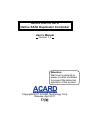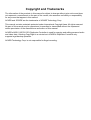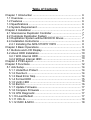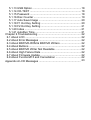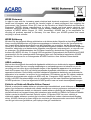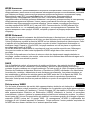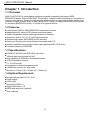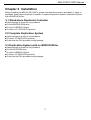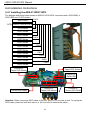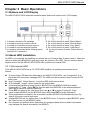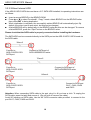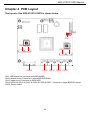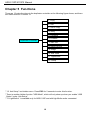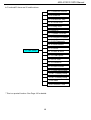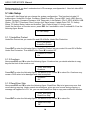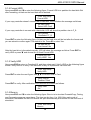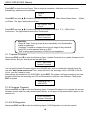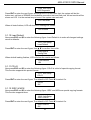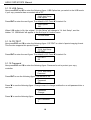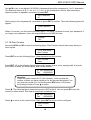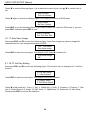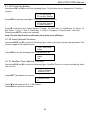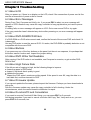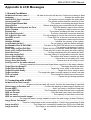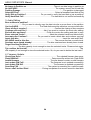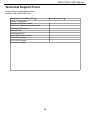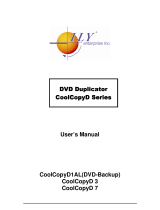Acard DVD-E136B Owner's manual
- Category
- Media duplicators
- Type
- Owner's manual
This manual is also suitable for

ARS-5110P/5110PX
Native SATA Duplicator Controller
Copyright©2011 ACARD Technology Corp.
Release: April 2011
Attention:
Wait over 5 seconds to
power on after shutdown
to prevent the abnormal
operation of the system.
User's Manual
Version: 1.3

Copyright and Trademarks
The information of the products in this manual is subject to change without prior notice and does
not represent a commitment on the part of the vendor, who assumes no liability or responsibility
for any errors that appear in this manual.
ACARD and SCSIDE are the trademarks of ACARD Technology Corp.
This manual contains materials protected under International Copyright Laws. All rights reserved.
No part of this manual may be reproduced, transmitted or transcribed without the expressed
written permission of the manufacturer and author of this manual.
ACARD’s ARS-5110P/5110PX Duplicator Controller is used for copying and editing personal audio
and video data. Violating Copy Right is a criminal act. ACARD's Duplicator Controller only
supports legal backup operation.
ACARD Technology Corp. is not responsible for illegal recording.

Table of Contents
Chapter 1 Introduction ...............................................................
1.1 Overview ............................................................................
1.2 Features ............................................................................
1.3 Specifications ....................................................................
1.4 System Requirement .........................................................
Chapter 2 Installation .................................................................
2.1 Stand-alone Duplicator Controller ......................................
2.2 Complete Duplication System ............................................
2.3 Duplication System without BD/DVD Drives ......................
2.4 Installation Instructions ......................................................
2.4.1 Installing the ARS-5110P/5110PX ...............................
Chapter 3 Basic Operations .......................................................
3.1 Buttons and LCD Display....................................................
3.2 About HDD Installation .......................................................
3.2.1 With Internal HDD ........................................................
3.2.2 Without Internal HDD ...................................................
Chapter 4 PCB Layout ...............................................................
Chapter 5 Functions ..................................................................
5.1 Adv Setup ..........................................................................
5.1.1 UnderRun Protect ........................................................
5.1.2 Overburn ......................................................................
5.1.3 Read Error Skip ...........................................................
5.1.4 Format HDD ................................................................
5.1.5 Verify HDD ...................................................................
5.1.6 Burn-in .........................................................................
5.1.7 Update Firmware .........................................................
5.1.8 Compare Firmware ......................................................
5.1.9 H/W Diagnostic ............................................................
5.1.10 Load Default ..............................................................
5.1.11 CD+G .........................................................................
5.1.12 ISRC & MCN .............................................................
6
6
6
6
6
7
7
7
7
8
8
9
10
10
10
10
11
12
14
14
14
14
15
16
16
17
17
17
17
18
18

5.1.13 USB Option ................................................................
5.1.14 CD-TEXT ...................................................................
5.1.15 Password ...................................................................
5.1.16 Disc Counter ..............................................................
5.1.17 Auto Save Image .......................................................
5.1.18 F1 Hot Key Setting ....................................................
5.1.19 F2 Hot Key Setting ....................................................
5.1.20 Index ..........................................................................
5.1.21 AutoRun Time ............................................................
Chapter 6 Troubleshooting ........................................................
6.1 About LCD .........................................................................
6.2 About Error Messages .......................................................
6.3 About BD/DVD-ROM & BD/DVD Writers ...........................
6.4 About Buttons ....................................................................
6.5 About BD/DVD Writer Not Readable ..................................
6.6 About High Failure Rate .....................................................
6.7 About Firmware Update .....................................................
6.8 About Function#13 and Cancellation ..................................
Appendix A LCD Messages .......................................................
18
18
18
19
20
20
21
21
21
22
22
22
22
22
22
22
22
22
23

WEEE Statement
In order to cope with the increasing waste electrical and electronic equipment, reduce the use of
landfill and incinerator, and prevent the harmful matter of waste equipment from entering the
environment, the European Union (EU) has set the Directive on Waste Electrical and Electronic
Equipment (WEEE) asking manufacturers to collect, recycle and treat waste electrical and
electronic equipment properly. Member nations already established their free of charge recycle
systems of WEEE before August 13, 2005. Accordingly, ACARD has to be responsible for
recycling all products exported to Germany. You can return your ACARD product that needs
recycling to a local collector.
WEEE Erklärung
Mit dem Ziel die steigende Menge elektrischer und elektronischer Altgeräte zu bewältigen ohne
hierzu unnötig Mülldeponien und Verbrennungsanlagen zu belasten und um die Verschmutzung
der Umwelt durch freiwerdende Stoffe aus den Altgeräten zu vermeiden, hat die Europäische
Union (EU) die Richtlinie über Elektro- und Elektronik-Altgeräte erlassen. Die Richtlinie verpflichtet
Hersteller, elektrische und elektronische Altgeräte umweltgerecht einzusammeln, zu recyceln und
zu entsorgen. Die Mitgliedsstaaten der EU haben bereits ihre kostenfreien Recyclesysteme
konform der WEEE vor dem 13. August 2005 eingerichtet. Entsprechend der Richtlinie ist ACARD
verantwortlich für die umweltgerechte Entsorgung aller nach Deutschland exportierten ACARD
Produkte. Sie können Ihr zu entsorgendes ACARD Produkt zu Ihrer örtlichen Sammelstelle
bringen.
AEEA verklaring
Met het doel de stijgende hoeveelheid afgedankte elektrische en elektronische apparatuur te
beheersen zonder hiervoor onnodig stortplaatsen en verbrandingsovens te belasten en om de
vervuiling van het milieu door vrijkomende stoffen uit de afgedankte apparatuur te voorkomen,
heeft de Europese Unie (EU) de richtlijn betreffende afgedankte elektrische en elektronische
apparatuur besloten. Deze richtlijn verplicht fabrikanten afgedankte elektrische en elektronische
apparatuur in te zamelen, te recyclen en te verwijderen. De lidstaten van de EU hebben reeds de
kosteloze recyclesystemen volgens de AEEA vóór de 13 augustus 2005 ingericht. Conform de
richtlijn is ACARD verantwoordelijk voor de verwijdering van alle naar Nederland geëxporteerde
ACARD producten. U kunt uw afgedankt ACARD product naar uw locale inzamelplaats brengen.
Elektrik ve Elektronik Madde Atıkları Demeci
Elektrik ve electronik madde atıklarının yukselmesiyle basedebilmek ,arazi doldurma ve cop
yakma fırını kullanımını azaltmak,atık madde zararlarının cevreye yayılmasını onlemek icin Avrupa
Birligi (AB),ureticilerden elektrik ve elektronik madde atıklarını gerektigi gibi toplamalarını,geri
donusturmelerini ve kimyasal isleme tabi tutmalarınıQtalep etmek icinQElektrik ve Elektronik Madde
Atıkları uzerine bir direktif hazırladı.Topluluk uyeleri,13 Agustos 2005' ten onceQ elektrik ve
elektronik madde atıklarının ucretsiz geri donusum sistemlerini coktan olusturmuslardı.Bundan
dolayı, ACARD, Almanya'ya ihrac ettigi butun urunlerin geri donusumunden sorumludur.ACARD
urunleri geri donusum gerektirirse yerel toplayıcılara geri verebilirsiniz.
EnglishEnglishEnglish
German
Dutch
Turkish

WEEE бюлетень
ЧтобЫ с׀׀ρaвиться с увеличивающимся ненуҗным электрическим и электронным
оборудованием, уменъшите использование закапывания мусора и использования установки
для сжигания отходов, препятствуйте вредному выбросам загрязнять окружановки среду,
Европейский союз (EC) установил Директиву по Ненужному Электрическому и
Электронному Оборудованию (WEEE) для того, чтобы изготовителей собрали,
перерабатывали и вообще проявили внимание к ненужному электрическому и злектронному
оборудованию должным образом. Члены нации установили бесплатную систему и
электронному оборудованию должным образом. Члены нации установили бесплатную
систему переработки WEEE до 13 августа 2005. Соответственно, ACARD обязан быть
ответственным за то, что переработал все продукты, экспортируемые в Германию. Вы
можете возвратнть ваш продукт ACARD, который нуждается в рециркуляции местному
сборщику.
WEEE Statement
Afin de gérer la quantité croissante de déchets électriques et électroniques, de réduire l’utilisation
des décharges et des incinérateurs et d’éviter que des déchets nocifs ne polluent l’environnement,
l’Union Européenne a publié la directive WEEE sur les déchets électriques et électroniques. Celle-
ci spécifie que les fabricants doivent collecter, recycler et traiter l’équipement électronique et
électrique usagé. Depuis le 13 août 2005, les pays membres ont mis en place un système de
recyclage gratuit selon le WEEE,.
De ce fait, Acard est responsable du recyclage de tous les produits exportés vers l’Allemagne.
Vous pouvez mettre au rebut votre équipement ACARD usagé dans votre centre local de
recyclage.
Pour plus d’informations sur les lieux de mise au rebut des équipements usagés destinés au
recyclage, veuillez contacter votre mairie, votre service de traitement des déchets ménagers ou le
magasin où vous avez acheté le produit.
RAEE
Con la finalidad de reducir el incremento de residuos eléctricos y de material electrónico,
reduciendo el uso de los vertederos e incineradoras y prevenir el preocupante aumento del
contacto de estos residuos con el medio ambiente. Por este motivo la Unión Europea ha fijado la
Directiva de Residuos de Aparatos Eléctricos y Electrónicos (RAEE) solicitando a los fabricantes
la recolección, reciclaje y tratamiento de ests residuos correctamente. Los paises miembros ya
han establecido su sistema de reciclaje gratuito de RAEE antes del 13 de Agosto del 2005. Por
este motivo ACARD es el responsable del reciclaje de todos los productos exportados a
Alemania. Usted puede devolver su producto Acard a un punto de recogida local cuando desee
reciclarlo.
Dichiarazione WEEE
Per far fronte all’aumento dei residui delle apparecchiature elettriche ed elettroniche, ridurre l'uso
di materiale di riporto e degli inceneritori, ed impedire che il materiale nocivo delle apparecchiature
residue entri a contatto con l'ambiente, l’ Unione Europea (UE) ha stabilito le Direttive sui Residui
delle apparecchiature Elettriche ed Elettroniche (WEEE) chiedendo ai fornitori di raccogliere
correttamente, riciclare e trattare le apparecchiature elettriche ed elettroniche residue. Le nazioni
facenti parte dell’ Unione Europea hanno già stabilito il loro sistema gratuito di riciclaggio di questo
materiale (WEEE) prima del 13 agosto 2005. Di conseguenza, ACARD è responsabile del
riciclaggio di tutti i prodotti esportati in Germania. Potete restituire il vostro prodotto acquistato da
ACARD che deve essere riciclato da un’ azienda specifica locale.
Russian
French
Spanish
Italian

6
1.4 System Requirement
Upright external case 12/13 × 5.25"
Power supply
SATA cable
Digital DVD-ROM × 1
Digital DVD writer × 10
SATA hard disk drive (optional)
Tray (optional)
ARS-5110P/5110PX Manual
Chapter 1 Introduction
1.1 Overview
ARS-5110P/5110PX is a standalone duplicator controller supporting high speed SATA
BD/DVD/CD writers. With ACARD RISC CPU Engine, it doesn't need connecting to a computer or
require much learning. Simply through the LCD and the button on the panel you can use the copy
controller to back up data, audio or video BD/DVD/CD quickly. It support SATA BD/DVD/CD drives
for recording BD/DVD/CD quickly. It is quite fit for general offices.
1.2 Features
A standalone SATA-to-SATA BD/DVD/CD duplicator controller
Independent fully native SATA channel data acceleration
Totally independent without installing hardware or software
Supports a built-in 3.5" or 2.5" SATA hard disk drive
Supports high-speed SATA BD/DVD/CD recording
Has a user-friendly interface and shows messages with LCD
Support LightScribe technology for direct disc labeling (ARS-5110P Only)
Firmware update by DVD-ROM
1.3 Specifications
ACARD 32-bit RISC with SATA SoC controller
16Kbyte data cache inside the SoC
High reliability of SDRAM for embedded system
12 SATA interface channel
2 × 16 LCD screen
A membrane 9-buttons operation panel
512KB flash memory for copy code
Dimension: 150mm (W) × 42mm (H) × 145mm (D)

Chapter 2 Installation
7
ARS-5110P/5110PX Manual
Before installing the ARS-5110P/5110PX, please note that the product is provided in 3 types of
packages: Stand-alone Duplicator Controller, Complete Duplication System, Duplication System
with no BD/DVD Writer.
2.1 Stand-alone Duplicator Controller
Open package to check for any problems.
Provide BD/DVD-ROM drive.
Provide 10 BD/DVD Writers.
Provide a 3.5” SATA HDD (optional).
2.2 Complete Duplication System
Open package to check for any problems.
Provide a 3.5”SATA HDD (optional).
Check that the PSU provides enough wattage.
2.3 Duplication System with no BD/DVD Writer
Open package to check for any problems.
Provide DVD-ROM drive.
Provide 10 BD/DVD Writers.
Provide a 3.5”SATA HDD (optional).
Check that the PSU provides enough wattage.

2.4 Installation Instructions
8
2.4.1 Installing the ARS-5110P/5110PX
ARS-5110P/5110PX Manual
The diagram and photo below shows an ARS-5110P/5110PX connected with a DVD-ROM, a
SATA HDD and 10 DVD writers.
SATA HDD
CN14
LCD
CN12
ARS-5110P/5110PX
DVD-ROM
DVD Writer
DVD Writer
DVD Writer
DVD Writer
DVD Writer
DVD Writer
DVD Writer
CN12
CN13
CN15
CN17
CN23
Attention: When connecting SATA cable to the port, plug it in till you hear a click. To unplug the
SATA cable, press the latch and remove it. (Do not force to remove the cable.)
SATA power supply
Connect to
Target DVD Writers
Connect to
Target DVD Writers
Connect to
Source DVD-ROM
Connect to
Target DVD Writers
Connect to
SATA HDD
DVD Writer
DVD Writer
DVD Writer
CN20
CN18

3.1 Buttons and LCD Display
The ARS-5110P/5110PX duplicator controller panel features 9 buttons and 1 LCD display.
3.2 About HDD Installation
An HDD is not required, but installing one allows the use of image files. In other words, it offers the
option of duplicating BDs/DVDs using any image file stored on the HDD. The two sections below
explain how to use the ARS-5110P/5110PX with or without an internal HDD.
3.2.1 With Internal HDD
If the ARS-5110P/5110PX has a 3.5" SATA HDD installed, its operating instructions are as
follows:
To check if the HDD has been detected by the ARS-5110P/5110PX, use Function#12-15 to
check that ID0 returns the message HDD. The HDD must be formatted using Function#13-04
before use.
Use Function#8, “Select Source”, to set the HDD as the source drive.
At Function#9, “Image”, select a partition for storing data.
If the selected partition is empty, insert a BD/DVD into the BD/DVD-ROM then select
Function#9-01, “Load”. Press ENT to load the data from BD/DVD to the selected partition.
Data can be stored in different partitions.
Press ESC to return to the main menu then use ▲ or ▼ to select Function#1 “Copy”.
Insert a blank BD/DVD into the BD/DVD writer then press ENT to begin duplication.
When duplication is complete, the successfully written BD/DVD will automatically eject. By
default, the writer is set to auto eject.
A failed BD/DVD will, by default, stay in the BD/DVD writer. To remove a failed BD/DVD, press
the “Eject” button on the BD/DVD writer.
Do not press any buttons when duplication is in progress because the sudden interruption
may damage the device and destroy the BD/DVD.
1. It shows a function or a message.
2. It’s used to scroll up function menus.
3. It’s used to scroll down function menus.
4. It’s used to execute selected function.
5. It’s used to return/cancel/Adv Setting (press
and hold for 3 seconds).
9
Chapter 3 Basic Operations
6. It's a quick launch to enter "Speed Menu".
7. It's a quick launch to enter "Source Menu".
8. It's a quick launch to enter "Copy Menu".
9. It's a quick launch to enter "Load Menu".
10. It's a quick launch to enter "Select Source
Menu".
ARS-5110P/5110PX Manual

If the ARS-5110P/5110PX does not have a 3.5" SATA HDD installed, its operating instructions are
as follows:
Insert a source BD/DVD in the BD/DVD-ROM.
Press ▲ or ▼ to select Function#1, “Copy". Insert a blank BD/DVD into the BD/DVD writer
then press ENT to being duplication.
When duplication is complete, the successfully written BD/DVD will automatically eject. By
default, the writer is set to auto eject, but this can be changed.
A failed BD/DVD will by default stay in the BD/DVD writer but this can be changed. To remove
a failed BD/DVD, press the “Eject” button on the BD/DVD writer.
Please check that the SATA cable is properly connected before installing the hardware.
The SATA HDD can be connected directly to the SATA port on the ARS-5110P/5110PX board via
the SATA cable.
3.2.2 Without Internal HDD
Connect to
ARS-5110P/5110PX
SATA port
Connect to SATA port of
SATA HDD/BD/DVD writer
Attention: When connecting SATA cable to the port, plug it in till you hear a click. To unplug the
SATA cable, press the latch and remove it. (Do not force to remove the cable.)
Avoid 90° bending on SATA cable. Use the 90° SATA connector cable provided to connect to the
port CN17, CN18, CN20 and CN23.
10
30cm×3
Connect to
ARS-5110P/5110PX
SATA port
Connect to SATA port of
SATA HDD/BD/DVD writer
70cm×5
Connect to
ARS-5110P/5110PX
SATA port
Connect to SATA port
CN17, CN18, CN20
and CN23
80cm×4
ARS-5110P/5110PX Manual

Chapter 4 PCB Layout
The layout of the ARS-5110P/5110PX is shown below.
11
ARS-5110P/5110PX Manual
CN1: USB signal link (connects with ARS-4420S)
CN12 (bottom level): Connects to source BD/DVD-ROM
CN12 (upper level): Connects to SATA HDD
CN13 & CN14 & CN15 & CN17 & CN18 & CN20 & CN23 : Connects to target BD/DVD writers
CN24: Power socket
CN24 CN14 CN13 CN12
+Red
CN18
CN1
CN17
CN15
CN23 CN20

Chapter 5 Functions
There are 13 major functions in the duplicator controller as the following figure shows, and there
are subfunctions in Function 13.
12
Duplicator Controller
1. Copy
2. Test
3. Test & Copy
4. Verify
5. Compare
6. Prescan
7. Disc Info
8. Select Source
9. Image
10. Edit Track
11. LightScribe
12. Setup
ARS-5110P/5110PX Manual
* “13. Adv Setup” is a hidden menu. Press ESC for 2 seconds to enter this function.
* There is another hidden function ”USB Mode”, which will only show up when you enable “USB
Option” under “Adv Setup”.
* ''11.LightScribe'' is available only for ARS-5110P and with LightScribe writer connected.

In Function#13 there are 22 subfunctions.
* This is a special function. See Page 18 for details.
13
13. Adv Setup
13.1 UnderRun Protect
13.2 Overburn
13.3 Read Error Skip
13.4 Format HDD
13.5 Venify HDD
13.6 Burn-in
13.7 Update Firmware
13.8 Compare Firmware
13.9 H/W Diagnostic
13.10 Load Default
13.11 CD+G
13.12 ISRC & MCN
13.13 USB Option *
13.14 CD-TEXT
13.15 Password
13.16 Disc Counter
13.17 Auto Save Image
13.18 F1 Hotkey Setup
13.19 F2 Hotkey Setup
13.20 Index
13.21 AutoRun Time
ARS-5110P/5110PX Manual

14
ARS-5110P/5110PX Manual
During operation if you don’t understand an LCD message, see Appendix A . Now let’s take ARS-
5110P to demonstrate.
13. Adv Setup
5.1.1 UnderRun Protect
UnderRun Protect lets you control On and Off of Buffer Under Run Protection.
13-01. Adv Setup
UnderRun Protect
5.1 Adv Setup
Function#13 Adv Setup lets you change the system configuration. This function includes 22
subfunctions: UnderRun Protect, Overburn, Read Error Skip, Format HDD, Verify HDD, Burn-in,
Update Firmware, Compare Firmware, H/W Diagnostic, Load Default, CD+G, ISRC & MCN, USB
Option, CD-TEXT, Password, Disc Counter, Auto Save Image, Update Drive F/W, F1 Hotkey
Setup, F2 Hotkey Setup, Index and AutoRun Time. Refer to page 13 for the menu.
Under the first layer on function menu, press ESC for 2 seconds to enter Function#13-01 as the
following figure shows.
Press ENT to enter the following figure. UnderRun Protect lets you control On and Off of Buffer
Under Run Protection. The default is On. Press ▼ to select Off.
UnderRun Protect
On
5.1.2 Overburn
Now press ESC and ▼ to enter the following figure. Overburn lets you decide whether to copy
beyond the limit of the media or not.
Press ENT to enter the following figure. The default is Off. Press ▼ to select On. Overburn may
cause a DVD writer to be damaged and data incomplete.
Overburn
Off
13-02. Adv Setup
Overburn
13-03. Adv Setup
Read Error Skip
5.1.3 Read Error Skip
Now press ESC and ▼ to enter the following figure. Read Error Skip is to ignore any error that
occurs during copying. Under normal circumstances, when an error occurs during copying, a
message will appear on LCD. Yet, you can use Read Error Skip to copy some defective medias.
Press ENT to enter the following figure. The default is Off. Press ▼ to select On.
Read Error Skip
Off

15
ARS-5110P/5110PX Manual
5.1.4 Format HDD
Now press ESC and ▼ to enter the following figure. Format HDD is to partition the hard disk. But
after formatting, all data on the hard disk will be deleted.
13-04. Adv Setup
Format HDD
If your copy controller doesn’t connect with a hard disk, LCD will show the message as follows.
No Valid HDD!
Select HDD First!
If your copy controller is connect with a hard disk, LCD will show the partition size is F_S.
HD Partition
SizeSelect? F_S
Press ENT to enter the following figure. All data on the hard drive will be lost after the format and
you are asked to confirm again. The default is No. Press ▼ to select Yes.
All data will be
Lost format? No
After the hard drive is formatted correctly, LCD will show the message as follow. Press ENT to
verify HDD or press ▼ and choose No to finish Format HDD.
Format HDD ok!
verify HDD? Yes
5.1.5 Verify HDD
Now press ESC to return to Function#13, and then select part 5 Verify HDD as the following figure
shows. Verify HDD is to verify if the hard disk or any of its partitions can work well.
13-05. Adv Setup
Verify HDD
Press ENT to enter the next figure. Use ▲ ▼ to confirm Disk or Parti.
Press ENT to verify. After verification LCD will show the results as follows.
Verify HDD
OK
Verify Disk or
Paration? Disk
5.1.6 Burn-in
Now press ESC and ▼ to enter the following figure. Burn-in is to simulate Erease&Copy, Testing
and Comparing progress many times. The time can be from 1 to 1000. After each cycle of
simulation, the medias on the DVD writers will eject automatically and recede for the next bout of
simulation.
13-06. Adv Setup
Burn-in

16
ARS-5110P/5110PX Manual
Press ENT to enter the next figure. Test is simply a simulation. And there are Compare and
Erase&Copy options can be selected.
Burn-in
Test
Press ENT and use ▲ ▼ to select the time of simulation such as 1, 2, 3...1000 or Run
Continuous. The figure below shows Run Continuous.
Sel burn-in num:
Run Continuous
Press ENT and use ▲ ▼ to select the time of trayout such as 10sec,30sec,60sec,90sec ...150sec
or 180sec. The figure below shows 60sec.
Sel Trayout Time
60 sec
5.1.7 Update Firmware
Now press ESC and ▼ to enter the following figure. Update Firmware is to update firmware to the
latest version. But you should get the firmware first.
13-07. Adv Setup
Update Firmware
You can get the latest firmware version from ACARD by e-mail, or download it directly from the
web site: http://www.acard.com Then, unzip the file of .zip and copy it into a CD-RW. If the file
is .bin, you don’t need to unzip.
After placing the media into the DVD-ROM , press ENT. The system will begin searching the new
firmware and show the message on LCD as follows after it finds the new firmware. Then press
ENT to update.
Searching F/W ---
XXX/XXXX
13-08. Adv Setup
Compare Firmware
5.1.8 Compare Firmware
Now press ESC and ▼ to enter the following figure. Compare Firmware is to compare the current
firmware version and the newly downloaded version. It can prove if the downloaded version is the
newest one.
5.1.9 H/W Diagnostic
Now press ESC and ▼ to enter the following figure. H/W Diagnostic is to test the system
Attention
“Erase & Copy” is doing erase & write repeatedly, only Rewriteable
media is supported.
“Compare” is used to compare the source & target if they identical.
Audio CD is not supported due to no ECC.
“Test” is doing copy simulation, DVD+R is not supported.

17
ARS-5110P/5110PX Manual
Press ENT to enter the next figure, and begin the LCD test. After that, the system will do the
button test, self-test of SDRAM, the hardware connection test and flash test. All test results will be
shown on LCD. It is the easiest way to know if the system can work well.
LCD Test Start
When all tests finishes, LCD will show the message as follows
Test finished
13-10. Adv Setup
Load Default
5.1.10 Load Default
Now press ESC and ▼ to enter the following figure. Load Default is to make all changed settings
return to defaults.
Press ENT to enter the next figure. Use ▲ ▼ to confirm Yes or No.
Load Default
Config?Yes
When default loading finishes, LCD will show the results as follows.
Load Default
OK
13-11. Adv Setup
CD+G
Press ENT to enter the next figure. The default is Off. Press ▼ to select On.
CD+G
Off
5.1.11 CD+G
Now press ESC and ▼ to enter the following figure. CD+G is a kind of special copying format.
This function supports this special format.
13-12. Adv Setup
ISRC & MCN
Press ENT to enter the next figure. The default is Off. Press ▼ to select On.
5.1.12 ISRC & MCN
Now press ESC and ▼ to enter the following figure. ISRC and MCN are special copying formats.
This function supports them.
ISRC & MCN
Off
13-09. Adv Setup
H/W Diagnostic

18
ARS-5110P/5110PX Manual
13-13. Adv Setup
USB Option
5.1.13 USB Option
Now press ESC and ▼ to enter the following figure. USB Option lets you switch to the USB mode
if your copy controller has connected with a PC.
Press ENT to enter the next figure. The default is Off. Press ▼ to select On.
USB Option
Off
When USB option is On, the original “13. Adv Setup” will change to “14. Adv Setup”, and the
hidden “13. USB Mode” will appear in the first layer of function menu.
13.USB Mode
5.1.14 CD-TEXT
Now press ESC and ▼ to enter the following figure. CD-TEXT is a kind of special copying format.
This function supports this special format.
13-14. Adv Setup
CD-TEXT
Press ENT to enter the next figure. The default is Off. Press ▼ to select On.
CD-TEXT
Off
5.1.15 Password
Now press ESC and ▼ to enter the following figure. Password is set to protect your copy
controller.
13-15. Adv Setup
Password
Press ENT to see the following figure. The default is Off.
Password
Off
Press ▼ to see the following figure. Change means to change a default or an old password into a
new one.
Password
Change
Press ▼ to see the following figure.
Old Password
?

19
ARS-5110P/5110PX Manual
Use ▲ ▼ to key in the default, 85122290. A password should be composed of 1 to 13 characters.
The character can be A, B, C, etc. or 1, 2, 3, etc. or the combination of both. After selecting a
desired number or alphabet, remember to press ENT.
Old Password
8?
After keying in the old password, remember to press ENT to confirm. Then the following figure will
appear.
New Password
?
5.1.16 Disc Counter
Now press ESC and ▼ to enter the following figure. Disc Counter records how many discs you
have copied.
13-16. Adv Setup
Disc Counter
Press ENT to see the following figure. View means to see the records.
Disc Counter
View
Press ENT. JC in the following figure means Job Counter; that is, every copying task. It records
the number of discs you have copied, and can be deleted.
JC OK: 000000001
Fail :000000000
When it is correct, you will see the following figure. You have 3 chances to enter your password. If
you forget your password, return the copy controller to ACARD for help.
Change
OK!
Attention
There is another record of LC (Life Counter). It also records the
number of discs you have copied so far, but cannnot be deleted. You
can veiw the record of LC by holding down ESC when LCD shows
the finding of writers. Press ▲ to leave.
Press ▼. The following figure shows the record in DVD writer 2. You can press ▼ to see the
records in other writers. This kind of record can be deleted, too.
02 OK: 000000001
Fail :000000000
Press ▲ to return to the record of job. Then press ENT to return to the next figure.
Disc Counter
View
Page is loading ...
Page is loading ...
Page is loading ...
Page is loading ...
Page is loading ...
Page is loading ...
-
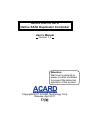 1
1
-
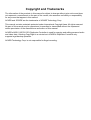 2
2
-
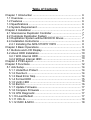 3
3
-
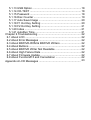 4
4
-
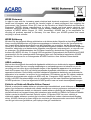 5
5
-
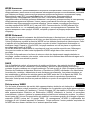 6
6
-
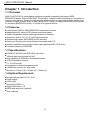 7
7
-
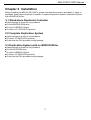 8
8
-
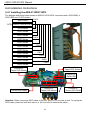 9
9
-
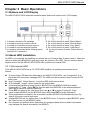 10
10
-
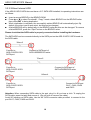 11
11
-
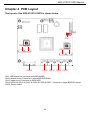 12
12
-
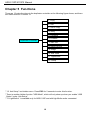 13
13
-
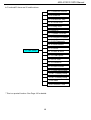 14
14
-
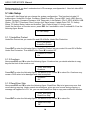 15
15
-
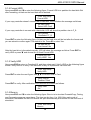 16
16
-
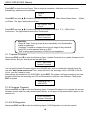 17
17
-
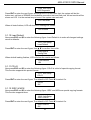 18
18
-
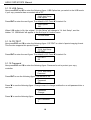 19
19
-
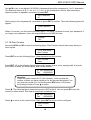 20
20
-
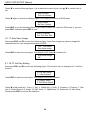 21
21
-
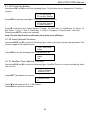 22
22
-
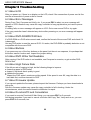 23
23
-
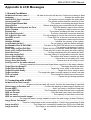 24
24
-
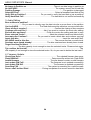 25
25
-
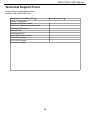 26
26
Acard DVD-E136B Owner's manual
- Category
- Media duplicators
- Type
- Owner's manual
- This manual is also suitable for
Ask a question and I''ll find the answer in the document
Finding information in a document is now easier with AI
Related papers
Other documents
-
EZQuest DVD Duplication User manual
-
MicroBoards Technology QD CD/DVD Duplicator User manual
-
 MF DIGITAL 5200 Series EventCD User manual
MF DIGITAL 5200 Series EventCD User manual
-
MicroBoards Technology QD CD/DVD Duplicator User manual
-
MicroBoards Technology QD CD/DVD Duplicator User manual
-
MicroBoards Technology QD CD/DVD Duplicator User manual
-
Aleratec 260152 User guide
-
ACT HDC13FH User manual
-
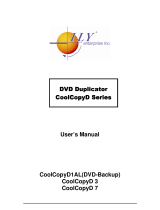 ILY Enterprise 3 User manual
ILY Enterprise 3 User manual
-
TEAC DVW/D17A/KIT/H User manual