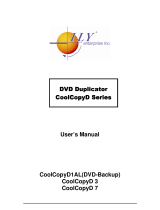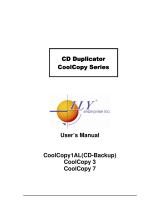Page is loading ...

QD-52
User’s Manual
www.microboards.com
Version 4.4

2

3
Table of Contents
Introduction ...................................................................................................................................... 5
Unpacking your system ................................................................................................................... 5
Installation........................................................................................................................................ 5
Basic Instructions............................................................................................................................. 6
Buttons and LCD ......................................................................................................................... 6
Hardware Description.................................................................................................................. 6
Main Menu ....................................................................................................................................... 8
Functions ......................................................................................................................................... 9
Copy ............................................................................................................................................ 9
Test.............................................................................................................................................. 9
Test & Copy................................................................................................................................. 9
Verify ......................................................................................................................................... 10
Compare.................................................................................................................................... 10
Prescan ..................................................................................................................................... 10
Disc Info .................................................................................................................................... 11
Edit Track .................................................................................................................................. 11
CD to CD Edit ....................................................................................................................... 11
Play Audio Track................................................................................................................... 12
Close Session ....................................................................................................................... 13
Setup ............................................................................................................................................. 14
Language .................................................................................................................................. 15
CD Burn Speed ......................................................................................................................... 15
Read Speed .............................................................................................................................. 15
Auto Start Drive ......................................................................................................................... 15
Startup Menu............................................................................................................................. 15
Auto Verify................................................................................................................................. 15
Auto Compare ........................................................................................................................... 15
Auto Prescan............................................................................................................................. 15
Eject Disc .................................................................................................................................. 16
Burn Mode................................................................................................................................. 16
Display Time.............................................................................................................................. 16
Button Sound............................................................................................................................. 16
Device Info ................................................................................................................................ 16
System Info ............................................................................................................................... 16
Quick Erase............................................................................................................................... 16
Full Erase .................................................................................................................................. 16
Adv Setup ...................................................................................................................................... 17
UnderRun Protect...................................................................................................................... 18
Overburn ................................................................................................................................... 18
Read Error Skip......................................................................................................................... 18
Burn-in....................................................................................................................................... 18
Update Firmware....................................................................................................................... 18
Compare Firmware...............................................................................................................
..... 18
H/W Diagnostic.......................................................................................................................... 18
Load Default .............................................................................................................................. 18
CD+G ........................................................................................................................................ 18
ISRC & MCN ............................................................................................................................. 18
Specifications................................................................................................................................. 19
Technical Support.......................................................................................................................... 19
Appendix 1 List of Functions ......................................................................................................... 20
Appendix 2 LCD Messages ........................................................................................................... 21
Audio Editing: ............................................................................................................................ 21
Firmware Update:...................................................................................................................... 21

4

5
Introduction
The QD-52 is a high speed, low cost one to one CD Recordable duplication system from
Microboards Technology, LLC.
The QD-52 is perfect for any user requiring easy copying of audio, video, or Data CDs. Superior
technology allows the QD-52 to ship without a hard drive. LED indicators provide the user with
status of the duplication process, minimizing the number of faulty discs. Current high speed CD
Recordable technology is supported at 52X, which is the highest in the industry. Applications
suited for the QD-2 include Pro Audio, Multimedia, Government / Education, Software
Development, Medical Imaging, and Data Interchange.
Unpacking your system
When unpacking your duplicator, confirm the following items are included:
• QD-52x 1 to 1 duplicator
• Power cable
• Manual
• CD-R disc
If any of these items are missing, please contact Microboards Technology Technical.
IMPORTANT: Please keep all the packing for your QD-52 duplicator. If your unit ever needs to
be sent in for service, it must be returned in the original packing or the warranty will be voided.
Installation
• Connect the power cable to the QD-52 duplicator and plug in to a protected power outlet
strip or UPS power supply.
Note for Installation:
1) The socket outlet shall be installed near the equipment and be easily accessible.
2) Do not block cooling fans.
• Turn on power to the duplicator.
• The system will go through initialization and then display: 1. Copy.
• The system is now ready to use.

6
Basic Instructions
Buttons and LCD
There are four buttons and an LCD on the front panel of the QD-52 duplicator.
LED display: Shows the menu items and any status messages that may come up during
operation.
ENT button: The ENT button, used to start a duplication process or enter into an area in the
menu structure.
ESC button: The ESC button, used to stop an operation or move up the menu structure.
▲ button, used to scroll up in the different menus.
▼ button, used to scroll down in the different menus.
Hardware Description
Reader Drive
Recorder Drive
Controller Interface
Power Switch
Power LED

7
The QD-52 system consists of a CD reader, CD Writer and Controller module.
The master discs always go into the TOP CD Reader drive.
The blank CD media will always go into the BOTTOM CD Recorder drive.
The power switch and power LED are also located on the front of the QD-52 duplicator.
The LCD display will show the different menu selections and also information pertaining to the
recording process. Here is a typical example of what is displayed during the COPY process:
Copying – 52x 17%
150.4 MB 01:15
Displays the function being performed,
such as Copying or Testing, and shows
the record s
p
eed.
Shows the percentage
completed for this action.
Displays the amount of data left to be
recorded. This number starts at the capacity
of the master and counts down.
Shows the time remaining to
complete this action. This
number also counts down.

8
Main Menu
1.0 Copy
2.0 Test
3.0 Test & Copy
4.0 Verify
5.0 Compare
6.0 Prescan
7.0 Disc Info
8.0 Edit Track
9. Setup
Source Disc
Analyzing….
Copying – 52x 17%
150.4MB 01:15
1.0 Copy
OK: 01
ESC
Load Next
Blank Disc
ENT
Source Disc
Analyzing….
Testing – 52x 17%
150.4MB 01:15
2.0 Test
OK: 01
ESC
Load Next
Blank Disc
ENT
Source Disc
Analyzing….
Copying – 52x 17%
150.4MB 01:15
3.0 Copy
OK: 01
ESC
Load Next
Blank Disc
ENT
Preparing…...
Copied disc is now
being read.
4.0 Verify
OK: 01
Preparing…..
Compare OK: 1
Fail: 0 Diff: 0
Copied disc is now
being compared with
the master disc.
Source Disc
Analyzing….
Scaning 24x 15%
620.4MB 01:15
PreScan OK!
ESC
ESC
ESC
▼
▼
▼
▼
▼
▼
▼
▼
ENT
ENT
ENT
ENT
ENT
ENT
Source Disc
Analyzing….
Total 01 Sessions
Total 01 Tracks.
Total: 04:15
Total: 37.0 MB
Session 01
Track 01 - 01.
Track 01
CDXA 37.1 MB
ENT
▼▼ ▼▼
8-01. Track Extraction
CD to CD Edit
8-02. Track Extraction
Play Audio Track
8-03. Edit Track
Close Session
See the
Setup Menu
(page 15)
Select Track:
1/10 05:14
Select Track:
+10/10 05:14
ENT or ▼
ENT = Select that track number
▼ = Skip that track number
Select Track:
End 3 Trk 13:36
▼
End Edit disc
And burn? YES
NO
Copying – 52x Edit
3/10 → 2/3
Burn Complete!
OK: 01
Continue edit
Next Disc? NO
ESC
Insert Next Master
Close all disc’s
Session? YES
YES
NO
Closing Sesion
Please wait…..
Close Complete
OK: 1 Fail: 0
ENT
ESC
Select Track:
1/16 02:45
Playing Track – 1
00:15 / 02:45
Close all Disc’s
Sessions? YES
Closing Session
Please wait…...
ENT ENT
Close Complete
OK: 1 Fail: 0
YESENT
NO
ENT
YES
ESC
ENT
ESC
ESC
ESC
▼
▼
10. Adv Setup
Press and Hold the ESC
button for 3 seconds
See the Adv.
Setup Menu
(page 18)

9
1. Copy
Copying – 52x 18%
150.4MB 01:15
2. Test
Testing – 52x 18%
150.4MB 01:15
3. Test & Copy
Testing – 52x 18%
150.4MB 01:15
1.0 Copy
OK: 01
2.0 Test
OK: 01
Functions
There are 9 different functions for the QD-52 duplicator: Copy, Test, Test & Copy, Verify,
Compare, Prescan, Disc Info, Edit Track and Setup. For the Setup options, please refer to page
15.
Copy (NOTE: For CD+G duplication, please see pages 18-20)
The Copy function is used to copy our master disc to the blank media, CD-R or CD-RW. The
QD-52 duplicator will be in Copy mode when it is turned on. The display will read:
Place your master disc into the TOP CD reader drive.
Place your blank media into the BOTTOM CD writer drive.
Press the ENT button on the controller interface.
The data will now be copied to the blank disc.
When the job is completed, the recorded disc will be ejected from the BOTTOM drive.
The display will read:
Test
The Test function is used to simulate copying our master disc to the blank media,
CD-R or CD-RW. To use the Test function, press the ▼ button on the controller
until Test is displayed:
In Test mode, the blank media will remain blank and can be used again.
Place your master disc into the TOP CD reader drive.
Place your blank media into the BOTTOM CD writer drive.
Press the ENT button on the controller interface.
The duplicator will now simulate writing to the blank disc.
When the job is completed, the recordable disc will be ejected from the BOTTOM drive.
The display will read:
Test & Copy
The Test and Copy function will perform both operations, one after the other. If the Test portion
passes without errors, the system will automatically start the Copy process.
To run the Test and Copy function, press the ▼▲ buttons until the
display reads:
Place your master disc into the TOP CD reader drive.
Place your blank media into the BOTTOM CD writer drive.
Press the ENT button on the controller interface.
The duplicator will now simulate writing to the blank disc.

10
Copying – 52x 18%
150.4MB 01:15
3.0 Copy
OK: 01
4. Verify
4. Verify
OK: 01
5. Compare
Compare OK: 1
Fail: 0 Diff: 0
6. Prescan
Src:01 CD-RW
Total: 15.2MB
Tgt: 00 CD-RW
Identical
When this operation completes, the unit will start the Copy
process:
When the job is completed, the recorded disc will be ejected from the BOTTOM drive.
The display will read:
Verify
The Verify function will check to see if the recorded disc can be read. This is different from the
Compare function. The Verify function will not compare itself with the master disc. It is only
checking to see if the disc that was recorded can be read back.
To run the Verify function, press the ▼▲ buttons until the display reads:
Place the copied disc into the BOTTOM CD recorder drive.
Press the ENT button on the controller interface.
The copied disc will now be read. Once completed, the display will
show:
Compare
The Compare function is used to compare the master disc with the copied disc. The Compare
function will only work with Data masters. If your master disc has audio or video (VCD) on it, the
Compare function will not work.
To use the Compare function, press the ▼▲ buttons until the display
reads:
Place your master disc into the TOP CD reader drive.
Place your copied disc into the BOTTOM CD writer drive.
Press the ENT button on the controller interface.
The duplicator will now compare the two discs. When completed,
the display will read:
Press the ▼ button and the following screen will appear:
Press the ▼ button again and the following screen will appear:
Prescan
The Prescan function is used to verify the master disc can be read correctly.
To use the Compare function, press the ▼▲ buttons until the display
reads:

11
Scaning – 24x 15%
620.4MB 02:15
PreScan OK!
7. Disc Info
Source Disc
(Analyzing)
8. Edit Track
8-01. Edit Track
CD to CD Edit
Select Track:
1/16 04:53
Select Track:
+ 1/16 04:53
Select Track:
End 1Track 04:53
Place the master disc into the TOP reader drive and press ENT.
The prescan starts and the following screen appears:
Once the scanning is complete, the following screen will appear:
Disc Info
The Disc Info function displays information on the type of master disc placed in the TOP reader
drive.
To use the Disc Info function, press the ▼▲ buttons until the display
reads:
Place the master disc into the TOP reader drive. Press the ENT button.
The source is analyzed.
The following screen appears:
The following 4 screens display a variety of information about the master disc. The screens are
reached by pressing the ▼▲ buttons.
Edit Track
The Edit Track function allows you to select multiple tracks from different master discs and place
them on one Audio CD. The maximum number of tracks that can be written to the CD is 99. In
the Edit Track function, there are three options: CD to CD Edit, Play Audio Track and Close
Session.
Important Note
: The CD+G value must be set to OFF in order to use the Track Extraction
feature. Please see the Adv. Setup menu on page 18 for more details.
CD to CD Edit
To use the CD to CD function, press the ▼▲ buttons until the display
reads:
1. Press the ENT button. The following screen appears:
2. Place the first master audio CD into the TOP reader drive. Place the blank CD into the
BOTTOM writer drive. Press the ENT button.
The following screen appears:
3. To select a track that you want to burn to the blank disc, press the
ENT button. This will put a + symbol in front of that track:
4. Press the ▼▲ buttons to scroll through the tracks on that CD, selecting the tracks you wish
to record.
5. Once all of your tracks are selected for that master, press the ▼
button until the display reads:
Total 01 Sessions
Total 01 Tracks
Total: 04:15
Total: 37.0MB
Session 01
Track 01 - 01
Track 01
CDXA 37.0MB

12
End Edit Disc
And burn? YES
Copying – 52x Edit
1/16 → 1/1
Burn Complete!
OK: 01
Continue Edit
Next disc? NO
Continue Edit
Next disc? NO
Close all disc’s
Sessions? Yes
Closing Session
Please wait….
Close Complete
OK: 01 Fail: 01
8. Edit Track
8-01. Edit Track
CD to CD Edit
This screen shows the total number of tracks selected from the master disc and the total time of
those tracks.
6. Press the ENT button. The following screen appears:
Note: Pressing the ▼ button and selecting NO takes you back
to Editing tracks.
7. Press the ENT button to begin recording the selected tracks to
the blank disc. The following screen appears:
8. Once the tracks are copied to the blank disc, the following
screen appears:
9. Press the ESC button to take you to this screen:
If you wish to continue to all more audio tracks to the disc in the
recorder drive, press the ▼ button to change the NO to YES. Then
press Enter.
The TOP reader drive will open and ask you to put in the next master disc. Place the new disc
into the drive and close the tray. Go to step 3 and repeat the process.
Once you have completed copying the audio tracks to the BOTTOM disc, you will need to close
the disc.
10. At this screen, leave the selection as NO and press ENT:
Once ENT is pressed, the following screen appears:
11. Press the ENT button. The following screen appears:
Once the disc is closed, the following screen appears:
Play Audio Track
The Play Audio Track function is used to play an Audio CD that is placed into the TOP reader
drive. You will need to plug in head phones into the drive in order to hear the audio.
NOTE: This menu item requires that the drives have headphone jacks on the front drive
panel. If no headphone jacks are present, this menu item will not function.
To use the Play Audio Track function, press the ▼▲ buttons until the
display reads:
Press the ENT button. The following screen appears:

13
8-02. Edit Track
Play Audio Track
Select Track:
1/16 04:53
8. Edit Track
8-01. Edit Track
CD to CD Edit
8-03. Edit Track
Close Session
Close all disc’s
Sessions? Yes
Closing Session
Please wait….
Close Complete
OK: 01 Fail: 01
Press the ▼ button until the display reads:
Press the ENT button.
The following screen appears:
To play a track, press the ENT button.
To scroll to the different tracks, press the ▼▲ buttons.
To get back to the main menu, press the ESC button.
Close Session
The Close Session function is used only if you did not close an audio CD, as described in the Edit
Track / CD to CD Edit section. You can use this function to manually close the disc.
To use the Close Session function, press the ▼▲ buttons until the
display reads:
Press the ENT button. The following screen appears:
Press the ▼ button until the display reads:
Make sure your recorded audio CD is in the BOTTOM recorder drive.
Press the ENT button. The following screen appears:
Press the ENT button. The following screen appears:
Once the disc is closed, the following screen appears:

14
Setup
9.Setup
9-01. Setup
Language
9-02. Setup
Burn Speed
9-03. Setup
Read Speed
9-04. Setup
Auto Start Drive
9-05. Setup
Start Up Menu
9-06. Setup
Auto Verify
9-07. Setup
Auto Compare
9-08. Setup
Auto Prescan
9-09. Setup
Eject Disc
9-10. Setup
Burn Mode
9-11. Setup
Display Time
9-12. Setup
Button Sound
9-13. Setup
Device Info
01 IDE2 Master
CD-RW: Teac
9-14. Setup
System Info
9-15. Setup
Quick Erase
Language
English
Idioma
Spanish
Burn Speed
Maximum
Burn Speed
Available speeds: 52x, 48x, 40x,
32x, 24x, 16x, 12x, 10x, 8x, 4x
Read Speed
Maximum
Read Speed
Available speeds: 52x,
48x, 40x, 32x, 16x, 8x
Auto Start Drive
OFF
Options are Off,
1 and 2
Start Up Menu
1. Copy
Options are Copy, Test, Test & Copy,
Verify, Compare, Prescan, Disc Info,
Edit Track, Setup, Adv Setup
Auto Verify
OFF
Options are ON
or OFF
Auto Compare
OFF
Options are ON
or OFF
Auto Prescan
OFF
Options are ON
or OFF
Eject Disc
Eject Good Only
Eject Disc
Eject All Discs
Eject Disc
Do Not Eject
9-10. Setup
DAO
9-10. Setup
TAO –Not Close
Display Time
Off
Options are ON
or Off
Button Sound
ON
Options are ON
or Off
00 IDE1 Master
CD-RW: Teac
CD-W552G
Q4S4
CD-W552G
Q4S4
CD Duplicator
1-1 ver: T.970
SST: 39SF040
2004/08/04 ACARD
All data will be
Lost, Erase? YES
9-16. Setup
Full Erase
All data will be
Lost, Erase? YES
9-10. Setup
TAO
Does a quick
erase of the disc
Does a full erase
of the disc
ENT
ESC
ENT
▼
▲
▲
▲
▲
▲
▲
▲
▲
▲
▼
▼
▼
▼
▼
▼
▼
▼
ESC
ESC
ESC
ESC
ESC
ENT
ENT
ENT
ENT
ENT
ENT
ENT
ENT
ENT
ENT
ENT
ENT
ENT
ENT
NO
YES
YES
NO
▼▼
▼▼
ENT
▲
▼
▼
ENT
ENT
ENT
▼
▼
▼
▼
▼
▼
▼
▼
▼
▼
▼
▼
▼
▼
▼
Note: Option 2 is not used
in the QD-52 duplicator
NOTE: 12X is currently the minimum
burn speed. If a slower speed is
selected, burn will be at 12X.

15
The Setup menu includes many setting the user can select to customize the use of the QD-52
duplicator. Here is a description of the options in the setup menu. Please refer to the chart on
page 15 for the location and options of these settings.
Language
The QD-52 duplicator has two language options, English and Spanish. English is the default
setting.
CD Burn Speed
The default record speed for the QD-52 is Maximum (52x). The other record speed options are:
48x, 40x, 32x, 24x, 16x, 12x, 10x, 8x and 4x.
NOTE: 12x is currently the minimum burn speed. Selecting lower speeds will not reduce
the burn speed below 12x.
Read Speed
The default read speed for the QD-52 is Maximum (52x). The other read speed options are:
48x, 40x, 32x, 16x and 8x.
Auto Start Drive
The Auto Start Drive is used to automatically start recording, once the master disc and blank disc
are inserted into the drives.
There are 3 options for this setting, Off, 1 and 2. To use this feature, change the value from OFF
to 1. The 2 setting is not used. Once the value is set to 1, the system will automatically start
recording once a master and blank disc are detected.
Startup Menu
The Startup Menu selection allows you to select the main menu item that appears when the QD-
52 duplicator starts up. The default setting is 1. Copy. Any of the 10 menu items can be
selected.
Auto Verify
The Auto Verify function can be turned On if you wish to verify every copy you make with the QD-
52 duplicator. The verify function checks the copied disc, to see if it can be read. It does not
compare the copy with the master disc.
The default setting is Off.
Auto Compare
The Auto Compare function can be turned On if you wish to Compare every copy with the master
disc. The Compare function only works with Data master discs. If there is audio or video on the
master disc, the Compare function will not work.
The default setting is Off.
Auto Prescan
The Auto Prescan function can be turned On if you with to Prescan every master disc before
recording.
The default setting is Off.

16
Eject Disc
There are 3 options for the Eject Disc setting:
1. Eject good discs only
2. Eject all discs
3. Do not eject discs
The default setting is to eject the good discs only.
Burn Mode
There are 3 options for the Burn Mode setting:
1. DAO (Disc At Once)
2. TAO – Not Close (Track At Once, not closed)
3. TAO (Track At Once, closed)
The default setting is DAO. It is recommended that this setting be used.
Display Time
The display time function is used to display the total record time, after the recording is completed.
The default setting is Off.
Button Sound
The Button Sound function is used to turn on or off the beep sound a button makes when
pressed.
The default setting is On.
Device Info
The Device Info function displays a variety of information about the CD reader and writer,
including model number and firmware revision. Please review the Setup Menu on page 15 for
more details.
System Info
The System Info function displays a variety of information about the controller module, including
model number and firmware revision. Please review the Setup Menu on page 15 for more
details.
Quick Erase
The Quick Erase function is used to Erase CD-RW media. This option performs the Quick erase
of the disc.
Full Erase
The Full Erase function is used to Erase CD-RW media. This option performs the Full erase of
the disc.

17
Adv Setup
10
-
01
A
dv Setup
Under Run Protect
10
.
A
dvanced Setup
Under Run Protect
ON
10
-
02
A
dv Setup
Overburn
10
-
03
A
dv Setup
Read Error Skip
10
-
04
A
dv Setup
Burn
-
In
10
-
05
A
dv Setup
Update Firmware
10
-
06
A
dv Setup
Compare Firmware
10
-
07
A
dv Setup
H
/
W Diagnostics
10
-
08
A
dv Setup
Load Default
10
-
09
A
dv Setup
CD
+
G
10
-
10
A
dv Setup
ISRC
&
MCN
10
-
11
.
A
dv Setup
Switch USB Mode
Options are ON o
r
Of
f
Overburn
Of
f
Read Error Skip
OFF
Burn
-
In
Erase
&
Copy
Update F
/
W T
.
950
To T
.
970
?
YES
Last update F
/
W
OK
!
Runs through
controller diagnostics
Load Default
Config
?
YES
CD
+
G
OFF
ISRC
&
MCN
ON
Options are ON o
r
Of
f
Options are ON o
r
Of
f
Options are ON o
r
Of
f
Options are ON o
r
Of
f
N
/
A
Not Used
Burn
-
In
Test
Firmware is
updated
.
Load Default
OK
!
Used by Service
Personnel Only
ESC
ENT
ENT
ENT
ENT
ENT
ENT
ENT
ENT
ENT
ENT
ENT
ENT
ESC
ESC
ESC
ESC
ESC
ESC
ESC
ESC
ESC
▲
▼
▼
▼
▼
▼
▲
▲
▲
▲
▼
YES
NO
YES
NO
▼
▼
▼
▼
▼
▼
▼
▼
▼
▼

18
Update F/W T.950
To T.970 YES?
Advanced Setup Menu
To get to the Advanced Setup Menu, press and hold the ESC button for three seconds.
The Advanced Setup menu includes options for the more advanced user. Normally these
functions are not used in the daily operation of the QD-52 duplicator. If you have any questions
about using these functions, please contact the Microboards technical support department.
UnderRun Protect
The UnderRun Protect feature allows the recorder to use Burn Proof during recording. This
setting defaults to ON and should remain on.
Overburn
The default setting for this feature is OFF. Overburn can be used with certain CD recorders, to
allow more data to be writing to the disc. This feature is not supported by the QD-52 duplicator.
Read Error Skip
The Read Error Skip feature is used if you wish to ignore read errors during duplication. The
default setting is OFF and it is highly recommended that this setting is not changed. If it is turned
ON, there is the possibility of copying a disc that is not the same as the master.
Burn-in
The Burn-in function is used to test the operation of the QD-52 duplicator and is for service
purposes only. This function should only be used if directly by Microboards Technical Support.
Update Firmware
The Update Firmware feature is used to update the controller firmware.
1. To update the firmware: Place the firmware CD into the TOP reader drive.
2. Press the ENT button
3. The display will show:
4. Press the ENT button to complete the firmware update.
5. The duplicator will reboot automatically after installing
the new firmware.
Compare Firmware
The Compare Firmware function is used to compare the firmware installed on the controller with
the firmware on the CD.
H/W Diagnostic
Hardware Diagnostics runs a number of tests on the controller. Normally this function is used by
service personnel.
Load Default
The Load Default feature will set all the values back to the factory default settings.
CD+G
The CD+G feature, when set to ON in the Advanced Setup Menu, will allow you to copy a CD+G
Karaoke master disc. The default setting is OFF.
Important Note
: The CD+G value must be OFF in order to use the Track Extraction feature.
To enable CD+G duplication, perform the following steps:
1. Press and HOLD the ESC button for 3 seconds to enter the Advanced Setup Menu
2. Press the UP or DOWN arrows until the display reads 10-9: Adv Setup CD+G
3. Press ENT to adjust the CD+G setting
4. Use the UP or DOWN arrows to alternate the setting between ON and OFF
5. Press ENT when ON is displayed to enable CD+G duplication
6. Press ESC to exit the Advanced Setup Menu
7. Use the UP or DOWN arrow to return to Copy mode
ISRC & MCN
The ISRC (International Standard Recording Code) & MCN (Media Catalog Number) feature
allows you to copy this information from a CD audio master to the blank disc.
The default setting if OFF.

19
Specifications
• Product Name Quic Disc QD-52
• Product Interface ATAPI/ IDE
• Read Speed 52X
• Write Speed 52X
• Supported Formats CD-ROM Mode 1 & 2 CD-DA , CD-ROM/XA Video CD , Game CD
Mix Mode , Multisession , HFS CD Bridge , Photo CD , CD Extra, CD+G (Karaoke)
• System Display LED
• Write Method Auto Detect (DAO, TAO )
• Operation Mode COPY, TEST, SCAN, SAFE
• Data Buffer 1 MB
• Firmware Upgrade Via CD-ROM
• Dimension 6.8 x 7.5 x 11.25 (H x W x D) Inches
• Weight 4.8 kg (10.7 lbs)
• Power Supply: 100-240V~; 2A MAX; 50/60Hz
• Certification CE, FCC
• Taiyo Yuden is the recommended media for this product.
CAUTION: Disconnect AC Power Cord Before Servicing. High Voltages Present with Unit
Powered Off and Line Cord Connected.
Technical Support
For technical questions or support issues, contact Microboards Technology technical
support:
United States
PH: 952-556-1639
FAX: 952-556-1628
support@microboards.com
www.microboards.com
Europe
PH: +44 (0) 845 230 7800
www.microboards.co.uk
Japan
PH: 03-3561-2266
www.microboards.co.jp
Please have the Model and Serial Number of your QD-52 available when contacting
Technical Support.
Any unauthorized modification to this equipment may result in the revocation by the FCC of the user’s
authority to operate this equipment.
NOTE: This equipment has been tested and found to comply with the limits for a Class A digital device, pursuant to
Part 15 of the FCC Rules. These limits are designed to provide reasonable protection against harmful interference in a
commercial environment. This equipment generates, uses, and can radiate radio frequency energy and, if not installed
and used in accordance with the instruction manual, may cause harmful interference to radio communications.
Operation of this equipment in a residential area is likely to cause harmful interference, in which case the user will be
required to correct the interference at his own expense.
This product is in conformity with the EMC Directive (89/336/EEC) through compliance with the following European
standards: EN 55022, EN 55024. The CE mark has been affixed in accordance with the CE Marking Directive
93/68/EEC.
Canadian Department of Communications (DOC) Statement
This Class A digital apparatus complies with the Canadian ICES-003 Issue 4:2004. Cet appareil numerique de la classe A est
conforme a la norme NMB-003
du Canade.

20
Appendix 1 List of Functions
1 Copy
2 Test
3 Test & Copy
4 Verify
5 Compare
6 Prescan
7 Disc Info
8 Edit Track (for CD only)
8-1 CD to CD Edit
8-3 Play Audio Track
8-4 Close Session
9 Setup
9-1 Language (Default is English)
9-2 CD Burn Speed (Default is Maximum)
9-3 CD Read Speed (Default is Maximum)
9-4 Auto Start Drive (Default is Off)
9-5 Startup Menu (Default is Copy)
9-6 Auto Verify (Default is Off)
9-7 Auto Compare (Default is Off)
9-8 Auto Prescan (Default is Off)
9-9 Eject Disc (Default is Eject Good Only)
9-10 Burn Mode (Default is DAO)
9-11 Display Time (Default is Off)
9-12 Button Sound (Default is On)
9-13 Device Info
9-14 System Info
9-15 Quick Erase
9-16 Full Erase
10. Adv Setup
10-1 UnderRun Protect (Default is On)
10-2 Overburn (Default is Off)
10-3 Read Error Skip (Default is Off)
10-4 Burn-in
10-5 Update Firmware
10-6 Compare Firmware
10-7 H/W Diagnostic
10-8 Load Default
10-9 CD+G (Default is Off)
10-10 ISRC & MCN (Default is Off)
10-11 Switch USB Mode (NOT USED)
/