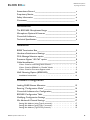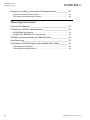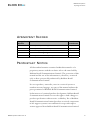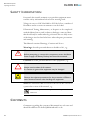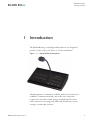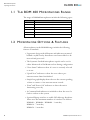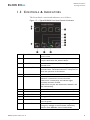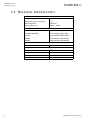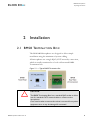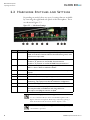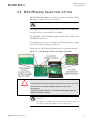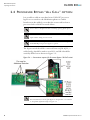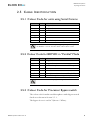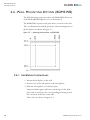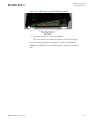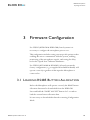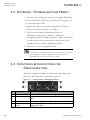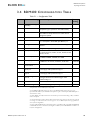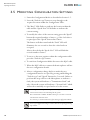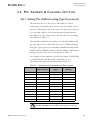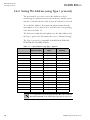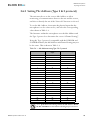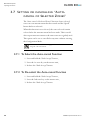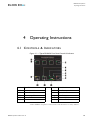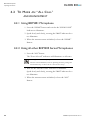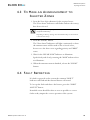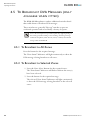BDM 400 Microphones
Operating Instructions
Manual name: BDM400 Operation Manual
Issue: 15
ECR: 4518
Date of issue: January 2022

BDM 400 Microphones
Operating Instructions
ii BDM400 Operation Manual issue 15
© January 2022 Baldwin Boxall Communications Limited
Wealden Industrial Estate
Farningham Road
Crowborough
East Sussex
TN6 2JR
UK
Telephone: +44 (0)1892 664422
Email: [email protected].uk
Website: http://www.baldwinboxall.co.uk
This equipment has been designed and manufactured to conform to both CE &
UKCA requirements
Failure to use the equipment in the manner described in the product literature
will invalidate the conformity.
A “Declaration of Conformity” statement and a “Declaration of Performance” is
available on request.

BDM 400 Microphones
Operating Instructions
BDM400 Operation Manual issue 15 iii
Amendment Record ___________________________________ v
Proprietary Notice ____________________________________ v
Safety Information ___________________________________ vi
Comments_________________________________________ vi
Introduction
The BDM 400 Microphones Range ________________________2
Microphone Options & Features __________________________2
Controls & Indicators __________________________________3
Technical Specification _________________________________4
Installation
BMS8 Termination Box_________________________________5
Hardware Switches and Settings __________________________6
DVA Message Selection option ___________________________7
Processor Bypass “All Call” option ________________________8
Cable Identification____________________________________9
Colour Code for units using Serial Comms- - - - - - - - - - - - - - - - 9
Colour Code for BDM401 in “Parallel” Mode - - - - - - - - - - - - - - 9
Colour Code for Processor Bypass switch - - - - - - - - - - - - - - - - 9
Wall Mounting Option (BDM3WB) _______________________ 10
Installation Instructions - - - - - - - - - - - - - - - - - - - - - - - - 10
Firmware Configuration
Loading RS485 Button Allocation ________________________ 13
Entering “Configuration Mode” __________________________ 14
Controls & Indicators for Configuration____________________ 14
BDM400 Configuration Table ___________________________ 15
Modifying Configuration Settings _________________________ 16
Mic Address & Channel Settings _________________________ 17
Setting Mic Address (using Type 0 protocol) - - - - - - - - - - - - - - 17
Setting Mic Address (using Type 1 protocol) - - - - - - - - - - - - - - 18
Setting Mic Address (Type 2 & 3 protocol) - - - - - - - - - - - - - - - 19

BDM 400 Microphones
Operating Instructions
iv BDM400 Operation Manual issue 15
Setting or cancelling “Auto-cancel of Selected Zones” _________ 20
To Select the Auto-cancel Function - - - - - - - - - - - - - - - - - - 20
To De-select the Auto-cancel Function - - - - - - - - - - - - - - - - 20
Operating Instructions
Controls & Indicators ________________________________ 21
To Make an “All Call” announcement _____________________ 22
Using BDM401 Microphone- - - - - - - - - - - - - - - - - - - - - - 22
Using all other BDM400 Series Microphones - - - - - - - - - - - - - - 22
To Make an Announcement to Selected Zones ______________ 23
Fault Reporting _____________________________________ 23
To Broadcast DVA Messages (only available when fitted) _______ 24
To Broadcast to All Zones - - - - - - - - - - - - - - - - - - - - - - 24
To Broadcast to Selected Zones - - - - - - - - - - - - - - - - - - - 24

BDM 400 Microphones
Operating Instructions
BDM400 Operation Manual issue 15 v
AMENDMENT RECORD
Change Note
Number
Nature of Amendment Date of
Amendment
3047 Issue 11: Updates post LPCB approval January 2016
3287 Issue 12: Update to Surveillance options August 2017
3931 Issue 13: Clarify quantity of additional switches are available March 2020
4049 Issue 14: Default setting changed to Serial Interface Sept 2020
4518 Issue 15: Updates to show compatibility with VIGIL3 January 2022
PROPRIETARY NOTICE
All data and information contained within this manual is of a
proprietary nature with the exclusive title to the same held by
Baldwin Boxall Communications Limited. The possession of this
manual and the use of the information is, therefore, restricted
only to those persons duly authorised by Baldwin Boxall
Communications Limited.
Do not reproduce, transcribe, store in a retrieval system or
translate into any language, any part of this manual without the
prior permission of Baldwin Boxall Communications Limited.
In the interest of continual product development, Baldwin Boxall
Communications Limited reserves the right to make changes to
product specification without notice or liability. Use of Baldwin
Boxall Communications Limited products as critical components
in life support systems is not authorised except with express
written approval from Baldwin Boxall Communications Limited.

BDM 400 Microphones
Operating Instructions
vi BDM400 Operation Manual issue 15
SAFETY INFORMATION
Personnel who install, maintain or repair this equipment must
read the safety information below before starting work.
Voltages in excess of 30 Volts RMS or 50 Volts DC are considered
Hazardous and in certain circumstances can be lethal.
If Functional Testing, Maintenance, or Repair is to be completed
with the Mains Power (and/or battery backup) connected then
this should only be undertaken by personnel who are fully aware
of the danger involved and who have taken adequate precautions
and training.
This Manual contains Warnings, Cautions and Notes.
War nings describe potential threats to health or life, e.g.
WARNING
Before attempting to remove this component, ensure the Mains
Power Supply and Battery Backup have been disconnected.
Cautions describe potential threats to the equipment, e.g.
CAUTION
Notice must be taken of all cautions.
If a Caution is ignored the equipment may be damaged.
CAUTION: ELECTRO-STATIC SENSITIVE DEVICES
Observe the relevant precautions for the protection of Electro-
static Sensitive Devices when handling this equipment.
Notes are statements that are useful to the user in the context of
a particular section of the manual, e.g.
NOTE: Do not speak into the microphone until the "Speak Now" LED is
illuminated.
COMMENTS
Comments regarding the content of this manual are welcome and
should be addressed to hello@baldwinboxall.co.uk.
!!!

BDM 400 Microphones
Operating Instructions
BDM400 Operation Manual issue 15 1
1Introduction
The BDM 400 range of intelligent Microphones are designed to
provide a wide variety of features to suit any installation.
Figure 1.1 — Typical BDM416 Microphone
The Microphones communicate with the main control system via
an RS485 communications link, and as the only connection
required on each unit is made using a standard RJ45 Network
cable connection (carrying both Audio and Serial Data) system
wiring is considerably reduced.

BDM 400 Microphones
Operating Instructions
2BDM400 Operation Manual issue 15
1.1 THE BDM 400 MICROPHONES RANGE
The range of BDM400 microphones include the following types:
Name No. of Zones
BDM401 1
BDM404 4
BDM408 8
BDM416 16
BDM424 24
BDM432 32
1.2 MICROPHONE OPTIONS & FEATURES
All microphones in the BDM400 range include the following
features as standard:
• Ergonomic design with all buttons and indicators mounted
behind a stylish overlay that allows zone button labels to be
inserted and protected
• The Dynamic Cardioid microphone capsule can be set for
either Monitored or Un-Monitored use during configuration
• “Zone Status” indicators show if a zone is currently selected
or in use
• “Speak Now” indicator to show the user when a pre-
announcement chime has finished
• Simple bar graph display shows the user the current speaking
volume to ensure a clear announcement is made
• “Data” and “Power On” indicators to show the unit is
functioning correctly
• A Common Fault indicator is included to show the user if a
fault is evident on the system
• Optional fliptop switches to enable DVA Message broadcast.
Please note the maximum number of switches is as follows:
BDM401 / BDM404 / BDM408 - 3 switches,
BDM416 - 7 switches,
BDM424 - 9 switches.

BDM 400 Microphones
Operating Instructions
BDM400 Operation Manual issue 15 3
1.3 CONTROLS & INDICATORS
The Front Panel controls and indicators are as follows:
Figure 1.2 — Typical BDM404 Front Panel Controls & Indicators
A"Speak" Button Press button to make an announcement to the selected
zone or zones
BSpeech Level Indicator To ensure clear announcements, the operator should
keep the level below the yellow indicator
C"All Call" Button Press button to speak to All Zones, regardless of
selected zones
D"Fault Accept" Button Press button to accept a fault on the system and silence
the fault buzzer. This button also acts a "Lamp Test" to
check the operation of all indicators
ESystem Fault Indicator Indicates a fault has been detected on the system
FZone Status Indicator When a zone is selected, this indicator will flash to
indicate it is selected for the announcement.
If the zone is currently busy, the indicator lights
constantly and does not flash.
If the zone is busy but also selected, the indicator will
flash intermittently
GZone Label Area Area for Zone labels inserted beneath the overlay
HZone Button Press button to select a zone
I"Speak Now" Indicator Indicates the pre-announcement chime has finished
J"Data" Indicator During normal use, this indicator will flash.
K"Power On" Indicator This indicator shows the microphone is receiving power
from the system
L"VA Active" Indicator Indicates if a zone is currently broadcasting an
emergency message or announcement. Note: Busy
indicator when BDM401 used in Parallel Mode.

BDM 400 Microphones
Operating Instructions
4BDM400 Operation Manual issue 15
1.4 TECHNICAL SPECIFICATION
Audio
Nominal Output Level 700mV
Max Output (limiter operating) 1.5V
Output Impedance 400 Ohms
Frequency Response 250Hz - 10KHz
Power Requirement (24V DC)
BDM401 26mA Standby (30mA Max)
BDM404 & BDM408 35mA Standby (70mA Max)
BDM416 42mA Standby (108mA Max)
BDM424 52mA Standby (150mA Max)
BDM432 62mA Standby (200mA Max)
Serial Data Link
RS485 9600 Baud 8 bit, Even Parity, 1 Stop Bit
Dimensions (W x H x D)
BDM401 / 04 / 8 148mm x 48mm x 177mm
BDM316 275mm x 48mm x 177mm
BDM424 398mm x 48mm x 177mm
BDM432 523mm x 48mm x 177mm

BDM 400 Microphones
Operating Instructions
BDM400 Operation Manual issue 15 5
2 Installation
2.1 BMS8 TERMINATION BOX
The BDM 400 Microphones are designed to allow simple
installation using the minimum of system cabling.
All microphones use a single RJ45 (CAT5 network) connection,
which is usually terminated to a local wall mounted BMS8
Termination box.
Figure 2.1 — Typical BMS8 Termination Box
CAUTION
The BMS8 Termination Box has a standard RJ45 socket to allow
use of a standard CAT5 network cable to connect to the
microphone.
Care must be taken to ensure this socket is not used for any other
equipment since it may be damaged if connected.

BDM 400 Microphones
Operating Instructions
6BDM400 Operation Manual issue 15
2.2 HARDWARE SWITCHES AND SETTINGS
Depending on model, there are up to 9 settings that are available
by removing the right hand side panel of the microphone. These
are shown in Figure 2.2.
Figure 2.2 — Hardware Settings
Ident Marked As... Function
A3V3 / 10V BDM401 parallel (and Processor Bypass All Call) only - see notes below
Used to set Access Level and Access Line Monitoring Level, must
match access input used.
BS / P BDM401 only - see notes below
Fit link in "P" position to use Parallel Communications
Fit link in "S" position to use Serial RS485 Communications *
CGain / Limiter SW1.1 - Set to ON to increase the gain by 15dB
SW1.2 - Set to "ON" to enable the limiter
DSURV Level Sets the 20KHz surveillance level used to monitor the microphone
capsule
EO/P Level Sets the Output level
FIND Level Sets the Indicator sensitivity (factory preset)
GA-DC Enables audio output DC monitoring, set to MON to enable
monitoring. This option must also be enabled in configuration
HLK3 Make link if a "Bypass" switch is fitted
ILK2 Make link to connect spare RJ45 conductor to +V IN.
This may be useful in installations with long cable runs.
Can only be used if Bypass switch is not fitted.
NOTE: Monitoring of the Access Line is applicable to the BDM401 when
it is set to "Parallel" Mode or multi-zone BDM microphones with a
Bypass "All Call" switch fitted. Monitoring is acheived by placing a
Zener Diode between the Access Line and 0V. Default is 3V3.
NOTE: * The Factory Default setting for BDM401 is "S" position for
"Serial RS485" operation.

BDM 400 Microphones
Operating Instructions
BDM400 Operation Manual issue 15 7
2.3 DVA MESSAGE SELECTION OPTION
The BDM 400 Microphones include an option to broadcast DVA
Messages to either selected or all zones.
NOTE: This is a modification that is normally a factory fitted option.
The top panel of the microphones have extra cutouts behind the
overlay to allow extra switches to be fitted.
The BDM401, 404 and 408 microphones have three cutouts and
the BDM416 has seven.
It is possible to select one of a range of 7 DVA messages by closing
the relevant DVA selection point to 0V.
Please refer to the following illustration for connection details.
Figure 2.3 — DVA Message Contacts and Switch Connections
CAUTION
It is important to ensure switch terminals do not short out on the
chassis due to the limited height within the body of the
microphone.
If required, please contact our Technical Sales department for
details of suitable switches.
Note: If using Type 0 RS485 protocol it is only possible to select DVA
Messages 1-7.
With Type 1, 2 or 3 RS485 protocol the range of the DVA messages can
be set during configuration. Refer to Section 3.4 for details.

BDM 400 Microphones
Operating Instructions
8BDM400 Operation Manual issue 15
2.4 PROCESSOR BYPASS “ALL CALL” OPTION
It is possible to add an extra hard wired “All Call” processor
bypass access switch to the BDM microphones to enable
broadcasts in the unlikely event that the router suffers from a
processor fault or RS485 network failure.
NOTE: This is a modification that is normally a factory fitted option.
NOTE: The BDM401 in Parallel mode can access an "All Call" bypass
input without adding an extra switch.
NOTE: The BDM microphone must be connected to the correct input on
the BVRD2M for the processor bypass to operate.
The bypass switch should be connected between JP8 & JP9, a
solder bridge should be made across LK3, and LK4 should be
carefully drilled out as shown in Figure 2.4.
Figure 2.4 — Connections required for Processor Bypass “All Call” switch
NOTE: The Access Level must be set via JP4 to either 3V3 or 10V which
must match the Access Level of the Bypass or CI input that it is connected
to. For further information refer to Figure 2.2.

BDM 400 Microphones
Operating Instructions
BDM400 Operation Manual issue 15 9
2.5 CABLE IDENTIFICATION
2.5.1 Colour Code for units using Serial Comms
Function Pin # Cable Colour
+V DC 1Orange / White
0V 2 & 8 Orange & Brown
Data "A" 3Green / White
Audio 4 Blue
Audio 5 Blue / White
Data "B" 6Green
Spare 7Brown / White (Not used by default)
NOTE: The table above is correct for all types of microphone except when
the BDM401 is used in "Parallel" Mode without RS485 comms.
2.5.2 Colour Code for BDM401 in “Parallel” Mode
Function Pin # Cable Colour
+V DC 1Orange / White
0V 2 & 8 Orange & Brown
"PTT" 3Green / White (Closes to 0v when PTT is pressed)
Audio 4 Blue
Audio 5 Blue / White
"Busy" 6 Green (Close to 0V to illuminate "Busy" LED)
Spare 7Brown / White (Not used by default)
NOTE: The BDM401 Factory Default setting is "Serial".
2.5.3 Colour Code for Processor Bypass switch
The colour code for multi zone Microphones with a Bypass switch
fitted are as shown in Section 2.5.1.
The Bypass Access is on Pin 7 (Brown / White).

BDM 400 Microphones
Operating Instructions
10 BDM400 Operation Manual issue 15
2.6 WALL MOUNTING OPTION (BDM3WB)
The Wall Mounting option (product code BDM3WB) allows any
of the BDM 400 Microphones to be wall mounted.
The BDM3WB is separate back plate that is secured to the wall.
The overall dimensions and the positions of the mounting holes of
the back plate are shown in Figure 2.5
Figure 2.5 — Mounting hole positions on BDM3WB
2.6.1 Installation Instructions
1. Mount the back plate on the wall.
2. Remove one of the side panels of the microphone.
3. Slide the microphone over the back plate.
Ensure both the upper and lower raised edges of the back
plate slide securely into the corresponding mounting slots in
the extrusion of the base of the unit.
These slots are shown in Figure 2.6.

BDM 400 Microphones
Operating Instructions
BDM400 Operation Manual issue 15 11
Figure 2.6 — Mounting slots for Wall Mounting bracket
4. Refit the side panel on the microphone.
The side panel secures the microphone onto the back plate.
For wall mounting larger microphones (such as the BDM416,
BDM424 or BDM432) two mounting plates can be placed side by
side.

BDM 400 Microphones
Operating Instructions
12 BDM400 Operation Manual issue 15

BDM 400 Microphones
Operating Instructions
BDM400 Operation Manual issue 15 13
3 Firmware Configuration
For VIGIL2 (BVRD2M & BVRD2M4) based systems it is
necessary to configure the microphone prior to use.
This configuration includes setting system specific options such as
enabling the unit to communicate with the system, enabling
monitoring of the microphone capsule, and setting the delay
before the “Speak Now” indicator illuminates.
For VIGIL3 (BV3AOM8 & BV3AIM2/4) based systems the
factory configuration (e.g. as supplied from Baldwin Boxall) will
operate correctly regardless of this input the Microphone is
connected to.
3.1 LOADING RS485 BUTTON ALLOCATION
Before the Microphone will operate correctly the RS485 button
allocation data must be downloaded from the BVRD2M.
Press and hold the “FAULT ACCEPT” button for 2 seconds to
load the current button allocation data.
It is necessary to download this data after entering Configuration
Mode.

BDM 400 Microphones
Operating Instructions
14 BDM400 Operation Manual issue 15
3.2 ENTERING “CONFIGURATION MODE”
1. Disconnect power from the unit by removing the RJ45 cable.
2. Press and hold the “Fault Accept” button (“D” in Figure 3.1).
3. Connect the RJ45 cable.
4. Release the “Fault Accept” button when the “VA Active”
indicator (item “B” in Figure 3.1) flashes.
5. The VA Active indicator should now flash once.
This indicates the unit is in Position 1 within the
Configuration Table, and the “Speak Now” LED will also flash
to indicate the current setting of the “Speak Now Delay”
(which is position 1 in the configuration table).
6. The unit is now in Configuration Mode.
Note: If values are changed it will be neccasary to press and hold the
"Fault Accept" and "Speak" buttons for 5 seconds in order to accept the
new Configuration. Failure to perform this step will result in the
Microphone and system routers indicating a Fault.
3.3 CONTROLS & INDICATORS FOR
CONFIGURATION
When in Configuration Mode, the functions of the front panel
indicators and controls are as shown in Figure 3.1.
Figure 3.1 — Controls when in Configuration Mode
Original Function Function in "Configuration" Mode
A"Speak Now" LED Flashes to show the current setting of the value or function
B"VA Active" LED Flashes to show the current position in the Configuration
Table
C"Speak" Button Press to change the setting of the value or function
D"Fault Accept"
Button
Press to step on to the next position in the internal
Configuration Table
Page is loading ...
Page is loading ...
Page is loading ...
Page is loading ...
Page is loading ...
Page is loading ...
Page is loading ...
Page is loading ...
Page is loading ...
Page is loading ...
-
 1
1
-
 2
2
-
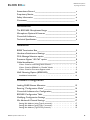 3
3
-
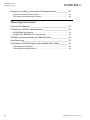 4
4
-
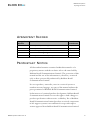 5
5
-
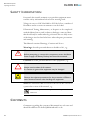 6
6
-
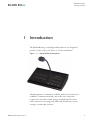 7
7
-
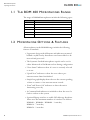 8
8
-
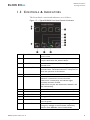 9
9
-
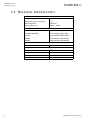 10
10
-
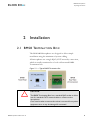 11
11
-
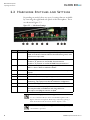 12
12
-
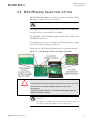 13
13
-
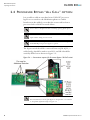 14
14
-
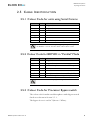 15
15
-
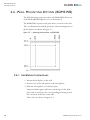 16
16
-
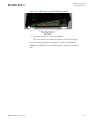 17
17
-
 18
18
-
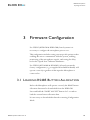 19
19
-
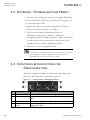 20
20
-
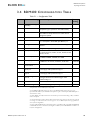 21
21
-
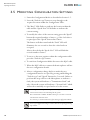 22
22
-
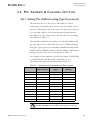 23
23
-
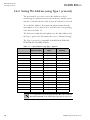 24
24
-
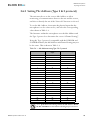 25
25
-
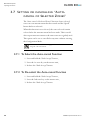 26
26
-
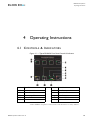 27
27
-
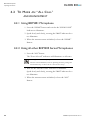 28
28
-
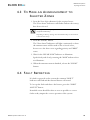 29
29
-
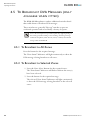 30
30
Baldwin Boxall BDM424 User manual
- Type
- User manual
Ask a question and I''ll find the answer in the document
Finding information in a document is now easier with AI
Related papers
-
Baldwin Boxall BVRAMB Installation guide
-
Baldwin Boxall BVRAMBIP Installation guide
-
Baldwin Boxall PCTS5 User manual
-
Baldwin Boxall BVRMU Operating Instructions Manual
-
Baldwin Boxall Mitre M2060M Operating instructions
-
Baldwin Boxall BVRDCIF Installation guide
-
Baldwin Boxall BDM301 Operating instructions
-
Baldwin Boxall BV125D Installation guide
-
Baldwin Boxall BDM332 Operating instructions
-
Baldwin Boxall IMP401 Operating instructions
Other documents
-
Quest RM6 User manual
-
ClearOne Sacom - Quick start guide
-
ClearOne DIALOG 20 Quick start guide
-
ClearOne DIALOG 20 - Quick start guide
-
ClearOne DIALOG 20 Quick start guide
-
ClearOne WS800 Wireless Microphone Systems Quick start guide
-
ClearOne WS800 Quick start guide
-
Mircom LT-657 FX-2000 Operating instructions
-
rtd BDM-610000049 User manual
-
IBM CMX58886CX User manual