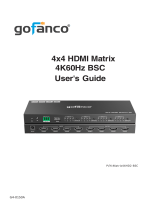Page is loading ...

HDMI CAT Extender
4K120 - 40M
User's Guide
G4-0148A
P/N: HDExt4K120

2
Thank you for purchasing from gofanco. Our
products aim to meet all your connectivity needs
wherever you go. For optimum performance
and safety, please read the instructions carefully
and keep this User’s Guide for future reference.
If you need more information about our
products, please visit www.gofanco.com. For
technical support, please email us at
[email protected]. For drivers/manuals
download, please go to www.gofanco.com/
downloads.
Important Safety Notices
Please read safety instructions carefully before
installation and operation.
• Please pay close attention to all warnings
and hints for this device
• Do not expose this unit to rain, heavy
moisture, or liquid
• Do not repair the device or open the
enclosure without professional guidance
to avoid electric shocks. Doing so may void
your warranty
• Keep the product in a well-ventilated
location to avoid damage from overheating

3
• Shut off power and make sure environment
is safe before installation
• Do not plug the HDMI cables and IR cables
in/out when the device is in use to avoid
cable damage. Make sure they are plugged
into the correct ports
• Use the included DC12V power adapters
only. Make sure the specification matches if
using 3rd-party DC power adapters
Introduction
The HDMI CAT Extender 4K120 - 40M extends
HDMI transmission up to 130ft at 4K@120Hz
over CAT6/7.
Package Contents
• HDMI CAT Extender 4K120 - 40M
(1 Transmitter & 1 Receiver)
• 1 IR Blaster cable and 1 IR Receiver cable
• 2 Power adapters (12VDC)
• User's guide

4
Installation Requirements
• HDMI source
• HDMI display(s)
• HDMI cables
• UTP CAT6/7 cable following IEEE-T568B
wiring standard
Features
• Supports up to 4K @120Hz YUV 4:4:4. HDR,
HDCP 2.3/2.2/1.4 compliant
• Supports Digital Stream Conversion (DSC)
and compatible with DSC 1.2
• EDID switch: Built-in EDID or EDID bypass
• Audio: Uncompressed LPCM and
compressed DTS and Dolby Digital audio
(including DTS-HD Master and Dolby
TrueHD)
• Compact surface mountable metal
enclosure, Dual IR extension, and low
latency

5
Product Layout
Transmitter (TX) Front and Rear Panel
1. EDID: EDID selector switch
• STD: Slide the switch up for 4K @120Hz
mode
• TV: Slide the switch down to copy the
EDID from the display
2. RJ45 Out: Connect to the Receiver's RJ45 In
using a CAT cable
3. Power LED: On when the TX is powered on
4. Power Jack: Connect to the included power
adapter
5. IR In: Connect to the IR Receiver cable. See
IR Application on page 9 for proper cable
connection.
6. IR Out: Connect to the IR Blaster cable.
Point the IR eye at the source device's IR
window. See IR Application on page 9 for
proper cable connection.
Figure 1: Transmitter Front and Rear Panel Layout
1234 5
67 8

6
Receiver (RX) Front and Rear Panel
1. IR In: Connect to the IR Receiver cable. See
IR Application on page 9 for proper cable
connection.
2. IR Out: Connect to the IR Blaster cable.
Point the IR eye at the display device's IR
window. See IR Application on page 9 for
proper cable connection.
3. HDMI Out: Connect to an HDMI display
4. Reset: Press to reset the receiver
5. RJ45 In: Connect to the Transmitter's RJ45
Out using a CAT cable
6. Power LED: On when the RX is powered on
7. Power Jack: Connect to the included power
adapter
7. HDMI In: Connect to your HDMI source
8. Reset: Press to reset the transmitter
Figure 2: Receiver Front and Rear Panel Layout
12345
6 7

7
Hardware Installation
1. Power off all devices including your HDMI
source and HDMI display.
2. Connect your HDMI source device to the
Transmitter's HDMI In connector with an
HDMI cable (HDMI cable not included).
3. Optional: Connect the IR cable to the
Transmitter's IR port. See IR Application on
page 9 for proper cable connection.
4. Plug a CAT6/7 cable between the
Transmitter's RJ45 Out and Receiver's RJ45
In.
5. Connect your HDMI display to the
Receiver's HDMI Out connector with an
HDMI cable (HDMI cable not included).
6 Optional: Connect the IR cable to the
Receiver's IR port. See IR Application on
page 9 for proper cable connection.
7. Plug the included power adapters into the
Transmitter's and Receiver's power jacks,
then plug the power adapters into a reliable
power source.
8. Power on all connected devices.
9. The HDMI extender is ready for use.

8
CAT Cable Wiring
We suggest both RJ45 connectors be wired
identically using T568B wiring standard for the
best performance and compatibility.

IR Application
HDMI Source Device Control from RX Location
1. Connect the IR Blaster cable to the TX's IR
Out port. Face the eye towards your HDMI
source device's IR Window.
2. Connect the IR Receiver cable to the RX's IR
In port.
Display Device Control from the TX Location
1. Connect the IR Blaster cable to the RX's IR
Out port. Face the eye towards your display
device's IR window.
2. Connect the IR Receiver cable to the TX's IR
In port.

Connection Diagram
The connection diagram shows the most typical
input and output devices used with the HDMI
CAT Extender.
Figure 3: Connection Diagram with IR

11
Specifications

Thank you for choosing gofanco
www.gofanco.com
Disclaimer
The product name and brand name may be
registered trademarks of related manufacturers.
TM and ® may be omitted on the user’s guide.
The pictures on the user’s guide are just for
reference, and there may be some slight
differences with the actual products.
We reserve the right to make changes without
prior notice to a product or system described
herein to improve reliability, function, or design.
/