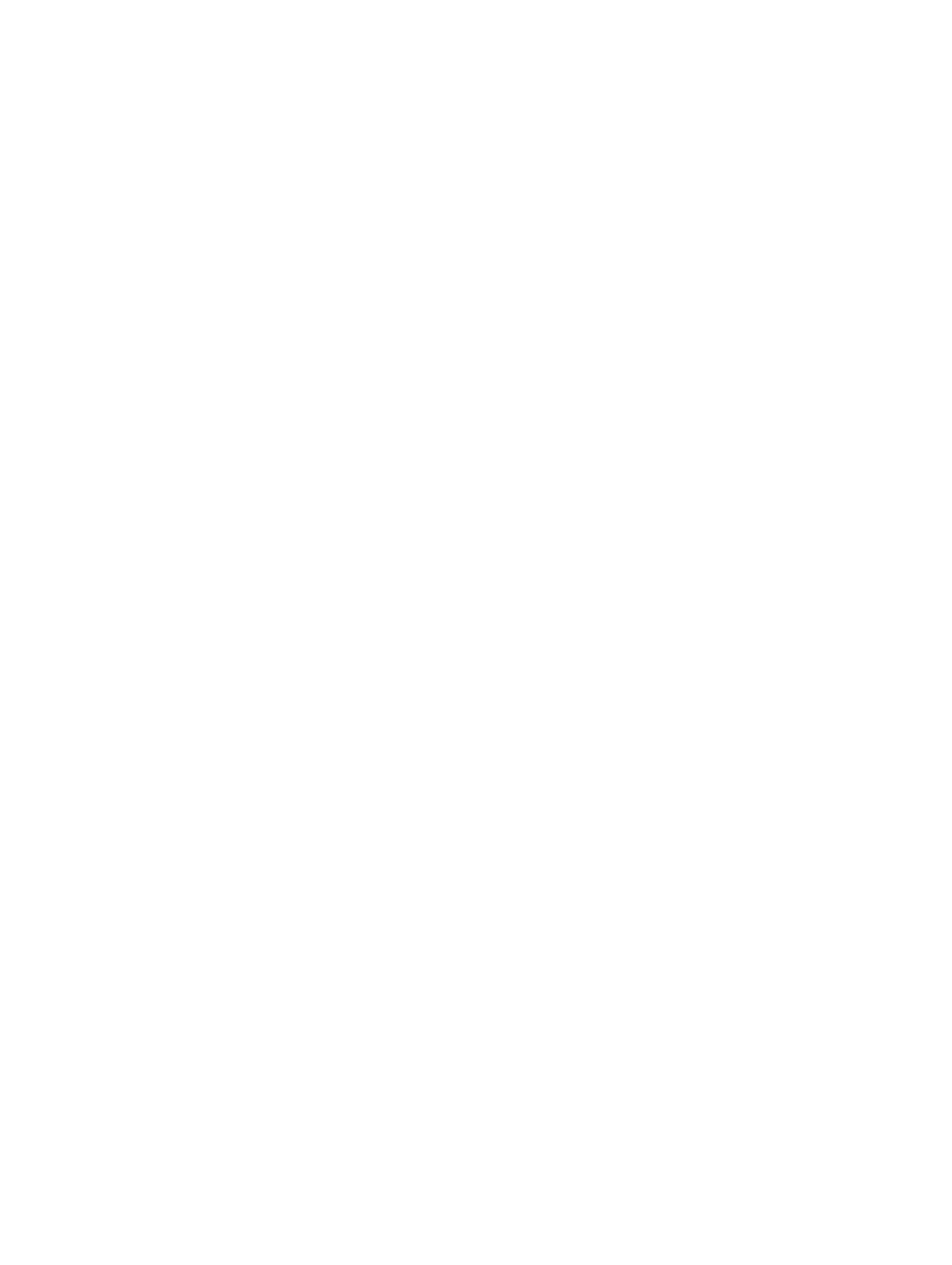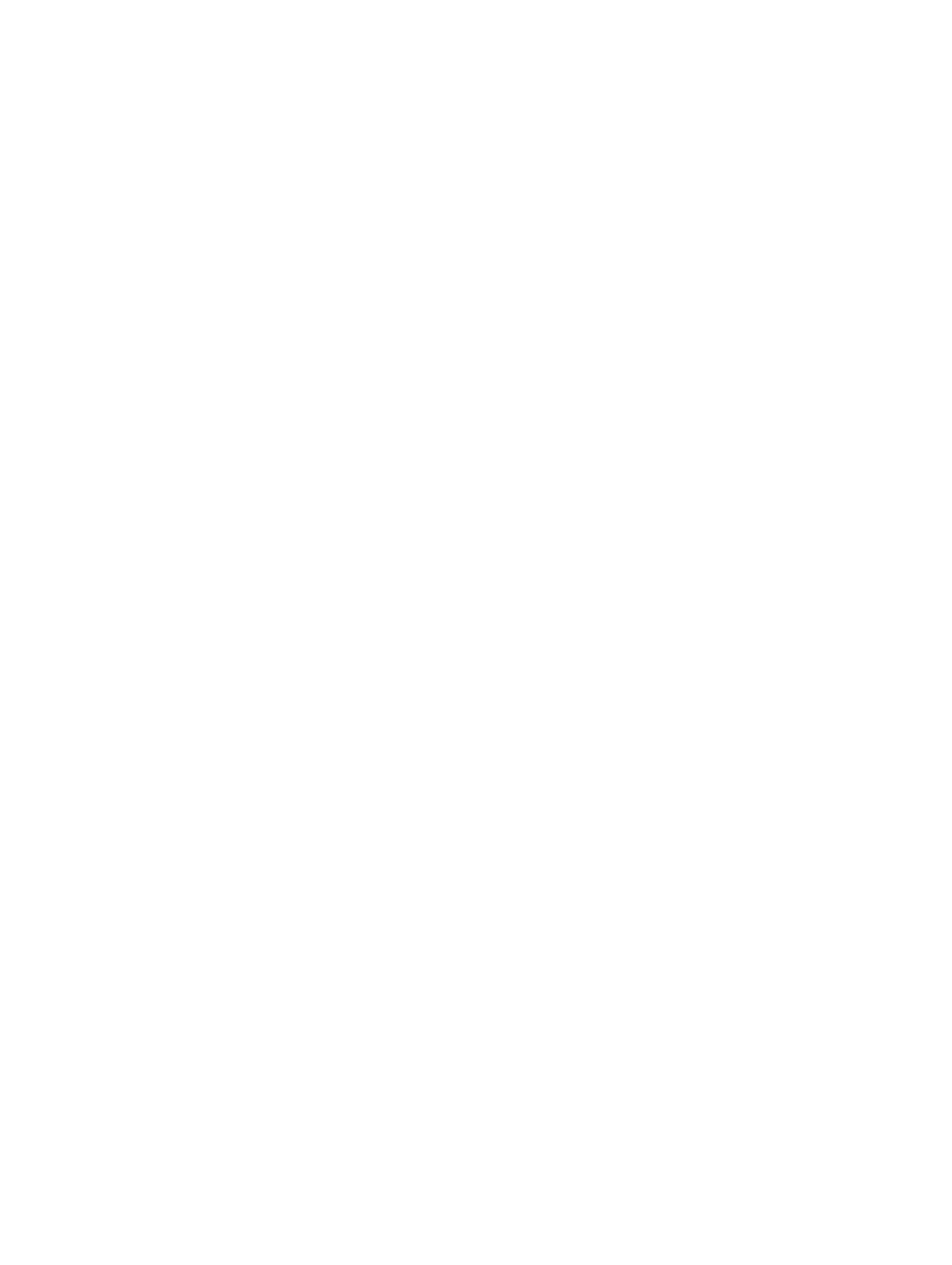
Contents
1 Working on Your Computer..............................................................................................5
Before Working Inside Your Computer................................................................................................................................ 5
Turning O Your Computer.................................................................................................................................................6
After Working Inside Your Computer...................................................................................................................................6
2 Removing and Installing Components.............................................................................. 7
Recommended Tools...........................................................................................................................................................7
System Overview................................................................................................................................................................7
Inside view ...................................................................................................................................................................7
Removing the Cover...........................................................................................................................................................8
Installing the Cover.............................................................................................................................................................9
Removing the Intrusion Switch...........................................................................................................................................9
Installing the Intrusion Switch........................................................................................................................................... 10
Removing the Front Bezel.................................................................................................................................................10
Installing the Front Bezel...................................................................................................................................................10
Removing The Expansion Card......................................................................................................................................... 10
Installing the Expansion Card............................................................................................................................................. 11
Memory Module Guidelines................................................................................................................................................11
Removing the Memory......................................................................................................................................................12
Installing the Memory........................................................................................................................................................12
Removing the Coin-Cell Battery........................................................................................................................................12
Installing the Coin-Cell Battery.......................................................................................................................................... 13
Removing the Hard Drive.................................................................................................................................................. 13
Installing the Hard Drive.................................................................................................................................................... 14
Removing the Optical Drive...............................................................................................................................................14
Installing the Optical Drive.................................................................................................................................................14
Removing the Speaker......................................................................................................................................................15
Installing the Speaker........................................................................................................................................................15
Removing the Power Supply.............................................................................................................................................15
Installing the Power Supply............................................................................................................................................... 16
Removing the Heatsink Assembly..................................................................................................................................... 17
Installing the Heatsink Assembly........................................................................................................................................17
Removing the Processor................................................................................................................................................... 17
Installing the Processor..................................................................................................................................................... 18
Removing the System Fan................................................................................................................................................ 18
Installing the System Fan.................................................................................................................................................. 19
Removing the Power Switch.............................................................................................................................................19
Installing the Power Switch............................................................................................................................................... 21
Removing the I/O Panel....................................................................................................................................................21
Installing the I/O Panel..................................................................................................................................................... 23
System Board Components..............................................................................................................................................24
3