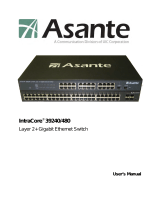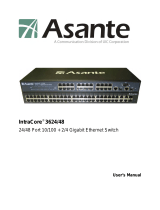Page is loading ...

1
HET-2106 SERIES
5 ports 10/100Mbps RJ-45 + 1 port 100Mbps fiber
optics uplink Managed Ethernet CPE Switch
Network Management
User’s Manual
Version 0.97

2
Trademarks
CTS is a registered trademark of Connection Technology Systems Inc.
Contents subject to revise without prior notice.
All other trademarks remain the property of their owners.
Copyright Statement
Copyright Connection Technology Systems Inc.
This publication may not be reproduced as a whole or in part, in any way whatsoever unless prior consent has been
obtained from Connection Technology Systems Inc.
FCC Warning
This equipment has been tested and found to comply with the limits for a Class A digital device, pursuant to Part 15 of the
FCC Rules. These limitations are designed to provide reasonable protection against harmful interference in a residential
installation. This equipment generates uses and can radiate radio frequency energy and, if no installed and used in
accordance with the instructions, may cause harmful interference to radio communications. However, there is no
guarantee that interference will not occur in a particular installation. If this equipment does cause harmful interference to
radio or television reception, which can be determined by turning the equipment off and on, the user is encouraged to try to
correct the interference by one or more of the following measures:
Reorient or relocate the receiving antenna.
Increase the separation between the equipment and receiver.
Connect the equipment into a different outlet from that the receiver is connected.
Consult your local distributors or an experienced radio/TV technician for help.
Shielded interface cables must be used in order to comply with emission limits.
Changes or modifications to the equipment, which are not approved by the party responsible for compliance, could affect
the user’s authority to operate the equipment.
Copyright © 2010 All Rights Reserved.
Company has an on-going policy of upgrading its products and it may be possible that information in this document is not
up-to-date. Please check with your local distributors for the latest information. No part of this document can be copied or
reproduced in any form without written consent from the company.
Trademarks:
All trade names and trademarks are the properties of their respective companies.

3
Table of Content
1. INTRODUCTION ............................................................................................................... 6
1.1 Interfaces ..................................................................................................................... 6
1.2 Management Preparations ........................................................................................... 7
1.3 LED Definitions............................................................................................................. 8
2. Command Line Interface (CLI) ........................................................................................ 9
2.1 Remote Console Management-Telnet .......................................................................... 9
2.2 Navigating CLI ............................................................................................................ 10
2.2.1 General Commands ............................................................................................. 10
2.2.2 Quick Keys........................................................................................................... 11
2.2.3 Command Format ................................................................................................ 11
2.3 User Mode .................................................................................................................. 13
2.4 Privileged mode.......................................................................................................... 13
2.4.1 Copy-cfg command .............................................................................................. 13
2.4.2 Firmware command ............................................................................................. 14
2.4.3 Reload command ................................................................................................. 14
2.4.4 Write command .................................................................................................... 15
2.4.5 Configure command ............................................................................................ 15
2.5 Configuration mode .................................................................................................... 15
2.5.1 Entering Interface Numbers ................................................................................. 16
2.5.2 No command ....................................................................................................... 16
2.5.3 Show command ................................................................................................... 16
2.5.4 Interface command .............................................................................................. 18
2.5.5 IP command ......................................................................................................... 19
2.5.6 MAC command .................................................................................................... 21
2.5.7 QoS command ..................................................................................................... 22
2.5.8 Security command ............................................................................................... 25
2.5.9 SNMP-Server command ...................................................................................... 26
2.5.10 Switch-info command ........................................................................................ 30
2.5.11 User command ................................................................................................... 31
2.5.12 VLAN command ................................................................................................. 32
2.5.13 Show interface statistics command .................................................................... 36
2.5.14 Show sfp command ........................................................................................... 36

4
3. WEB MANAGEMENT ..................................................................................................... 37
3.1 System Information .................................................................................................... 39
3.2 User Authentication .................................................................................................... 40
3.3 Network Management ................................................................................................ 41
3.3.1 Network Configuration ......................................................................................... 41
3.3.2 Device Community ............................................................................................... 42
3.3.3 Trap Destination ................................................................................................... 44
3.3.4 Trap Configuration ............................................................................................... 44
3.4 Switch Management ................................................................................................... 45
3.4.1 Switch Configuration ............................................................................................ 46
3.4.2 Port Configuration ................................................................................................ 47
3.4.3 Storm Control ....................................................................................................... 48
3.4.4 Rate Limiting ........................................................................................................ 49
3.4.4.1 Configure Ingress Rate ................................................................................. 49
3.4.4.2 Configure Egress Rate .................................................................................. 50
3.4.5 QoS Priority ......................................................................................................... 51
3.4.6 VLAN Configuration ............................................................................................. 52
3.4.6.1 Port-Based VLAN .......................................................................................... 53
3.4.6.2 IEEE 802.1Q VLAN Concepts ....................................................................... 54
2.4.6.3 IEEE 802.1q Tag VLAN................................................................................. 54
3.4.6.3.1 Configure VLAN ...................................................................................... 55
3.4.6.3.2 Configure Default Port VLAN ID ............................................................. 56
3.4.6.3.3 Configure Q in Q VLAN .......................................................................... 57
3.5 Switch Monitor ............................................................................................................ 60
3.5.1 Switch Port State ................................................................................................. 60
3.5.2 Port Counters Rates ............................................................................................ 61
3.5.2.1 Port Traffic Statistics (Rates) ......................................................................... 62
3.5.2.2 Port Packet Error Statistics (Rates) ............................................................... 62
3.5.2.3 Port Packet Analysis Statistics (Rates) ......................................................... 64
3.5.3 Port Counters Events ........................................................................................... 65
3.5.3.1 Port Traffic Statistics (Events) ....................................................................... 65
3.5.3.2 Port Packet Error Statistics (Events) ............................................................. 66
3.5.3.3 Port Packet Analysis Statistics (Events) ........................................................ 67
3.5.4 SFP Port State ..................................................................................................... 68

5
3.5.5 IGMP Snooping ................................................................................................... 69
3.6 System Utility.............................................................................................................. 69
3.6.1 Update Firmware ................................................................................................. 70
3.6.2 Load Factory Settings .......................................................................................... 70
3.6.3 Load Factory Settings Except Network Configuration .......................................... 71
3.6.4 Backup Configuration .......................................................................................... 71
3.7 Save Configuration ..................................................................................................... 72
3.8 Reset System ............................................................................................................. 72
APPENDIX A: Set Up DHCP Auto-Provisioning ............................................................... 73

6
1. INTRODUCTION
Thank you for using the 5-Port 10/100TX plus 1-Port 100FX Uplink & 6-Port 10/100Base-TX
Fast Ethernet Smart Switch. The built-in management module allows users to configure this
Smart Switch and monitor the operation status locally or remotely through network.
The Smart Switch is fully compliant with IEEE 802.3 and 802.3u standards. By employing
store and forward switching mechanism, the Smart Switch provides low latency and faster
data transmission. Moreover, it also supports more advanced functions such as QoS, Q-in-Q
VLAN Tunneling, Rate Limiting, IGMP Snooping, etc. Users can configure the required
settings of the Smart Switch and monitor its real-time operational status via Command Line
Interface and Web Management. For detailed description on both management methods,
please refer to Section 2 and 3 respectively.
1.1 Interfaces
The Smart Switch Series provides two models with different interfaces. Depending on your
networking requirements, you can select the most suitable one to apply in your networking
environment. Figure 1 below displays the interface with five 10/100 LAN ports; whereas,
Figure 2 shows one WAN TP and five 10/100 LAN ports.
Figure 1. 5 10/100 LAN Ports
Figure 2. 1 WAN TP Port & 5 10/100 LAN Ports
Both models have the same top panel that displays LED indicators for each LAN connection
and link status.
Figure 3. Top Panel with LED Indicators

7
1.2 Management Preparations
The Smart Switch can be accessed through Telnet connection or a web browser, such as
Internet Explorer or Netscape, etc. Before you can access to the Smart Switch to configure it,
you need to connect cables properly.
Connecting the Smart Switch
It is extremely important that proper cables are used with correct pin arrangements when
connecting Smart Switch to other devices such as switches, hubs, workstations, etc.
100Base-FX Fiber Port
1x100Base-FX fiber port is located inside the Smart Switch. This port is primarily
used for up-link connection and will operate at 100M/Full or Half Duplex mode.
Duplex SC or WDM Simplex SC types of connectors are available. Use proper
multimode or single-mode optical fiber to connect this port with the other Fast
Ethernet Fiber port.
Before connecting to other switches, workstation or media converter, make sure both
sides of the fiber transfer are with the same media type, for example 100Base-FX
Single-mode to 100Base-FX Single-mode, 100Bas-FX Multimode to 100Base-FX
Multimode. And check that the fiber-optic cable type matches the fiber transfer model.
To connect to 100Base-FX transfer, use the multi-mode fiber cable (one side must be
male duplex SC connector type). To connect to 100Base-FX transfer, use the single-
mode fiber cable (one side must be male duplex SC connector type).
10/100Base-TX RJ-45 Ports
5 or 6 10/100Base-TX RJ-45 ports are located on the front panel of the Smart Switch
depending on the model that you purchased. These RJ-45 ports allow users to
connect their traditional copper based Ethernet/Fast Ethernet devices into network.
All these ports support auto-negotiation and MDI/MDIX auto-crossover, i.e. either
crossover or straight through CAT-5 cable may be used.
Assigning IP Addresses
IP addresses have the format n.n.n.n, for example 168.168.8.100.
IP addresses are made up of two parts:
The first part (168.168.XXX.XXX in the example) refers as network address identifies
the network on which the device resides. Network addresses are assigned by three
allocation organizations. Depending on your location, each allocation organization
assigns a globally unique network number to each network that wishes to connect to
the Internet.

8
The second part (XXX.XXX.8.100 in the example) identifies the device within the
network. Assigning unique device numbers is your responsibility. If you are unsure of
the IP addresses allocated to you, consult the allocation organization from which your
IP addresses were obtained.
Remember that no two devices on a network can have the same address. If you connect to
the outside, you must change all the arbitrary IP addresses to comply with those you have
been allocated by the allocation organization. If you do not do this, your outside
communications will not operate.
A subnet mask is a filtering system for IP addresses. It allows you to further subdivide your
network. You must use the proper subnet mask for proper operation of a network with
subnets defined.
1.3 LED Definitions
LED
Color
Operation
Power
Off
System is power down.
Green
System is power up.
Status
Green
System is working normally.
When the system is set back to default factory
setting, the Status LED indicator will blink three
times.
WAN
Off
Fiber link is down.
Green
Fiber link is up.
Blinking when traffic is present.
LAN1~LAN5
Off
Link is down.
Green
Link is up.
Blinking when traffic is present.

9
2. Command Line Interface (CLI)
This chapter introduces you how to use Command Line Interface (CLI) via Telnet connection,
specifically in:
Configuring the system
Resetting the system
Upgrading newly released firmware
2.1 Remote Console Management-Telnet
You can use Command Line Interface to manage the Smart Switch via Telnet session. For
first-time users, you must first assign a unique IP address to the Smart Switch before you
can manage it remotely. Use any one of the RJ-45 ports on the front panel as the temporary
management console port to login to the Smart Switch with the default username &
password and then assign the IP address using IP command in Global Configuration mode.
Follow steps described below to access the Smart Switch through Telnet session:
Step 1. Use any one of the RJ-45 ports as a temporary management console port to
login to the Smart Switch.
Step 2. Run Telnet client and connect to 192.168.0.1. For first-time users, make sure
the IP address of your PC or workstation is assigned to an IP address between
192.168.0.2 and 192.168.0.254 with subnet mask 255.255.255.0.
Step 3. When asked for a username, enter “admin”. When asked for a password,
leave the password field blank and press Enter (by default, no password is
required.)
Step 5. If you enter CLI successfully, the prompt display Switch> (the model name of
your device together with a greater than sign) will appear on the screen.
Step 6. Set up the Smart Switch‟s IP address, subnet mask and the default gateway
using “IP” command in Global Configuration mode.
Step 7. Once you enter new IP address for the Smart Switch, the telnet session will be
terminated immediately. Use your new IP address to login to the Smart Switch
via Telnet session.
Limitation: Only one active Telnet session can access the Smart Switch at a time.

10
2.2 Navigating CLI
When you successfully access the Smart Switch, you will be asked for a login username.
Enter your authorized username and password, and then you will be directed to User mode.
In CLI management, the User mode only provides users basic functions to operate the
Smart Switch. If you would like to configure advanced features of the Smart Switch, such as,
VLAN, QoS, Rate limit control, you must enter the Configuration mode. The following table
provides an overview of modes available in this Smart Switch.
Command Mode
Access Method
Prompt Displayed
Exit Method
User mode
Login username &
password
Switch>
logout
Privileged mode
From user mode, enter
the enable command
Switch#
disable, exit, logout
Configuration
mode
From the enable mode,
enter the config or
configure command
Switch(config)#
exit
NOTE: By default, the model name will be used for the prompt display. You can change
the prompt display to the one that is ideal for your network environment using the
hostname command. However, for convenience, the prompt display “Switch” will be used
throughout this user’s manual.
2.2.1 General Commands
This section introduces you some general commands that you can use in User, Enable, and
Configuration mode, including “help”, “exit”, “history” and “logout”.
Entering the command…
To do this…
Available Modes
help
Obtain a list of available
commands in the current mode.
User Mode
Privileged Mode
Configuration Mode
exit
Return to the previous mode or
login screen.
User Mode
Privileged Mode
Configuration Mode
history
List all commands that have been
used.
User Mode
Privileged Mode
Configuration Mode
logout
Logout from the CLI or terminate
Telnet session.
User Mode
Privileged Mode

11
2.2.2 Quick Keys
In CLI, there are several quick keys that you can use to perform several functions. The
following table summarizes the most frequently used quick keys in CLI.
Keys
Purpose
tab
Enter an unfinished command and press “Tab” key to complete the
command.
?
Press “?” key in each mode to get available commands.
unfinished
command
followed by ?
Enter an unfinished command or keyword and press “?” key to complete
the command and get command syntax help.
Example 1: List all available commands starting with the characters that
you enter.
Switch#h?
help Show available commands
history Show history commands
Switch#he?
<cr>
Switch#help
Example 2: Complete a valid command and show the next part of
syntax.
Switch(config)#sec?
storm-protection Storm control subcommands
Switch(config)#security
Up arrow
Use Up arrow key to scroll through the previous entered commands,
beginning with the most recent key-in commands.
Down arrow
Use Down arrow key to scroll through the previous entered commands,
beginning with the commands that are entered first.
2.2.3 Command Format
While in CLI, you will see several symbols very often. As mentioned above, you might
already know what “>”, “#” and (config)# represent. However, to perform what you intend the
device to do, you have to enter a string of complete command correctly. For example, if you
want to assign IP address for the Smart Switch, you need to enter the following command
with the required parameter and IP, subnet mask and default gateway:
IP command syntax: Switch(config)#ip address [A.B.C.D] [255.X.X.X] [A.B.C.D]
Switch(config)#ip address 192.168.1.198 255.255.255.255 192.168.1.254
This means that
you are in Global
Configuration mode
This allows you to
assign IP address.
Enter the IP address, subnet mask, and
default gateway address.
Hostname

12
The following table lists common symbols and syntax that you will see very frequently in this
User‟s Manual for your reference:
Symbols
Brief Description
>
Currently, the device is in User mode.
#
Currently, the device is in Privileged mode.
(config)#
Currently, the device is in Global
Configuration mode.
Syntax
Brief Description
[ ]
Brackets mean that this field is required
information.
[A.B.C.D ]
Brackets represent that this is a required
field. Enter an IP address or gateway
address.
[255.X.X.X]
Brackets represent that this is a required
field. Enter the subnet mask.
[port-based | 802.1p | dscp]
There are three options that you can
choose. Specify one of them.
[1-8191]
Specify a value between 1 and 8191.
[0-7] 802.1p_list
[0-63] dscp_list
Specify one value, more than one value or a
range of values.
For example: specifying one value
Switch(config)#qos 802.1p-map 1 0
Switch(config)#qos dscp-map 10 3
For example: specifying three values
(separating by a comma)
Switch(config)#qos 802.1p-map 1,3 0
Switch(config)#qos dscp-map 10,13,15 3
For example: specifying a range of values
(separating by a hyphen)
Switch(config)#qos 802.1p-map 1-3 0
Switch(config)#qos dscp-map 10-15 3

13
2.3 User Mode
In User mode, only a limited set of commands are provided. Please note that in Use mode,
you have no authority to configure advanced settings. You need to enter Enable mode and
Configuration mode to set up advanced functions of a switch feature. For a list of commands
available in User mode, enter the question mark (?) or “help” command after the system
prompt display Switch>.
Command
Description
exit
Quit the User mode or close the terminal connection.
help
Display a list of available commands in User mode.
history
Display the command history.
logout
Logout from the Smart Switch.
enable
Enter the Privileged mode.
2.4 Privileged mode
The only place where you can enter the Privileged (Enable) mode is in User mode. When
you successfully enter Enable mode, the prompt will be changed to Switch# (the model
name of your device together with a pound sign). Enter the question mark (?) or help
command to view a list of commands available for use.
Command
Description
copy-cfg
Restore or backup configuration file via TFTP server.
configure
Enter Global Configuration mode.
disable
Exit Enable mode and return to User Mode.
exit
Exit Enable mode and return to User Mode.
firmware
Upgrade Firmware via TFTP.
help
Display a list of available commands in Enable mode.
history
Show commands that have been used.
logout
Logout from the Managed Switch.
reload
Restart the Managed Switch.
write
Save your configurations to Flash.
show
Show a list of commands or show the current setting of each listed command.
2.4.1 Copy-cfg command
Use “copy-cfg” command to backup a configuration file via TFTP server or restore the Smart
Switch back to the defaults or to the defaults but keep IP configurations.
1. Restore a configuration file via TFTP server.
Command
Parameter
Description
Switch# copy-cfg
from tftp [A.B.C.D]
[file name]
[A.B.C.D]
Enter the IP address of your TFTP server.
[file name]
Enter the configuration file name that you
want to restore.
Example
Switch# copy-cfg from tftp 192.168.1.198 HS_0600_file.conf

14
2. Restore the Smart Switch back to default settings.
Command / Example
Switch# copy-cfg from default
3. Restore the Smart Switch back to default settings but keep IP configurations.
Command / Example
Switch# copy-cfg from default keep-ip
4. Backup a configuration file to TFTP server.
Command
Parameter
Description
Switch# copy-cfg to
tftp [A.B.C.D] [file
name]
[A.B.C.D]
Enter the IP address of your TFTP server.
[file name]
Enter the configuration file name that you want to
backup.
Example
Switch# copy-cfg to tftp 192.168.1.198 HS_0600_file.conf
2.4.2 Firmware command
Upgrade the latest Firmware version.
Command
Parameter
Description
Switch# firmware
upgrade tftp
[A.B.C.D] [file
name]
[A.B.C.D]
Enter the IP address of your TFTP server.
[file name]
Enter the Firmware file name that you want to
upgrade.
Example
Switch# firmware upgrade tftp 192.168.1.198 HS_0600_FW_1.00.00_20110101.bin
2.4.3 Reload command
To restart the Smart Switch, enter the reload command.
Command / Example
Switch# reload

15
2.4.4 Write command
To save running configurations to startup configurations, enter the write command. All
unsaved configurations will be lost when you restart the Smart Switch.
Command / Example
Switch# write
2.4.5 Configure command
The only place where you can enter Global Configuration mode is in Privileged mode. You
can type in “configure” or “config” for short to enter Global Configuration mode. The display
prompt will change from “Switch#” to “Switch(config)#” once you successfully enter Global
Configuration mode.
Command / Example
Switch#config
Switch(config)#
Switch#configure
Switch(config)#
2.5 Configuration mode
When you enter “configure” or “config” and press “Enter” in Privileged mode, you will be
directed to Global Configuration mode where you can set up advanced switching functions,
such as QoS, VLAN and storm control security globally. Any commands entered will apply to
running-configuration and the device‟s operation. From this level, you can also enter
different sub-configuration modes to set up specific configurations for VLAN, QoS, security
or interfaces.
Command
Description
exit
Exit the configuration mode.
help
Display a list of available commands in Configuration mode.
history
Show commands that have been used.
ip
Set up the IP address and enable DHCP mode & IGMP snooping.
mac
Set up each port‟s MAC learning function.
qos
Set up the priority of packets within the Managed Switch.
security
Configure broadcast, multicast, unknown unicast storm control settings.
snmp-server
Create a new SNMP community and trap destination and specify the trap types.
switch-info
Set up acceptable frame size and address learning, etc.
user
Create a new user account.
vlan
Set up VLAN mode and VLAN configuration.
no
Disable a command or set it back to its default setting.
interface
Select a single interface or a range of interfaces.
show
Show a list of commands or show the current setting of each listed command.

16
2.5.1 Entering Interface Numbers
In the Global Configuration mode, you can configure a command that only apply to
interfaces specified. For example, you can set up each interface‟s VLAN assignment,
speeds, or duplex modes. To configure, you must first enter the interface number. There are
four ways to enter your interface numbers to signify the combination of different interfaces
that apply to a command or commands.
Commands
Description
Switch(config)# interface 1
Switch(config-if)#
Enter a single interface. Only interface 1 will
apply to commands entered.
Switch(config)# interface 1,3,5
Switch(config-if)#
Enter three discontinuous interfaces,
separating by a comma. Interface 1, 3, 5 will
apply to commands entered.
Switch(config)# interface 1-3
Switch(config-if)#
Enter three continuous interfaces. Use a
hyphen to signify a range of interface
numbers. In this example, interface 1, 2, and
3 will apply to commands entered.
Switch(config)# interface 1,3-5
Switch(config-if)#
Enter a single interface number together with
a range of interface numbers. Use both
comma and hyphen to signify the
combination of different interface numbers.
In this example, interface 1, 3, 4, 5 will apply
to commands entered.
The “interface” command can be used together with “QoS” and “VLAN” commands. For
detailed usages, please refer to QoS and VLAN section below.
2.5.2 No command
Almost commands that you enter in Configuration mode can be negated using “no”
command followed by the original command. The purpose of “no” command is to disable a
function, remove a command, or set the setting back to the default value. In each sub-
section below, the use of no command to fulfill different purposes will be introduced.
2.5.3 Show command
“show” command is very important for network administrators to get information about the
device, receive outputs to verify a command‟s configurations or troubleshoot a network
configuration error. “Show” command can be either used in Privileged or Configuration mode.
The following describes different uses of “show” command.

17
1. Display system information
Enter “show switch-info” command in Privileged or Configuration mode, then the following
similar screen page will appear.
Company Name: Display a company name for this Smart Switch. Use “switch-info
company-name [company-name]” command to edit this field.
System Object ID: Display the predefined System OID.
System Contact: Display contact information for this Smart switch. Use “switch-info sys-
contact [sys-contact]” command to edit this field.
System Name: Display a descriptive system name for this Smart Switch. Use “switch-info
sys-name [sys-name]” command to edit this field.
System Location: Display a brief location description for this Smart Switch. Use “switch-
info sys-location [sys-location]” command to edit this field.
Model Name: Display the product‟s model name.
Firmware Version: Display the firmware version used in this device.
M/B Version: Display the main board version.
Fiber Type: Display information about the slide-in or fixed fiber type.
Fiber Wavelength: Display the slide-in or fixed fiber‟s TX and RX wavelength information.
Serial Number: Display the serial number of this Smart Switch.
Date Code: Display the Smart Switch Firmware date code.

18
2. Display or verify currently-configured settings
Refer to “Interface command”, “IP command”, “MAC command”, “QoS command”, “Security
command”, “SNMP-Server command”, “User command”, “VLAN command” sections.
3. Display interface information or statistics
Refer to “Show interface statistics command” and “Show sfp information command” sections.
2.5.4 Interface command
Use this command to set up various port configurations of discontinuous or a range of ports.
Command
Parameter
Description
Switch(config)# interface
[port_list]
[port_list]
Enter several port numbers separating by
a comma or a range of port numbers.
For example: 1,3 or 2-4
Switch(config-if)# speed [100 |
10]
[100 | 10]
Set up the selected interfaces‟ speed.
Speed configuration only works when “no
auto-negotiation” command is issued.
Switch(config-if)# auto-
negotiation
Set the selected interfaces‟ to auto-
negotiation. When auto-negotiation is
enabled, speed configuration will be
ignored.
Switch(config-if)# duplex full
Set the selected interfaces‟ to full duplex
mode.
Switch(config-if)# flowcontrol
Enable the selected interfaces‟ flow control
function.
Switch(config-if)# shutdown
Administratively disable the selected ports‟
status.
No command
Switch(config-if)# no auto-negotiation
Set auto-negotiation setting to the default
setting.
Switch(config-if)# no duplex
Set the selected ports‟ duplex mode to the
default setting.
Switch(config-if)# no flowcontrol
Set the selected ports‟ flow control
function to the default setting.
Switch(config-if)# no shutdown
Administratively enable the selected ports‟
status.
Switch(config-if)# no speed
Set the selected ports‟ speed to the default
setting.
Show command
Switch(config)# show interface status
Show each interface‟s port status including
media type, forwarding state, speed,
duplex mode, flow control and link

19
up/down status.
Interface command example
Switch(config)# interface 1-3
Enter port 1 to port 3‟s interface mode.
Switch(config-if)# auto-negotiation
Set the selected interfaces‟ to auto-
negotiation.
Switch(config-if)# duplex full
Set the selected interfaces‟ to full duplex
mode.
Switch(config-if)# flowcontrol
Enable the selected interfaces‟ flow control
function.
Switch(config-if)# speed 100
Set the selected ports‟ speed to 100Mbps.
Switch(config-if)# shutdown
Administratively disable the selected ports‟
status.
2.5.5 IP command
1. Set up or remove the IP address of the Smart Switch.
IP command
Parameter
Description
Switch(config)#
ip address
[A.B.C.D]
[255.X.X.X]
[A.B.C.D]
[A.B.C.D]
Enter the desired IP address for your Smart Switch.
[255.X.X.X]
Enter subnet mask of your IP address.
[A.B.C.D]
Enter the default gateway address.
No command
Switch(config)# no ip address
Remove the Smart Switch‟s IP address.
Show command
Switch(config)# show ip address
Show the current IP configurations or verify the
configured IP settings.
IP command example
Switch(config)# ip address
192.168.1.198 255.255.255.0
192.168.1.254
Set up the Smart Switch‟s IP to 192.168.1.198,
subnet mask to 255.255.255.0, and default gateway
to 192.168.1.254.
2. Enable the Smart Switch to automatically get IP address from the DHCP server.
Command / Example
Description
Switch(config)# ip address dhcp
Enable DHCP mode.
No command
Switch(config)# no ip address dhcp
Disable DHCP mode.
Show command

20
Switch(config)# show ip address
Show the current IP configurations or verify
the configured IP settings.
3. Enable or disable IGMP snooping globally.
IGMP, Internet Group Management Protocol, is a communications protocol used to manage
the membership of Internet Protocol multicast groups. IGMP is used by IP hosts and
adjacent multicast routers to establish multicast group memberships. It can be used for
online streaming video and gaming, and allows more efficient use of resources when
supporting these uses.
IGMP Snooping is the process of listening to IGMP traffic. IGMP snooping, as implied by the
name, is a feature that allows the switch to "listen in" on the IGMP conversation between
hosts and routers by processing the layer 3 packets IGMP packets sent in a multicast
network.
When IGMP snooping is enabled in a switch it analyses all the IGMP packets between hosts
connected to the switch and multicast routers in the network. When a switch hears an IGMP
report from a host for a given multicast group, the switch adds the host's port number to the
multicast list for that group. And, when the switch hears an IGMP Leave, it removes the
host's port from the table entry.
IGMP snooping can very effectively reduce multicast traffic from streaming and other
bandwidth intensive IP applications. A switch using IGMP snooping will only forward
multicast traffic to the hosts interested in that traffic. This reduction of multicast traffic
reduces the packet processing at the switch (at the cost of needing additional memory to
handle the multicast tables) and also reduces the workload at the end hosts since their
network cards (or operating system) will not have to receive and filter all the multicast traffic
generated in the network.
Command / Example
Description
Switch(config)# ip igmp snooping
Enable IGMP snooping function.
No command
Switch(config)# no ip igmp snooping
Disable IGMP snooping function.
Show command
Switch(config)# show ip igmp snooping
Show current IGMP snooping status
including immediate leave function.
Switch(config)# show ip igmp snooping
groups
Show IGMP group table. When IGMP
Snooping is enabled, the Smart Switch is
able to read multicast group IP and the
corresponding MAC address from IGMP
packets that enter the device.
/