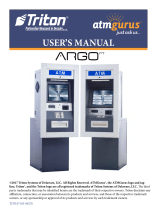Page is loading ...

Wall-Mounted Laptop Cabinet
NOR-HNA1000-SO
Safety Instructions
CAUTION: Install the cabinet in a location where it will not get wet or damaged. Do not use this cabinet in a high-humidity location. Humidity should be
under 60%.
Make certain that the supporting structure and mounting hardware (not included) are an appropriate load-bearing surface.
Always distribute weight evenly on shelves. Store heavier items on the bottom.
Never use the cord-management holes without the rubber grommets installed. Take care not to pinch the power cord when closing the door. An
abraded or cut power cord can present an electrical hazard.
Do not use this cabinet for anything other than its designed purpose of laptop computer storage.
General Instructions
The cabinet is shipped fully assembled. Installation consists of installing four AA batteries (included), programming the lock and mounting the unit to a
wall. There are four pre-drilled mounting holes located on the back of the unit. Always use the proper mounting hardware, which can be determined by
the construction of the mounting surface.
An external power supply is included and can be used to access the electronic lock should there be no power from the internal battery. If the unit is
locked when the carton is first opened, the external power supply can be used to gain access by plugging it into the jack located on the bottom of the
keypad.
Keys for manual entry are included and can be found taped to the external power supply.
There are two pouches in the rear of the cabinet that can be used for storage of small electronic devices or misc. items.
This safe has been preprogramed with commonly used personal and administrator default passwords. for maximum security, you should
immediately change both passwords. Failure to immediately change both passwords will compromise the security of this safe and may
result in theft of the contents.
1

Installation Instructions
• If the cabinet is locked when first opened, the external power supply can be used to access it.
• Slide the cover back and install four AA batteries, as illustrated on the bottom of the case.
• Plug the connector into the bottom of the keypad.
• After the lock start-up cycle is complete, press 1111# on the keypad. The display should now say
OPEN.
• Turn the handle to open cabinet.
• The manual key entry procedure on page 5 can also be used.
Step 1 – Insert Batteries
• Open the cabinet and remove the cover to the internal battery case by unscrewing the two
screws at the rear of the rubber mat.
• Insert the four AA batteries as illustrated on the bottom of the case.
• Replace the cover.
2

Step 2 – Mount the Unit
• Choose a safe location where the cabinet will not get wet or damaged.
• Make certain that the supporting structure is adequately load bearing for mounting the cabinet.
• Select mounting hardware (not included) that is appropriate for the mounting surface and load
requirements.
• Drill mounting holes.
• Fasten the cabinet securely into the wall.
Laptop Use
• Feed the power cable through the cord management hole.
• Unfasten the laptop belt, move the ends out of the way, and set the laptop on the tray.
• Plug in the power cord.
Before closing the cabinet always make sure that:
• The laptop is fully closed.
• The belt is properly fastened.
• The power cords are out of the way of the door hinges.
Failure to do the above may result in damage to the laptop or accessories and present a safety hazard.
If necessary, adjust the door speed screws to prevent the door from falling open.
Auto Reset Mode Instructions Sticker (optional)
• If you choose to operate the unit in Auto Rest Mode, a sticker with instructions is included for this
application.
• The sticker can be placed in any location.
Auto Reset Sticker
3

Programming Instructions
Opening the Door
• The initial default password is set to 1111#. Once the password is reconfigured, the default password will
no longer work.
• The * key can be used to backspace.
• The # key is used to confirm the password.
• Passwords can range from four to eight digits. Passwords must always end with the # key, which confirms
the password.
• If the password is entered correctly, the LCD screen will display OPEN and the door will unlock. Press the
handle down in a clockwise motion to open the door.
• If an incorrect password is entered, the LCD screen will display ERROR and an alarm will sound briefly. If an
incorrect password is entered 3 times in a row the alarm will sound for three minutes. A valid password will
disable the security alarm.
Closing the Door
Once you have added contents to the safe, close the door and push the handle up in a counter clockwise motion
until it is in a horizontal position.
Setting the Password
• To set a password, you must press the SET button located next to the internal battery compartment. Hold
the SET button down for less than three seconds and the LCD screen will display ADD 0*. Enter your four to
eight digit password and press the # button to confirm the password. The LCD screen will display IN for a
valid password entry.
• If a password with too many or to few digits is entered the LCD screen will display INVALID.
• If an existing password is entered the LCD screen will display RPT.
* This cabinet can store up to 10 passwords. The ADD 0 prompt will display the initial time you set a password. The 0 and ADD 0 prompt indicates there are
0 passwords saved. Upon entering a second password, the LCD screen will display ADD 1, indicating that 1 password has already been saved. The numeric
digit after ADD indicates how many passwords are currently saved. If 10 passwords are already saved to the unit, the LCD screen will display FULL for
subsequent entries.
Removing a Password
To remove your saved passwords press the SET button for more than three seconds, and the LCD screen will
display ALL DELT, indicating that the system has deleted all passwords.
4

Additional Functions
Hidden Code Function
The hidden code function will display 0s instead of numeric values when passwords are entered. To activate
the hidden code function simply press the * button on the keypad. An asterisk ( * ) symbol will appear at the
bottom right side of the LCD screen, indicating that the hidden code function is active. To deactivate the
Hidden Code Function simply press the * button on the keypad, and the screen will display numeric values
again.
Vibration Alarm Function
The vibration alarm function is an anti-theft feature. If the cabinet is shaken for more than 20 seconds, a loud,
high-pitch alarm will sound for 60 seconds. This alarm can be deactivated by entering a valid password. This
safe’s default setting has the vibration alarm function turned on. To turn this function off, press the
VIBRATION button, which is located next to the SET button on the internal battery casing, and the LCD screen
will display BELL OFF. To reactivate, press the VIBRATION button and the LCD screen will display BELL ON.
Low Battery Function
The low battery feature is permanently on. If the internal batteries are low, the LCD screen will display
LOWPOWER. It is recommended that you change the batteries immediately upon seeing this warning. If the
battery voltage runs too low, you will no longer be able to use the keypad password system to open the
cabinet. There are two manual back up methods to opening this cabinet if the keypad is not operational, or if
you have forgotten your password.
1. Plug the external power supply into the keypad; the slot is located at the base of the keypad.
2. Two keys are included with this cabinet. The key lock is located at the at base of the right handle; there is a
plug with a key icon on it, which must be removed before the key can be inserted into the lock.
Double Password Function
The double password function requires two passwords to be entered to open the lock. To activate this function
press the SET button and the VIBRATION button simultaneously. The LCD screen will display SAFE ON. After
you have keyed in the first password to open/close the lock, the LCD screen will display SECOND, prompting
you to enter a second saved password to open the lock. If less than two passwords have been stored, you will
see an error message. To deactivate this function, press the SET button and the VIBRATION button
simultaneously; the LCD screen will then read SAFE OFF, indicating that the double password function has
been deactivated.
Manual Key Lock
5
/