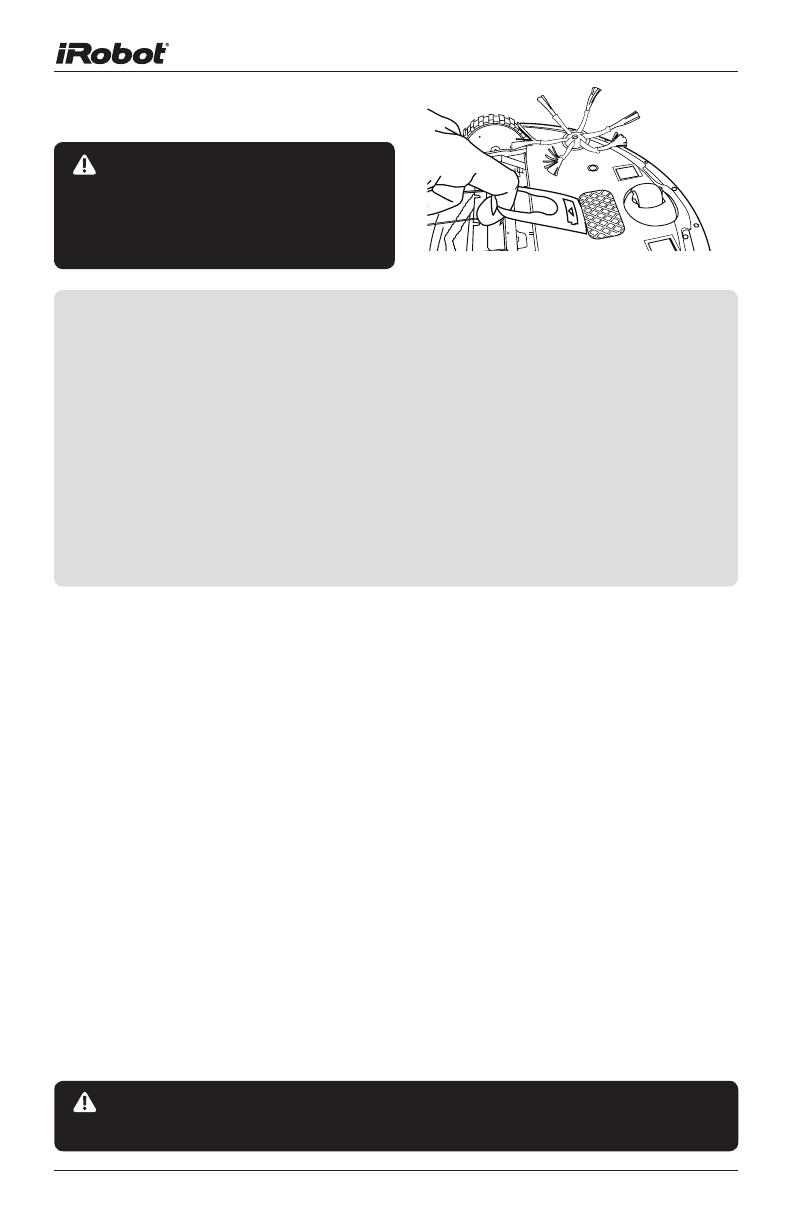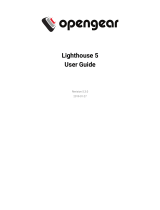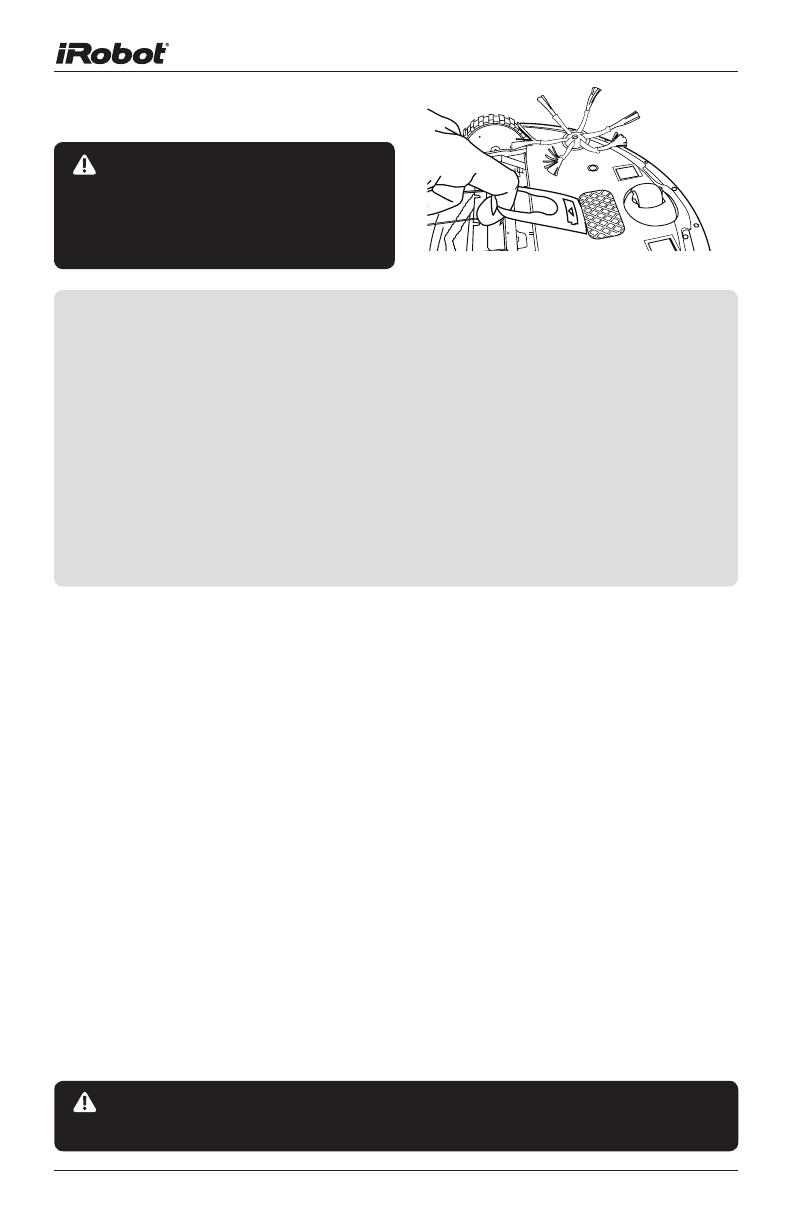
4iRobot Roomba 500 Series
Important Tips
Roomba contains electronic parts. DO NOT submerge Roomba or spray it
with water. Clean with a dry cloth only.
Before using Roomba the first
time, you need to activate Roomba
by removing the battery pull tab.
You should also charge the battery
overnight for best results. Remove battery pull tab
For Best Performance
• Remove and clean Roomba’s brushes after every use.
• Empty Roomba’s bin and clean its lter after every use.
• Use the Virtual Walls® or Virtual Wall® Lighthouses™ to keep Roomba
cleaning where you want it.
• Use your Roomba frequently.
Battery Life
• To extend the battery life, iRobot recommends always storing Roomba
plugged in.
Voice Demonstration
• Roomba® features a voice demonstration to walk you through using
Roomba.
• To start the voice demonstration, make sure the CLEAN light is illuminated
and then press and hold the DOCK/DEMO button. On model 510, press
and release “demo.”
• To exit the voice demonstration, press and hold the CLEAN button until the
robot shuts down.
Turning Roomba on and off
• Roomba does not have a power button.
• To turn Roomba ON, press CLEAN once. You will hear a beep
and the CLEAN button will light.
• To start a cleaning cycle, press CLEAN again. Roomba will start a
cleaning cycle.
• To pause Roomba, press CLEAN while Roomba is cleaning.
• To turn Roomba OFF, press and hold the CLEAN button until
Roomba’s lights turn OFF.
• To resume the cleaning cycle, press CLEAN again.