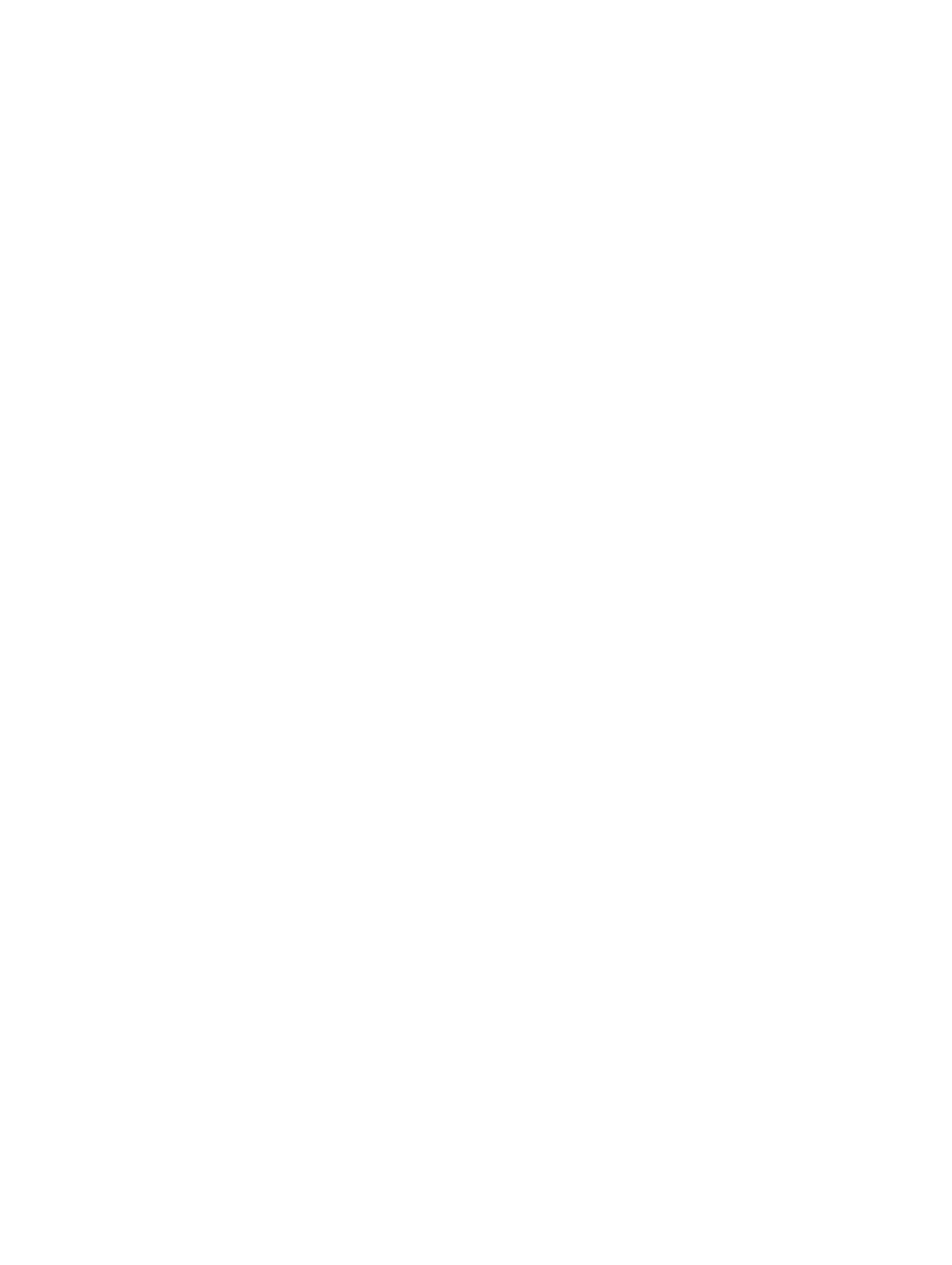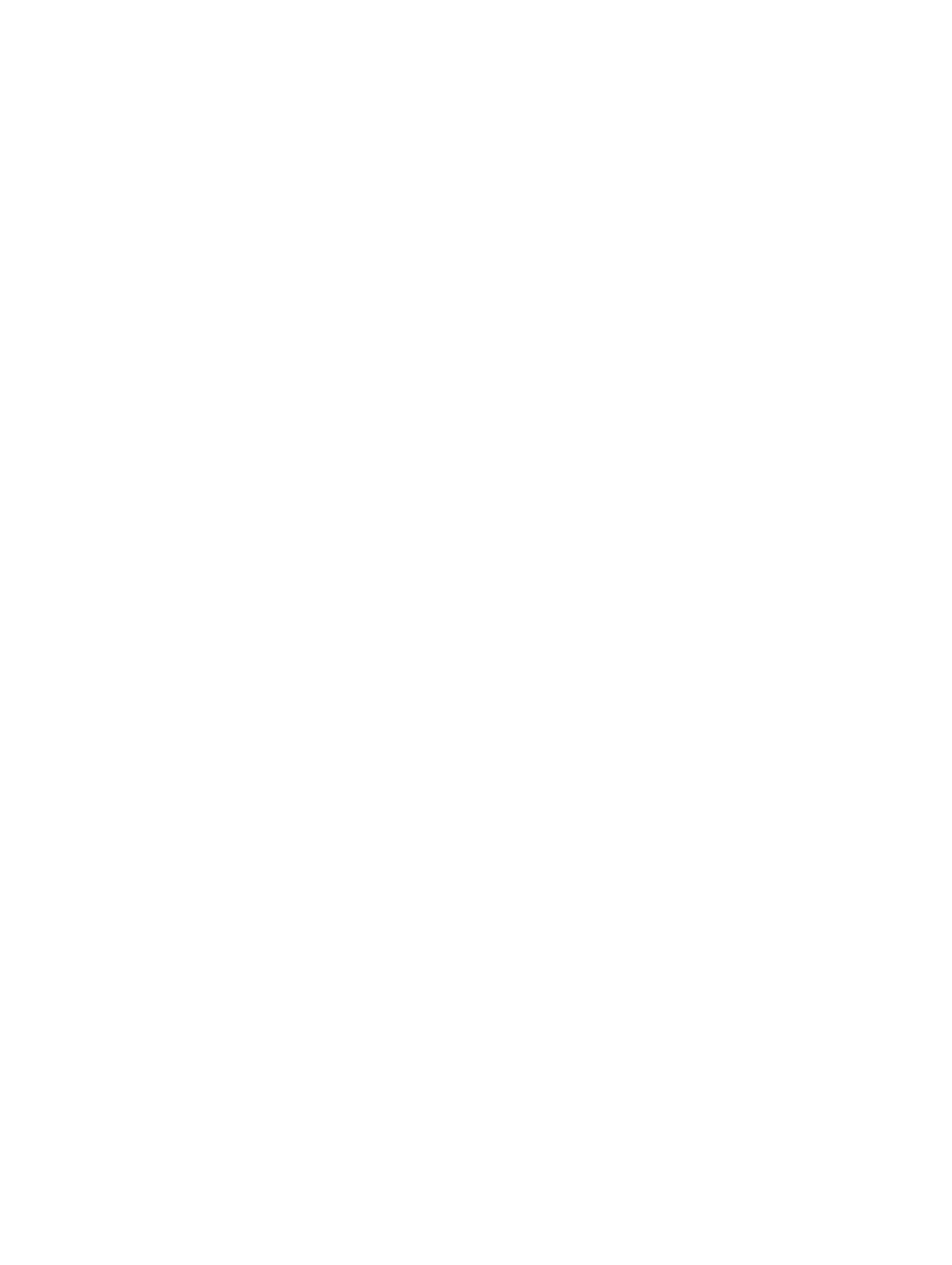
Configuring Target Systems................................................................................................................................... 18
To Enable CSIOR for Earlier Server Generations:............................................................................................ 18
To Enable CSIOR for PowerEdge 12G Servers:................................................................................................ 18
Auto-Discovery and Handshake.............................................................................................................................19
Applying Drivers on the Task Sequence.................................................................................................................19
Applying Drivers From Lifecycle Controller......................................................................................................19
Applying Drivers From the ConfigMgr Repository............................................................................................20
Viewing the Condition for a Fallback Step....................................................................................................... 20
Creating a Task Sequence Media Bootable ISO.................................................................................................... 20
System Viewer Utility..............................................................................................................................................21
Configuration Utility................................................................................................................................................ 21
Launching the Integrated Dell Remote Access Controller Console....................................................................... 22
Launching the Integrated Dell Remote Access Controller Console From the Task Viewer.............................22
Task Viewer............................................................................................................................................................ 23
Additional Tasks You Can Perform With Dell Lifecycle Controller Integration...................................................... 23
Configuring Security.........................................................................................................................................23
Validating a Dell Factory-Issued Client Certificate on the Integrated Dell Remote Access Controller for
Auto-Discovery.................................................................................................................................................24
Pre-Authorizing Systems for Auto-Discovery.................................................................................................. 24
Changing the Administrative Credentials Used by Dell Lifecycle Controller Integration for
Configuration Manager.................................................................................................................................... 24
Using the Graphical User Interface................................................................................................................. 24
Using Import.exe to Update Target System Information..................................................................................25
Using the Array Builder....................................................................................................................................25
4 Using the Configuration Utility................................................................................................ 30
Creating a Lifecycle Controller Boot Media........................................................................................................... 30
Setting a Default Share Location for the Lifecycle Controller Boot Media......................................................31
Configuring Hardware and Deploying the Operating System.................................................................................31
Deploying Operating Systems..........................................................................................................................32
Hardware Configuration and OS Deployment Workflow................................................................................. 33
Updating Firmware During OS Deployment..................................................................................................... 34
Configuring Hardware During OS Deployment................................................................................................ 35
Configuring RAID..............................................................................................................................................35
Applying a NIC or CNA Profile on a Collection.................................................................................................35
Applying an Integrated Dell Remote Access Controller Profile on a Collection..............................................36
Comparing and Updating Firmware Inventory for Systems in a Collection............................................................37
Viewing the Hardware Inventory............................................................................................................................38
Verifying Communication With Lifecycle Controller...............................................................................................39
Modifying Credentials on Lifecycle Controllers..................................................................................................... 39
Modifying Credentials of Lifecycle Controllers on the ConfigMgr Database.................................................. 40
Viewing and Exporting Lifecycle Controller Logs for a Collection..........................................................................41