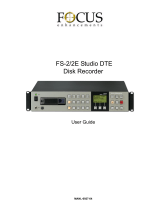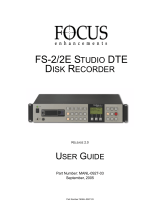Page is loading ...

User Manual

Notices & Warranties
2
Copyright Regulations
It is illegal for anyone to violate any of the rights provided by the copyright laws to the owner of
copyright, except for fair use (mainly private noncommercial use). Also, in certain cases copying
is prohibited with no exceptions. In no event shall Grass Valley be liable for any direct or indirect
damages whatsoever arising from the use of captured materials.
Warranty
Your ADVC700 options are covered by a limited warranty when you register your Grass Valley
product. This warranty is for a period of one year (or two years in European Union countries) from the
date of purchase from Grass Valley or an authorized Grass Valley agent. This warranty applies only
to the original purchaser of the Grass Valley product and is not transferable, Grass Valley warrants
that for this period the product will be in good working order. Should our product fail to be in good
working order, Grass Valley will, at its option, repair or replace it at no additional charge, provided
that the product has not been subjected to misuse, abuse or non-Grass Valley authorized alternations,
modifications and/or repair. Proof of purchase is required to validate your warranty.
Grass Valley is not responsible for any lost profits, lost savings or other incidental or consequential
damages arising out of the use of, or inability to use, this product. This includes damage to property
and, to the extent permitted by law, damages for personal injury. This warranty is in lieu of all other
warranties of merchantability and fitness for a particular purpose.
Cautions
Please observe the following cautions when using this product. If you have any questions regarding
the method of usage, the descriptions herein, or any other concerns, please contact Grass Valley
Technical Support.
DANGER
The following conditions indicate the potential for serious bodily injury or loss of life.
Health precautions
In rare cases, flashing lights or stimulation from the bright light of a computer display or TV monitor
may trigger temporary epileptic seizures or loss of consciousness. It is believed that even individuals
whom have never experienced such symptoms may be susceptible. If you or close relatives have
experienced any of these symptoms, consult a doctor before using this product.
Do not use in environments requiring a high degree of reliability and
safety
This product is not to be used in medical devices or life support systems. The characteristics of this
product is not suited for use with such systems.

Notices & Warranties
3
Protect against static electricity
An electrostatic discharge may damage components of this product. Do not directly touch any of the
connectors or component surfaces.
Static electricity can be generated on clothing and on people. Before handling the product, discharge
static electricity from your body by touching a grounded metal surface.
Do not disassemble
Do not remove the cover or modify the Product. Fire, electric shock or malfunction may result. For
internal inspection or repair, please contact your system integrator or Grass Valley directly.
Do not operate at other than the specified voltage
Do not operate at other than the specified voltages of AC 100-240V. Operation at other than the rated
voltage may result in fire or malfunction.
Do not operate with other than the specified power supply
Do not operate with other than the specified AC adapter, or with a car power supply. Such operation
may result in fire or malfunction.
Handle the AC adapter cord carefully
Do not place heavy objects on top of the cord, or place it near hot objects. Doing so may damage the
cord and result in fire, electrical shock, or malfunction. Altering the cord, or excessively bending or
pulling the cord may result in fire or electrical shock. If the cord is damaged, please contact your local
retail outlet or Grass Valley directly.
CAUTION
The following conditions indicate the potential for bodily harm, damage to hardware or loss of data.
Do not pull AC adapter cord when disconnecting from electrical outlet
When disconnecting the AC adapter cord, pull on the plug, not the cord itself. Pulling on the cord can
damage the cord and may result in fire or electric shock.
Do not touch AC adapter with wet hands
Do not disconnect or plug in the AC adapter when your hands are wet. Contact with water may result
in electric shock, fire or damage.
Do not setup in areas subject to heat
Do not setup in an area exposed to direct sunlight or near a heating apparatus. The heat can
accumulate, causing burns, fire or damage. Also, the unit may become deformed or change color.
Only setup using the prescribed method
Do not setup in a manner other than prescribed. Do not use while wrapped in cloth or plastic. Heat
can accumulate, causing burns, fire or damage.

Notices & Warranties
4
If product will not be used for an extended period
If this product will not be used for an extended period of time, disconnect the AC adapter from the
electrical outlet.
Do not cover the ADVC700 ventilation
Do not use the ADVC700 covered with a cloth or in an ill-ventilated room.
Covering the vent may cause heat inside of the product resulting in fire or product malfunction.
Precautions for use of AC adapter
The supplied AC adapter and power cord are for exclusive use of this product. Do not operate the
product with other AC adapter or in other combinations.
FCC Notice
This equipment has been tested and found to comply with the limits for a Class A digital device,
pursuant to Part 15 of the FCC Rules. These limits are designed to provide reasonable protection
against harmful interference when the equipment is operated in a commercial environment. This
equipment generates, uses, and can radiate radio frequency energy and, if not installed and used in
accordance with the instruction manual, may cause harmful interference to radio communications.
Operation of this equipment in a residential area is likely to cause harmful interference in which case
the user will be required to correct the interference at his own expense.
CE Notice
WARNING
This is a class A product. In a domestic environment this product may cause radio interference in
which case the user may be required to take adequate measures.
Declaration of Conformity
According to FCC Part 15
Responsible party Name: Canopus Corporation
Address: 711 Charcot Avenue, San Jose, CA 95131
Telephone: 408-954-4500
Declares that product Model: ADVC-700
complies with Part 15 of the FCC Rules.

Notices & Warranties
5
Product Notes
1. Unauthorized copying of a portion or the entirety of this product is prohibited.
2. The description and specifications of this product are subject to future change without notice.
3. The description of this product has been prepared to be as complete as possible.
If the reader is aware of any questionable points, errors or omissions, please contact Grass
Valley.
4. The company assumes no liability for the results of practical application, regardless of item (3)
above.
5. Regardless of whether negligence occurs during usage, the company assumes no liability, even
if there is a claim for extraordinary, incidental or derivative loss, including the loss of profits, that
arises during practical application of this product.
6. The analysis, reverse engineering, recompiling and disassembling of the software, hardware or
manuals that accompany this product, and all other related products including miscellaneous
supplemental items, are prohibited.
7. Canopus, as written in both English and Japanese, and its logo are registered trademarks of
Canopus Co., Ltd.
8. ADVC is registered trademark of Canopus Co., Ltd.
9. Microsoft and Windows are registered trademarks of Microsoft Corporation in the US and other
countries.
10. Macintosh is registered trademark of Apple Computer, Inc.
11. Other product names and related items are trademarks or registered trademarks of their respective
companies.

Notices & Warranties
6
About the Documentation
This document is the ADVC700 User Manual.
Information not listed in this document may be listed elsewhere.
In cases where there is a difference between a description in this document and an actual operation
method, the actual operation method takes precedence.

Table of Contents
Table of Contents

Table of Contents
8
Table of Contents
Copyright Regulations ........................................................................................................... 2
Warranty ................................................................................................................................. 2
Cautions .................................................................................................................................. 2
FCC Notice .............................................................................................................................. 4
CE Notice ................................................................................................................................ 4
Declaration of Conformity ..................................................................................................... 4
Product Notes ......................................................................................................................... 5
About the Documentation ..................................................................................................... 6
About This Manual ................................................................................................................. 6
Table of Contents ................................................................................................................... 7
Chapter 1 - Introduction
1 Introduction ...................................................................... 10
1-1. Package contents ........................................................................................................... 10
1-2. Customer Support ......................................................................................................... 10
1-3. web-site .......................................................................................................................... 10
1-4. Online user registration ................................................................................................. 10
1-5. Limitations ...................................................................................................................... 10
2 Features of ADVC700 ........................................................ 11
Chapter 2 - Basic Operations
1 Part names and functions ................................................. 14
1-1. ADVC700 front panel ..................................................................................................... 14
1-2. ADVC700 rear panel ...................................................................................................... 16
1-3. DIP switch settings ......................................................................................................... 18
1-4. LCD screen displays ...................................................................................................... 19
2 Connecting devices ........................................................... 23
2-1. Connecting ADVC700 unit ............................................................................................. 23
2-2. Importing analog data to your PC ................................................................................. 25
2-3. Recording PC-edited data onto a tape with VCR .......................................................... 26
3 Setting menu ..................................................................... 27
3-1. Menu operations ............................................................................................................ 27
3-2. Setting parameters ........................................................................................................29
Chapter 3 - Appendix
1 Specifications .................................................................... 52

Chapter 1
Chapter 1
Introduction
Introduction
This chapter explains about the things to
know prior to setting up the ADVC700. Before
you start using ADVC700, read this chapter to
ensure that you have a trouble-free setup.
- Introduction
- Features of ADVC700

Chapter 1 - Introduction
10
1 Introduction
1-1. Package contents
Please verify that the following items are included in the ADVC700 package. If any of the
components are missing, please contact Grass Valley Customer Support.
• 1 x ADVC700 unit
• 1 x AC adaptor & cable
• 1 x DV cable [6 pin - 4 pin]
• 2 x Rack-mount brackets
• 4 x Attachment screws
• 1 x ADVC700 User Manual (This document)
1-2. Customer Support
For questions regarding hardware setup and usage, please contact your local Grass Valley office,
distributor or the store where you have purchased this product.
1-3. web-site
Including ADVC700, the latest company information is announced at our website
http://www.canopus.com/. The latest drivers, utilities, product manuals, FAQs, etc. are also
available at our website.
1-4. Online user registration
You can register your ADVC700 at the Canopus website.
http://www.canopus.com/support/supportcenter.php
1-5. Limitations
• Limitations on the nonstandard signal
While the ADVC700 can convert the signals output by game consoles, there is a possibility that
some software will be unable to synchronize some video and audio signals.
* In order to capture the nonstandard signal, such as one from a game console without audio noise, enable the
“108 DV-out frame sync.” In this instance, frame-skip or frame-hold will occur.
• Limitations on the ADVC700 connection
Before you connect(disconnect) your ADVC700 to(from) a PC, ensure that the PC has been
powered off.
• Limitations on connecting your ADVC700 to Windows 2000 PC through IEEE1394
interface (OHCI)
When your ADVC700 is operating in NTSC, the DV frame rate being output from the OHCI
driver is markedly slower than the standard frame rate. Therefore, glitches in both the frame
hold and time-code can occur regularly while the DV output signal is being converted to an
analog signal. This phenomenon does not occur, however, when the signal is input through
OHCI from the ADVC700.

Chapter 1 - Introduction
11
2 Features of ADVC700
• Pursuit of video quality
The highly acclaimed Canopus DV Codec functions as the DV Codec chip and performs the
core work for analog/DV conversion. This allows for high quality video conversion.
• High synchronism: “Locked Audio”
The ADVC700 uses a locked audio function to digitize the audio signal by synchronizing it
precisely with the speed of the video signal. When the audio and video data are synchronized,
the analog audio input will not get out of sync with the video. Lengthy content, such as a movie,
can be converted easily.
* The locked audio function only works in analog DV conversion. It will not function in a DV-DV connection.
• Perfect Sync technology(patent pending)
During DV analog conversion, Perfect Sync technology (patent pending) facilitates conversion
and results in precise synchronization with the REF input signal, also eliminating any skip
holds.
• Professional specifications adapt to a variety of studio uses
Designed for quick and easy introduction to a wide range of studio systems, the ADVC700
features AV/C RS422 conversion-driven VCR control and a full complement of reference
inputs and LTC I/O.
• EIA-compliant 19-inch rack-mount
The ADVC700, a stand-alone unit with a generic format, the IEEE1394 interface, can handily be
connected to any PC without the need for additional hardware.
In addition, the ADVC700, as a 19-inch unit, the EIA standard, can be mounted to a director’s
rack together with a VCR.
TIP
When mounting the ADVC700 on a rack:
1. Use a Phillips-head screwdriver to remove the four rubber legs from the bottom of
the unit; and
2. Attach the rack-mount bracket to the ADVC700 unit with the screws provided.

Chapter 1 - Introduction
12
• Simple user-friendly menu settings
The ADVC700 settings can be altered by using the select dial and the buttons on the front
panel. The current setting will display on the LCD.
The ADVC700 will also save its most recently used settings when the unit power is turned
off, and those settings will automatically restore when the unit is turned back on. (All settings
changed with the front panel switches will be recovered.)
• Save/Restore user settings
You can save/restore up to three different settings, enabling the user to choose from the most
appropriate settings from past usage.
• Versatility with all PCs
The ADVC700 utilizes a DV format; therefore its usability is not limited by either Windows or
Macintosh. The input/output functions of component video, composite video, S-video, audio
XLR and audio RCA can all be employed by simple connection to the IEEE1394 interface,
without any need to change the current environment.
• Versatility in NTSC/PAL
As well as NTSC, which is the format used in Japan and US, PAL format, which is more common
in European and other countries, can also be selected.
* NTSC-PAL (SECAM) conversion cannot be done with the ADVC700.
* Even once the ADVC700 has been mounted to a director’s rack, video settings can still be easily changed by
accessing the front panel settings.

Chapter 2
Chapter 2
Basic Operations
Basic Operations
This chapter explains the basics of the ADVC700,
such as part names, functions, etc.
- Part names and functions
- Connecting devices
- Setting menu
- Specifications

Chapter 2 - Basic Operations
14
1 Part names and functions
1-1. ADVC700 front panel
The front panel of the ADVC700 unit has the following controllers and indicators.
MENU switch
POWER LED
Switches between Main screen
and Menu screen.
In sub-menu, press this switch
to return to the main menu.
LCD
Displays input/output status and
setting menu
MODE indicator
Displays the currently selected
operation mode.
POWER switch
Turns the power of the ADVC-700
unit on and off.
STATUS LED
AUDIO INOUT LEVEL dial
(INPUT-CH2)
Adjusts the analog audio level
input to CH2.
Turn clockwise to increase the
input level.
DIGITAL AUDIO PEAK METER
Displays the peak level of the audio that is
currently being input or output.
Select dial
Turn the Select dial to choose
the menu items, and press it to
confirm. The menus which don't
have sub-menus, can be set
only by choosing them.
MODE switch
P15
P15
AUDIO INOUT LEVEL dial
(INPUT-CH1)
Adjusts the analog audio level
input to CH1.
Turn clockwise to increase the
input level.
* The position of the average audio level is where the dial clicks when you turn it.

Chapter 2 - Basic Operations
15
• MODE switch
Used to switch on the operation mode of the ADVC700. Pressing the switch will activate the
Encode operation and Decode operation alternatively.
When “ANALOG DV” LED illuminates, ADVC700 converts input analog signal to DV signal
(DV Encode). When “DV ANALOG” LED illuminates, it converts input DV signal to analog
signal (DV Decode).
•STATUS LED
Displays the following status.
Off: .................... 9-pin remote control is disabled.
Lit green: .......... 9-pin remote control is enabled.
Lit red: .............. 9-pin remote control has been set to enabled, but remote control is prevented
by a communication error. Check that the 9-pin remote cable is correctly
connected, that the connected device’s power is ON, and that the remote
control setting has been enabled on the connected device.
Flashing red: .... A major ADVC700 operation error has occurred, or several signals required
for operation can’t be detected. Check the error status display screen. Input
the required signals correctly, or change ADVC700’ settings.
* For more information on error status, see “Error status screen“ (p.22).

Chapter 2 - Basic Operations
16
1-2. ADVC700 rear panel
The rear panel of the ADVC700 has the following connectors.
DV2
DV1
LOCKED
ANALOG AUDIO IN
(Balanced input)
Input connectors for balanced
audio signal. The left connector
on the rear panel is CH1, and the
right one is CH2.
ANALOG AUDIO OUT
(Balanced output)
Output connectors for balanced
audio signal. The left connector
on the rear panel is CH1, and the
right one is CH2.
ANALOG AUDIO OUT
(Unbalanced output)
Output connectors for unbalanced
audio signal. The connector on
the upper row is CH1, and one on
the lower row is CH2.
ANALOG AUDIO IN
(Unbalanced input)
Input connectors for unbalanced
audio signal. The connector on
the upper row is CH1, and one
on the lower row is CH2.
COMPONENT VIDEO
Input and output connectors for
component video signal. The
three connectors on the upper
row are video input, and the
three connectors on the lower
row are video output.

Chapter 2 - Basic Operations
17
DV2
DV1
LOCKED
S-Video
Input and output connectors for
S-Video signal. The connector
on the upper row is video input,
and the connector on the lower
row is video output.
TC
Time-code I/O connectors. The
connector on the upper row is
TC input, and one on the lower
row is TC output.
Remote
Remote control connector.
Earth terminal
Connect an earth wire to this
terminal
, if necessary.
COMPOSITE
Input and output connectors for composite
video signal. The connector on the upper
row is composite input, and the connector
on the lower row is composite output.
DIP SW
REF
Input connectors receiving sync
signal. The LED lights red when
sync signal input is detected. The
REF connector has through output.
If a cable is not connected to the
output connector, it has a 75
automatic termination.
DV1 (6-pin)
Use a DV cable to connect the ADVC700
to a DV device or a PC. (Bus power is not
supplied.)
DV2 (4-pin)
Use a DV cable to connect the ADVC700
to a DV device or a PC.
DC-IN 12V
Connect the provided AC
adapter here.
P18
NOTES
- This unit will not work as an OHCI Hub with Grass Valley DV products.
- To use this unit as a Hub with OHCI devices, the application also needs to support
two or more devices.

Chapter 2 - Basic Operations
18
1-3. DIP switch settings
The rear panel of the ADVC700 unit has the following DIP switches. Default SW3, SW4 settings
may differ depending on the place of purchase.
PHY SPEED
Update Mode
Video Format
PAL/SECAM
(When SW3 is set to ON)
NTSC Setup Level
(When SW3 is set to OFF)
S400
Normal
NTSC
PAL
0 IRE
S200
Update
PAL
SECAM
7.5 IRE
• SW1: PHY Speed
Designates the PHY speed.
OFF: S400 ON: S200
• SW2: Update Mode
Used to update the internal software.
(Set this switch to the OFF position for normal operations.)
OFF: Normal ON: Update
• SW3: Video Format
Designates the video signal format.
* Enabled only when the setting in the menu option “107 video standard” is “set by DIP switch”.
OFF: NTSC ON: PAL
• SW4: PAL/SECAM (When SW3 is set to ON)
* Enabled only when the setting in the menu option “107 video standard” is “set by DIP switch”.
OFF: PAL ON: SECAM
: NTSC Setup Level (When SW3 is set to OFF)
* Enabled only when the setting in the menu option “107 video standard” is “set by DIP switch”.
OFF: 0 IRE ON: 7.5 IRE
CAUTION
Make sure to turn off the power of ADVC700 unit before making any changes for DIP
switch settings.

Chapter 2 - Basic Operations
19
1-4. LCD screen displays
ADVC700 has two main screens and an error status screen. Turn the Select dial to switch between
the main screens and the error status screen. Pressing the MENU button displays the setting
menu screen.
Main screen 1
This screen shows the current status of the operation.
• ANALOG DV mode
S VIDEO 48k BAL.
PLAY 00:00:00;00
1. Video input
Displays the video source.
3. 9-pin remote control deck status
Displays the status of the remote control deck.
4. Input time code
Displays the time code.
2. Audio format
Displays the audio status.
1. Video input
COMPONENT .............Signal from the component connector is input.
S VIDEO .....................Signal from the S-Video connector is input.
COMPOSITE ...............Signal from the composite connector is input.
2. Audio format
48k BAL. .....................Converts the input Balanced audio signal to 48kHz, 16 bit audio.
48k UNBAL. ................Converts the input Unbalanced audio signal to 48kHz, 16 bit audio.
32k BAL. .....................Converts the input Balanced audio signal to 32kHz, 12 bit audio.
32k UNBAL. ................Converts the input Unbalanced audio signal to 32kHz, 12 bit audio.
3. 9-pin remote control deck status
If blank ........................9-pin remote control is not in use.
NoDevice ....................Can’t find deck. Check cable connection.
NoCASETTE ...............No tape in deck.
STOP ..........................Deck is stopped.
PLAY ...........................Deck is playing.
STILL ..........................Deck is paused.
F.FWD .........................Deck is fast-forwarding.
REW ............................Deck is rewinding.
REC .............................Deck is recording.
SHUTTLE ....................Deck is shuttling.

Chapter 2 - Basic Operations
20
4. Input time code
00:00:03:22 ................For PAL/NTSC NDF (Non Drop Frame)
* A colon is used between seconds and frames as a delimiter.
00:00:03;22 ................For NTSC DF (Drop Frame)
* A semicolon is used between seconds and frames as a delimiter.
--:--:--:-- ......................No DV signal output
* Free-run time code is used during built-in color bar output or when time code is
not input.
• DV ANALOG mode
DVCAM 32k
PLAY 00:00:00;00
1. Video input
Displays the video source.
3. 9-pin remote control deck status
Displays the status of the remote control deck.
4. Input time code
Displays the time code.
2. Audio format
Displays the audio status.
1. Video input
DVCAM ......................DVCAM signal is input.
DV ...............................DV signal is input.
----- ..............................No DV signal detected.
2. Audio format
48k ..............................The DV audio signal input is 48kHz, 16 bit.
44k ..............................The DV audio signal input is 44.1kHz, 16 bit.
32k ..............................The DV audio signal input is 32kHz, 16 or 12 bit.
----- ..............................No DV signal detected.
3. 9-pin remote control deck status
If blank ........................9-pin remote control is not in use.
NoDevice ....................Can’t find deck. Check cable connection.
NoCASETTE ...............No tape in deck.
STOP ..........................Deck is stopped.
PLAY ...........................Deck is playing.
STILL ..........................Deck is paused.
F.FWD .........................Deck is fast-forwarding.
REW ............................Deck is rewinding.
REC .............................Deck is recording.
SHUTTLE ....................Deck is shuttling.
/