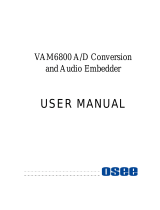Page is loading ...

User Manual
ADVC G1
User Manual
June 16, 2011
Copyright © 2011 Grass Valley K.K.
All rights reserved.
ADVC G1

Copyright Regulations
It is illegal for anyone to violate any of the rights provided by the copyright laws to the
owner of copyright, except for fair use (mainly private noncommercial use).
Also, in certain cases copying is prohibited with no exceptions. In no event shall Grass
Valley be liable for any direct or indirect damages whatsoever arising from the use of
captured materials.
Product Notes
1. Unauthorized copying of a portion or the entirety of this product is prohibited.
2. The description and specications of this product are subject to future change without
notice.
3. The description of this product has been prepared to be as complete as possible. If the
reader is aware of any questionable points, errors or omissions, please contact Grass
Valley.
4. The company assumes no liability for the results of practical application, regardless of
item (3) above.
5. Regardless of whether negligence occurs during usage, the company assumes no
liability, even if there is a claim, for extraordinary, incidental or derivative loss, including
the loss of prots, that arise during practical application of this product.
6. The analysis, reverse engineering, decompiling and disassembling of the software,
hardware or manuals that accompany this product, and all other related products
including miscellaneous supplemental items, are prohibited.
7. ADVC is a registered trademark of Grass Valley K.K.
8.
HDMI, HDMI logo and High-Denition Multimedia Interface are trademarks
or registered trademarks of HDMI Licensing LLC.
9. Microsoft and Windows are registered trademarks of Microsoft Corporation, USA.
Other product names and the like are trademarks or registered trademarks of the
respective companies.
About the Documentation
- If there are any variations between the explanation in this manual and the actual
application method, priority is given to the actual application method.
- The screens used as examples are those of the development stage, so they may vary
from those in the nal product.
Health Precautions
In rare cases, ashing lights or stimulation from the bright light of a computer display or
TV monitor may trigger temporary epileptic seizures or loss of consciousness. It is
believed that even individuals whom have never experienced such symptoms may be
susceptible. If you or close relatives have experienced any of these symptoms, consult
a doctor before using this product.
Copyright
Do not use captured image/sound data created by other ones without authorization of
the right holder regardless of whether it is moving or still image, except for personal fun.
Also, duplication of such data is sometimes limited even for personal hobby. Please
notice that we are exempted from responsibility for the use of captured data.

DANGER
The following conditions indicate the potential for serious bodily injury or loss of life.
Handle the power cable carefully
Do not place heavy objects on top of the cord, or place it near hot objects. Doing so may
damage the cable and result in re, electrical shock, or malfunction.
Altering the cord, or excessively bending or pulling the cord may result in re or electrical
shock.
When disconnecting the power cable, pull on the plug, not the cable itself. Pulling on the
cable can damage the cable and may result in re or electric shock.
Ground the product
This product is grounded through the grounding conductor of the power cable. To avoid
electric shock, the grounding conductor must be connected to earth ground. Before
making connections to the input or output terminals of the product, ensure that the
product is properly grounded.
Do not operate without covers
To avoid electric shock or re hazard, do not operate this product with covers or panels
removed.
Do not operate in wet/damp conditions
To avoid electric shock, do not operate this product in wet or damp conditions.
Do not use the product when you hear thunder
Do not touch the product body or its plug on such occasions. It may result in electric
shock.
Do not touch power supply with wet hands
Do not disconnect or plug in the power supply when your hands are wet. Contact with
water may result in electric shock, re or damage.
Do not setup in an area that becomes hot
Do not setup in an area exposed to direct sunlight or near a heating apparatus. The heat
can accumulate, causing burns, re or damage. Also, the unit may become deformed or
change color.
Do not operate with suspected failures
If you suspect there is damage to this product, have it inspected by qualied service
personnel.
Provide proper ventilation
To prevent product overheating, provide proper ventilation.
When using this product, make sure to secure a space of at least 20cm behind the rear
panel. If not enough space is secured, the ventilation hole that exhales heat may be
blocked, resulting in overheating or other unexpected problems.

Notes on installation
Install the product where there is(are) a power socket(s) nearby, and where you can
easily shut down the power to the product.
Do not operate this product from a power source that supplies more than the specied
voltage.
Use only a power source that complies with the description on the specication label of
the product.
CAUTION
The following conditions indicate the potential for bodily harm, damage to hardware or
loss of data.
Do not place the product on an unstable place
Do not place the product on an unstable table or slanted surface. The product may fall
from it, resulting in injuries or malfunction of the product.
Turn OFF the power when cleaning the product
When making connections with the product or cleaning the product, be sure to disconnect
the power plug beforehand. Failure to do so may result in electric shock or malfunction
of the product. When cleaning the product, do not use volatile solvents such as thinner.
Use proper power cable
To avoid re hazard, use only the power cable specied for this product.
Do not modify the power cable
Do not modify the power cable. Doing so may result in re or malfunction of the product.
Route the cables properly
Route the power cable and AV cables properly. If they catch on something, it may result
in injuries or malfunction of the product.
Do not cover the product ventilation
Do not use the product covered with a cloth or in an ill-ventilated room.
Covering the vent may cause heat inside of the product resulting in re or product
malfunction.
If product will not be used for an extended period
If this product will not to be used for an extended period of time, disconnect the power
cable from the electrical outlet.
Do not step on the product or put heavy objects on it
You may fall, or the object may fall off and get broken, thus causing injury.

FCC Notice
This equipment has been tested and found to comply with the limits for a Class A digital
device, pursuant to Part 15 of the FCC Rules. These limits are designed to provide
reasonable protection against harmful interference when the equipment is operated in a
commercial environment. This equipment generates, uses, and can radiate radio
frequency energy and, if not installed and used in accordance with the instruction
manual, may cause harmful interference to radio communications. Operation of this
equipment in a residential area is likely to cause harmful interference in which case the
user will be required to correct the interference at his own expense.
This Class A digital apparatus complies with Canadian ICES-003.
Cet appareil numérique de la classe A est conforme á la norme NMB-003 du Canada.
Declaration of Conformity
According to FCC Part 15
Responsible Party Name: Grass Valley USA, LLC.
Address: 400 Providence Mine Road, Nevada City, CA 95959
Telephone: 530-478-3000
This product may cause interference if used in residential areas. Such use must be
avoided unless the user takes special measures to reduce electromagnetic emissions to
prevent interference to the reception of radio and television broadcasts.

README FIRST
Disclaimer
Product options and specications are subject to change without notice. The information in
this manual is furnished for informational use only, is subject to change without notice, and
should not be construed as a commitment by Grass Valley, Inc. Grass Valley, Inc. assumes
no responsibility or liability for any errors or inaccuracies that may appear in this publication.
Warranty
This product is covered by a limited warranty when you register this product. This
warranty is for a period of one year (or two years in European Union countries) since the
date of purchase from Grass Valley or an authorized Grass Valley agent. This warranty
can be applied only to the original purchaser of the Grass Valley product and is not
transferable. Grass Valley, Inc. warrants that for this period the product will be in good
working order. Should our product fail to be in good working order, Grass Valley will, at
its option, repair or replace it at no additional charge, provided that the product has not
been subjected to misuse, abuse or non-Grass Valley authorized alternations,
modications and/or repair. Proof of purchase is required to validate your warranty.
Grass Valley is not responsible for any lost prots, lost savings or other incidental or
consequential damages arising out of use of, or inability to use this product. This includes
damage to property and, to the extent permitted by law, damaged for personal injury.
This warranty is in lieu of all other warranties of merchantability and tness for a particular
purpose.
This Product Incorporates Licensed Software
Use of the software installed on this product or on the associated media is subject to the
terms of end user license agreements.
Notes regarding usage
In no event shall Grass Valley be liable to user or any other party for incidental,
consequential or special damages arising under the use of this product whether under
theory of contract, tort, indemnity, product liability or otherwise.
Except as otherwise expressly provided herein, Grass Valley makes no representations,
extends no warranties of any kind, express or implied, including the warranties of
merchantability, non-infringement or tness for a particular purpose, and assumes no
responsibility with respect to the use of this product hereunder.
Further, Grass Valley makes no warranties of proper operation of this product under
other usage environment than that recommended by Grass Valley for this product.

1
1 Introduction
1.1 Operation environment
Ambient Temperature
Operating
0 to 40 ˚C
Ambient Humidity 8 to 80% (without condensation)
1.2 Verify package contents
Please verify that the following accompanying components are
included in the ADVC G1 package.
- ADVC G1 Unit
- AC adapter & Power cable
- Manual (This document)
1.3 Website
Including ADVC G1, the latest company information is announced at
our Website:
http://www.grassvalley.com/products
The latest drivers utilities, product manuals, FAQs, etc. are also available
at our Website.

2
2 Overview
The ADVC G1 is a compact converter, designed to convert Composite,
Y/C, Component, DVI-I or HDMI signal to two SDI signals, locked with
the reference signal input via Ref IN port.
With the two channels of analog balanced audio and the one AES/
EBU digital audio inputs, the ADVC G1 can also be used as an audio
embedder, and outputs SDI signal with analog audio embedded. The
ADVC G1 also has up-conversion function that can be used to convert
the SD resolution source into HD, in the resolution up to 1920x1080
progressive.
* Note that up-conversion does not support framerate conversion.
The settings can be modied with the DIP switches and the INPUT
MODE switches on the rear panel.
SDI
Composite
Y/C
Component
DVI-I
HDMI

3
3 Part Name and Functions
3.1 Front panel
(6)
(2)
(1) Power LED
Lights when the ADVC G1 is operating.
(2) Up Conv. LED
Lights in up-conversion mode.
(3) SDI OUT
3G/HD/SD-SDI output ports.
(4) Ref IN
Reference signal input port. The LED is lit when REF is selected
for reference signal source, and if the reference signal input via
Ref IN can be synchronized.
*
The setting of the reference signal source can be congured with DIP SW3.
(5) AES/EBU IN
AES/EBU digital audio input port. The LED is lit when AES/EBU
digital is selected for audio input.
(6) ANALOG AUDIO IN (1/4” TRS 2ch)
Balanced audio input ports. The LED is lit when balanced analog
is selected for audio input.
(7)
(8) (9)
(5)(4)(3)
(1)

4
(7) HDMI IN
HDMI input port. The LED marked with “V” blinks when HDMI is
selected for video input, and the LED is lit when a stable signal
input is detected. The LED marked with “A” is lit when HDMI
embeded is selected for audio input.
(8) DVI-I IN
DVI-I input port. The LED blinks when DVI-D or DVI-A is selected
for video input. The LED is lit when a stable signal input is
detected.
(9) ANALOG VIDEO IN
Analog video input ports. The LED blinks when Component,
S-Video or Composite is selected for video input. The LED is lit
when a stable signal input is detected.
* The setting can be congured with INPUT MODE switches. See page
8 for details.
●Y/CVBS
Component (Y) or Composite input port.
●Pb/S-Y
Component (Pb) or S-Video (S-Y) input port.
●Pr/S-C
Component (Pr) or S-Video (S-C) input port.
●Pr/S-C
Component (Pr) or S-Video (S-C) input port.
Tip
See page 16 for details on input/output format.

5
3.2 Rear panel
(1) (2) (5)
(1) Power connector
Connects to the DC plug of the accompanying AC adapter.
(2) VIDEO INPUT MODE switch
Use the switches to choose the video input. See page 8 for details.
(3) AUDIO INPUT MODE switch
Use the switches to choose the audio input. See page 8 for details.
(4) DIP switches
Use the switches to choose input/output settings. See page 6 for
details.
(5) USB port
Used for rmware update.
Note
To connect the DC plug to the
ADVC G1, check the direction of
the power plug, and set it in the
proper direction.
(4)(3)

6
4 Hardware Settings
4.1 DIP switches
SW1 Species the SD pedestal.
OFF: 7.5 IRE
ON: 0 IRE
*
Available only for SD-Component, Composite, S-Video input mode.
SW2 Species the component level.
OFF: SMPTE/EBU N10
ON: Betacam
* Available for SD-Component input mode.
SW3 Species the reference signal source.
OFF: REF (reference signal)
ON: Internal
SW4 Species the analog audio input level.
OFF: 0dBu
ON: +4dBu
SW5
SW6
Species the up-conversion mode.
SW5=ON
SW6=ON
Convert to 1080p
SW5=ON
SW6=OFF
Convert to 720p
SW5=OFF
SW6=ON
Convert to 1080i
SW5=OFF
SW6=OFF
Through
SW7
SW8
Species the display mode.
* See page 9 for details.
SW7=ON
SW8=ON
Reserved
SW7=ON
SW8=OFF
Full screen
SW7=OFF
SW8=ON
Flex view
SW7=OFF
SW8=OFF
Standard

7
SW9 Species the image enhance mode.
OFF: OFF
ON: Image enhance
* Detail will be enhanced.
SW10
SW11
Species the noise reduction mode of the video processor.
SW10=ON
SW11=ON
Auto
(for non compressed
video)
SW10=ON
SW11=OFF
Low
(for compressed video)
SW10=OFF
SW11=ON
High
(for highly compressed
video)
SW10=OFF
SW11=OFF
OFF
SW12 Species the 3G-SDI output mode.
OFF: Level A Direct image mapping
ON: Level B: 2 x SMPTE292 HD mapping

8
4.2 INPUT MODE switches
VIDEO INPUT MODE switch Species the video input.
0: HD analog component
1: SD analog component
2: S-Video
3: Composite
4: HDMI
5: DVI-D
6: DVI-A
7: Reserved
8: Reserved
9: Reserved
* The resolution will automatically be
detected.
AUDIO INPUT MODE switch Species the audio input.
0: Balanced analog (2ch)
1: AES/EBU digital (2ch)
2: HDMI embedded (8ch)
3: Reserved (Mute)
4: Reserved (Mute)
5: Reserved (Mute)
6: Reserved (Mute)
7: Reserved (Mute)
8: Reserved (Mute)
9: Reserved (Mute)

9
5 Display Mode
Input
Output
Standard Full screen
Flex view
SD resolution
4:3 is displayed same
as Standard mode.
4:3 is displayed same
as Standard mode.
HD resolution
Displayed same
as Standard mode.
Displayed same
as Standard mode.
PC resolution*
* The gure above shows the case in which screen resolution 16:10
(WUXGA: 1920x1200) is used.

10
6 Specications
6.1 Block diagram
SD Setup Level
REF
3G-SDI Level
SD Component Level
Sync
separator
TMDS
switch
S/P
Audio
demux
Audio
Resample
Audio
Memory
Frame
Memory
Genlock
DIP Switch
Audio
Embedder
P/S
Audio
Rotary
Switch
Analog Audio Input Level
(DIP Switch)
DIR
A/D
REF in
A/D
A/D
A/D
A/D
A/D
CVBS in
S-Video in
SD-Component
in
HD-Component
in
Video
Rotary
Switch
Scaler
Image enhancer
Stream Cleaner
DVI-A in
AES in
Balanced
Audio in
DVI-D in
HDMI in
SDI ou
t
Up-conv mode
Display mode
Image enhance mode
Stream Clean mode

11
6.2 Hardware specications
HDMI input
Input connector HDMI
Input resolution
1080i 60/59.94/50
1080p 60/59.94/50/30/29.97/25/24/23.98
720p 60/59.94/50
480i/p 60/59.94
576i/p 50
VGA(640x480),SVGA(800x600)
XGA(1024x768),SXGA(1280x1024)
FWXGA(1360x768)
UXGA(1600x1200),WUXGA(1920x1200)
PC resolution framerate 60 Hz
Input color format YCbCr(4:2:2/4:4:4), RGB(4:4:4)
Deep color support Not supported
Color format conversion YCbCr 4:2:2 12 bits
DVI-D input
Input connector DVI-I(DVI-D)
Input resolution
1080i 60/59.94/50
1080p 60/59.94/50/30/29.97/25/24/23.98
720p 60/59.94/50
480p 60/59.94
576p 50
VGA(640x480),SVGA(800x600)
XGA(1024x768),SXGA(1280x1024)
FWXGA(1360x768)
UXGA(1600x1200),WUXGA(1920x1200)
PC resolution framerate 60 Hz
Input color format RGB(4:4:4)
Color format conversion YCbCr 4:2:2 12 bits

12
DVI-A input
Input connector DVI-I(DVI-A)
Input resolution
VGA(640x480),SVGA(800x600)
XGA(1024x768),SXGA(1280x1024)
FWXGA(1360x768)
UXGA(1600x1200)
Framerate 60 Hz
Input color format RGB
Color format conversion YCbCr 4:2:2 12 bits
Component input
Input connectors YPbPr
Input resolution 1080i 60/59.94/50
1080p 30/29.97/25/24/23.98
1080PsF 24/23.98
720p 60/59.94/50
486i 59.94
483p 59.94
576i/p 50
Input color format YPbPr
Color format conversion YCbCr 4:2:2 12 bits
Component level SMPTE/EBU N10, Betacam
SD pedestal 0 IRE, 7.5 IRE
Composite input
Input connector CVBS (Common with Component-Y)
Standard NTSC, PAL
Input color format YPbPr
Color format conversion YCbCr 4:2:2 12 bits
SD pedestal 0 IRE, 7.5 IRE
3DYC separation Not supported

13
S-Video input
Input connectors
S-Y/S-C (Common with Component-Pb,Pr)
Standard NTSC, PAL
Input color format YPbPr
Color format conversion YCbCr 4:2:2 12 bits
SD pedestal 0 IRE, 7.5IRE
Audio Input
Input connectors Balanced analog (2ch)
AES/EBU digital (2ch)
HDMI embedded (8ch)
* HDMI audio is not available when DVI is
chosen for video input.
HDMI / AES sample rate 32 / 44.1 / 48 kHz
Analog ADC sample rate 48 kHz
Sample size 16/20/24 bits
Input level adjust 0dBu +4dBu
* Available for analog audio.
SDI output
Otput connectors 3G/HD/SD-SDI (BNCx2)
* Outputs the same signals.
Output resolution 1080i 60/59.94/50
1080p 60/59.94/50/30/29.97/25/24/23.98
1080PsF 30/29.97/25/24/23.98
720p 60/59.94/50/30/29.97/25/24/23.98
487i 59.94
576i 50
Output color format
YCbCr 4:2:2(ITU-R BT.709/601) 10 bits
* ITU-R BT.601 is in SD resolution.
3G-SDI mapping format Level A : Direct image mapping
Level B : 2x SMPTE292 HD mapping
Frame freeze function Supported
* Keep displaying the nal frame when there
is no video input signal.
Line 21 closed caption Not supported

14
Audio output
Output connectors SDI embedded
*
Supports outputting with 8ch multi-audio in
HDMI input mode. If AES/Analog is selected,
audio will be embedded to 1/2ch.
Sample rate 48 kHz
Sample size 24 bits(3G/HD), 20 bits(SD)
Output level adjust Not supported
Video resizing
Up conversion Supported
Up conversion mode Through
720p
1080i
1080p
* Switchable with DIP SW5, SW6.
* See page 6 for details.
Display mode Standard
Full screen
Flex view
*
Switchable with DIP SW7, SW8.(See page 6
for details.)
* See page 9 for details on Display mode.
Framerate conversion Not Supported
Internal processing YCbCr 4:2:2 12 bits
Noise reduction 3DNR
Stream Clean Processor *
OFF / Low / High / Auto
* Quality of the highly compressed video
source will be enhanced.
Image enhance Image Enhance Processor *2
OFF / ON
* Detail will be enhanced.
Total delay time interlace to interlace : 2.5 frame
interlace to progressive : 2.0 frame
progressive to interlace : 3.0 frame
progressive to progressive : 2.0 frame
/