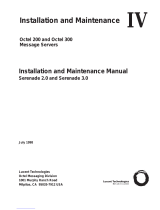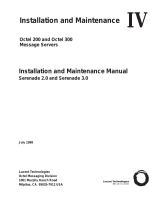Page is loading ...

CHAPTER
3-1
Cisco Digital PBX Adapter 7630 Administration Guide
78-11069-01
3
Preparing the Cisco CallManager and
Octel Systems
Because the DPA 7630 depends on information from the Cisco CallManager and
the Octel systems, you must verifythatthey are set up properly before configuring
the DPA 7630, and you must obtain some information from these systems to set
up the DPA 7630.
This guide does not contain details about configuring the Cisco CallManager and
Octel systems. Refer to the documentation provided with these systems for
installation and configuration instructions.
These sections provide details about the configuration requirements on the
Cisco CallManager and Octel systems:
• Configuring Cisco CallManager, page 3-2
• Configuring the Octel Systems, page 3-13
Overview of Required Tasks
Cisco CallManager recognizes the DPA 7630 as another IP telephony device. So,
to add the device to the database, you need some information from the DPA 7630.
Additionally, to set up the DPA 7630, you need information from both the
Cisco CallManager and Octel systems. Refer to Table 3-1 for an overview of the
tasks and information you need from them to configure the DPA 7630.

Chapter 3 Preparing the Cisco CallManager and Octel Systems
Configuring Cisco CallManager
3-2
Cisco Digital PBX Adapter 7630 Administration Guide
78-11069-01
Configuring Cisco CallManager
The DPA requires minor changes to Cisco CallManager because when you add
the DPA 7630 to the IP network, Cisco CallManager recognizes the ports as Cisco
IP Phones. Therefore, you need to add these ports to the Cisco CallManager
database.
The DPA 7630 connects to Cisco CallManager to provide the following
capabilities:
• Access from the Cisco IP Phones to the voice messaging system on the Octel
systems.
The DPA 7630 provides connection to the Octel voice messaging system by
emulating IP phones. These emulated phones appear in the
Cisco CallManager database.
Table 3-1 System Setup Checklist
Task For More Information
Cisco CallManager Configuration
Add the DPA 7630 to the Cisco CallManager
database manually or using auto-registration.
See “Adding the DPA 7630 to
Cisco CallManager” section on page 3-3.
Configure the ports from the DPA 7630 as
Cisco IP Phones in the Cisco CallManager
database.
See “Configuring the DPA Ports and Phones”
section on page 3-5
Verify that the options for enabling and
disabling MWI on the Cisco IP Phones are
configured in Cisco CallManager.
See “Enabling the Message Waiting Light”
section on page 3-10.
Verify that the voice mail hunt group is set up
properly.
See “Setting Up the Voice Mail Hunt Group”
section on page 3-11.
Octel Configuration
Set dialing sequence for message waiting
indicator.
See the “Setting Dialing Sequence for Message
Waiting Indicator” section on page 3-14.
Assign lines to handle incoming calls,
outgoing calls, and MWI commands.
See the “Assigning Incoming, Outgoing, and
MWI Lines” section on page 3-14.

3-3
Cisco Digital PBX Adapter 7630 Administration Guide
78-11069-01
Chapter 3 Preparing the Cisco CallManager and Octel Systems
Configuring Cisco CallManager
• Proper signaling to the message waiting indicators (MWI) on the Cisco IP
Phones.
Some ports on the DPA 7630 handle MWI commands from the Octel system.
An additional “virtual” IP phone sends these messages to the
Cisco CallManager system. Cisco CallManager then sets the MWI on the
Cisco IP Phones.
When reviewing the following tasks, if you need additional instructions, refer to
the Cisco CallManager Administration Guide or the online help in the
Cisco CallManager application:
• Adding the DPA 7630 to Cisco CallManager, page 3-3
• Configuring the DPA Ports and Phones, page 3-5
• Enabling the Message Waiting Light, page 3-10
• Setting Up the Voice Mail Hunt Group, page 3-11
Adding the DPA 7630 to Cisco CallManager
When the DPA 7630 and Cisco CallManager connect, the ports on the DPA 7630
appear as IP phones in the Cisco CallManager database. An additional “virtual”
port also appears as an IP phone to Cisco CallManager, but it does not have any
correspondence to a physical port. It is created by the DPA 7630 to handle MWI
commands to Cisco CallManager.
Using Auto-Registration
You can choose to have the DPA 7630 automatically added to Cisco CallManager
using auto-registration. If you want to use auto-registration, you must verify that
it is enabled in Cisco CallManager. Refer to the Cisco CallManager
Administration Guide or online help in the Cisco CallManager application for
details.
Through auto-registration, when the DPA 7630 connects to Cisco CallManager,
the ports connected between the DPA 7630 and the Octel system are registered as
Cisco IP Phones in the database. These ports are actually emulated IP phones that
are used to access the voice mail system and to send MWI commands from Octel.

Chapter 3 Preparing the Cisco CallManager and Octel Systems
Configuring Cisco CallManager
3-4
Cisco Digital PBX Adapter 7630 Administration Guide
78-11069-01
Cisco CallManager only recognizes these IP phones after the Octel voice mail
system is up and running.So,verify that the Octel system and the Cisco DPA 7630
are up before completing these tasks in Cisco CallManager.
Auto-registration automatically assigns phones a directory number. The directory
number assigned is the next one available in sequential order within the device
pool assigned to this phone type in Cisco CallManager. However, if you need to,
you can modify this directory number for each emulated phone (see the
“Configuring the DPA Ports and Phones” section on page 3-5).
During auto registration, the host name assigned to the DPA 7630 is entered in the
Description field in the record for the emulated phone in Cisco CallManager. If
you do not enter a host name, the following sequence applies for the device
description: SEP + the last 10 digits of the MAC address.
Additionally, Cisco CallManager requires unique MAC addresses for all devices,
but all 24 ports on the DPA 7630 share the same MAC address. Therefore, an
automatic conversion process converts the MAC addresses into this format:
1. The first two digits for the MAC address are dropped.
2. The number is shifted two places to the left.
3. The two-digit port number is added to the right.
For example, if the MAC address is
000039A44218
the MAC address registered for port 12 in CallManager is
0039A4421812
The 25th virtual port is automatically assigned the MAC address of
0039A4421825.
Adding the DPA 7630 Manually
If you want to assign specific directory numbers to the emulated IP phones on the
DPA 7630 without using auto-registration, you must manually add each phone to
the Cisco CallManager database. Keep in mind several important facts:
• Each port must have a unique MAC address. Use the auto-registration
formula.
• Use the host name or other name for the Description for each port. Use the
same name for ports configured on the same DPA 7630 system.
• Add each port on the DPA 7630 as a Cisco IP Phone 30 VIP.

3-5
Cisco Digital PBX Adapter 7630 Administration Guide
78-11069-01
Chapter 3 Preparing the Cisco CallManager and Octel Systems
Configuring Cisco CallManager
Configuring the DPA Ports and Phones
From the perspective of the DPA 7630, several types of ports exist:
• Call ports—Handle call processing (incoming and outgoing calls).
• Octel MWI ports—Receive MWI commands from the Octel system.
• Virtual port—Send MWI commands to Cisco CallManager.
• PBX MWI ports—Send MWI on the Lucent PBX system and is only present
in the hybrid integration mode.
To Cisco CallManager, these ports on the DPA appear as IP phones, but the PBX
MWI ports do not appearinCisco CallManager. The Cisco CallManager database
also contains records of all the end-user phones. You must configure each of these
phones properly in Cisco CallManager to ensure that calls are processed properly.
You access the phones using the Devices > Phone menu in Cisco CallManager.
These sections provide details about the required settings in Cisco CallManager
for the different ports:
• Configuring Call Ports, page 3-5
• Configuring Octel MWI Ports, page 3-7
• Configuring the Virtual Port, page 3-8
• Configuring an End-User Phone, page 3-9
Configuring Call Ports
Use call ports to connect lines from the Octel system that handle incoming
messages, such as voice mail access, and outgoing calls such as fax calls,
outgoing calls to pagers, and so on. However, a particular line from the Octel
system must support either incoming or outgoing calls; it cannot support both.
Outgoing Calls
Do not include the call ports supporting outgoing calls in the voice mail hunt
groups. Otherwise, configure these lines in Cisco CallManager as you normally
would, assigning directory numbers to them.

Chapter 3 Preparing the Cisco CallManager and Octel Systems
Configuring Cisco CallManager
3-6
Cisco Digital PBX Adapter 7630 Administration Guide
78-11069-01
Incoming Calls
The call ports supporting incoming calls require additional configuration in
Cisco CallManager. In these cases, these lines and their corresponding call ports
compose the voice mail hunt groups. See Figure 3-1 for an example of the
following settings:
• Directory Number—Assign a directory number to each of these phones.
These directory numbers establish the voice mail hunt group to be used by the
Cisco IP Phones.
Assign one of these ports to be the primary or “pilot” directory number in the
voice mail hunt group. Record this value because you need it to configure the
DPA 7630. In this example, the pilot directory number is 1500.
• Call waiting—You must disable it on these phones.
• Call forwarding—Assign call forwarding numbers (Forward Busy and
Forward No Answer settings), so calls roll to next available directory number
in the hunt group.
• Display—If the DPA 7630 is connected to an Octel 200 or 300 voice mail
system, you must enter D-xxxx, where xxxx is the directory number. In this
example, you would enter D-1502. However, you do not need to enter
anything in the Display field if the DPA 7630 is connected to an Octel 250 or
350 voice mail system.

3-7
Cisco Digital PBX Adapter 7630 Administration Guide
78-11069-01
Chapter 3 Preparing the Cisco CallManager and Octel Systems
Configuring Cisco CallManager
Figure 3-1 Line Configuration for Voice Mail Ports
Configuring Octel MWI Ports
The DPA 7630 uses the Octel MWI ports to handle MWI messages from the Octel
system. You can also enable these lines to support outgoing call processing.
However, you must not configure these ports to handle any incoming call
processing. See Figure 3-2 for an example of the following settings:
• Directory Number—Assign a directory number to each of these phones.
Ensure that these directory numbers are not included in the voice mail hunt
group. For this example, use 1301.
• Call waiting—We recommend that you disable call waiting on these phones.
• Call forwarding—Do not set.

Chapter 3 Preparing the Cisco CallManager and Octel Systems
Configuring Cisco CallManager
3-8
Cisco Digital PBX Adapter 7630 Administration Guide
78-11069-01
Figure 3-2 Line Configuration for Octel MWI Ports
Configuring the Virtual Port
The DPA 7630 automatically creates and uses the virtual port to send MWI
messages to Cisco CallManager. One virtual port is created regardless of the
number of Octel MWI ports you have. The virtual phone settings are similar to the
Octel MWI port. See Figure 3-2 for an example of the following settings:
• Directory Number—Assign a directory number to this phone.
• Call waiting—We recommend that you disable call waiting on these phones.
• Call forwarding—Do not set.

3-9
Cisco Digital PBX Adapter 7630 Administration Guide
78-11069-01
Chapter 3 Preparing the Cisco CallManager and Octel Systems
Configuring Cisco CallManager
Configuring an End-User Phone
Although the DPA 7630doesnotdirectlyinteract with the end-user phones, verify
that you configured these phones properly to roll to voice mail. Ensure that you
set the forwarding options (ForwardBusy and ForwardNo Answer settings) to the
voice mail access number for their assigned hunt group. You might want to divide
users into different hunt groups to access the voice mail system. See Figure 3-3
for an example of an end-user phone configuration.
Figure 3-3 Line Configuration for End-User Phone
45697

Chapter 3 Preparing the Cisco CallManager and Octel Systems
Configuring Cisco CallManager
3-10
Cisco Digital PBX Adapter 7630 Administration Guide
78-11069-01
Enabling the Message Waiting Light
On Cisco CallManager, you must set the option to enable the message waiting
light on Cisco IP Phones. Once configured, you can access the values used to
enable and disable the message waiting light by following these procedures.
These options appear under the Service > Service Parameters menu in
Cisco CallManager. You must configure these settings for each
Cisco CallManager system in a cluster.
In these examples, the MessageWaitingOffDN value is 1998, and the
MessageWaitingOnDN value is 1999. Record these values. You need them to
configure the DPA 7630.
• MessageWaitingOffDN—Specifies the directory number to which calls from
a voice mail system are directed to disable or turn off the MWI light for the
specified calling party (see Figure 3-4).
Figure 3-4 Cisco CallManager MWI OFF Setting
45698

3-11
Cisco Digital PBX Adapter 7630 Administration Guide
78-11069-01
Chapter 3 Preparing the Cisco CallManager and Octel Systems
Configuring Cisco CallManager
• MessageWaitingOnDN—Specifies the directory number to which calls from
a voice mail system are directed to enable or turn on a MWI light for the
specified calling party (see Figure 3-5).
Figure 3-5 Cisco CallManager MWI ON Setting
Setting Up the Voice Mail Hunt Group
You must configure severalsettings in Cisco CallManager to ensure that the voice
mail hunt groups function properly. These options appear under the Service >
Service Parameters menu in Cisco CallManager: You must configure these
settings for each Cisco CallManager system in a cluster.
45699

Chapter 3 Preparing the Cisco CallManager and Octel Systems
Configuring Cisco CallManager
3-12
Cisco Digital PBX Adapter 7630 Administration Guide
78-11069-01
Configuring the Pilot Directory Number
The pilot directory number is the number users dial on their Cisco IP Phones to
access voice mail. Typically, it is the first directory number in the hunt group. You
can configure this number to be easily accessed on Cisco IP Phones, such as with
the messages button on a Cisco IP Phone 7960.
To configure the pilot directory number perform the following steps:
Step 1 Select Service > Service Parameters menu from Cisco CallManager.
Step 2 Click the name of your Cisco CallManager system.
Step 3 Select the VoiceMailDn service parameter.
Step 4 Enter the pilot directory number in the Value field.
Refer to the Cisco CallManager Administration Guide or online help in the
Cisco CallManager application if you need additional assistance.
Setting the Hop Count
You can specify the number of times Cisco CallManager forwards a call before
generating an error tone. The default setting is 12, but you should set it to a
number larger than the number of extensions in the largest hunt group.
To configure the hop count perform the following steps:
Step 1 Select Service > Service Parameters menu from Cisco CallManager.
Step 2 Click the name of your Cisco CallManager system.
Step 3 Select the ForwardMaximumHopCount service parameter.
Step 4 Enter the pilot directory number in the Value field.
Refer to the Cisco CallManager Administration Guide or online help in the
Cisco CallManager application if you need additional assistance.

3-13
Cisco Digital PBX Adapter 7630 Administration Guide
78-11069-01
Chapter 3 Preparing the Cisco CallManager and Octel Systems
Configuring the Octel Systems
Setting No-Answer Timeout
You can specify the number of seconds allowed before generating a “no-answer”
error. This setting determines how much time is spent contacting a directory
number before forwarding to voice mail
The Octel systems have similar settings, which are determined by the number of
rings. The Octel system expects a certain number of rings before the call forwards
to voice mail. If the call forwards to voice mail prematurely, the Octel system
assumes the phone was busy.
To ensure that the Cisco CallManager system allows enough time for the number
of expected rings on the Octel system, you must set the no-answer timeout.
In Cisco CallManager, you should set this setting to be approximately five
seconds (the ring duration on an Octel system) times the number of rings. For
example, if you have the Octel system set to four rings, set the setting in
Cisco CallManager to at least 20 seconds.
To configure the number of seconds before a no-answer timeout occurs perform
the following steps:
Step 1 Select Service > Service Parameters menu from Cisco CallManager.
Step 2 Click the name of your Cisco CallManager system.
Step 3 Select the ForwardNoAnswerTimeout service parameter.
Step 4 Enter the number of seconds in the Value field.
Refer to the Cisco CallManager Administration Guide or online help in the
Cisco CallManager application if you need additional assistance.
Configuring the Octel Systems
You should not need to make any changes to the Octel system. However, you
should verify your configuration and obtain information from the Octel system to
properly set up the DPA 7630. This information should already be configured if
you previously used Octel and Lucent systems together.

Chapter 3 Preparing the Cisco CallManager and Octel Systems
Configuring the Octel Systems
3-14
Cisco Digital PBX Adapter 7630 Administration Guide
78-11069-01
Setting Dialing Sequence for Message Waiting Indicator
On Lucent and Octel systems, you must set the dialing sequence that is used to
enable and disable the MWI on phones connected to the Lucent system. After you
configure this setting on the Lucent and Octel systems, record the setting. You
need it when you configure the DPA 7630.
Assigning Incoming, Outgoing, and MWI Lines
On the Octel system, you must specify how each line is used, following these
guidelines:
• When possible, separate the lines so that distinct lines are used for the three
types of call handling: incoming calls, outgoing calls, and MWI.
You can, however, assign a single line to process outgoing calls and MWI
commands. However, you must not have a single line supporting both
incoming call processing and MWI commands.
• When using the hybrid integration mode, do not pass outgoing calls through
the DPA 7630.
• Follow specific guidelines when physically connecting these lines to the
DPA 7630 (see “Connecting to the Telco Connectors” section on page 2-9).
However, you have flexibility in determining the number of lines used for each of
these tasks. For example, a company with a 144-port Octel voice mail system
using the hybrid integration mode might use the following configuration:
• Line A
–
8 ports for incoming calls
• Line B
–
2 ports for incoming calls
–
6 ports for MWIs
• Line C
–
2 ports unused
–
6 ports for MWI pass through to PBX
/