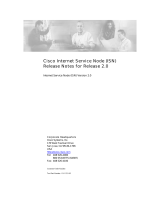Page is loading ...

THE SPECIFICATIONS AND INFORMATION REGARDING THE PRODUCTS IN THIS MANUAL ARE SUBJECT TO CHANGE WITHOUT NOTICE. ALL
STATEMENTS, INFORMATION, AND RECOMMENDATIONS IN THIS MANUAL ARE BELIEVED TO BE ACCURATE BUT ARE PRESENTED WITHOUT
WARRANTY OF ANY KIND, EXPRESS OR IMPLIED. USERS MUST TAKE FULL RESPONSIBILITY FOR THEIR APPLICATION OF ANY PRODUCTS.
THE SOFTWARE LICENSE AND LIMITED WARRANTY FOR THE ACCOMPANYING PRODUCT ARE SET FORTH IN THE INFORMATION PACKET THAT
SHIPPED WITH THE PRODUCT AND ARE INCORPORATED HEREIN BY THIS REFERENCE. IF YOU ARE UNABLE TO LOCATE THE SOFTWARE LICENSE
OR LIMITED WARRANTY, CONTACT YOUR CISCO REPRESENTATIVE FOR A COPY.
The Cisco implementation of TCP header compression is an adaptation of a program developed by the University of California, Berkeley (UCB) as part of UCB’s public
domain version of the UNIX operating system. All rights reserved. Copyright © 1981, Regents of the University of California.
NOTWITHSTANDING ANY OTHER WARRANTY HEREIN, ALL DOCUMENT FILES AND SOFTWARE OF THESE SUPPLIERS ARE PROVIDED “AS IS” WITH
ALL FAULTS. CISCO AND THE ABOVE-NAMED SUPPLIERS DISCLAIM ALL WARRANTIES, EXPRESSED OR
IMPLIED, INCLUDING, WITHOUT
LIMITATION, THOSE OF MERCHANTABILITY, FITNESS FOR A PARTICULAR PURPOSE AND NONINFRINGEMENT OR ARISING FROM A COURSE OF
DEALING, USAGE, OR TRADE PRACTICE.
IN NO EVENT SHALL CISCO OR ITS SUPPLIERS BE LIABLE FOR ANY INDIRECT, SPECIAL, CONSEQUENTIAL, OR INCIDENTAL DAMAGES, INCLUDING,
WITHOUT LIMITATION, LOST PROFITS OR LOSS OR DAMAGE TO DATA ARISING OUT OF THE USE OR INABILITY TO USE THIS MANUAL, EVEN IF CISCO
OR ITS SUPPLIERS HAVE BEEN ADVISED OF THE POSSIBILITY OF SUCH DAMAGES.
Cisco Personal Assistant 1.4 Installation and Administration Guide
Copyright © 2004, Cisco Systems, Inc.
All rights reserved.
CCIP, CCSP, the Cisco Arrow logo, the Cisco Powered Network mark, Cisco Unity, Follow Me Browsing, FormShare, and StackWise are trademarks of Cisco Systems, Inc.;
Changing the Way We Work, Live, Play, and Learn, and iQuick Study are service marks of Cisco Systems, Inc.; and Aironet, ASIST, BPX, Catalyst, CCDA, CCDP, CCIE, CCNA,
CCNP, Cisco, the Cisco Certified Internetwork Expert logo, Cisco IOS, the Cisco IOS logo, Cisco Press, Cisco Systems, Cisco Systems Capital, the Cisco Systems logo,
Empowering the Internet Generation, Enterprise/Solver, EtherChannel, EtherFast, EtherSwitch, Fast Step, GigaDrive, GigaStack, HomeLink, Internet Quotient, IOS, IP/TV, iQ
Expertise, the iQ logo, iQ Net Readiness Scorecard, LightStream, Linksys, MeetingPlace, MGX, the Networkers logo, Networking Academy, Network Registrar, Packet, PIX,
Post-Routing, Pre-Routing, ProConnect, RateMUX, Registrar, ScriptShare, SlideCast, SMARTnet, StrataView Plus, SwitchProbe, TeleRouter, The Fastest Way to Increase Your
Internet Quotient, TransPath, and VCO are registered trademarks of Cisco Systems, Inc. and/or its affiliates in the United States and certain other countries.
All other trademarks mentioned in this document or Website are the property of their respective owners. The use of the word partner does not imply a partnership relationship
between Cisco and any other company. (0403R)

iii
Cisco Personal Assistant 1.4 Installation and Administration Guide
OL-4590-03
CONTENTS
Preface ix
Overview ix
Audience ix
Related Documentation x
Help and Document Conventions x
Using Help x
Document Conventions xi
Obtaining Documentation xi
Cisco.com xi
Ordering Documentation xii
Documentation Feedback xii
Obtaining Technical Assistance xii
Cisco Technical Support Website xii
Submitting a Service Request xiii
Definitions of Service Request Severity xiii
Obtaining Additional Publications and Information xiv
CHAPTER
1 Planning for Personal Assistant 1-1
Understanding Personal Assistant 1-1
Personal Assistant Features 1-1
Cisco IP Telephony Terminology 1-3
Role of Personal Assistant in the Cisco IP Telephony Network 1-5
Personal Assistant and User Interactions 1-7
Understanding the Personal Assistant Server and Speech-Recognition Server 1-8
Speech-Recognition Server 1-8
Personal Assistant Server 1-9
License and Resource Managers 1-9
Interactions of the Personal Assistant Server and Speech-Recognition Server 1-10
Creating Server Clusters 1-10
Determining the Required Number of Personal Assistant Servers and Speech-Recognition
Servers 1-11
Setting Up Personal Assistant Server Load Balancing 1-13
Creating a Personal Assistant Server Cluster With Failover 1-15
Intercepting Calls with Personal Assistant 1-16

Contents
iv
Cisco Personal Assistant 1.4 Installation and Administration Guide
OL-4590-03
Using Partitions and Calling Search Spaces Without Personal Assistant 1-17
Defining Partitions and Call Search Spaces for Personal Assistant 1-18
Customizing Implementation of Personal Assistant 1-23
Using Personal Assistant Without Speech Recognition 1-23
Using Personal Assistant Without Rule-Based Call Routing 1-23
Preventing Toll Fraud 1-24
CHAPTER
2 Installing and Upgrading Personal Assistant 2-1
Task List for Installing Personal Assistant on a New System 2-1
Installing Personal Assistant Software 2-2
Task List for Upgrading from Personal Assistant Version 1.3(x) 2-5
Stopping Personal Assistant Components 2-6
Setting Up Active Directory as the Corporate Directory for Personal Assistant 2-6
Verifying That the Global Catalog Schema Includes Personal Assistant Attributes 2-6
Using an LDIF File 2-7
Disabling McAfee NetShield Services 2-8
Disabling Cisco Security Agent for Cisco Personal Assistant 2-8
Re-Enabling Cisco Security Agent for Cisco Personal Assistant 2-9
Installing the Enhanced Text to Speech Server 2-9
Refreshing the System—Updating User Information from the Corporate Directory 2-10
CHAPTER
3 Configuring Cisco CallManager for Personal Assistant 3-1
Setting Up Cisco IP Phone Route Plans 3-2
Creating a Phone Partition 3-2
Creating a Phone Calling Search Space 3-2
Assigning the Partition and Calling Search Space to Phones 3-3
Setting Up Personal Assistant to Intercept Calls 3-3
Creating the Personal Assistant Partitions 3-4
Creating the Personal Assistant Calling Search Space 3-4
Creating Personal Assistant Interceptor Ports and Configuring Error Handling 3-4
Updating the Calling Search Space for End-User Phones 3-7
Updating the Partition for Managed Phones 3-8
Setting Up the Personal Assistant Number 3-8
Adding Personal Assistant as a JTAPI User 3-9
Adding Media Ports for Personal Assistant 3-10
Configuring Cisco Unity in Cisco CallManager for Integration with Personal Assistant 3-12

Contents
v
Cisco Personal Assistant 1.4 Installation and Administration Guide
OL-4590-03
CHAPTER
4 Configuring Personal Assistant 4-1
Personal Assistant Configuration Task List 4-1
Logging On to and Out of the Personal Assistant Administration Interface 4-3
Configuring Speech Recognition 4-4
Configuring Telephony Providers 4-7
Configuring the Corporate Directory 4-7
Specifying the Cisco CallManager Internal Directory Configuration (Personal Assistant Version 1.4(3) or
Later) 4-10
Configuring Personal Assistant Servers 4-10
Configuring Messaging 4-12
Configuring Enhanced Text to Speech 4-14
Creating a Simple Automated Attendant 4-15
Creating Dialing Rules 4-16
Configuring Directory Lookup Rules 4-17
Configuring Directory Hierarchies 4-18
Setting Up Systemwide Rules 4-19
Creating and Activating Systemwide Rules 4-19
Turning on Systemwide Rule Processing 4-20
Integrating Personal Assistant with a Cisco Unity Voice Messaging System 4-20
Integrating Personal Assistant with an Octel Voice Messaging System 4-23
Integrating Personal Assistant with Exchange 5.5 4-24
CHAPTER
5 Preparing Users for Personal Assistant 5-1
Accessing the User Interface 5-1
Dialing Personal Assistant 5-2
Obtaining Help 5-2
Managing Users 5-2
How Administrative Changes Affect Users 5-3
CHAPTER
6 Troubleshooting Personal Assistant 6-1
Resolving Problems with Using Personal Assistant 6-1
Unable to Access the User Web Interface 6-2
Search Results Include Multiple Copies of a User 6-2
Unable to Use Speech Commands 6-2
Users Cannot Make Conference Calls (Cisco CallManager 3.3 or Later) 6-3
Directed to Operator Too Often 6-3
Too Many Available Options 6-3

Contents
vi
Cisco Personal Assistant 1.4 Installation and Administration Guide
OL-4590-03
Calls Transferred to Voice Mail Too Quickly 6-4
Dial Rules Not Working Properly 6-4
Calls Dropping 6-4
Callers Hear “We Are Experiencing Technical Difficulties, Please Call Back Later” 6-4
Personal Assistant Is Too Slow to Answer Calls 6-5
Callers Hear a Busy Tone When Calling Personal Assistant 6-5
A User Hears a Busy Tone When Calling Another User 6-5
Personal Assistant Does Not Recognize Users When They Call From Their Work Phones 6-6
Message Waiting Indicator Does Not Work 6-6
All Users Cannot Browse Voice Mail 6-7
Some Users Cannot Browse Voice Mail 6-7
Users Cannot Log On to Cisco Unity Voice Mail 6-7
Calendar-Based Call-Routing Rules Do Not Work 6-8
Users Hear Text to Speech Names Too Often 6-9
Personal Assistant Plays an Unexpected User Recorded Name 6-9
Resolving Problems with Managing Personal Assistant 6-10
Speech Server or License Manager Is Not Recognized 6-10
Servers Displaying Connectivity Problem 6-10
Server Processor Is Running at Maximum 6-10
Personal Assistant Is Not Intercepting Calls 6-11
Personal Assistant Is Transferring Only Internal Calls or External Calls to Voice Mail 6-11
Troubleshooting Failed System Refreshes 6-11
Monitoring Server Status 6-12
Monitoring Performance 6-12
Collecting Call History Information 6-14
Starting and Stopping the Servers and License Manager 6-14
Collecting Trace and Debug Information 6-15
Integrating with Network Management Systems 6-16
CDP Support 6-16
Monitoring Personal Assistant Subsystem Status 6-17
Collecting System Logs with Syslog 6-17
APPENDIX
A Personal Assistant Administration Page Reference A-1
AA Prompt Configuration A-1
Control Center A-2
Corporate Directory Settings A-3
Cisco CallManager Internal Directory Configuration A-6
Dial Rules Configuration A-6

Contents
vii
Cisco Personal Assistant 1.4 Installation and Administration Guide
OL-4590-03
Directory Hierarchy Configuration A-7
Directory Lookup Rules A-8
Enhanced Text to Speech Configuration A-9
Messaging Configuration A-10
Miscellaneous Settings A-12
Reset User Information A-15
Server Configuration A-16
Server Status A-20
Speech Services Configuration A-21
Systemwide Rule Options A-25
Systemwide Rules A-25
Telephony Configuration A-26
I
NDEX

Contents
viii
Cisco Personal Assistant 1.4 Installation and Administration Guide
OL-4590-03

ix
Cisco Personal Assistant 1.4 Installation and Administration Guide
OL-4590-03
Preface
This preface describes who should read this publication and its document conventions.
Overview
The Cisco Personal Assistant Installation and Administration Guide provides you with the information
you need to understand, install, configure, and manage the Cisco
Personal Assistant application.
The following table provides an overview of the organization of this guide.
Audience
Network engineers, system administrators, and telecom engineers should review this guide to learn the
steps required to properly set up Personal
Assistant in the network.
Chapter Description
Chapter 1, “Planning for Personal Assistant” Explains what Personal Assistant does for your
users, how it works, and how it fits into your IP
telephony network.
Chapter 2, “Installing and Upgrading
Personal Assistant”
Outlines the tasks and provides procedures for
installing and upgrading Personal
Assistant.
Chapter 3, “Configuring Cisco CallManager for
Personal Assistant”
Provides procedures for configuring
Cisco
CallManager for use with
Personal
Assistant.
Chapter 4, “Configuring Personal Assistant” Provides procedures for configuring
Personal
Assistant.
Chapter 5, “Preparing Users for
Personal Assistant”
Describes information you should communicate to
your users.
Chapter 6, “Troubleshooting Personal Assistant” Provides tips for resolving problems with
Personal
Assistant.
Appendix A, “Personal Assistant Administration
Page Reference”
Describes the fields on the pages used in the
Cisco
Personal Assistant Administration
interface.

x
Cisco Personal Assistant 1.4 Installation and Administration Guide
OL-4590-03
Preface
Related Documentation
The tasks described in this guide are considered to be administration-level tasks. Because of the close
interaction of Personal
Assistant with Cisco CallManager, these tasks require you to be familiar with
Cisco
CallManager as well.
Related Documentation
For information about Cisco CallManager and additional information about Personal Assistant, refer to
the following publications:
• Cisco CallManager Administration Guide
• Personal Assistant end-user interface Help
Help and Document Conventions
The Personal Assistant Help system provides task-oriented Help and context-sensitive Help that is
available from every window that contains a Help menu or button.
The Help system includes an index and is organized the same way as the Personal Assistant
documentation set.
Using Help
You can access Help in any of the following ways:
• From the Help menu:
–
Access Help for the page you are viewing by selecting Help > For This Screen.
–
Access the contents of the Help system by selecting Help > Contents and Index.
• For a printed version of the manual associated with the application, or to view or search an Adobe
Acrobat version of the Help system, click the PDF button in the top left of the Help system. If you
have Adobe Acrobat installed (either as an independent application or as a plug-in to your browser),
the document opens.
From Acrobat, you can search the entire manual, print the entire manual or selected pages, or read
the manual online. Click the Bookmarks and Page button to view a table of contents for the
document in the left-hand margin if it is not already displayed. The bookmarks provide an easy way
to navigate through the document.

xi
Cisco Personal Assistant 1.4 Installation and Administration Guide
OL-4590-03
Preface
Obtaining Documentation
Document Conventions
The Cisco Personal Assistant Installation and Administration Guide uses the following conventions:
The Cisco Personal Assistant Installation and Administration Guide also uses the following
conventions:
Note Means reader take note. Notes contain helpful suggestions or references to material not covered in the
publication.
Caution Means reader be careful. In this situation, you might do something that could result in equipment
damage or loss of data.
Obtaining Documentation
Cisco documentation and additional literature are available on Cisco.com. Cisco also provides several
ways to obtain technical assistance and other technical resources. These sections explain how to obtain
technical information from Cisco Systems.
Cisco.com
You can access the most current Cisco documentation at this URL:
http://www.cisco.com/univercd/home/home.htm
Convention Description
boldfaced text Boldfaced text is used for:
• Key and button names. (Example: Click OK.)
• Information that you enter. (Example: Enter
Administrator in the User Name box.)
< >
(angle brackets)
Angle brackets are used around parameters for which
you supply a value. (Example: In the Command Prompt
window, enter ping <IP Address>.)
italic text Arguments for which you supply values are in italics.
>
(right angle bracket)
A right angle bracket is used to separate selections that
you make:
• On menus. (Example: On the Windows Start menu,
click Settings
> Control Panel > Phone and
Modem Options.)
• In the graphical user interface of the
Personal
Assistant Administration.

xii
Cisco Personal Assistant 1.4 Installation and Administration Guide
OL-4590-03
Preface
Documentation Feedback
You can access the Cisco website at this URL:
http://www.cisco.com
You can access international Cisco websites at this URL:
http://www.cisco.com/public/countries_languages.shtml
Ordering Documentation
You can find instructions for ordering documentation at this URL:
http://www.cisco.com/univercd/cc/td/doc/es_inpck/pdi.htm
You can order Cisco documentation in these ways:
• Registered Cisco.com users (Cisco direct customers) can order Cisco product documentation from
the Ordering tool:
http://www.cisco.com/en/US/partner/ordering/index.shtml
• Nonregistered Cisco.com users can order documentation through a local account representative by
calling Cisco Systems Corporate Headquarters (California, USA) at 408
526-7208 or, elsewhere in
North America, by calling 1 800
553-NETS (6387).
Documentation Feedback
You can send comments about technical documentation to [email protected].
You can submit comments by using the response card (if present) behind the front cover of your
document or by writing to the following address:
Cisco Systems
Attn: Customer Document Ordering
170 West Tasman Drive
San Jose, CA 95134-9883
We appreciate your comments.
Obtaining Technical Assistance
For all customers, partners, resellers, and distributors who hold valid Cisco service contracts, Cisco
Technical Support provides 24-hour-a-day, award-winning technical assistance. The Cisco Technical
Support Website on Cisco.com features extensive online support resources. In addition, Cisco Technical
Assistance Center (TAC) engineers provide telephone support. If you do not hold a valid Cisco service
contract, contact your reseller.
Cisco Technical Support Website
The Cisco Technical Support Website provides online documents and tools for troubleshooting and
resolving technical issues with Cisco products and technologies. The website is available 24 hours a day,
365 days a year, at this URL:
http://www.cisco.com/techsupport

xiii
Cisco Personal Assistant 1.4 Installation and Administration Guide
OL-4590-03
Preface
Obtaining Technical Assistance
Access to all tools on the Cisco Technical Support Website requires a Cisco.com user ID and password.
If you have a valid service contract but do not have a user ID or password, you can register at this URL:
http://tools.cisco.com/RPF/register/register.do
Note Use the Cisco Product Identification (CPI) tool to locate your product serial number before submitting
a web or phone request for service. You can access the CPI tool from the Cisco Technical Support
Website by clicking the Tools & Resources link under Documentation & Tools. Choose Cisco Product
Identification Tool from the Alphabetical Index drop-down list, or click the Cisco Product
Identification Tool link under Alerts & RMAs. The CPI tool offers three search options: by product ID
or model name; by tree view; or for certain products, by copying and pasting show command output.
Search results show an illustration of your product with the serial number label location highlighted.
Locate the serial number label on your product and record the information before placing a service call.
Submitting a Service Request
Using the online TAC Service Request Tool is the fastest way to open S3 and S4 service requests. (S3
and S4 service requests are those in which your network is minimally impaired or for which you require
product information.) After you describe your situation, the TAC Service Request Tool provides
recommended solutions. If your issue is not resolved using the recommended resources, your service
request is assigned to a Cisco TAC engineer. The TAC Service Request Tool is located at this URL:
http://www.cisco.com/techsupport/servicerequest
For S1 or S2 service requests or if you do not have Internet access, contact the Cisco TAC by telephone.
(S1 or S2 service requests are those in which your production network is down or severely degraded.)
Cisco TAC engineers are assigned immediately to S1 and S2 service requests to help keep your business
operations running smoothly.
To open a service request by telephone, use one of the following numbers:
Asia-Pacific: +61 2 8446 7411 (Australia: 1 800 805 227)
EMEA: +32 2 704 55 55
USA: 1 800 553-2447
For a complete list of Cisco TAC contacts, go to this URL:
http://www.cisco.com/techsupport/contacts
Definitions of Service Request Severity
To ensure that all service requests are reported in a standard format, Cisco has established severity
definitions.
Severity 1 (S1)—Your network is “down,” or there is a critical impact to your business operations. You
and Cisco will commit all necessary resources around the clock to resolve the situation.
Severity 2 (S2)—Operation of an existing network is severely degraded, or significant aspects of your
business operation are negatively affected by inadequate performance of Cisco products. You and Cisco
will commit full-time resources during normal business hours to resolve the situation.
Severity 3 (S3)—Operational performance of your network is impaired, but most business operations
remain functional. You and Cisco will commit resources during normal business hours to restore service
to satisfactory levels.

xiv
Cisco Personal Assistant 1.4 Installation and Administration Guide
OL-4590-03
Preface
Obtaining Additional Publications and Information
Severity 4 (S4)—You require information or assistance with Cisco product capabilities, installation, or
configuration. There is little or no effect on your business operations.
Obtaining Additional Publications and Information
Information about Cisco products, technologies, and network solutions is available from various online
and printed sources.
• Cisco Marketplace provides a variety of Cisco books, reference guides, and logo merchandise. Visit
Cisco Marketplace, the company store, at this URL:
http://www.cisco.com/go/marketplace/
• The Cisco Product Catalog describes the networking products offered by Cisco Systems, as well as
ordering and customer support services. Access the Cisco Product Catalog at this URL:
http://cisco.com/univercd/cc/td/doc/pcat/
• Cisco Press publishes a wide range of general networking, training and certification titles. Both new
and experienced users will benefit from these publications. For current Cisco Press titles and other
information, go to Cisco Press at this URL:
http://www.ciscopress.com
• Packet magazine is the Cisco Systems technical user magazine for maximizing Internet and
networking investments. Each quarter, Packet delivers coverage of the latest industry trends,
technology breakthroughs, and Cisco products and solutions, as well as network deployment and
troubleshooting tips, configuration examples, customer case studies, certification and training
information, and links to scores of in-depth online resources. You can access Packet magazine at
this
URL:
http://www.cisco.com/packet
• iQ Magazine is the quarterly publication from Cisco Systems designed to help growing companies
learn how they can use technology to increase revenue, streamline their business, and expand
services. The publication identifies the challenges facing these companies and the technologies to
help solve them, using real-world case studies and business strategies to help readers make sound
technology investment decisions. You can access iQ Magazine at this URL:
http://www.cisco.com/go/iqmagazine
• Internet Protocol Journal is a quarterly journal published by Cisco Systems for engineering
professionals involved in designing, developing, and operating public and private internets and
intranets. You can access the Internet Protocol Journal at this URL:
http://www.cisco.com/ipj
• World-class networking training is available from Cisco. You can view current offerings at
this
URL:
http://www.cisco.com/en/US/learning/index.html

CHAPTER
1-1
Cisco Personal Assistant 1.4 Installation and Administration Guide
OL-4590-03
1
Planning for Personal Assistant
Before you install Cisco Personal Assistant into your production network, you should take the time to
understand it and how it fits in the rest of the IP telephony network. You should also determine the best
server configuration to support your users.
Use the following sections to learn about the features and components of Personal Assistant, how it
works, and how it fits into your IP telephony network:
• Understanding Personal Assistant, page 1-1
• Understanding the Personal Assistant Server and Speech-Recognition Server, page 1-8
• Creating Server Clusters, page 1-10
• Intercepting Calls with Personal Assistant, page 1-16
• Customizing Implementation of Personal Assistant, page 1-23
• Preventing Toll Fraud, page 1-24
Understanding Personal Assistant
Personal Assistant can selectively handle your incoming calls and help you make outgoing calls. The
following sections provide you with an overview of Personal
Assistant and its role in the IP telephony
network:
• Personal Assistant Features, page 1-1
• Cisco IP Telephony Terminology, page 1-3
• Role of Personal Assistant in the Cisco IP Telephony Network, page 1-5
• Personal Assistant and User Interactions, page 1-7
Personal Assistant Features
Personal Assistant provides the following features:
Follow-Me Call Transferring
Users can tell Personal Assistant to use an alternate phone number as their primary location for a period
of time. Personal
Assistant routes calls to the follow-me phone. For example, a user could route calls to
a hotel room phone during a business trip.

1-2
Cisco Personal Assistant 1.4 Installation and Administration Guide
OL-4590-03
Chapter 1 Planning for Personal Assistant
Understanding Personal Assistant
Proxy Access
Users can give other users permission to access and manage their Personal Assistant accounts.
Rule-Based Call Routing
Personal Assistant can forward and screen incoming calls based on rules that users devise. Incoming
calls can be handled according to caller ID, date and time of day, or the meeting status of the user based
on the user calendar (considering information such as office hours, meeting schedules, vacations, or
holidays). Personal
Assistant can also selectively route calls to other phone numbers. Thus, an incoming
call to a desk phone can be routed to a cell phone, home phone, or other phone, based on the call routing
rules that your users create. An incoming call can even generate an e-mail-based page.
To use rule-based call routing, you must allow Personal Assistant to intercept incoming calls. See the
“Intercepting Calls with Personal Assistant” section on page 1-16 for additional information.
Your users set up these rules through a web-based interface, and activate different sets of rules through
the interface or by talking to Personal
Assistant over the phone. See Chapter 5, “Preparing Users for
Personal Assistant,” for information on how users access the user interface.
Simple Automated Attendant for Dial by Name
You can set up a simple automated attendant to allow callers to reach people by saying their names rather
than having to know their phone numbers. See the
“Creating a Simple Automated Attendant” section on
page 4-15 for more information.
Speech-Enabled Directory Dialing
Users can dial phone numbers by telling Personal Assistant the applicable name. Personal Assistant
obtains the phone number from the corporate directory or personal address book.
To use any speech-enabled feature, you must add a sufficient number of speech and license servers to
your Personal
Assistant installation. See the “Creating Server Clusters” section on page 1-10 for
additional information.
Speech-Enabled Simple Ad Hoc Conferencing
Users can initiate conference calls by telling Personal Assistant to set up a conference call with the
desired participants or groups.
Speech-Enabled Voice-Mail Browsing
Users can use voice commands to browse, listen to, and delete voice mail messages.
Support for Multiple Locales
You can support users or outside callers who speak different languages. For your users,
Personal
Assistant uses the language they select through the user web interface. If you create a
Personal
Assistant automated attendant, callers can switch between supported locales.
Systemwide Rules
You can set up rules to apply to all calls that come through the Personal Assistant system. For example,
you might want to send all incoming calls to user voice mail after regular work hours. See the
“Setting
Up Systemwide Rules” section on page 4-19 for more information.

1-3
Cisco Personal Assistant 1.4 Installation and Administration Guide
OL-4590-03
Chapter 1 Planning for Personal Assistant
Understanding Personal Assistant
Cisco IP Telephony Terminology
Personal Assistant and other components of the IP telephony network, such as Cisco CallManager, use
terminology and concepts that might not be familiar to you. The following sections explain these
concepts and how Personal
Assistant uses them:
• Personal Assistant Interceptor Ports, page 1-3
• CTI Route Points and Media Ports, page 1-3
• Partitions and Calling Search Spaces, page 1-4
• Cisco CallManager Clusters, page 1-4
• How Personal Assistant Uses Directories, page 1-5
Personal Assistant Interceptor Ports
The Personal Assistant interceptor ports identify the phone extensions that Personal Assistant will
intercept from Cisco
CallManager. You configure these ports in Cisco CallManager as CTI route points
and identify them in the Personal
Assistant server configuration. The route points configuration allows
Personal
Assistant to intercept the calls.
You can use wildcards when creating the route points so that one route point covers many extensions.
For example, the route point 1XXX covers all extensions from 1000 to 1999.
When you configure the interceptor ports, you should also set up the call forwarding configuration for
interceptor port error handling to allow calls to go through to the extension if the Personal
Assistant
server is unavailable. The way you configure interceptor port error handling will differ depending on the
version of Cisco
CallManager that the system uses (see the “Why You Need Interceptor Port Error
Handling” section on page 1-23 for additional information on interceptor port error handling).
CTI Route Points and Media Ports
When you assign a phone number to a Personal Assistant server, you must define the extension as a
Computer Telephony Integration (CTI) route point in Cisco
CallManager (see the “Setting Up the
Personal Assistant Number” section on page 3-8). The number you assign as the CTI route point is the
phone number your users use to access Personal Assistant.
A CTI route point is a virtual device that lets the Personal Assistant server receive multiple calls
simultaneously.
When a user calls the Personal Assistant server phone number that is defined as a CTI route point,
Personal
Assistant assigns the call to an available media port on the server. In Cisco CallManager, you
add one media port for each simultaneous Personal
Assistant session you require (see the “Adding Media
Ports for Personal Assistant” section on page 3-10). For example, if you need 24 simultaneous sessions,
add 24 ports. Then, in the Personal Assistant server configuration, you enter 24 as the number of media
ports (see the
“Server Configuration” section on page A-16).
If all media ports on a Personal Assistant server are in use, subsequent callers receive a busy signal
unless you have set up load balancing (see the
“Setting Up Personal Assistant Server Load Balancing”
section on page 1-13).
Note If you use Personal Assistant to create an automated attendant, you also create a route point for the
attendant phone number. The attendant uses media ports in the same manner as Personal Assistant.

1-4
Cisco Personal Assistant 1.4 Installation and Administration Guide
OL-4590-03
Chapter 1 Planning for Personal Assistant
Understanding Personal Assistant
Partitions and Calling Search Spaces
In a Cisco CallManager setup, each phone extension is assigned to a partition and a calling search space.
A partition is a group of devices with similar reachability characteristics. Devices you can place in
partitions include IP phones, extensions, and gateways. By default, extensions are assigned to the “none”
partition. The “none” partition is a default setting in Cisco
CallManager that is treated as the null or
non-existent partition.
A calling search space is an ordered list of partitions. When a user makes a call from an extension, the
call can only be completed if the dialed number is within a partition identified in the calling search space.
The calling search space always includes the none partition.
Calling search spaces and partitions make it possible to separate parts of your phone network. This can
be useful if you are providing phone service to a large building occupied by separate companies or
organizations (such as an office tower).
You must configure partitions and calling search spaces in Cisco CallManager to enable
Personal
Assistant to intercept calls and support rule-based call routing.
Cisco CallManager Clusters
Cisco CallManager allows you to create clusters of Cisco CallManager systems that share a common
database. Cisco
CallManager clusters provide a mechanism for distributing call processing seamlessly
across a converged IP network infrastructure to support IP telephony, to facilitate redundancy, and to
provide feature transparency and scalability.
If you are using Cisco CallManager clusters in your IP telephony network, it is important to understand
how Personal
Assistant interacts with them. The number of clusters you have affects the number of
Personal
Assistant servers you need.
Cisco CallManager Clusters and Personal Assistant
The pool of addresses that you create in Cisco CallManager to support Personal Assistant (interceptor
ports, CTI route points, translation patterns, and media ports) is registered with the primary
Cisco
CallManager server in the cluster. Each Personal Assistant server can register with multiple
primary Cisco
CallManager servers, based on the telephony provider to which these route points and
ports belong.
When the primary Cisco CallManager system of a media port goes down, the Personal Assistant server
is notified and attempts to register with the secondary Cisco
CallManager systems in the cluster,
proceeding in a round-robin fashion. Once Personal
Assistant establishes a connection with a secondary
Cisco
CallManager server, it registers the media port with it. When the primary Cisco CallManager
system is online, the Personal
Assistant server will re-register with it.
Cisco CallManager Clusters and Rule-Based Call Routing
To understand how Cisco CallManager clusters affect rule-based call routing, assume that you have two
users whose IP phones are configured within the same Cisco
CallManager cluster. User A configures a
Personal
Assistant rule that forwards all her calls to the extension of User B. When the call is transferred
to User B, the call is not intercepted as an incoming call; it is simply transferred. Any Personal
Assistant
rules configured by User B do not take effect.
However, if these two users are in separate Cisco CallManager clusters, calls are not simply transferred.
Instead, the transferred call from User A (in Cisco
CallManager Cluster 1) is treated as an incoming call
to User B (in Cisco
CallManager Cluster 2). Because it is treated as an incoming call, any rules that User
B has configured go into effect. This might erroneously cause calls for User A to have rules processed
and applied as if they were calls to User B.

1-5
Cisco Personal Assistant 1.4 Installation and Administration Guide
OL-4590-03
Chapter 1 Planning for Personal Assistant
Understanding Personal Assistant
How Personal Assistant Uses Directories
With Personal Assistant, you must have a supported LDAP directory installed, to meet network
requirements. The directory contains records for each user in your organization, and includes
information such as name, phone extension, e-mail address, and office location. This LDAP directory is
typically called the corporate directory. Personal
Assistant accesses this directory when a user asks
Personal
Assistant to dial a number by telling Personal Assistant the applicable name.
Personal Assistant also uses the directory to maintain Personal Assistant configuration information and
some Personal
Assistant user information (for example, the call routing rules and spoken name of a
user). For this information, Personal
Assistant automatically uses the directory that Cisco CallManager
uses.
You can also use the Cisco CallManager directory as the corporate directory, but this is not required.
Many installations prefer a corporate directory that is independent from Cisco
CallManager, and
Personal
Assistant fully supports this separation. Or, your corporate directory might already be
integrated with Cisco
CallManager. See the “Configuring the Corporate Directory” section on page 4-7
for information on identifying the directory to Personal Assistant.
The Personal Assistant system configuration includes a setting for unique user name attribute. This is
the name of the field within your directory that is unique for each user. Ask your directory administrator
for the name of this field if you do not know it. See the
“Corporate Directory Settings” section on
page A-3 for information on updating the Personal Assistant configuration with this information.
Role of Personal Assistant in the Cisco IP Telephony Network
Personal Assistant interacts with many elements in your IP telephony network. Some network elements
need to be informed of the presence of Personal
Assistant; other elements interact indirectly with
Personal
Assistant and do not require such information. You should have a fully-functional
voice-over-IP network in place before installing Personal
Assistant in your telephony network.

1-6
Cisco Personal Assistant 1.4 Installation and Administration Guide
OL-4590-03
Chapter 1 Planning for Personal Assistant
Understanding Personal Assistant
Figure 1-1 illustrates the connection of Personal Assistant to the IP telephony network.
Figure 1-1 Personal Assistant in the IP Telephony Network
Table 1-1 further describes the components of the IP telephony network that are critical to using
Personal Assistant. For information on supported software versions, refer to the “Software
Requirements” section of the Release Notes for Personal Assistant Version 1.4. The release notes are
available at http://www.cisco.com/en/US/products/sw/voicesw/ps2026/prod_release_notes_list.html.
Personal Assistant
server clusters
Cisco CallManager
Cisco Unity Microsoft
Exchange
SMTP paging
server
LDAP
directory
Ethernet
Gateway
51292
PSTN
Personal Assistant and the target system require configuration
Only Personal Assistant requires configuration
Communication is two way
Communication is one way
Ta b l e 1-1 Software Requirements for Using Personal Assistant
System Usage
Call intercepting Cisco CallManager sends incoming calls to Personal Assistant for processing.
Personal
Assistant uses Cisco CallManager to connect Personal Assistant users
to dialed numbers.
LDAP directory The LDAP directory contains corporate and personal directories, with names,
phone numbers, e-mail addresses, and so on. Personal
Assistant uses the
directory to look up numbers when a Personal
Assistant user requests that
Personal
Assistant dial a number.
Voice mail Personal Assistant connects users to their voice mailboxes, and sends incoming
calls to voice mail when a call routing rule of a Personal
Assistant user indicates
that a call should be directed to voice mail.
With Cisco Unity systems, Personal Assistant can only work with the G.711
Mu-Law wave file record format.
With Octel systems, Personal Assistant can only redirect calls to the system.
Users cannot browse Octel voice mail from within Personal
Assistant.
/