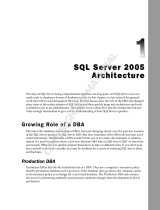Page is loading ...

Getting Started
This book is about applications. Specifically, this book is about applying the functionality of SQL
Server 2005 Integration Services (SSIS) to help you envision, develop, and implement your data
processing needs. The discussions throughout the book spotlight how SSIS can help you accom-
plish your data integration and processing requirements.
Core to the data processing that SSIS does best is extraction, transformation, and loading
(ETL). Over the years, this ETL has taken on a range of different meanings, from the general
perspective of moving data from somewhere to somewhere else, to the specific application of
data warehousing ETL. In fact, ETL has its roots in business intelligence (BI) and data warehouse
processing.
This chapter provides important background information for generalized ETL that DBAs will
need, as well as basic data warehousing ETL concepts. In addition, this chapter includes a practical
review of SSIS functionality and provides the foundation for building the book’s examination of
applying the functionality of SSIS to help you accomplish your individual goals in data integration
and processing requirements.
Choosing the Right Tool for the Job
If you have any inclination toward home remodeling, chances are you enjoy walking through the
tools area of your local home improvement store. Hundreds of different tools have been manufac-
tured that perform a variety of functions and, in some cases, some fairly esoteric uses.
Any novice handyman can attest to the adage that the right tool for the job makes the job easier.
The same concept applies when it comes to handling data. There’s no doubt that, depending on
04_134115 ch01.qxp 4/24/07 6:40 PM Page 1
COPYRIGHTED MATERIAL

the right situation, there may be a specific tool to handle such a function. Think about all the different
types of data processing needs that you have across your organization:
❑ Data synchronization between systems
❑ Data extraction from ERP systems
❑ Ad hoc reporting
❑ Replication (both homogeneous and heterogeneous)
❑ PDA data synchronization
❑ Legacy system integration
❑ Vendors and partner data files integration
❑ Line of business data
❑ Customer and employee directory synchronization
❑ Data warehouse ETL processing
As you may know, when it comes to data processing, there are a lot of tools out there. Some are created
for specific situations (such as folder synchronizing tools), whereas other tools are designed to perform a
variety of functions for different situations. So, the traditional question often posed is which tool can
best meet the business and logical requirements to perform the tasks needed?
Consider the host of tools found in the ever-evolving Microsoft toolset. You can use Transact SQL (TSQL)
to hand-code a load, Host Integration Server to communicate with a heterogeneous data source, BizTalk
to orchestrate messages in a transactional manner, or SSIS to load data in batches. Each of these tools
plays a role in the data world.
Although there can be overlaps, each tool has a distinct focus and target purpose. When you become
comfortable with a technology, there’s always the tendency to want to apply that technology beyond its
intended “sweet spot” when another tool would be better for the job. You’ve no doubt heard the phrase
“when you’re a hammer, everything looks like a nail.” For example, C# developers may want to build an
application to do something that SSIS could potentially do in an hour of development time. The chal-
lenge everyone faces entails time and capacity. There is no way everyone can be an expert across the
board. Therefore, developers and administrators alike should be diligent about performing research on
tools and technologies that complement each other, based on different situations.
For example, many organizations use BizTalk for a host of purposes beyond the handling of business-
to-business communication and process workflow automation. These same organizations may be per-
plexed as to why BizTalk doesn’t scale to meet the needs of the organization’s terabyte data warehousing
ETL. The easy answer is that the right tool for bulk BI processing is an ETL tool such as SSIS. In fact, as
shown in Figure 1-1, SSIS provides an excellent platform for leveraging its high-performance data
pipeline.
2
Chapter 1: Getting Started
04_134115 ch01.qxp 4/24/07 6:40 PM Page 2

Figure 1-1: SSIS high-performance data pipeline
The process outlined in Figure 1-1 may be simple enough, but essentially what SSIS does is to provide the
technology to make the process efficient and scalable, and provide the functionality to handle data errors.
This chapter reviews ETL concepts in more detail, and gets you started with an SSIS example. Before
diving into the expert level details found in the ensuing chapters, reminding you about ETL concepts
and SSIS features will help solidify the background needed before moving to the details of the SSIS
application.
High performance source and destination providers
Native binary file, for archiving and staging
In-memory transformations enabled by pipeline buffer architecture
Full-featured data processing logic, reducing disk I/O bottlenecks
Optimized SQL 2005 destination
Bulk Flat File data adapter
3
Chapter 1: Getting Started
04_134115 ch01.qxp 4/24/07 6:40 PM Page 3

This book focuses on the three most common categories of SSIS usage:
❑ Data warehouse ETL
❑ Data integration
❑ SSIS administration
Before going any further, it makes sense to consider the purpose and background of each of these types
of ETL.
Data Warehousing ETL
Some of you may be well-versed in data warehousing and related ETL concepts, but for those who are
not, here is a high-level overview of data warehousing. Data warehousing focuses on decision support, or
enabling better decision making through organized accessibility of information. As opposed to a transac-
tional system such as a point of sale (POS), Human Resources (HR), or customer relationship manage-
ment (CRM) that is designed to allow rapid transactions to capture information data, a data warehouse
is tuned for reporting and analysis. In other words, instead of focusing on the entry of information, data
warehousing is focused on the extraction and reporting of information to show trending, summary, and
data history.
Databases designed for data warehousing are created in a structure called a dimensional model, which
involves two types of tables. Dimension tables hold informational data or attributes that describe entities.
Fact tables capture metrics or numeric data that describe quantities, levels, sales, or other statistics. A data
warehouse may involve many dimension tables and fact tables. Figure 1-2 shows the relationships
between several dimension tables and one fact table in a structure often called a star schema.
The focus of this book is not on the design of the dimension tables and fact tables, but rather on getting
data into these structures from other repositories. Processing ETL for data warehousing involves extracting
data from source systems or files, performing transformation logic on the data to correlate, cleanse, and
consolidate, and then loading a data warehouse environment for reporting and analysis (see Figure 1-3).
4
Chapter 1: Getting Started
Be Careful About Tool Selection
In some client environments, an ETL tool may be chosen without consideration for the
availability of industry skills, support, or even the learning curve. Even though the tool
could perform “magic,” it usually doesn’t come with a pocket magician, just the magic
of emptying your corporate wallet. In many cases, thousands of dollars have been
spent to purchase an ETL tool that takes too long to master, implement, and support.
Beyond the standard functionality questions you should ask about a tool, be sure to
also consider the following:
❑ Your internal skill sets
❑ The trend of industry use of the tool
❑ How easy it is to learn
❑ The ease of supporting the tool
04_134115 ch01.qxp 4/24/07 6:40 PM Page 4

Figure 1-2: Star schema
Figure 1-3: The ETL system
Store
Costs & Sales
(SQL Server)
SSIS ETL
Warehouse
Orders & Costs
(Oracle)
Star-Schema
(SQL Server)
Corporate Data Warehouse
Repor ting
Applications
Corporate
HR & Budget
(DB2 & Excel)
Cubes
(Analysis
Services)
BI Solutions
ProductKey
ProductAlternateKey
ProductSubcategoryKey
WeightUnitMeasureCode
SizeUnitMeasureCode
EnglishProductName
SpanishProductName
DimProduct
ProductKey
OrderDataKey
DueDateKey
ShipDateKey
CustomerKey
PromotionKey
CurrencyKey
SalesTerritoryKey
SalesOrderNumber
SalesOrderLineNumber
RevisionNumber
OrderQuantity
UnitPrice
FactInternetSales
CustomerKey
GeographyKey
CustomerAlternateKey
Title
FirstName
MiddleName
LastName
NameStyle
BirthDate
MaritalStatus
Suffix
Gender
EmailAddress
YearlyIncome
TotalChildren
DimCustomer
TimeKey
FullDateAlternateKey
DayNumberof Week
EnglishDayNameOfWeek
Spanish
FrenchDayNameOfWeek
DayNumberOfMonth
DayNumberOfYear
WeekNumberOfYear
DimTime
CurrencyKey
CurrencyAlternateKey
CurrencyName
DimCurrency
PromotionKey
PromotionAlternateKey
EnglishPromotionName
SpanishPromotionName
FrenchPromotionName
DiscountPct
EnglishPromotionType
DimPromotion
5
Chapter 1: Getting Started
04_134115 ch01.qxp 4/24/07 6:40 PM Page 5

For those who are already versed in ETL concepts and practice, you’ll know that when it comes to
developing a data warehouse ETL system, moving from theory to practice often presents the biggest
hurdle. Did you know that ETL typically takes up between 50 and 70 percent of a data warehousing
project? That is quite a daunting statistic. What it means is that even though presenting the data is the
end goal and the driving force for business, the largest portion of developing a data warehouse is spent
not on the presentation and organization of the data, but in the behind-the-scenes processing to get the
data ready.
Data Integration
You can also use SSIS to synchronize data between systems, or to replicate data. For example, you may
want to create a business-to-business portal site, and you may need the site to interface with the source
data on the mainframe. In this case, you may get the data delivered in nightly extracts from the main-
frame and load it into your SQL Server table. Another very common ETL task that DBAs face is receiving
files from File Transfer Protocol (FTP) servers (or on network shares) that must be processed and loaded
into another system. This type of process involves moving files and then processing the data, which may
involve de-duping, combining files, cleaning bad data, and so on.
Part of the job of integrating data may include data extraction. Data extraction is moving data out of a
source, and, although it sounds easy enough, some of the challenges involve extracting only changes
and also optimizing the extraction to make it scalable. Chapter 3 provides more information on data
extraction for applying SSIS to data sources and extraction techniques.
In addition, if you think you have a perfect data source, think again! Chances are you will be dealing
with missing data, mistyped data,
NULL values, and just plain dirty data. Refer to Chapters 5 and 7 to
learn how to handle real-world data situations. Data quality issues span a range of challenges, and
you will need to plan your data cleansing to ensure you can accommodate your final goal of data
processing.
SSIS Administration
If you are a DBA responsible for SSIS packages (whether you created them or were given responsibility),
then chances are you will have the responsibility of monitoring the package execution and ensuring that
the transactions are correctly implemented to keep the database in a consistent state. Some of you will
also be responsible for package deployment with a team of people, and securing packages so that only
the right people have the ability to access and execute packages.
Although not every environment will be upgrading from SQL Server 2000 DTS, many DBAs do face this
situation. DTS adoption was broad because of its ease of use and execution. And now that SSIS is here
and proven, you may need to take your packages and move them to SSIS. This is easier said than done,
given the architectural changes in the products. Chapter 11 provides more information on DTS migra-
tion to help get you there without losing your mind.
Yet another aspect of SSIS is database administration. In fact, in SQL Server 2005, SSIS is also used to
help manage your database environment. For example, SQL Server maintenance plans (such as database
6
Chapter 1: Getting Started
04_134115 ch01.qxp 4/24/07 6:40 PM Page 6

backups, index defragmentation, database consistency checking, and so on) use SSIS behind the scenes
to coordinate the administration operations.
Optimizing and scaling SSIS is another common responsibility for both DBAs and developers alike.
Chapter 12 targets scaling SSIS, including ways to optimize destinations and how to take advantage of
SSIS functionality to make faster, more scalable packages.
SSIS Review
Many of you have practical, learn-on-the-go experience using SSIS, and are looking to this book to take
your knowledge to the next level and to fill in any knowledge gaps. Others of you have a good book
knowledge of SSIS and want to extend your skills. And there may be those of you (like us) who like to
dive right in, skip the intro books, and go right for the expert material.
To set the stage and provide a common starting point, we will walk you through a package creation that
involves many of the SSIS key concepts. It’s impossible to wrap all the SSIS functionality into this one
example, but you will get a good review of the basic features. If you feel you already know how to use
the basic SSIS features comfortably, feel free to skip this section. The ensuing discussions, however,
assume that you know some of these basic concepts and will not walk you through these steps again.
You should be familiar with some basics such as how to create a solution. This example assumes some
SSIS background, so if you need a more fundamental review, see one of the starter SSIS books available
such as Professional SQL Server 2005 Integration Services (Wiley Publishing, 2006).
In this package creation walk-through, you will start by developing a simple package Data Flow that
pulls a limited range of data (by using package variables) from a source and adds some data transforma-
tion steps. Since SSIS includes more than just processing data, you will then be working with the control
flow and creating complementary tasks and containers with Precedence Constraints to control what
happens in what order in this example. The final step is executing the package.
To begin, first start by opening the Business Intelligence Development Studio (BIDS) tool and creating a
new SSIS project called
ExpertSSIS. Then, rename the default package that is created (Package.dtsx)
to
Chapter1.dtsx. Confirm that you’d like to rename the package object as well.
Creating a Connection Manager
After creating the package, you can create the first connection manager. Right-click in the Connection
Manager pane at the bottom of the package editor and select New OLE DB Connection. On the
Configure OLE DB Connection Manager screen, if you do not have an AdventureWorks connection
in the Data Connections list, click New. Type localhost for the Server Name property, and select
AdventureWorks from the Database drop-down box. Click OK to save the connection, and click OK
again when you have the
localhost.AdventureWorks connection selected. Right-click the newly
created
localhost.AdventureWorks connection manager and rename it to AdventureWorks.
7
Chapter 1: Getting Started
04_134115 ch01.qxp 4/24/07 6:40 PM Page 7

Using the Control Flow
The Control Flow tab is where you perform the package’s workflow. For example, you may decide to
receive a file through FTP, transform the data within the file, and then archive the file. In that example,
you would have three tasks:
❑ An FTP Task
❑ A Data Flow Task
❑ A File System Task
If you need help with the configuration of these tasks, consult one of the starter books such as the
Professional SQL Server 2005 Integration Services book. Configuration of these tasks is not addressed in this
book. Instead, we will concentrate on how to build solutions using the tasks.
In the Control Flow tab of the example package, drag over a single Data Flow Task onto the design pane.
This Data Flow Task will perform the transformation of data. Rename the task Create Product File by
right-clicking the task and choosing Rename.
Select Variables from the SSIS menu, which opens the Variables window. Create three variables in the
window:
❑
RowCount as an int32 data type
❑
StartDate as a datetime data type
❑
EndDate as a datetime data type
Create the default value of the
StartDate to some date in 2001, and set the default value of the
EndDate variable to some date in 2007.
Working in the Data Flow
When you double-click on the Data Flow Task, you are taken to the Data Flow tab. The Data Flow Task
streams data from nearly any structured, semi-structured, or non-structured source to nearly any desti-
nation. In this case, you will pull data from a SQL Server source, transform the data by using a number
of transformation components, and then write the result to a text file. Figure 1-4 shows the Data Flow tab
in a package without the components defined yet. Notice that the toolbox contains adapters and trans-
formations that you will be using throughout this book.
8
Chapter 1: Getting Started
04_134115 ch01.qxp 4/24/07 6:40 PM Page 8

Figure 1-4: The Data Flow Task
Drag over an OLE DB Source from the toolbox. Name the source Products. Double-click the source to
configure it, as shown in Figure 1-5. Ensure that you’re pointing to the AdventureWorks connection
manager and then change the Data access mode entry to SQL command. Enter the following command
in the SQL command text window:
SELECT * FROM Production.Product
WHERE SellStartDate > ? and SellStartDate < ?
The query returns all the products that are within a certain date range. The question marks represent
parameter values that will be passed in through a variable. Click the Parameters button to map the ques-
tion marks to the variables you’ve already created. Each question mark parameter you see in the Set
9
Chapter 1: Getting Started
04_134115 ch01.qxp 4/24/07 6:40 PM Page 9

Query Parameters window is ordinal (see Figure 1-6). So, the first question mark is represented by
Parameter0, the second by Parameter1, and so on. Map Paramater0 to User::StartDate and
Parameter1 to User::EndDate. Click OK to go back to the Data Flow tab.
Next, drag a Lookup transform onto the design pane. Connect the Product source to the Lookup trans-
form by dragging the green arrow from the source to the transform. Name the Lookup transform Find
Model Name.
Open (by double-clicking) the Lookup transform to configure it. Point the transform to the AdventureWorks
connection manager and to the
[Production].[ProductModel] table by using the appropriate drop-
down list boxes as shown in Figure 1-7. In the Lookup configuration dialog box, select the Columns tab
and you’ll see that there are more arrows connecting the input to the lookup columns than you actually
need. Right-click each arrow and click Delete until the only one remaining is the arrow that connects
ProductModelID on each side, as shown in Figure 1-7. Click Name from the Available Lookup Columns
table and then type the Output Alias of ModelName.
Finally, click the Configure Error Output button. Change the Error column from Fail Component to
Ignore Failure. Click OK twice to exit the transform configuration.
Figure 1-5: Configuring the source
10
Chapter 1: Getting Started
04_134115 ch01.qxp 4/24/07 6:40 PM Page 10

Figure 1-6: Set Query Parameters window
Figure 1-7: Deleting arrows
11
Chapter 1: Getting Started
04_134115 ch01.qxp 4/24/07 6:40 PM Page 11

As a review of the Lookup Transformation Editor, the first tab tells the component where to find the
reference (lookup) data. The second tab tells the component which fields it should try to match in the
source and reference data sets— the lookup column is the value you want to retrieve. Finally, the error
output configuration tells the Lookup what to do with the row in the case of failure.
What this transform does for you now that it is completely configured is try to find the name of the
model based on where the
ProductModelID on the source matches the reference table. If it can’t find a
match, an error occurs. However, you have configured the transform to ignore the error, and so the
ModelName column will now contain a NULL value if the match is not found. You could have also told
the transform to redirect rows where it can’t find a match to another output, which would be the red
arrow coming out of the transform. At that point, you could have written those rows to a queue, or
performed some additional cleanup.
Drag a Derived Column transform onto the data flow and connect the output of the Lookup transform
to the Derived Column. Name the Derived Column transform Assign Default Values and Price. In this
scenario, you want to give a special customer discount on products that your company makes (the
MakeFlag column lets you know if you made the product). There are two ways to perform this condi-
tional assignment:
❑ Use a Conditional Split transformation and then a Derived Column transformation
❑ Use the Derived Column transformation and utilize the SSIS expression language to perform
conditional coding
Open the Derived Column Transformation Editor (shown in Figure 1-8) in the data flow to configure the
transform. For the first derived column name, you will want to replace the
NULL values in ModelName
with the word Unknown. You will want this to replace the existing column of ModelName by selecting
Replace ‘ModelName’ from the Derived Column drop-down box. To solve a business requirement of
not having
NULLs in your warehouse, you can use the conditional operator of a question mark as shown
here for the
Expression column:
ISNULL([ModelName]) == TRUE ? “Unknown” : [ModelName]
Another entry in the Derived Column Transformation Editor will satisfy requirements for the discounted
product price for products that you make. Again, you will want to change the Derived Column drop-
down box to
Replace ‘ListPrice’. This time, the conditional logic will be slightly different. You’re
going to give a 10 percent discount on any product that you make, so you’ll read the
MakeFlag column. If
it’s set to
true, then you’ll discount. Otherwise, you’ll use the existing price in the column. The code will
look like this:
[MakeFlag] == TRUE ? [ListPrice] * 0.9 : [ListPrice]
In some destination table loading (and definitely in data warehouse dimension table
loading), if you can’t find a matching record in the Lookup, then an “unknown value”
needs to be inserted (a
NULL value in many cases is not acceptable). A more elegant
way to do this is through ignoring errors and using a derived column transform to
replace
NULLs with a default value.
12
Chapter 1: Getting Started
04_134115 ch01.qxp 4/24/07 6:40 PM Page 12

Figure 1-8: Derived Column Transformation Editor
In both of these columns, the
== TRUE snippet of code is optional, but is useful for full self-documentation
of code. If you were to have the statement
ISNULL([ModelName]), it would essentially mean the
same thing as this code. Also note that the columns and variables in the expression language are all
case-sensitive.
Your final screen should look like Figure 1-8. Click OK to exit the editor.
Lastly, you want to audit how many rows you are about to write to the flat file. To do this, you can drag
the Row Count transform onto the design pane. Connect the transform downstream of the Derived
Column transform. Rename the Row Count transform to Count Inserts and double-click it to configure
the transform.
Set the
VariableName property in the Component Properties tab to RowCount. The variable name is case-
sensitive. Because the last row is written through the transform, it is counted and logged to the variable
for future use. A typical use for this transform is to count the number of rows transformed and write the
result into an audit table.
With the data now transformed, you’re ready to write the data to the extract file for use by another
party (such as a business partner or another department). Drag over a Flat File Destination and rename
13
Chapter 1: Getting Started
04_134115 ch01.qxp 4/24/07 6:40 PM Page 13

it to Partner Extract. Double-click the destination to configure it. When the destination opens, click New
to create a new connection manager. When the Flat File Format dialog box opens, select Delimited and
click OK.
You’re now taken to the Flat File Connection Manager Editor (shown in Figure 1-9). Name the connection
manager Partner Extract and type C:\ExpertSSIS\partnerextract.txt for the file name (the directory, of
course, must already be created). Select the Column names in the first data row check box.
Figure 1-9: Flat File Connection Manager Editor
Next, go to the Columns page. In this page, make the column delimiter a vertical bar (|) by changing the
Column delimiter drop-down box as shown in Figure 1-10.
Click OK to exit the editor and return to the Flat File Destination Editor. Click the Mappings page
to confirm the data mappings and then click OK. Each time the data flow is run, the extract file is
overwritten.
14
Chapter 1: Getting Started
04_134115 ch01.qxp 4/24/07 6:40 PM Page 14

Figure 1-10: Changing the Column delimiter
Precedence Constraints
Precedence constraints are the conductor for your workflow. They dictate which tasks will execute and
in what order. Precedence constraints appear as lines in the control flow that connect one or more
tasks together. The green arrow represents On Success and means that the second (or downstream)
task will only execute if the first (or upstream) task or set of tasks executes successfully. The blue
arrow represents On Completion and means that regardless of whether the upstream task completes
successfully or fails, the downstream task will execute. This is useful for a clean-up task, for example.
The red arrow represents On Failure and means that the downstream task will execute only if the
upstream task fails.
You can also place expressions on the precedence constraint. With this functionality, you can put code on
the constraint that states that the expressions must be true, and optionally the constraint must be true as
well. These are useful if you want to add conditions into your control flow.
Returning to the example application, go to the Control Flow tab and drag over a Script Task onto the
design pane. Rename the task to Stub Code and drag the green arrow out of the Data Flow Task onto the
Script Task. Drag over one more Script Task and call it Stub Code 2. Drag the green arrow out of both of
the other tasks onto Stub Code 2. These tasks will act only as placeholders for future code. The control
flow should now look like Figure 1-11. Currently, Stub Code 2 will execute only after the first two tasks
successfully execute.
15
Chapter 1: Getting Started
04_134115 ch01.qxp 4/24/07 6:40 PM Page 15

Figure 1-11: Current control flow
Double-click the precedence constraint between the Data Flow Task (named Create Product File) and the
Stub Code Script Task. Change the Evaluation operation option to Expression and Constraint. The value
should remain Success and the Expression should read
@intCount > 400, as shown in Figure 1-12. Click
the Test button to make sure you have valid syntax. As in the rest of SSIS, variable names are always
case-sensitive. This configuration means that the Stub Code Task will execute if and only if both the Data
Flow Task succeeds and it transforms more than 400 records (read from the Row Count transform in the
data flow).
Figure 1-12: Success value and expression
16
Chapter 1: Getting Started
04_134115 ch01.qxp 4/24/07 6:40 PM Page 16

In this configuration, if there are less than 400 rows transformed, Stub Code 2 will never execute, even
though there’s an On Success precedence constraint between the Data Flow Task and the task. This is
because you have a Logical
And condition on the Stub Task 2 when multiple constraints are connected
into it. This means that both the Data Flow Task and the Stub Code Task must successfully execute before
the Stub Code 2 Task executes. You may also want the Stub Code 2 Task to execute when either task suc-
cessfully completes. To do this, you can double-click either of the precedence constraints that connect to
Stub Code 2 and change the Multiple constraints option to Logical OR.
Package Execution
Notice that after you change the constraint type, the solid green line turns into a dotted green line as
shown in Figure 1-13. At this point, you’re ready to execute the package by right-clicking the package in
the Solution Explorer and clicking Execute Package. If you transformed less the 400 records, the package
will look like Figure 1-13, where the Data Flow and Stub Code 2 executes.
Figure 1-13: Solid line changing to dotted line
One way you can see how many rows transformed is to go to the Data Flow tab before stopping the
package. You’ll see how many rows transformed through the pipeline (shown in Figure 1-14). You can
stop the package by clicking the Stop button (the square blue button on the BIDS toolbar) or by clicking
Stop Debugging from the Debug menu. If you have any problems executing the package, you can go to
the Progress tab to see the error. After you stop the package, the Progress tab turns into the Execution
Results tab, which shows the results of the last package execution.
When you execute a package from the BIDS environment where you can see the results visually, you’re
executing the package in debug mode. You can also execute the package without debugging by selecting
Start Without Debugging from the Debug menu. This performs slightly faster than executing a package
from within debug mode, but it’s much harder to troubleshoot an issue.
Executing a package outside of debug mode opens a command prompt, as shown in Figure 1-15, and
runs the
dtexec.exe utility. You can tell the package successfully executed by the DTSER_SUCCESS code
at the end of the execution. You can also see how fast each task and container executed after each item
completes in the command window, or how fast the entire package executed, which is shown at the bot-
tom of the command line execution output (in the command window).
17
Chapter 1: Getting Started
04_134115 ch01.qxp 4/24/07 6:40 PM Page 17

Figure 1-14: Viewing how many rows transformed through the pipeline
Figure 1-15: Execution of the dtexec.exe utility
18
Chapter 1: Getting Started
04_134115 ch01.qxp 4/24/07 6:40 PM Page 18

Containers
With the package now complete, you could make it more advanced and cleaner by wrapping certain
functionalities in containers. Containers help you group tasks logically together but also have other func-
tionalities. There are three types of containers that you’ll typically need to be concerned with:
❑
Sequence
❑ ForLoop
❑ ForEach Loop
There is actually a fourth type of container called TaskHost, which wraps every task behind the scenes.
The
Sequence container group simply groups tasks visually inside a collapsible box, as shown in
Figure 1-16. In this figure, Prepare OS and Set Variables will execute sequentially before allowing the
Create Product File Task to execute.
Sequence containers help you to clean up and abstract the details
of your control flow, since you can minimize a container if you don’t care about the complexity of what’s
happening inside the container. Events bubble up to the container, so if a failure occurs in a task, it will
fail the parent container by default.
Figure 1-16:
Sequence container grouping tasks together into a box
Sequence containers aren’t just for looks though. You can also isolate transactions to a container so that
if a problem occurs in a data task, you can roll back any other data action that had occurred in the con-
tainer if it’s participating in the container transaction. You can also log or create event handlers on any-
thing in the container.
ForLoop containers enable you to do a Do...While loop inside the control flow. Any task inside the
ForLoop container will loop continuously until the while condition is no longer met. This comes in
handy if you want to continuously loop until a variable is set to
TRUE.
One of the most important types of container is the
ForEach Loop container. With this container, you
specify a collection of items to enumerate through, and then any items inside the container will loop
19
Chapter 1: Getting Started
04_134115 ch01.qxp 4/24/07 6:40 PM Page 19

until SSIS enumerates to the end of the collection. Out of the box, you can enumerate through a collec-
tion of files in a directory, records in a table, or a list of items that you type. There are other types of enu-
merators that you can specify, and you can even write your own enumerator.
It’s also important to note that after you place a set of tasks inside a container, they can only relate
through precedence constraints to other tasks in the container. An individual task inside the container
can never relate directly to anything else outside the container. The last thing to point out about contain-
ers is that you can embed containers inside containers.
Review Conclusion
Even though this walk-through only highlights the data flow and control flow, you still can see that SSIS
is a broad-featured tool capable of a lot of diverse applications.
In the end, it’s all about the data — ensuring that the information is handled in the right way to meet
your needs. This does not minimize the supporting requirements such as transactions handling, deploy-
ment, and execution monitoring, because these are important pieces to building a stable SSIS environ-
ment. When you take the primary data processing tasks and add in administration, error handling,
scalability, testing, and deployment, the result is like juggling spinning plates. It’s no wonder why ETL
consumes up to 70 percent of an enterprise data warehouse development effort.
You may know this already: If you can reduce the amount of time it takes to build an ETL solution
(including the supporting architecture), then your projects are in a better position for success. This is the
value proposition of SSIS— a tool that can integrate all the needed features for a complete ETL system in
an architecture that is supportable and extendable. With the right tool and right architecture, more time
can be spent on testing the data and presenting the data to the users.
Summary
There are two keys to a successful ETL solution:
❑ Using the right enterprise ETL tool
❑ Employing the right ETL architecture to meet the requirements
First, with SSIS, you’ll find the out-of-the-box features provide the depth and breadth of functionality
and flexibility needed to create efficient, reliable, and scalable solutions. What’s more, the usability and
rapid learning curve reduce solution development time. The second ingredient is addressed in the rest of
the pages of this book. As a practical guide for SSIS ETL development, you will learn ways to implement
your ETL solution requirements from the data to the administration and everything in-between. Putting
it all together to get a solution over the goal line requires knowing the big picture and coordinating all
the pieces.
Now that we have made the case for SSIS and reviewed some main features, it is time to dig in. In
Chapter 2, we will start by considering scripting. Using the Script Task and Script Component in the
right ways is central to applying SSIS, and in many of the later chapters, some scripting will be used to
handle common situations that cannot be easily applied with other out-of-the-box features.
20
Chapter 1: Getting Started
04_134115 ch01.qxp 4/24/07 6:40 PM Page 20
/