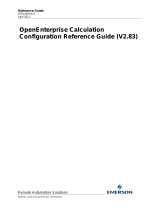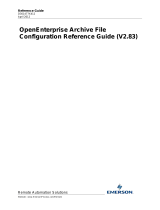Page is loading ...

Reference Guide
D301487X412
April 2012
Remote Automation Solutions
Website: www.EmersonProcess.com/Remote
OpenEnterprise Diary and Calendar
Configuration Reference Guide (V2.83)

Reference Guide
D301487X412
April 2012
Diary and Calendar Configuration
- i -
Contents
1 Diary and Calendar Configuration.........................................................................................1
1.1 A Diary.................................................................................................................................1
1.2 A Calendar..........................................................................................................................1
1.3 OpenEnterprise Scheduling................................................................................................1
1.3.1 A Diary..........................................................................................................................1
1.3.2 A Pattern.......................................................................................................................2
1.3.3 Calendars .....................................................................................................................2
1.3.4 Scheduled Events.........................................................................................................2
1.4 Diary Configuration .............................................................................................................2
1.4.1 File Menu......................................................................................................................3
1.4.1.1 Exit .........................................................................................................................3
1.4.2 Help Menu ....................................................................................................................3
1.4.2.1 Help........................................................................................................................3
1.4.2.2 About......................................................................................................................3
1.4.3 Calendars .....................................................................................................................3
1.4.4 Diaries...........................................................................................................................4
1.4.5 Add Diary......................................................................................................................4
1.4.6 Diary Properties............................................................................................................4
1.4.7 Delete Diary..................................................................................................................4
1.4.8 Used By........................................................................................................................4
1.4.9 Close.............................................................................................................................4
1.4.10 Adding a Diary...........................................................................................................4
1.4.10.1 Diary Name...........................................................................................................5
1.4.10.2 Diary Offsets.........................................................................................................5
1.4.10.3 Event Type............................................................................................................5
1.4.10.4 Pattern Type .........................................................................................................5
1.4.10.5 Pattern Name........................................................................................................6
1.4.10.6 Enabled.................................................................................................................6
1.4.10.7 Repeat Interval .....................................................................................................6
1.4.10.7.1 Once...............................................................................................................6
1.4.10.7.2 Every Minute...................................................................................................6
1.4.10.7.3 Every 5 Minutes..............................................................................................6
1.4.10.7.4 Hourly .............................................................................................................6
1.4.10.7.5 Daily................................................................................................................7
1.4.10.7.6 Weekly............................................................................................................7
1.4.10.7.7 Monthly...........................................................................................................7
1.4.10.7.8 End of Month ..................................................................................................7
1.4.10.7.9 Yearly..............................................................................................................7
1.4.10.7.10 Weekdays.....................................................................................................7
1.4.10.7.11 Weekends.....................................................................................................7
1.4.10.8 Unlimited Repeat..................................................................................................7
1.4.10.9 Repeat Times........................................................................................................8
1.4.10.10 OK Button ...........................................................................................................8
1.4.10.11 Cancel Button .....................................................................................................8
1.4.10.12 Advanced Configuration .....................................................................................8
1.4.10.12.1 OK Button.....................................................................................................8
1.4.10.12.2 Cancel Button...............................................................................................8

Reference Guide
D301487X412
April 2012
Diary and Calendar Configuration
- ii -
1.4.10.12.3
Month List.....................................................................................................8
1.4.10.12.4 Year List........................................................................................................9
1.4.10.12.5 Calendar Control...........................................................................................9
1.4.10.12.6 At Time .........................................................................................................9
1.4.10.12.7 Help Button...................................................................................................9
1.4.11 Modifying Diary Properties........................................................................................9
1.4.11.1 Diary Name...........................................................................................................9
1.4.11.2 Diary Offsets.........................................................................................................9
1.4.11.3 Event Type............................................................................................................9
1.4.11.4 Pattern Type .......................................................................................................10
1.4.11.5 Pattern Name......................................................................................................10
1.4.11.6 Enabled...............................................................................................................10
1.4.11.7 Repeat Interval ...................................................................................................10
1.4.11.7.1 Once.............................................................................................................10
1.4.11.7.2 Every Minute.................................................................................................11
1.4.11.7.3 Every 5 Minutes............................................................................................11
1.4.11.7.4 Hourly ...........................................................................................................11
1.4.11.7.5 Daily..............................................................................................................11
1.4.11.7.6 Weekly..........................................................................................................11
1.4.11.7.7 Monthly.........................................................................................................11
1.4.11.7.8 End of Month ................................................................................................11
1.4.11.7.9 Yearly............................................................................................................11
1.4.11.7.10 Weekdays...................................................................................................12
1.4.11.7.11 Weekends...................................................................................................12
1.4.11.8 Unlimited Repeat................................................................................................12
1.4.11.9 Repeat Times......................................................................................................12
1.4.11.10 OK Button .........................................................................................................12
1.4.11.11 Cancel Button ...................................................................................................12
1.4.12 Scheduled Actions for Diary....................................................................................13
1.5 Calendar Configuration.....................................................................................................13
1.5.1 File Menu....................................................................................................................14
1.5.1.1 Exit .......................................................................................................................14
1.5.2 Help Menu ..................................................................................................................14
1.5.2.1 Help......................................................................................................................14
1.5.2.2 About....................................................................................................................14
1.5.3 Calendar List...............................................................................................................14
1.5.4 Add Calendar..............................................................................................................15
1.5.5 Calendar Properties Button........................................................................................15
1.5.6 Delete Calendar Button..............................................................................................15
1.5.7 Diary Events Button....................................................................................................15
1.5.8 Summary Button.........................................................................................................15
1.5.9 Close...........................................................................................................................15
1.5.10 Diary Tab.................................................................................................................15
1.5.11 Adding a Calendar ..................................................................................................15
1.5.11.1 Calendar Name...................................................................................................15
1.5.11.2 Calendar Description..........................................................................................15
1.5.11.3 Event Color.........................................................................................................16
1.5.11.4 Event Priority.......................................................................................................16
1.5.11.5 OK Button ...........................................................................................................16
1.5.11.6 Cancel Button .....................................................................................................16

Reference Guide
D301487X412
April 2012
Diary and Calendar Configuration
- iii -
1.5.11.7
File Menu............................................................................................................16
1.5.11.7.1 Exit................................................................................................................16
1.5.12 Modifying a Calendar..............................................................................................16
1.5.12.1 Calendar Name...................................................................................................16
1.5.12.2 Calendar Description..........................................................................................16
1.5.12.3 Event Color.........................................................................................................16
1.5.12.4 Event Priority.......................................................................................................17
1.5.12.5 OK Button ...........................................................................................................17
1.5.12.6 Cancel Button .....................................................................................................17
1.5.12.7 File Menu............................................................................................................17
1.5.12.7.1 Exit................................................................................................................17
1.5.12.8 Setting Calendar Days........................................................................................17
1.5.12.8.1 Year Navigation Buttons...............................................................................18
1.5.12.8.2 Properties Button..........................................................................................18
1.5.12.8.3 OK Button.....................................................................................................18
1.5.12.8.4 Cancel Button...............................................................................................18
1.5.13 Configuring Diary Events ........................................................................................18
1.5.13.1 Diary List.............................................................................................................19
1.5.13.2 Calendars Available............................................................................................19
1.5.13.3 Standard Diary Patterns .....................................................................................19
1.5.13.4 Specify Alternative Patterns................................................................................19
1.5.14 Selecting Alternative Diary Patterns .......................................................................19
1.5.14.1 Pattern List..........................................................................................................19
1.5.14.2 Pattern Duration..................................................................................................19
1.5.14.3 OK Button ...........................................................................................................19
1.5.14.4 Cancel Button .....................................................................................................20
1.5.15 Viewing Diary Events..............................................................................................20
1.5.15.1 Month Navigation Buttons...................................................................................20
1.5.15.2 Year Navigation Buttons.....................................................................................20
1.5.15.3 Standard and User Configured Calendars .........................................................20
1.5.15.4 Days Marked by Calendar..................................................................................20
1.5.15.5 Configured Diaries..............................................................................................20
1.5.15.6 Calendars Being Used by Diaries.......................................................................20
2 Index .......................................................................................................................................21

Reference Guide
D301487X412
April 2012
Diary and Calendar Configuration
- 1 -
1 Diary and Calendar Configuration
The OpenEnterprise Diaries and Calendars Tool enables a user to add, modify and delete Diaries and
Calendars.
1.1 A Diary
A Diary is a time frame that may act as a ‘container’ for a Pattern. It has a beginning and an end time
assigned to it. The Scheduler (which must be running for scheduled diaries to work), will
automatically start the Diary at the time specified. It may be configured to repeat continuously, for a
specified number of times, or run just once. This is represented in the diagram below.
1.2 A Calendar
A Calendar acts as a yearly time template which enables a user to assign a different Pattern to a
Diary on a specific day. A Calendar is stored as an object in the database. A Calendar has user
specified dates (Calendar events) assigned to it. Calendar events reference Diaries and Patterns, so
a different Pattern can be assigned to a Diary during any Calendar events assigned to the Calendar.
When a Diary is created, and associated with a Pattern, that is considered to be the 'Standard
Calendar' setting for that Diary. A user created Calendar has priority over the Standard Calendar, so
the Diary settings for any days which 'belong' to a user defined Calendar override the Standard
Calendar Diary settings, and the Diary will use the alternative Pattern on that day.
1.3 OpenEnterprise Scheduling
To understand how Diaries are used for OpenEnterprise scheduling, it is helpful to understand the
relationship between Diaries, Patterns, Calendars and Scheduled Events.
1.3.1 A Diary
A Diary is a time frame that may act as a ‘container’ for a Pattern. It has a beginning and an end time
assigned to it. The scheduling action (or ‘trigger’) applies to its start time. It may be configured to
repeat continuously, for a specified number of times, or run just once.

Reference Guide
D301487X412
April 2012
Diary and Calendar Configuration
- 2 -
1.3.2 A Pattern
A Pattern is a user-defined series of time intervals that trigger events within an associated Diary.
Those events, unlike a Diary’s trigger may happen at irregular intervals along the span of the Diary,
and the events can be associated with an analog or a digital value. A Pattern has to be coupled with
a Diary in order to run.
1.3.3 Calendars
Calendars enable a user to assign a different Pattern to a Diary on a specific day. For instance, a
schedule which turns a valve on and off may require a different pattern of behaviour over the
Weekend period compared with the Weekday pattern. The user would then specify that the Diary
which turns the valve on and off is to use a different Pattern every weekend, as determined by the
Weekend Calendar (i.e): -
Calendar to Use Day Diary Pattern to Run
Standard Calendar Mon ValveDiary Pattern1
Standard Calendar Tue ValveDiary Pattern1
Standard Calendar Wed ValveDiary Pattern1
Standard Calendar Thur ValveDiary Pattern1
Standard Calendar Fri ValveDiary Pattern1
Weekend Calendar Sat ValveDiary Pattern2
Weekend Calendar Sun ValveDiary Pattern2
1.3.4 Scheduled Events
It is important to understand that unless a Diary is associated with a Scheduled event (which is an
object in the ToBeScheduled table), nothing will happen, even though the Scheduler will continue to
'start' the Diary at it's appointed time. There is currently no OpenEnterprise tool to add Scheduled
events, and so these must be added using SQL via the SQL Client. See the Scheduler help file for
more information.
1.4 Diary Configuration
When the Diaries and Calendars Tool first opens, the Diaries Tab is displayed. This enables the user
to view, add, modify and delete Diaries.

Reference Guide
D301487X412
April 2012
Diary and Calendar Configuration
- 3 -
1.4.1 File Menu
1.4.1.1 Exit
The File menu has only an Exit option. Selecting this will exit the Diaries and Calendars Tool. This
menu option may also be invoked by holding down the [Alt] key on the keyboard, followed by pressing
the ‘F’ key and then the ‘X’ key.
1.4.2 Help Menu
1.4.2.1 Help
Selecting this will display this help file.
1.4.2.2 About
Selecting thi
s will display the ‘About’ dialog, which gives details about the current OpenEnterprise
version and build, plus contact details. The option may also be invoked by holding down the [Alt] key
on the keyboard followed by the ‘H’ key and then the ‘A’ key.
1.4.3 Calendars
This tab enables the user to view, add, modify and delete Calendars. It also allows the user to change
Patterns associated with Diaries on Calendar event days, and to view summarised Diary and
Calendar information. Click here to view the Calendar Tab.

Reference Guide
D301487X412
April 2012
Diary and Calendar Configuration
- 4 -
1.4.4 Diaries
This list Displays any configured Diaries. When a single Diary is selected the Diary can be modified
or deleted using the [Properties] and [Delete] buttons.
If more than one Diary is selected by holding down the [Shift] or [Ctrl] whilst selecting multiple
Diaries, then the [Properties] button becomes disabled, but the [Delete] button remains enabled,
allowing the user to delete more than one Diary at a time.
1.4.5 Add Diary
Selecting this button opens the ‘Add Diary’ dialog. This enables the user to add a Diary to the OE
Database.
1.4.6 Diary Properties
When a single Diary is selected from the Diary List the button becomes enabled. On selection it will
open up the Diary Properties dialog. This enables the user to modify the selected object.
1.4.7 Delete Diary
When a single or multiple Diaries are selected the [Delete] button becomes enabled. It allows the
user to delete the selected Diary or Diaries.
The user may select multiple diaries for deletion by holding down the [Shift] key or the [Ctrl] key.
These keys operate in the standard Windows™ way with regard to multiple selection of objects.
Before each of the selected Diaries is deleted a message will be shown which requires the user to
confirm the deletion.
1.4.8 Used By...
Selection of the [Used By…] button will display a list of Scheduled Actions which are using the
selected Diary.
1.4.9 Close
This button closes the Diaries and Calendars Configuration Tool down. Although the user interface
disappears, the Diaries and Calendars process remains in the computer’s memory for a few minutes.
This is normal, and the Toolbox process terminates it after this time.
1.4.10 Adding a Diary
This dialog enables the user to add a new Diary to the database.

Reference Guide
D301487X412
April 2012
Diary and Calendar Configuration
- 5 -
1.4.10.1 Diary Name
The user mu
st type a unique name for the new Diary into this field. When the user selects the [OK]
button to add the Diary, a check is made on the names of all current Diaries to ensure uniqueness.
Non-unique names will not be accepted . This field is disabled when modifying a Diary.
1.4.10.2 Diary Offsets
Dep
ending on the Repeat Interval, one or more time offsets will appear. These enable an offset to be
applied to the Diary, so that the Diary will be activated at the offset time, rather than at the beginning
of each Repeat Interval.
1.4.10.3 Event Type
Whe
n the drop-down list is selected, two options are provided : -
• Perform On Action. This is the default setting. It is used for most Scheduled events. It sets
the value of the target object associated with a Scheduled Action, depending on the data type
of the target object’s designated value attribute. For example, if the Diary was associated
with a Calculation, the Scheduler would set the Calculation’s Calculate field to TRUE on its
repeat interval time.
• Perform Toggle Action. The toggle action sets the value of the associated object to the
opposite of what it is when the Diary is run. However, it is recommended practice to use the
On/Off Pattern editor for this sort of task, see the Pattern Editor Reference Guide for more
information on configuring On/Off Patterns.
This field is disabled when modifying diaries.
1.4.10.4 Pattern Type
This is
a drop-down list, which when selected displays a list of the available Pattern Types:
• No Attached Pattern. This is the default option.
• Trigger. Selecting this option will fill the ‘Pattern Name’ drop-down list with the names of all
the currently configured Trigger patterns.

Reference Guide
D301487X412
April 2012
Diary and Calendar Configuration
- 6 -
• Control Curve. Selecting this option will fill the ‘Pattern Name’ drop-down list with the names
of all currently configured Control Curve patterns.
• On/Off. Selection of this option will fill the ‘Pattern Name’ drop-down list with the names of all
currently configured On/Off patterns.
This field is disabled when modifying diaries.
1.4.10.5 Pattern Name
If a pattern type is sele
cted then the list control is filled with the names of all configured patterns of the
selected type. The user must select one of the configured patterns from the list.
If the ‘No Attached Pattern’ option is selected within the ‘Pattern Type’ control, then the control is
disabled.
1.4.10.6 Enabled
If checked, the Diary is enabled and will run. Otherwise, it will not run. The defaul
t setting of this
control is checked.
1.4.10.7 Repeat Interval
There are 1
1 options provided: -
1.4.10.7.1 Once
If this option is sel
ected, then the Diary will only run once, after which it will be automatically deleted.
If selected, then there are two more controls which need to be set:
• At Time. Allows the user to set the time for the Diary on a 24 hour clock basis
(hh:mm:ss).
• On. Allows the user to set a date for the once only Diary to run. The user must select
a date, month and year.
1.4.10.7.2 Every Minute
This optio
n sets the Diary to run every minute. If this option is selected there is one other control
which may be set:
• Seconds. This is enables the user to set an offset for the Diary. For instance, if set to
10, then the Diary will run at 10 seconds past the minute.
1.4.10.7.3 Every 5 Minutes
This optio
n will run the Diary every five minutes. This option enables two further controls:
• Minutes. Restricted from 0 – 4 minutes.
• Seconds. Restricted from 0 to 59. - Enables the user to specify an offset when the
Diary will occur. A setting of 2 minutes and 30 seconds would mean the Diary would
run every five minutes with an offset of 2 minutes 30 seconds.
1.4.10.7.4 Hourly
The Dia
ry will run every hour with an offset time set by:
• Minutes

Reference Guide
D301487X412
April 2012
Diary and Calendar Configuration
- 7 -
• Seconds. If set to 10 minutes, 20 seconds, the Diary will run every hour at 10 minutes
and 20 seconds past the hour.
1.4.10.7.5 Daily
The Dia
ry is set to run every day at a time set by :
• At time. Set by the hh:mm:ss controls.
1.4.10.7.6 Weekly
The Dia
ry is set to run once every week at a time set by:
• At Time. Specifies the time of day.
• On. Specifies the day of the week.
1.4.10.7.7 Monthly
The Dia
ry will run every month on the day and at the time set by:
• At time. hh:mm:ss
• On. Date selection list.
1.4.10.7.8 End of Month
The Dia
ry will run on the last day of every month at a time specified by:
• At Time. hh:mm:ss
1.4.10.7.9 Yearly
The Dia
ry will run once a year at a time and date set by:
• At Time. hh:mm:ss
• On. Date, Month selection lists.
1.4.10.7.10 Weekdays
The Dia
ry is set to run every weekday (Monday – Friday) at a time set by:
• At Time. hh:mm:ss
1.4.10.7.11 Weekends
The Dia
ry will run on every weekend day (Saturday and Sunday) at a time set by:
• At Time. hh:mm:ss
1.4.10.8 Unlimited Repeat
If any option other than
Once Only is selected for the Repeat Interval then this check box is enabled.
If checked, the Repeat Times control disappears. The Diary will then repeat at the specified interval
continuously.

Reference Guide
D301487X412
April 2012
Diary and Calendar Configuration
- 8 -
1.4.10.9 Repeat Times
If a number is entered into t
his control, then the Diary will repeat itself at the specified repeat interval
for the specified number of times, after which it will be deleted automatically.
1.4.10.10 OK Button
Whe
n selected, the dialog is closed, and the configured object is added to the database.
1.4.10.11 Cancel Button
Whe
n selected, the dialog is closed, and the configured object is not added to the database.
1.4.10.12 Advanced Configuration
The [Adv
anced] button becomes enabled for any repeat interval other than Once. If selected it
displays a Calendar and an At Time spin control such that the Diary may be set to run for the first time
after a time in the future.
The time set here is the earliest possible time the Diary will trigger at. The default behaviour is for the
Diary to begin count down to its run time as soon as it is added to the Database, provided it is
enabled and becomes associated with an object in the ToBeScheduled table.
1.4.10.12.1 OK Button
Whe
n selected, the Advanced dialog closes, and the user will be returned to the parent dialog. Any
changes made to the At Time value will be added to the Diary's DiaryTime attribute when the OK
button is selected on the Add Diary or Diary Properties dialog.
1.4.10.12.2 Cancel Button
Whe
n selected, the Advanced dialog will close, and the user will be returned to the parent dialog. Any
changes in Diary time made on this dialog will not be inserted in the database when the Ok button on
the Add Diary or Diary Properties dialogs is finally selected.
1.4.10.12.3 Month List
By default, this field display
s the current month. A different month can be selected from the drop-down
list.

Reference Guide
D301487X412
April 2012
Diary and Calendar Configuration
- 9 -
1.4.10.12.4 Year List
By default, th
e current year is displayed. A different year can be selected from the drop-down list.
1.4.10.12.5 Calendar Control
A new date can be sele
cted for the Diary by selecting one of the days on this calendar.
1.4.10.12.6 At Time
The time wh
en the Diary and Calendar configuration tool was opened is displayed by default here.
The time can be changed by using the Month list, Year list or Calendar controls, or a new Diary time
can be typed directly into this field.
1.4.10.12.7 Help Button
Selection di
splays this help file opened at the correct topic.
1.4.11 Modifying Diary Properties
This dialog enables a limited number of changes to be made to an existing Diary configuration.
1.4.11.1 Diary Name
The user mu
st type a unique name for the new Diary into this field. When the user selects the [OK]
button to add the Diary, a check is made on the names of all current Diaries to ensure uniqueness.
Non-unique names will not be accepted . This field is disabled when modifying a Diary.
1.4.11.2 Diary Offsets
Dep
ending on the Repeat Interval, one or more time offsets will appear. These enable an offset to be
applied to the Diary, so that the Diary will be activated at the offset time, rather than at the beginning
of each Repeat Interval.
1.4.11.3 Event Type
Whe
n the drop-down list is selected, two options are provided : -

Reference Guide
D301487X412
April 2012
Diary and Calendar Configuration
- 10 -
• Perform On Action. This is the default setting. It is used for most Scheduled events. It sets
the value of the target object associated with a Scheduled Action, depending on the data type
of the target object’s designated value attribute. For example, if the Diary was associated
with a Calculation, the Scheduler would set the Calculation’s Calculate field to TRUE on its
repeat interval time.
• Perform Toggle Action. The toggle action sets the value of the associated object to the
opposite of what it is when the Diary is run. However, it is recommended practice to use the
On/Off Pattern editor for this sort of task, see the Pattern Editor Reference Guide for more
information on configuring On/Off Patterns.
This field is disabled when modifying diaries.
1.4.11.4 Pattern Type
This is
a drop-down list, which when selected displays a list of the available Pattern Types:
• No Attached Pattern. This is the default option.
• Trigger. Selecting this option will fill the ‘Pattern Name’ drop-down list with the names of all
the currently configured Trigger patterns.
• Control Curve. Selecting this option will fill the ‘Pattern Name’ drop-down list with the names
of all currently configured Control Curve patterns.
• On/Off. Selection of this option will fill the ‘Pattern Name’ drop-down list with the names of all
currently configured On/Off patterns.
This field is disabled when modifying diaries.
1.4.11.5 Pattern Name
If a pattern type is sele
cted then the list control is filled with the names of all configured patterns of the
selected type. The user must select one of the configured patterns from the list.
If the ‘No Attached Pattern’ option is selected within the ‘Pattern Type’ control, then the control is
disabled.
1.4.11.6 Enabled
If checked, the Diary is enabled and will run. Otherwise, it will not run. The defaul
t setting of this
control is checked.
1.4.11.7 Repeat Interval
There are 1
1 options provided: -
1.4.11.7.1 Once
If this option is sel
ected, then the Diary will only run once, after which it will be automatically deleted.
If selected, then there are two more controls which need to be set:
• At Time. Allows the user to set the time for the Diary on a 24 hour clock basis
(hh:mm:ss).
• On. Allows the user to set a date for the once only Diary to run. The user must select
a date, month and year.

Reference Guide
D301487X412
April 2012
Diary and Calendar Configuration
- 11 -
1.4.11.7.2 Every Minute
This optio
n sets the Diary to run every minute. If this option is selected there is one other control
which may be set:
• Seconds. This is enables the user to set an offset for the Diary. For instance, if set to
10, then the Diary will run at 10 seconds past the minute.
1.4.11.7.3 Every 5 Minutes
This optio
n will run the Diary every five minutes. This option enables two further controls:
• Minutes. Restricted from 0 – 4 minutes.
• Seconds. Restricted from 0 to 59. - Enables the user to specify an offset when the
Diary will occur. A setting of 2 minutes and 30 seconds would mean the Diary would
run every five minutes with an offset of 2 minutes 30 seconds.
1.4.11.7.4 Hourly
The Dia
ry will run every hour with an offset time set by:
• Minutes
• Seconds. If set to 10 minutes, 20 seconds, the Diary will run every hour at 10 minutes
and 20 seconds past the hour.
1.4.11.7.5 Daily
The Dia
ry is set to run every day at a time set by :
• At time. Set by the hh:mm:ss controls.
1.4.11.7.6 Weekly
The Dia
ry is set to run once every week at a time set by:
• At Time. Specifies the time of day.
• On. Specifies the day of the week.
1.4.11.7.7 Monthly
The Dia
ry will run every month on the day and at the time set by:
• At time. hh:mm:ss
• On. Date selection list.
1.4.11.7.8 End of Month
The Dia
ry will run on the last day of every month at a time specified by:
• At Time. hh:mm:ss
1.4.11.7.9 Yearly
The Dia
ry will run once a year at a time and date set by:
• At Time. hh:mm:ss

Reference Guide
D301487X412
April 2012
Diary and Calendar Configuration
- 12 -
• On. Date, Month selection lists.
1.4.11.7.10 Weekdays
The Dia
ry is set to run every weekday (Monday – Friday) at a time set by:
• At Time. hh:mm:ss
1.4.11.7.11 Weekends
The Dia
ry will run on every weekend day (Saturday and Sunday) at a time set by:
• At Time. hh:mm:ss
1.4.11.8 Unlimited Repeat
If any option other than
Once Only is selected for the Repeat Interval then this check box is enabled.
If checked, the Repeat Times control disappears. The Diary will then repeat at the specified interval
continuously.
1.4.11.9 Repeat Times
If a number is entered into t
his control, then the Diary will repeat itself at the specified repeat interval
for the specified number of times, after which it will be deleted automatically.
The [Advanced] button becomes enabled for any repeat interval other than Once. If selected it
displays a Calendar and an At Time spin control such that the Diary may be set to run for the first time
after a time in the future.
The time set here is the earliest possible time the Diary will trigger at. The default behaviour is for the
Diary to begin count down to its run time as soon as it is added to the Database, provided it is
enabled and becomes associated with an object in the ToBeScheduled table.
1.4.11.10 OK Button
Whe
n selected, the dialog is closed, and the configured object is added to the database.
1.4.11.11 Cancel Button
Whe
n selected, the dialog is closed, and the configured object is not added to the database.

Reference Guide
D301487X412
April 2012
Diary and Calendar Configuration
- 13 -
1.4.12 Scheduled Actions for Diary
Selection of the [Used By…] button will display a list of Scheduled Actions which are using the
selected Diary. Each schedule is listed by schedule description, followed by the name of the signal
which is being updated by the schedule. The name of the Diary being used by the schedule is found
in the title bar.
Due to referential integrity, diaries which are being used by schedules cannot be deleted until the
schedule is deleted or updated to use another Diary.
1.5 Calendar Configuration
When the Calendar Events tab is selected, the List displays configured Calendars. The [Add],
[Properties] and [Delete] buttons remain, but two new buttons appear – the [Diary Events] button
and the [Summary] button.

Reference Guide
D301487X412
April 2012
Diary and Calendar Configuration
- 14 -
1.5.1 File Menu
1.5.1.1 Exit
The File menu has only an Exit option. Selecting this will exit the Diaries and Calendars Tool. This
menu option may also be invoked by holding down the [Alt] key on the keyboard, followed by pressing
the ‘F’ key and then the ‘X’ key.
1.5.2 Help Menu
1.5.2.1 Help
Selecting this will display this help file.
1.5.2.2 About
Selecting thi
s will display the ‘About’ dialog, which gives details about the current OpenEnterprise
version and build, plus contact details. The option may also be invoked by holding down the [Alt] key
on the keyboard followed by the ‘H’ key and then the ‘A’ key.
1.5.3 Calendar List
This is a list of user configured Calendars. The Standard Calendar is not shown here.

Reference Guide
D301487X412
April 2012
Diary and Calendar Configuration
- 15 -
1.5.4 Add Calendar
When the [Add] button is selected whilst the Calendar Events tab is selected, the user is able to add
a Calendar.
1.5.5 Calendar Properties Button
Selecting this button enables the user to specify the Calendar Days which will belong to the selected
Calendar.
1.5.6 Delete Calendar Button
One or more Calendars may be selected from the Calendar list for deletion. A confirmatory dialog will
appear for every Calendar chosen for deletion.
1.5.7 Diary Events Button
Enables the configuration of Diary events.
1.5.8 Summary Button
This button opens the Diary Events View dialog, which presents an overview of Diary and Calendar
configuration for the current month.
1.5.9 Close
This button closes the Diaries and Calendars Configuration Tool down. Although the user interface
disappears, the Diaries and Calendars process remains in the computer’s memory for a few minutes.
This is normal, and the Toolbox process terminates it after this time.
1.5.10 Diary Tab
This tab enables the user to view, add, modify and delete diaries.
1.5.11 Adding a Calendar
This dialog enables the user to add a Calendar.
1.5.11.1 Calendar Name
A mandatory
field. It must contain a name for the new Calendar, and the name must be unique. It is
disabled and cannot be changed when modifying a Calendar.
1.5.11.2 Calendar Description
This field sho
uld be used to provide a more descriptive explanation of what the Calendar is used for.

Reference Guide
D301487X412
April 2012
Diary and Calendar Configuration
- 16 -
1.5.11.3 Event Color
A double cli
ck on this will display a colour selection box. The colour displayed applies to any date
squares selected on the Calendar as Calendar Event dates.
1.5.11.4 Event Priority
This is th
e priority associated with this Calendar Event. A priority value of 1 is the highest priority. As
this value increases the priority decreases. All user created Calendars will automatically have a
priority greater than the Standard Calendar.
When days within Calendars overlap, the Calendar with the higher priority takes precedence over the
lower priority Calendar. Calendars containing days that overlap with other Calendars cannot have the
same priority.
1.5.11.5 OK Button
Whe
n selected, the dialog is closed, and the configured object is added to the database.
1.5.11.6 Cancel Button
Whe
n selected, the dialog is closed, and the configured object is not added to the database.
1.5.11.7 File Menu
1.5.11.7.1
Exit
The File menu has only an Exit option.
Selecting this will exit the Diaries and Calendars Tool. This
menu option may also be invoked by holding down the [Alt] key on the keyboard, followed by pressing
the ‘F’ key and then the ‘X’ key.
1.5.12 Modifying a Calendar
This dialog enables the user to modify a Calendar.
1.5.12.1 Calendar Name
A mandatory
field. It must contain a name for the new Calendar, and the name must be unique. It is
disabled and cannot be changed when modifying a Calendar.
1.5.12.2 Calendar Description
This field sho
uld be used to provide a more descriptive explanation of what the Calendar is used for.
1.5.12.3 Event Color
A double cli
ck on this will display a colour selection box. The colour displayed applies to any date
squares selected on the Calendar as Calendar Event dates.
/