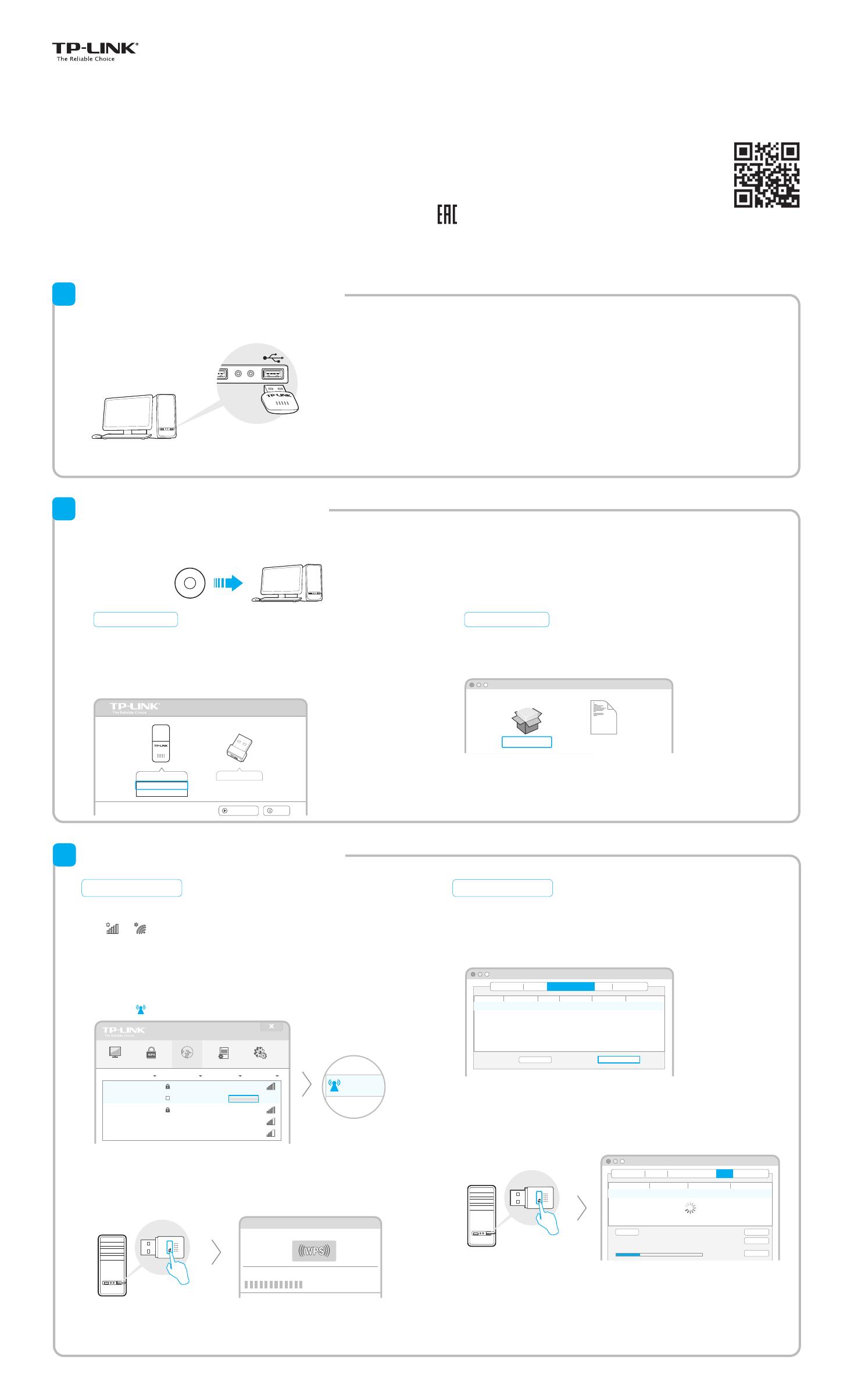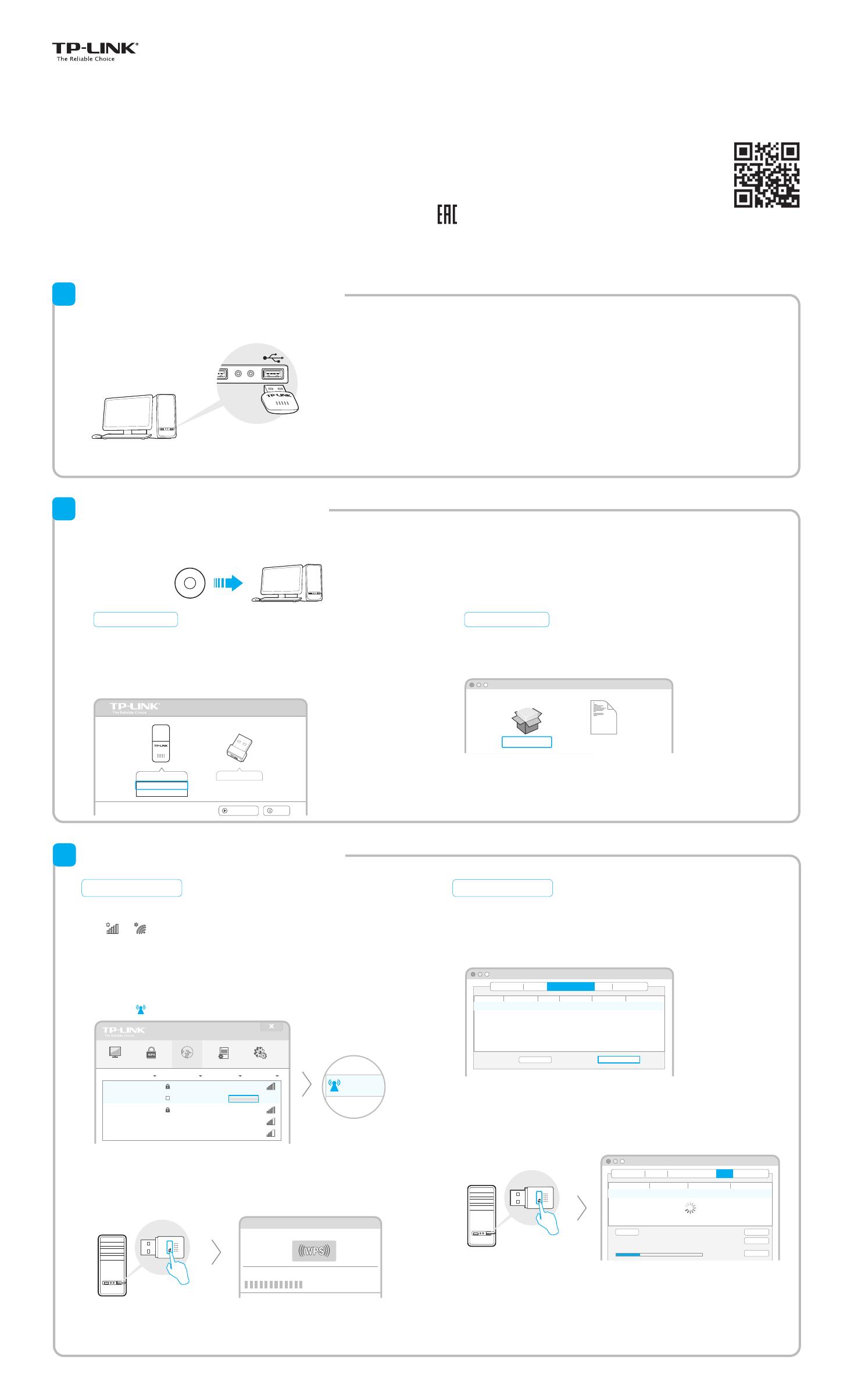
Quick
Installation Guide
150Mbps Mini Wireless N USB Adapter
MODEL NO. TL-WN723N
7106506217 REV5.0.1
For more information, please visit http://www.tp-link.com.
You can also download the driver and utility at www.tp-link.com.
Install Driver and Utility
2
A. Insert the CD.
B.
Run the Autorun.exe on the pop-up window.
Select TL-WN723N and click Install Driver, then follow the InstallShield
Wizard to complete the installation.
For Windows
Connect to a Computer
1
Insert the adapter into a USB port on your computer directly.
Note: In Windows XP, a Found New Hardware Wizard window will appear when the adapter is detected. Please click Cancel.
Join a Wireless Network
3
Option 1: Via TP-LINK Utility
Select the Available Network tab of the pop-up utility window.
Select your Wi-Fi network and click Connect. The connection status can be
viewed on the Link Status screen.
TP-LINK Wireless Configuration Utility
ProlesLink Status Available Network WPS Information
Associated SSID
34567_TEST
abcdef_0903
AAAAAA
BSSID
001018a95d8d
0051e1022044
021018010002
Network Type
Infrastructure
Infrastructure
Infrastructure
Encryption
WPA2-PSK AES
No Encryption
No Encryption
Channel
2
1
5
Refresh Connect
TP-LINK_A 721018010003Infrastructure WPA2-PSK AES6
Option 2: Via Wi-Fi Protected Setup (WPS)
©2016 TP-LINK
A. Press the WPS button on your router.
B. Within 2 minutes, press and hold the WPS button on the adapter until
the following screen appears.
C. When you are prompted “WPS Protocol Finished”, click OK.
ProlesLink Status Available Network WPS Information
SSID
34567_TEST
abcdef_0903
AAAAAA
BSSID
001018a95d8d
0051e1022044
021018010002
Security
WPA2-PSK AES
No Encryption
No Encryption
Channel
2
1
5
SCAN
TP-LINK_A 721018010003WPA2-PSK AES6
PBC
PIN
WPS Progress : Scan Active WPS AP
28 sec
Cancel
TP-LINK Wireless Configuration Utility
Please key the PIN code into your AP’s cong page
PIN: XXXXXXXX
For Mac OS X
For Windows
Setup Wizard
Browse CD
EXIT
TL-WN725N
TL-WN723N
Install Driver
User Guide
Browse the CD, go to TL-WN725N_WN723N > Mac OS X Driver, unzip
the Mac OS X 10.7_10.10.zip file and run the Installer.
Follow the wizard to complete the installation.
For Mac OS X
Installer.pkg Uninstall.command
SHELL
Option 2: Via TP-LINK Utility
Status WPS Profile Advanced
2 (2.4G)
5 (2.4G)
1 (2.4G)
None
WPA/WPA2-Personal
None
34567_TEST
abcdef_0903
AAAAAA
6 (2.4G)TP-LINK_A
Connect automatically
WPA/WPA2-Personal
Connect
Network
34567_TEST
Network Na
TP-LINK_A
Select your Wi-Fi network from the utility window and click Connect.
The symbol indicates a successful connection.
Option 1: Via Windows Wireless Utility
Click or (Network icon) on the taskbar, select your Wi-Fi network,
and click
Connect.
Option 3: Via Wi-Fi Protected Setup (WPS)
A. Press the WPS button on your router.
B. Within 2 minutes, press and hold the WPS button on the adapter until
the following screen appears.
Configuring the wireless network.
Connecting to the network…
C. When you are prompted “Successfully connected to the network by
WPS”, click OK.
Note: The default setup type is Install Driver Only. You can later change to Install
TP-LINK Wireless Conguration Utility and Driver for more functions.
Note: In Windows XP, if you have installed TP-LINK Utility, you need to close TP-LINK Utility
before using Windows Wireless Utility.
Note: For Windows Vista, TP-LINK Utility and WPS button are not supported, please use
Option 1: Via Windows Wireless Utility to join a network.