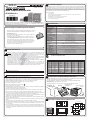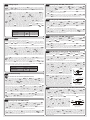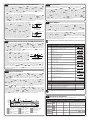3
505 HUTCHINSON ROAD
CUMMING, GA 30040-5860
Quick Start GuideQuick Start Guide
Quick Start GuideQuick Start GuideQuick Start Guide
SOLO Temperature Controller
SL4848 Series
SOLO
A
utomationDirect’s SOLO is a single loop dual output temperature controller that can control both heating and
c
ooling simultaneously. There are four types of control modes: PID, ON/OFF, Manual, and Ramp / Soak control.
D
epending upon the particular model of controller, the available outputs include relay, voltage pulse, current, and
l
inear voltage. There are up to three alarm outputs available to allow seventeen alarm types in the initial setting
m
ode. SOLO can accept various types of thermocouple, RTD, or analog inputs, and has a built in RS-485 inter-
f
ace using Modbus slave (ASCII or RTU) communication protocol.
O
ther features include:
•
1/16 DIN panel size
•
2 line x 4 character 7-segment LED display for Process Value (PV): Red color, and Set Point (SV): Green color
•
Auto Tuning (AT) function with PID control
• Selectable between °C and °F for thermocouple or RTD inputs
•
0 to 50 °C (32 to 122 °F) operating temperature range
• UL, CUL and CE agency approvals
General Description
Specifications
O
utput Specifications
Part Number Input Voltage Output #1 Output #2 / Alarm #3* Alarm #1** Alarm #2**
SL4848-RR 100 - 240 VAC Relay - SPST Relay - SPST Relay - SPST Relay - SPST
SL4848-VR 100 - 240 VAC Voltage Pulse Relay - SPST Relay - SPST Relay - SPST
SL4848-CR 100 - 240 VAC Current Relay - SPST Relay - SPST Relay - SPST
SL4848-LR 100 - 240 VAC Linear Voltage Relay - SPST Relay - SPST Relay - SPST
SL4848-RR-D 24 VDC Relay - SPST Relay - SPST Relay - SPST Relay - SPST
SL4848-VR-D 24 VDC Voltage Pulse Relay - SPST Relay - SPST Relay - SPST
SL4848-CR-D 24 VDC Current Relay - SPST Relay - SPST Relay - SPST
SL4848-VV 100 - 240 VAC Voltage Pulse Voltage Pulse Relay - SPST Relay - SPST
SL4848-CV 100 - 240 VAC Current Voltage Pulse Relay - SPST Relay - SPST
SL4848-LV 100 - 240 VAC Linear Voltage Voltage Pulse Relay - SPST Relay - SPST
*Output #2 can be configured as control output #2 or as Alarm #3
**Alarm #1 and Alarm #2 have a shared common
Box Contents and Unpacking Instructions
• Unpack the SOLO temperature controller from its shipping carton. Included in the carton is the temperature
controller, mounting brackets plus hardware and this Quick Start Guide.
• Inspect all equipment for completeness. If anything is missing or damaged, immediately call the
AutomationDirect returns department @ 1-800-633-0405.
• Inspect the part number to ensure the model received matches the output type required.
1.76”
(44.75 mm)
3.15”
(80.0 mm)
0.37”
(9.5 mm)
1.89”
(48.0 mm)
1.89”
(48.0 mm)
4848
PV
SOLO
F
C
SV
OUT1
OUT2
ALM
AT
SET
1.76”
(44.75 mm)
Controller and Panel Cutout Dimensions
2.36”
[60.0 mm]
2.56"
[65.0 mm]
1.77"
[45.0 mm]
+0.02
-0
+0.6
-0
1.77"
[45.0 mm]
+0.02
-0
+0.6
-0
(Min.)
(Min.)
2
3
4
5
T
his Quick Start Guide provides basic information on setting up the SOLO temperature controller. For
a
dvanced setup and communication control as well as free configuration software visit the
AutomationDirect web site at www.AutomationDirect.com.
Mounting Brackets
and Hardware
SL4848 Temperature
Controller
SL4848
Quick Start Guide
*
Note: The supplied 249 ohm resistor should be installed as shown in the terminal wiring diagrams
in section 7 for current input operation.
249 ohm resistor
2015-04-20
5011654407-S447
S
pecifications
I
nput Power Requirements
100 to 240 VAC 50 / 60 Hz or 24 VDC
O
peration Voltage Range
85 to 264 VAC or 21.6 to 26.4 VDC
Power Consumption
5 VA Max
Memory Protection
EEPROM 4K bit, number of writes 100,000
C
ontrol Mode
P
ID, ON/OFF, Ramp / Soak control or Manual
Input Accuracy
Less than ± 0.2% full scale (except thermocouple R, S, & B types) Max ± 3° (thermocouple R, S, & B types)
V
ibration Resistance
10 to 55 Hz, 10 m/s
2
for 10 min, each in X, Y and Z directions
S
hock Resistance
M
ax. 300 m/s
2
,
3 times in each 3 axes, 6 directions
A
mbient Temperature Range
3
2°F to 122°F (0°C to 50°C)
S
torage Temperature Range
-4°F to 149°F (-20°C to 65°C)
Altitude
2000m or less
Relative Humidity
35% to 80% (non-condensing)
RS-485 Communication
Modbus slave ASCII / RTU protocol
Transmission Speed
2400, 4800, 9600, 19.2K, 38.4K bps
IP Rating
I
P65: Complete protection against dust and low pressure spraying water from all directions.
(inside suitable enclosure)
Agency Approvals
UL, CUL, CE (UL file number E311366)
Pollution Degree
Degree 2 - Normally, only non-conductive pollution occurs.
Temporary conductivity caused by condensation is to be expected.
I
nput Types
•
Thermocouple*
K
, J, T, E, N, R, S, B, L, U, TXK (Sampling Rate: 400 ms / per scan)
•
Platinum RTD
3-wire Pt100, JPt100 (Sampling Rate: 400 ms / per scan)
• Analog
0-50 mV, 0-5V, 0-10V, 0-20 mA*, 4-20 mA* (Sampling Rate: 150 ms / per scan)
C
ontrol Output Options
• Relay (R)
S
PST max. resistive load 5A @ 250 VAC
• Voltage Pulse (V)
DC 14V Max, output current 40mA Max
•
Current (C)
DC 4-20 mA output (Load resistance: Max 600 ⏲ )
• Linear Voltage (L)
D
C 0-10V (Load resistance Min 1K⏲ )
*Note: Use only ungrounded thermocouples.
Safety Information
WARNING: To minimize the risk of potential safety problems, you should follow all applicable local and
national codes that regulate the installation and operation of your equipment. These codes vary from area to
area and it is your responsibility to determine which codes should be followed, and to verify that the equip-
ment, installation, and operation are in compliance with the latest revision of these codes.
Equipment damage or serious injury to personnel can result from the failure to follow all applicable codes and
s
tandards. We do not guarantee the products described in this publication are suitable for your particular appli-
cation, nor do we assume any responsibility for your product design, installation, or operation.
If you have any questions concerning the installation or operation of this equipment, or if you need additional
information, please call us at 1-800-633-0405 or 770-844-4200.
This publication is based on information that was available at the time it was printed. At
Automationdirect.com® we constantly strive to improve our products and services, so we reserve the right
to make changes to the products and/or publications at any time without notice and without obligation. This
publication may also discuss features that may not be available in certain revisions of the product.
WARNING! Electric shock danger
1. To prevent electric shock, do not touch the AC terminals while the power is supplied to the controller.
This controller is an open-type temperature controller. Make sure to evaluate any dangerous application in
which a serious human injury or serious property damage may occur.
1. Always use recommended solder-less terminals: Fork terminal with insolation (M3 screw, width is 7.0mm, hole
diameter 3.2mm). Screw size: M3 x 6.5 (With 6.8 x 6.8 square washer). Recommended tightening torque: 0.4 Nm
(4kgfcm). Applicable wire: Solid/twisted wire of 2 mm, 12AWG to 24AWG. Choose AutomationDirect part numbers
BM-00120, BM-00220 or BM-00320 depending on wire size. Be sure to tighten them properly.
2. Protect the controller from dust or foreign objects to prevent controller malfunction.
3. Do not modify or disassemble the controller.
4. Do not connect anything to the “Not used” terminals.
5. Make sure all wires are connected correctly.
6. Do not install and/or use the controller in places subject to: (a) Dust or corrosive gases and liquid (b) High humidity
(c) Vibration and shock (d) EMI / RFI (e) high temperature.
7. Turn power off when wiring or changing a temperature sensor.
8. Be sure to use wires that match the thermocouple types when extending or connecting the thermocouple wires.
9. Use wires with correct resistance when extending or connecting a platinum resistance thermometer (RTD).
10. Keep the wire as short as possible when wiring a platinum resistance thermometer (RTD) to the controller and
route power wires as far as possible from load wires to prevent interference and induced noise.
11. This controller is an open-type unit and must be placed in an enclosure away from high temperature, humidity,
dripping water, corrosive materials, airborne dust and electric shock or vibration.
12. Make sure power cables and signals from instruments are all installed properly before energizing the controller,
otherwise serious damage may occur.
13. To prevent electric shock, do not touch the terminals in the controller or try to repair the controller when power is
applied.
14. Use a soft, dry cloth to clean the controller. Do not use acid or alkaline liquids for cleaning.
15. This instrument is not furnished with a power switch or fuse. Therefore, if a fuse or power switch is required, install
the protection close to the instrument. Recommended fuse rating: Rated voltage 250 V, Rated current 1 A. Fuse
type: Time-lag fuse
16. Note: This controller does not provide overcurrent protection. Use of this product requires that suitable overcur-
rent protection device(s) must be added to ensure compliance with all relevant electrical standards and codes.
(Rated 250 V, 15 Amps max). A suitable disconnecting device should be provided near the controller in the end-
use installation.
5
1
Product Support and Configuration Software
• For product support, specifications, and installation troubleshooting, a complete
User Manual can be downloaded from the On-line Documentation area of the
AutomationDirect web site.
• For additional technical support and questions, call our Technical Support team
@ 1-800-633-0405 or 770-844-4200.
• Configuration software for the SOLO controller is available for free down-
load at www.AutomationDirect.com. The software allows communication
and programming for up to four controllers at the same time. Parameters,
process values, set points and temperature changes can be monitored with
the software. The setup data can be uploaded to the user’s PC via RS-485
communication. The user can monitor the temperature changes of the
controllers from the “PV Monitor” Display.

Reset to Factory Default Instructions
Mounting Instructions
SOLO temperature controllers can be mounted through a cutout in an enclosure or panel by using the dimen-
s
ions shown in Section 5. The directions for mounting the controller through a cutout are:
1. Insert the temperature controller through the panel cutout.
2
. Slide the M3X0.5 nut into the opening in the top of the mounting bracket and insert the M3X0.5 X 30mm
m
ounting screw in the mounting bracket.
3. Insert the mounting bracket into the mounting groove at the top and bottom of the controller, and push the
mounting bracket forward until the bracket stops.
4
. Tighten top and bottom screws evenly to secure temperature controller in place.
1
4
3
22
4
8
48
PV
SO
LO
F
C
S
V
O
U
T
1
O
U
T
2
A
L
M
A
T
SE
T
6
SL4848-LV
SL4848-VV
SL4848-CV
WARNING! Electric shock danger
T
o prevent electric shock, do not connect AC power to your device until all input and output
connections are completed.
S
L4848-RR
SL4848-VR
SL4848-CR
Terminal Identification
S
L4848-LR
7
D
isplay, LED and Key Pad
4848
PV
S
OLO
F
C
SV
OUT1
O
UT2
ALM
AT
SET
P
V Display: To display the process value or parameter type.
SV Display: To display the set point, parameter operation read value
manipulated variable or set value of the parameter.
A
T: Auto-tuning LED, flashes when the Auto-tuning operation is ON.
O
UT1 / OUT2: Output LED, lights when the output is ON.
A
LM: Alarm output LED, lights when one of the alarms is on.
°C, °F: Temperature unit LED. °C: Celsius °F: Fahrenheit
S
et Button: Press this key to select the desired function mode and
c
onfirm the setting value.
Rotate Button: Press this key to select parameters within the function
m
ode.
Down Button: Press this key to decrease values displayed on the SV
d
isplay. Hold down this key to speed up the decrement.
U
p Button: Press this key to increase values displayed on the SV
d
isplay. Hold down this key to speed up the increment.
8
10
All of the following set up instructions are for setting up a controller from the factory defaults. If the appli-
cation for a controller needs to be changed, reset the controller to factory default using the following
steps.
1. Press the
'
button until the parameter
loC
appears. Use the
.
button to select
loC1
. Press the
;
b
utton.
2. Press and hold the
,
and
.
buttons simultaneously for one second and release.
3. Press the
'
button repeatedly until the PV display shows
pass
. Use the
,
button to change the value
on the SV display to
1357
. Press the
;
button.
4. Cycle power on the Controller to reset to factory default mode. All user set values are erased.
Key Pad Operation
O
peration Mode
SET
Hold for 3 sec.
SET
I
nitial Setting
Mode
Regulation
M
ode
SET
P
ress for less
than 3 sec.
Initial Setting
P
arameters
Operation
P
arameters
Regulation
P
arameters
SET
The SOLO temperature controller has three function modes: Initial Setting mode, Operation mode and Regulation
m
ode. When power is first applied to the temperature controller, the module information splash screen appears.
This screen shows the firmware version on the PV display and the two output types for that particular model on
t
he SV display. After three seconds, the controller will automatically proceed to the Operation mode main screen.
Press and hold the
;
button for three seconds to go into the Initial Setting mode. Press the
;
button for less
than three seconds to access the Regulation mode. Press the
'
button while inside any of the three function
m
odes to access the individual parameters for each function mode. Use the
.
a
nd
,
b
uttons to change the
individual parameter values. Pressing the
;
button saves the parameter values. Press the
;
button again
t
o return the controller to the Operation mode.
1. Access the Initial Setup mode by pressing and holding the
;
button for three seconds. In the parameter
inpt
, use the
,
and
.
buttons to select the value that corresponds to the thermocouple or RTD type
that will be attached to the controller. See the table below for specifications. Press the
;
button to save the
selected value. The controller will display the module information splash screen for three seconds and then return
to the main screen.
2. Press the
;
button for three seconds again. Press the
'
button to access the
tpun
parameter. Use
the
,
and
.
buttons to select either
C
for Centigrade or
f
for Fahrenheit display. Press the
;
button
to save the selected value. The controller will display the module information splash screen for three seconds and
then return to the main screen.
3. Press the
;
button for three seconds again. Press the
'
button repeatedly until the
tp-H
parameter
appears. Use the
,
and
.
buttons to set the maximum value of the operational temperature range. In oper-
ation, if the PV value is higher than the TP-H value, the PV display flashes to indicate an error and the controller
outputs shut off. The SV value cannot exceed the TP-H value. Press the
;
button to save the selected value.
Press the
'
button to access the
tp-l
parameter. Use the
,
and
.
buttons to set the minimum value
of the operational temperature range. In operation, if the PV value is lower than the TP-L value, the PV display
flashes to indicate an error and the controller outputs shut off. The SV value cannot be set lower than the TP-L
value. Press the
;
button twice to save the selected value and return to the controller main screen.
4. Press the
'
button repeatedly until the parameter
sp
appears. Use the
,
and
.
buttons to select
either
0
for a whole degree or
1
for a tenth degree temperature display.* Press the
;
button twice to save
the selected value and return to the controller main screen.
5. If the input temperature from the thermocouple or RTD needs to be adjusted, press the
;
button for less
than 3 seconds. Press the
'
button repeatedly until the parameter
tpof
appears. Use the
,
and
.
buttons to adjust a positive or negative offset to the PV value displayed on the controller. Press the
;
button
twice to save the selected value and return to the controller main screen.
*Note: The decimal point display cannot be adjusted for B, S, and R type thermocouples.
Thermocouple or RTD Input
Thermocouple* Type and Temperature Range
Input Temperature Sensor Type LED Display Temperature Range
Thermocouple TXK type
txk
-328 ~ 1472°F (-200 ~ 800°C)
Thermocouple U type
u
-328 ~ 932°F (-200 ~ 500°C)
Thermocouple L type
l
-328 ~ 1562°F (-200 ~ 850°C)
Thermocouple B type
b
-212 ~ 3272°F (100 ~ 1800°C)
Thermocouple S type
s
32 ~ 3092°F (0 ~ 1700°C)
Thermocouple R type
r
32 ~ 3092°F (0 ~ 1700°C)
Thermocouple N type
n
-328 ~ 2372°F (-200 ~ 1300°C)
Thermocouple E type
e
32 ~ 1112°F (0 ~ 600°C)
Thermocouple T type
t
-328 ~ 752°F (-200 ~ 400°C)
Thermocouple J type
j
-148 ~ 2192°F (-100 ~ 1200°C)
Thermocouple K type
k
-328 ~ 2372°F (-200 ~ 1300°C)
RTD Type and Temperature Range
Input Temperature Sensor Type LED Display Temperature Range
Platinum Resistance (Pt100)
pt
-328 ~ 1112°F (-200 ~ 600°C)
Platinum Resistance (JPt100)
jpt
-4 ~ 752°F (-20 ~ 400°C)
*Note: Use only ungrounded thermocouples.
11-1
Sensor Input Power Input
9
0 – 10 VDC 4 – 20 mA
2-wire RTD
Thermocouple 3-wire RTD
AC Powered
Models
DC Powered
Models
24 VDC power for models with
–D suffix only

Current Input
Heating Loop with PID Control
PID Control Setup
1. Access the Initial Setup mode by pressing and holding the
;
button for three seconds. Press the
'
button repeatedly until the parameter
Ctrl
appears. Confirm the default value
Pid
is selected for PID
control. Press the
'
button to access the parameter
s-hC
. Confirm the default value
heat
is select-
ed for controlling a heating loop. Press the
;
button to return to the controller main screen.
2. Press the
'
button to access the parameter
r-s
. Verify that the default value
run
is selected. Press
the
;
button to return to the controller main screen.
3. Refer to Section 12-1 of this Quick Start Guide to set up the PID control parameters.
4. If the temperature controller’s output #1 is discrete, access the regulation mode again by pressing the
;
button for less than three seconds. Press the
'
button repeatedly until the parameter
htpd
appears. Use
the
,
and
.
buttons to set the time period in seconds for the heating control. Press the
;
button twice
to save the value and return to the controller main screen.
There are four groups for storing PID parameters,
pid0
(PID0) -
pid3
(PID3). Press the
;
button for
less than three seconds and press the
'
button repeatedly until the parameter
pid0
appears. Use the
,
and
.
buttons to select which group to use for storing the PID parameters. Press the
;
button to
confirm the setting. The groups
pid0
-
pid3
can be individually set up with different SV values to be used
in the control process. If the group
pid4
is selected, the controller will automatically select the most useful
PID parameters based on the current temperature setting and the SV value set in each PID group.
The parameters for PID can be auto-tuned using the
At
parameter. Access this parameter by pressing the
;
button for less than three seconds. Use the
.
button to turn the auto-tune feature
on
. Press the
;
button
to save the value. Optimal PID values are automatically determined with the auto-tune feature. PID operation
can also be controlled by programming the individual
p
,
i
, and
d
parameters for each PID group. Access these
parameters by pressing the
;
button for less than three seconds and press the
'
button repeatedly until
the parameter
pn
appears where
n
corresponds to the PID group you are programming. Use the
,
and
.
buttons to change the value for the Proportional band if desired and press the
;
button to save the
value. Press the
'
button to access the
in
parameter. Use the
,
and
.
buttons to change the value
for the Integral time if desired and press the
;
button to save the value. Press the
'
button to access the
dn
parameter. Use the
,
and
.
buttons to change the value for the Derivative time if desired and press
the
;
button twice to save the value and return to the controller main screen.
Voltage Input
1. Access the Initial Setup mode by pressing and holding the
;
button for three seconds. In the parameter
inpt
,
use the
,
a
nd
.
b
uttons to select the value that corresponds to the voltage input that will be
a
pplied to the controller. See the table for voltage specifications. Press the
;
b
utton to save the selected
value. The controller will display the module information splash screen for three seconds and then return to the
main screen.
2
. Press the
;
b
utton for three seconds again. Press the
'
b
utton to access the parameter
tp-h
.
Use
the
,
and
.
buttons to select the high engineering value that corresponds to the maximum voltage signal
t
hat will be applied to the input of the controller. For example, if the
V5
0
V-5V input is to be used, this is the
value the controller will display when the input equals 5V. Press the
;
button to save the selected value.
P
ress the
'
b
utton to access the parameter
tp-l
.
Use the
,
a
nd
.
b
uttons to select the low engi-
neering value that corresponds to the minimum voltage signal that will be applied to the input of the controller.
F
or example, if the
V5
0
V-5V input is to be used, this is the value the controller will display when the input
equals 0V. Press the
;
button twice to save the selected value and return to the controller main screen.
3
. Press the
'
b
utton repeatedly until the parameter
sp
a
ppears. Use the
,
a
nd
.
b
uttons to select
0
,
1
,
2
or
3
to indicate the position of the decimal point for the PV and SV values on the controller. Press the
;
button twice to save the selected value and return to the controller main screen.
4. If the voltage input PV value displayed on the controller needs to be adjusted, press the
;
button for less
t
han 3 seconds. Press the
'
b
utton repeatedly until the parameter
tpof
a
ppears. Use the
,
a
nd
.
buttons to adjust a positive or negative offset to the PV value displayed on the controller. Press the
;
button
twice to save the selected value and return to the controller main screen.
Cooling Loop with ON / OFF Control
1. Access the Initial Setup mode by pressing and holding the
;
button for three seconds. Press the
'
b
utton repeatedly until the parameter
Ctrl
a
ppears. Use the
,
a
nd
.
b
uttons to select
onof
f
or ON
/
OFF control. Press the
;
b
utton to save the value. Press the
'
b
utton to access the parameter
s-hC
.
Use the
.
button to select
Cool
for controlling a cooling loop. Press the
;
button twice to save the value
and return to the controller main screen.
2
. Press the
'
b
utton to access the parameter
r-s
.
Verify that the default value
run
i
s selected. Press
the
;
button to return to the controller main screen.
3. Press the
;
button for less than three seconds to access the parameter
Cts
. Use the
,
and
.
b
uttons to enter hysteresis. This is the amount the PV must go above the SV before the controller output turns
on. Press the
;
button twice to save the selected value and return to the controller main screen.
Dual Heating / Cooling Loop with PID Control
1. Access the Initial Setup mode by pressing and holding the
;
button for three seconds. Press the
'
b
utton repeatedly until the parameter
Ctrl
a
ppears. Confirm the default value
Pid
i
s selected for PID
control. Press the
'
button to access the parameter
s-hC
. Use the
.
button to select
h1C2
for
controlling a dual heating / cooling loop. This parameter sets the heating control to output #1 and the cooling
c
ontrol to output #2. Press the
;
b
utton twice to save the value and return to the controller main screen.
2. Press the
'
button to access the parameter
r-s
. Verify that the default value
run
is selected. Press
the
;
button to return to the controller main screen.
3
. Refer to Section 12-1 of this Quick Start Guide to set up the PID control parameters.
4
. If the temperature controller’s output #1 is discrete, access the regulation mode again by pressing the
;
button for less than three seconds. Press the
'
button repeatedly until the parameter
htpd
appears. Use
the
,
and
.
buttons to set the time period in seconds for output #1, the heating control. Press the
;
button to save the value. If the temperature controller’s output #2 is discrete, press the
'
button repeatedly until
the parameter
hCpd
appears. Use the
,
and
.
buttons to enter the cycle period in seconds for output
#2, the cooling output. Press the
;
button twice to save the value and return to the controller main screen.
5. Optional regulation parameters can be programmed for a second
control output. If this is desired, access the regulation mode again by
pressing the
;
button for less than three seconds. Press the
'
button repeatedly until the parameter
Coef
appears. This value allows
the cooling control to have a different proportional setting than the heating
loop. The heating loop proportional band setting is multiplied by the
Coef
value to create a proportional band setting for the cooling loop
control. Use the
,
and
.
buttons to change this value if desired.
Press the
;
button to save the selected value. Press the
'
button to
access the parameter
dead
. Use the
,
and
.
buttons to enter a
deadband zone value around the setpoint where the output is not effected
by the proportional control value. As long as the PV remains within the
deadband zone the output is not affected by the proportional control. The
integral and derivative controls ignore the deadband setting and may
cause the output to be on within the deadband zone. Press the
;
button twice to save the value and return to the controller main screen.
11-2
Voltage Input Type and Input Range
Voltage Input Type LED Display Engineering Range
0~50mV Analog Input
mv
-999 ~ 9999
0V~10V Analog Input
v10
-999 ~ 9999
0
V~5V Analog Input
v5
-999 ~ 9999
11-3
12-1
12-2
12-5
12-6
Dual Heating / Cooling Loop with ON / OFF Control
1. Access the Initial Setup mode by pressing and holding the
;
button for three seconds. Press the
'
button repeatedly until the parameter
Ctrl
appears. Use the
,
and
.
buttons to select
onof
for ON
/ OFF control and press the
;
button to save the selected value. Press the
'
button to access the param-
eter
s-hC
. Use the
.
button to select
h1C2
for controlling a cooling / heating loop. This parameter sets
the heating control to output #1 and the cooling control to output #2. Press the
;
button twice to save the
value and return to the controller main screen.
2. Press the
'
button to access the parameter
r-s
. Verify that the default value
run
is selected. Press
the
;
button to return to the controller main screen.
3. Press the
;
button for less than three seconds to access the
parameter
hts
. Use the
,
and
.
buttons to enter hysteresis
for output #1, the heating control. This is the amount the PV must go
below the SV before the controller output turns on. Press the
;
button to save the selected value. Press the
'
button to access
the parameter
Cts
. Use the
,
and
.
buttons to enter
hysteresis for output #2, the cooling control. This is the amount the
PV must go above the SV before the controller output turns on. Press
the
;
button twice to save the selected value and return to the
controller main screen.
4. Optional regulation parameters can be programmed for additional dual loop control. If this is desired, access
the regulation mode again by pressing the
;
button for less than three seconds. Press the
'
button
repeatedly until the parameter
dead
appears. Use the
,
and
.
buttons to enter a deadband zone value
around the setpoint where the output is not on. The PV must go beyond the deadband range in order for either
the heating or cooling output to turn on. Press the
;
button twice to save the selected value and return to the
controller main screen.
12-7
OFF
PV
Set point
ON
Heating
Dead band
Heating hysteresis Cooling hysteresis
Cooling
hts
Cts
dead
Dual loop ON / OFF control
output operation
PV
0
Output
Dead band: dead
band width=positive
Set point
Heating Cooling
dead
PV
0
Output
Dead band: dead
band width=negative
Set point
Heating
Cooling
dead
Dual control with PID
positive deadband
Dual control with PID
negative deadband
Heating Loop with ON / OFF Control
1. Access the Initial Setup mode by pressing and holding the
;
button for three seconds. Press the
'
button repeatedly until the parameter
Ctrl
appears. Use the
,
and
.
buttons to select
onof
for ON
/ OFF control. Press the
;
button to save the value. Press the
'
button to access the parameter
s-hC
.
C
onfirm the default value
heat
i
s selected for controlling a heating loop. Press the
;
b
utton to return to
t
he control
l
er main screen.
2. Press the
'
button to access the parameter
r-s
. Verify that the default value
run
is selected. Press
t
he
;
b
utton to return to the controller main screen.
3. Press the
;
button for less than three seconds to access the parameter
hts
. Use the
,
and
.
buttons to enter hysteresis. This is the amount the PV must go below the SV before the controller output turns
o
n. Press the
;
b
utton twice to save the selected value and return to the controller main screen.
12-3
Cooling Loop with PID Control
1. Access the Initial Setup mode by pressing and holding the
;
button for three seconds. Press the
'
button repeatedly until the parameter
Ctrl
appears. Confirm the default value
Pid
is selected for PID
control. Press the
'
button to access the parameter
s-hC
. Use the
.
button to select
Cool
for
controlling a cooling loop. Press the
;
button twice to save the value and return to the controller main screen.
2
. Press the
'
b
utton to access the parameter
r-s
.
Verify that the default value
run
i
s selected. Press
the
;
button to return to the controller main screen.
3. Refer to Section 12-1 of this Quick Start Guide to set up the PID control parameters.
4
. If the temperature controller’s output #1 is discrete, access the regulation mode again by pressing the
;
button for less than three seconds. Press the
'
button repeatedly until the parameter
Clpd
appears. Use
the
,
and
.
buttons to set the time period in seconds for the cooling control. Press the
;
button twice
t
o save the value and return to the controller main screen.
12-4
1. Install the supplied 249 ohm resistor between terminal #4 and #5.
2. Access the Initial Setup mode by pressing and holding the
;
button for three seconds. In the parameter
inpt
,
use the
,
a
nd
.
b
uttons to select the value that corresponds to the current input that will be
applied to the controller. See the table for current specifications. Press the
;
button to save the selected
value. The controller will display the module information splash screen for three seconds and then return to the
m
ain screen.
3. Press the
;
button for three seconds again. Press the
'
button repeatedly until the parameter
tp-h
appears. Use the
,
and
.
buttons to select the high engineering value that corresponds to the maximum
c
urrent signal that will be applied to the input of the controller. For example, if the
ma4
4
-20mA input is to be
used, this is the value the controller will display when the input equals 20mA. Press the
;
button to save the
selected value. Press the
'
button to access the parameter
tp-l
. Use the
,
and
.
buttons to select
the low engineering value that corresponds to the minimum current signal that will be applied to the input of the
c
ontroller. For example, if the
ma4
4
-20mA input is to be used, this is the value the controller will display when
the input equals 4mA. Press the
;
button twice to save the selected value and return to the controller main
screen.
4. Press the
'
button repeatedly until the parameter
sp
appears. Use the
,
and
.
buttons to select
0
,
1
,
2
or
3
to indicate the position of the decimal point for the PV and SV values on the controller. Press the
;
button twice to save the selected value and return to the controller main screen.
5
. If the current input PV value displayed on the controller needs to be adjusted, press the
;
b
utton for less
than 3 seconds. Press the
'
button repeatedly until the parameter
tpof
appears. Use the
,
and
.
buttons to adjust a positive or negative offset to the PV value displayed on the controller. Press the
;
button
twice to save the selected value and return to the controller main screen.
Current Input Type and Range
Current Input Type LED Display Engineering Range
4~20mA Analog Input
ma4
-999 ~ 9999
0~20mA Analog Input
ma0
-
999 ~ 9999
Note: Select the desired control mode before beginning PID Control Setup.

1. Access the Initial Setup mode by pressing and holding the
;
button for three seconds. Press the
'
b
utton repeatedly until the parameter
Ctrl
a
ppears. Use the
,
a
nd
.
b
uttons to select
onof
f
or ON
/ OFF control and press the
;
button to save the selected value. Press the
'
button to access the param-
eter
s-hC
. Use the
.
button to select
h2C1
for controlling a cooling / heating loop. This parameter sets
t
he cooling control to output #1 and the heating control to output #2. Press the
;
b
utton twice to save the
value and return to the controller main screen.
2. Press the
'
button to access the parameter
r-s
. Verify that the default value
run
is selected. Press
t
he
;
b
utton to return to the controller main screen.
3. Press the
;
button for less than three seconds to access the
parameter
hts
. Use the
,
and
.
buttons to enter hysteresis
f
or output #2, the heating control. This is the amount the PV must go
below the SV before the controller output turns on. Press the
;
button to save the selected value. Press the
'
button to access the
p
arameter
Cts
.
Use the
,
a
nd
.
b
uttons to enter hysteresis
for output #1, the cooling control. This is the amount the PV must go
above the SV before the controller output turns on. Press the
;
b
utton twice to save the selected value and return to the controller
main screen.
4. Optional regulation parameters can be programmed for additional dual loop control. If this is desired, access
t
he regulation mode again by pressing the
;
b
utton for less than three seconds. Press the
'
b
utton
repeatedly until the parameter
dead
appears. Use the
,
and
.
buttons to enter a deadband zone value
around the setpoint where the output is not on. The PV must go beyond the deadband range in order for either
the heating or cooling output to turn on. Press the
;
button twice to save the selected value and return to the
controller main screen.
Dual Cooling / Heating Loop with ON / OFF Control
12-9
O
FF
P
V
S
et point
O
N
Heating
Dead band
Heating hysteresis Cooling hysteresis
Cooling
hts
Cts
dead
Dual loop ON / OFF control
o
utput operation
M
anual Control
1. Access the Initial Setup mode by pressing and holding the
;
button for three seconds. Press the
'
button repeatedly until the parameter
Ctrl
appears. Use the
,
and
.
buttons to select
manu
for
m
anual control. Press the
;
b
utton twice to save the selected value and return to the controller main screen.
2. Press the
'
button to access the parameter
out1
. Use the
,
and
.
buttons to set a value
between
)0
and
10)0
to control output #1 directly. If the controller has a discrete output, a value of
2)0
t
urns the output on 20% of the time. A value of
10)0
w
ould turn the output on 100% of the time. A manually
c
ontrolled analog output value is a percentage of the analog signal. For example, if the controller has a 4-20mA
c
urrent output, a setting of
)0
w
ould mean that the output would be 4mA. The output would be 20mA with a
setting of
10)0
. Both types of manually controlled outputs are off with a value of
00
. Press the
;
button
to save the selected value. For dual output control, press the
'
button to access the parameter
out2
. Use
the
,
and
.
buttons to set a value between
)0
and
10)0
to control output #2 directly. Press the
;
b
utton twice to save the selected value and return to the controller main screen.
1
2-11
D
ual Cooling / Heating Loop with PID Control
1. Access the Initial Setup mode by pressing and holding the
;
button for three seconds. Press the
'
button repeatedly until the parameter
Ctrl
appears. Confirm the default value
Pid
is selected for PID
c
ontrol. Press the
'
b
utton to access the parameter
s-hC
.
Use the
.
b
utton to select
h2C1
f
or
c
ontrolling a dual cooling / heating loop. This parameter sets the cooling control to output #1 and the heating
c
ontrol to output #2. Press the
;
b
utton twice to save the value and return to the controller main screen.
2
. Press the
'
b
utton to access the parameter
r-s
.
Verify that the default value
run
i
s selected. Press
t
he
;
b
utton to return to the controller main screen.
3. Refer to Section 12-1 of this Quick Start Guide to set up the PID control parameters.
4. If the temperature controller’s output #1 is discrete, access the regulation mode again by pressing the
;
button for less than three seconds. Press the
'
button repeatedly until the parameter
Clpd
appears. Use
the
,
and
.
buttons to set the time period in seconds for the cooling output. Press the
;
button to save
t
he value. If the temperature controller’s output #2 is discrete, press the
'
b
utton repeatedly until the param-
e
ter
hCpd
a
ppears. Use the
,
a
nd
.
b
uttons to enter the cycle period for output #2, the heating output.
P
ress the
;
b
utton twice to save the value and return to the controller main screen.
5
. Optional regulation parameters can be programmed for additional dual
loop control. If this is desired, access the regulation mode again by
p
ressing the
;
b
utton for less than three seconds. Press the
'
button repeatedly until the parameter
Coef
appears. This value allows
the heating control to have a different proportional setting than the cooling
l
oop. The cooling loop proportional band setting is multiplied by the
Coef
v
alue to create a proportional band setting for the heating loop
control. Use the
,
and
.
buttons to change this value if desired.
P
ress the
;
b
utton to save the selected value. Press the
'
b
utton to
a
ccess the parameter
dead
.
Use the
,
a
nd
.
b
uttons to enter a
deadband zone value around the setpoint where the output is not effected
by the proportional control value. As long as the PV remains within the
d
eadband zone the output is not affected by the proportional control. The
integral and derivative controls ignore the deadband setting and may
cause the output to be on within the deadband zone. Press the
;
button
t
wice to save the value and return to the controller main screen.
12-8
PV
0
Output
D
ead band: dead
band width=positive
Set point
H
eating Cooling
dead
P
V
0
Output
D
ead band: dead
band width=negative
S
et point
Heating
C
ooling
d
ead
Dual loop PID control
positive deadband
Dual loop PID control
negative deadband
Alarm Outputs
Note: ALnH includes AL1H, AL2H and AL3H. ALnL includes AL1L, AL2L and AL3L.
T
here are up to three groups of alarm outputs (ALA1, ALA2, ALA3*). Each alarm group can be programmed for
one of seventeen different alarm types. To set up the first alarm output, press the
;
button for three seconds.
Press the
'
button repeatedly until the parameter
ALA1
appears. Use the
.
button to choose the set
v
alue for the desired alarm type. Refer to the chart below for alarm type information. Press the
;
b
utton to
save the selected value. If additional alarm outputs are required press the
'
button to proceed to
ALA2
and/or
ALA3
*
. Follow the same procedure to program these additional alarms. When the desired alarms are
p
rogrammed, press the
;
b
utton repeatedly until the controller returns to the main screen.
The alarm output limits are controlled by the parameters
Al
n
h
and
Al
n
l
, where “n” corresponds to the alarm
output group chosen. After selecting the desired alarm group(s), press the
'
button repeatedly until the
p
arameter
Al
n
h
a
nd/or
Al
n
l
a
ppears. Use the
.
and
,
b
uttons to enter the high and/or low values
for each group of alarm outputs selected. Press the
;
button to save each selected value. Press the
;
button again to return to the controller main screen.
A
LA1 and ALA2 are both SPST resistive load 3A @ 250 VAC, normally open relay outputs. ALA3 uses the same
output as output #2 and is the same type of output.
13
*Note: When output #2 is used, ALA3 is disabled. ALA3 is available only for single output loop control.
Ramp / Soak Control
1. Access the Initial Setup mode by pressing and holding the
;
button for three seconds. Press the
'
button repeatedly until the parameter
Ctrl
appears. Use the
,
and
.
buttons to select
pro6
for
Ramp / Soak control. Press the
;
button to save the selected value. Press the
'
button to access the
parameter
Patn
. Eight different Ramp / Soak patterns are possible with the Solo Temperature Controller. Use
the
,
and
.
buttons to select pattern number 0 through 7 for programming. Press the
;
button to save
the selected value.
2. The chart below illustrates an example of a seven step Ramp / Soak pattern (Pattern 0). Press the
'
button
to access the parameter
SP00
. Use the
,
and
.
buttons to select a setting value temperature for step
00 and press the
;
button to save the value. Press the
'
button to access the parameter
ti00
. Use the
,
and
.
buttons to enter a time in hours / minutes for step 00. Follow this procedure until the desired
number of temperature and time parameters are completed. Press the
'
button to access the parameter
psx0
. Use the
,
and
.
buttons to select the last step to be completed by the Ramp /Soak pattern. For
example, if
psx0
is set to
4
, steps 00 through 04 will be executed in the pattern.
3. Press the
'
button to access the parameter
CYC0
. Use the
,
and
.
buttons to select the number
of additional times the Ramp / Soak pattern will be executed. For example, if
CyC0
is set to
3
, the Ramp /
Soak pattern will execute a total of four times. Press the
;
button to save the selected value. Press the
'
button to access the parameter
lin0
. Use the
,
and
.
buttons to choose a Ramp / Soak pattern to
execute after the completion of Pattern 0. If set to
off
, the temperature of the last step in Pattern 0 will be held.
Press the
;
button twice to save the selected value and return to the controller main screen.
100
°
70
°
50
°
30
°
Ramp
03.00
02.00
08.00
Soak
POS0 POS1 POS2 POS3 POS4 POS5 POS6
05.00
03.00
05.00
03.00
Step00 = 50°
Time00 = 3 hrs 00 min.
Step01 = 70°
Time01 = 2 hrs 00 min.
Step02 = 70°
Time02 = 5 hrs 00 min.
SP00
ti00
SP01
ti01
SP02
ti02
Step03 = 100°
Time03 = 3 hrs 00 min.
Step04 = 100°
Time04 = 8 hrs 00 min.
Step05 = 30°
Time05 = 5 hrs 00 min.
SP03
ti03
SP04
ti04
SP05
ti05
Step06 = 30°
Time06 = 3 hrs 00 min.
Process Step = 6
Cycle times = 0
Link = OFF
SP06
ti06
psx0
CyCO
lin0
12-10
Set Value Alarm Type Alarm Output Operation
0 Alarm function disabled Output is OFF
1
Deviation upper and lower limit:
T
his alarm output activates when the PV value is higher than the setting value
SV + ALnH or lower than the setting value SV - ALnL.
O
N
O
FF
S
V - ALnL
S
V
SV + ALnH
2
D
eviation upper-limit:
This alarm output activates when the PV value is higher than the setting value
SV + ALnH.
ON
O
FF
SV
S
V+ALnH
3
Deviation lower limit:
T
his alarm output activates when the PV value is lower than the setting value
SV - ALnL.
ON
OFF
SV
SV - ALnL
4
Reverse deviation upper and lower limit:
This alarm output activates when the PV value is in the range of the setting value
S
V+ ALnH and the setting value SV - ALnL.
ON
OFF
SV
S
V - ALnL
SV + ALnH
5
Absolute value upper and lower limit:
This alarm output activates when the PV value is higher than the setting value ALnH
or lower than the setting value ALnL.
O
N
OFF
A
LnL
ALnH
6
Absolute value upper-limit:
T
his alarm output activates when the PV value is higher than the setting value ALnH
ON
OFF
A
LnH
7
Absolute value lower limit:
This alarm output activates when the PV value is lower than the setting value ALnL
O
N
O
FF
ALnL
8
D
eviation upper and lower limit with standby sequence:
This alarm output activates when the PV value reaches the set point (SV value) and
the reached value is higher than the setting value SV + ALnH or lower than the setting
value SV - ALnL.
O
N
OFF
SV
SV - ALnL
SV + ALnH
9
Deviation upper limit with standby sequence:
This alarm output activates when the PV value reaches the set point (SV value) and
the reached value is higher than the setting value SV+ ALnH.
SV + ALnH
ON
OFF
SV
10
Deviation lower limit with standby sequence:
This alarm output activates when the PV value reaches the set point (SV value) and
the reached value is lower than the setting value SV - ALnL.
SV - ALnL
ON
OFF
SV
11
Hysteresis upper-limit alarm output:
This alarm output activates when the PV value is higher than the setting value
SV + ALnH. This alarm output is OFF when the PV value is lower than the setting
value SV + ALnL.
ON
OFF
SV + ALnL
SV
SV + ALnH
12
Hysteresis lower-limit alarm output:
This alarm output activates when the PV value is lower than the setting value
SV- ALnH. This alarm output is OFF when the PV value is higher than the setting
value SV - ALnL.
ON
OFF
SV - ALnH
SV
SV - ALnL
13 N/A
Ramp / Soak Program Alarms
14 This alarm activates when the Ramp / Soak program has ended.
15 This alarm activates while the program is in RAMP UP status.
16 This alarm activates while the program is in RAMP DOWN status.
17 This alarm activates while the program is in SOAK status.
18 This alarm activates while the program is in RUN status.
Error Display Information
14
The chart below shows the possible error displays on the Solo temperature controller.
Controller Error Display
Display Position Display Meaning
Cause
Corrective Action
PV
b160
Cr
Initialization
PV = Firmware version
SV = Module type
The controller is in
the initialization
process.
The Solo controller displays this information for a few sec-
onds after power up. If the controller continues
displaying this information, check the input wiring. If the
problem still exists, replace the sensor or the controller.
SV
PV
no
Cont
No sensor input
The input terminals
are open.
Check the input wiring. If the problem still exists, replace the
sensor or the controller.
SV
PV
Err
Inpt
Input error
The controller cannot
read the input value
Check the sensor and the input wiring. If the problem still
exists, replace the sensor or the controller.
SV
PV
Err
Prom
EEPROM error
There is an error with
the EEPROM
Cycle the power to the Solo controller. If the problem still
exists, replace the controller.
SV
PV
Flashing PV PV out of range
The PV is out of
range
Check the PV range. The parameters
tp-h
and
tp-l
define the range. Refer to section 12-1, 12-2 or 12-3 for
directions on how to access these parameters.
SV
-
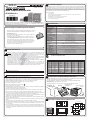 1
1
-
 2
2
-
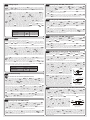 3
3
-
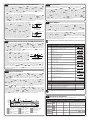 4
4
Solo SL4848-RR Quick start guide
- Type
- Quick start guide
- This manual is also suitable for
Ask a question and I''ll find the answer in the document
Finding information in a document is now easier with AI
Related papers
Other documents
-
 AutomationDirect SOLO Basic SLB4848 Series Quick start guide
AutomationDirect SOLO Basic SLB4848 Series Quick start guide
-
Dwyer Series 16C User manual
-
Omega CN7500/CN7800 Series Owner's manual
-
Dwyer Series 8B User manual
-
Omega CN7200, CN7500, CN7600, CN7800 Series Owner's manual
-
Omega CN7200/CN7500/CN7600/CN7800 Owner's manual
-
PVI Industries Series 16C User manual
-
Omega CN77000 Owner's manual
-
Omega CN32Pt, CN16Pt, CN16PtD, CN8Pt, CN8PtD Owner's manual
-
B&B Electronics A Series User manual